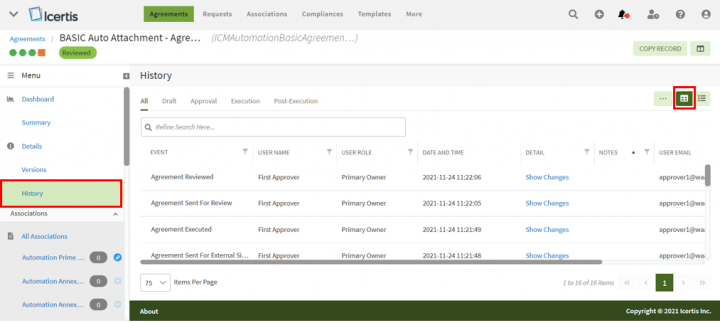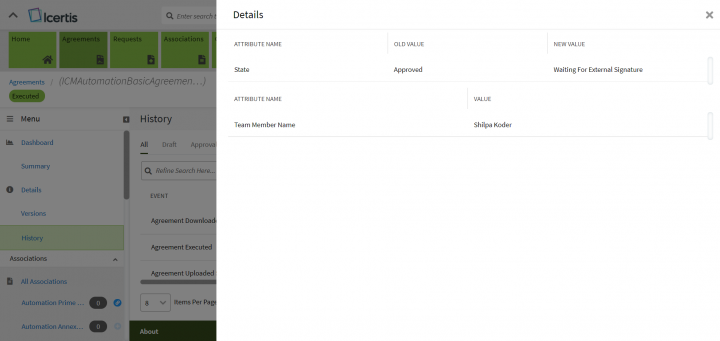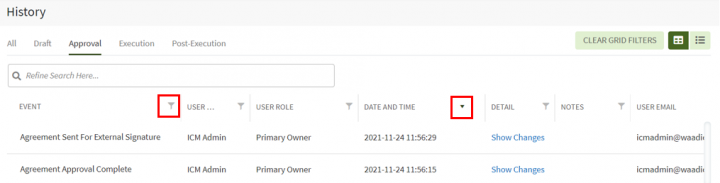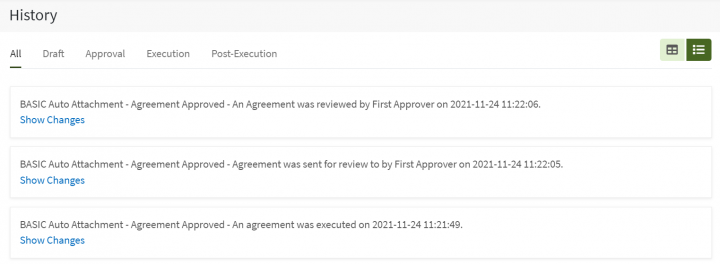History[edit]
History tab displays the entire lifecycle of an Agreement in the form of logs. Here you can view all the logs relevant to the action taken on the selected Agreement in the specific state. It also displays the date, time, and by whom the action was taken. History logs can be viewed either using the "Grid" or "List" view. By default, the "Grid" view is selected. The grid columns get auto-fit with the collapsing and expanding of the left navigation pane.
Follow these steps to view the History:
- Click the "Agreements" navigation menu on the top. This opens the Agreements Index page listing all agreements.
- Click the "View Details"
 eye icon in the last column of the agreement whose historical logs you want to view. The Agreement Details page opens.
eye icon in the last column of the agreement whose historical logs you want to view. The Agreement Details page opens. - Click "History" in the left navigation pane. (Note: If the left pane is collapsed, expand it to view the "History" tab) This displays all the history related to that Agreement in "Grid View" as it is selected by default.
- Click "List View" at the extreme right above the grid to get the list view.
- Click "Show Changes". A drawer appears in both grid and list views displaying the changes made.
Let’s go through both Grid and List view in detail:
Grid View
Grid view dramatically reduces the time required to go through the complete list of available logs to find a specific one by displaying the logs in a tabular form.
Follow these steps to search the history:
1. You can refine your search by selecting the tabs provided as per the status or state of an agreement provided on the top of the grid below the "History" title. For example,
- All: displays the logs for all states.
- Draft: displays the logs when the Agreement is in the "Draft" state
2. You can further refine your search using the "Refine Search Here" field provided below the tabs. For example, you can either type the initials of the user name who created the Agreement or type initials of the Event and click the search icon in the extreme right. This filters the results to display only those records that match your search.
3. You can sort and filter your search results further by clicking the sort icon or anywhere on the column heading and the "Filter"![]() icon provided at the right top of each column heading.
icon provided at the right top of each column heading.
List View
The List view displays the complete list of historical logs available similar to the Grid view in a card format.
Related Topics: Agreement Management | Agreements | Requests | Agreement Details Page | Broadcast | Application Settings