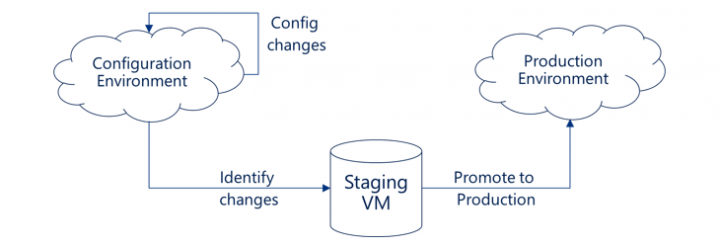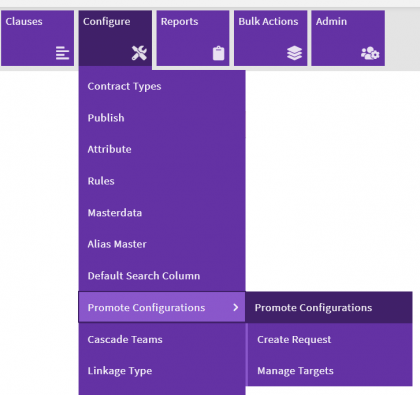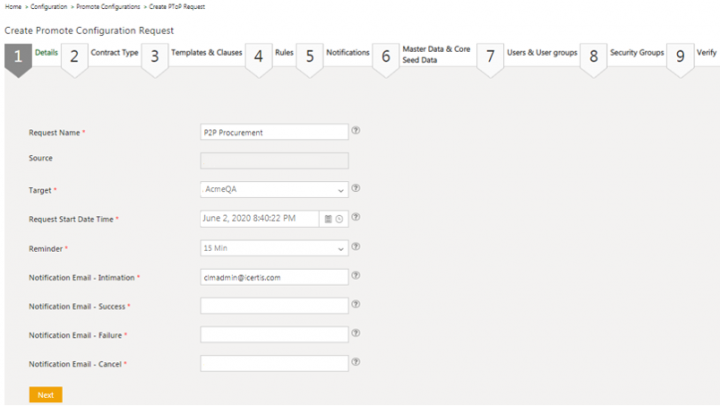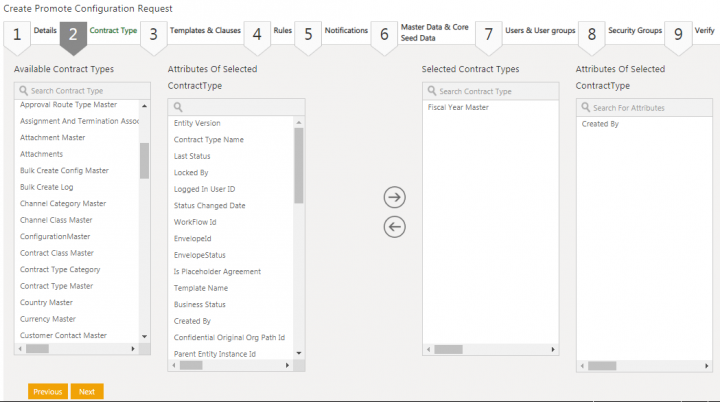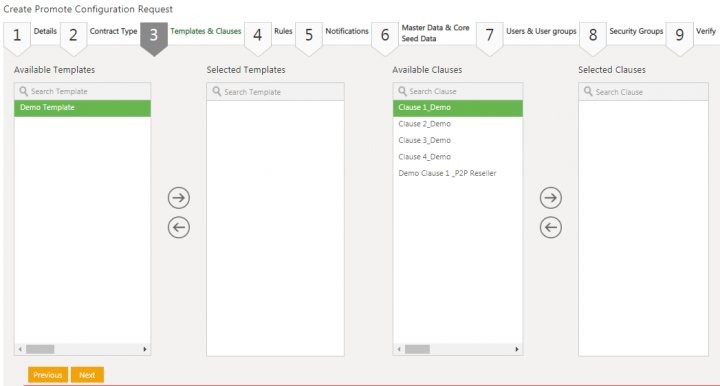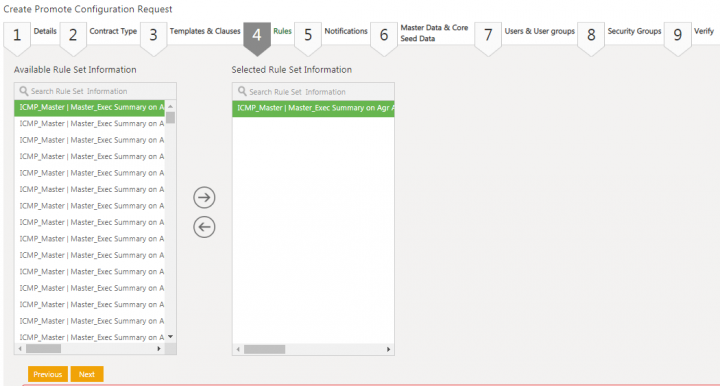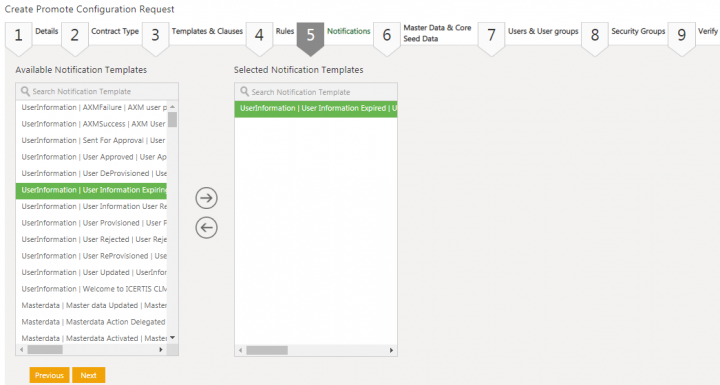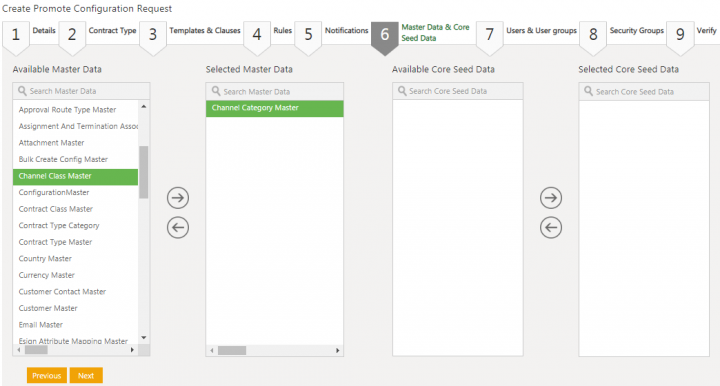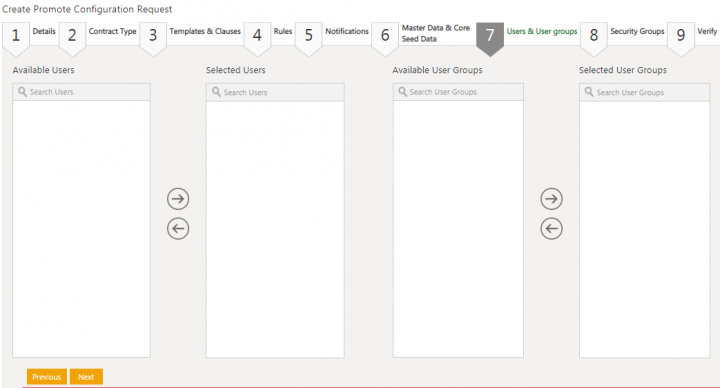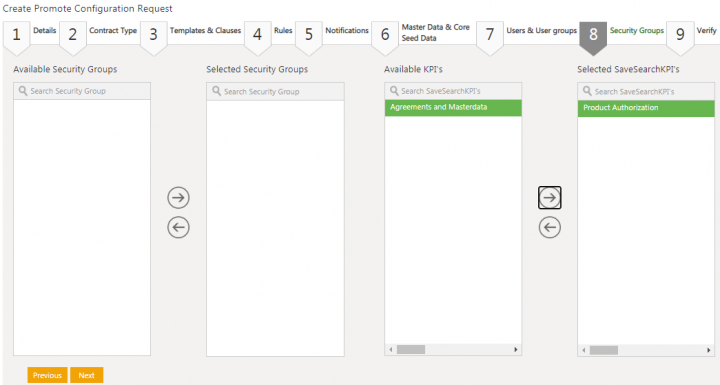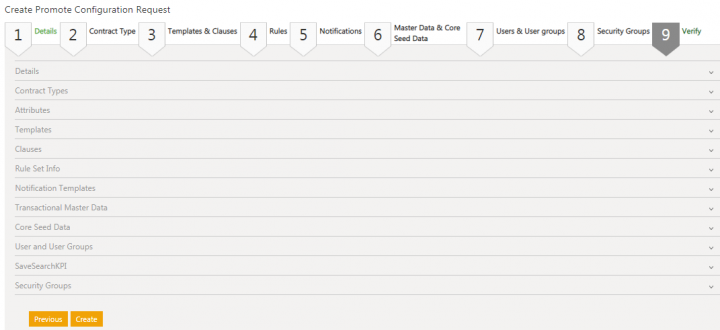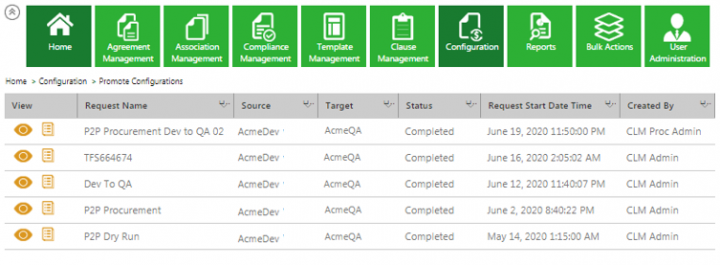|
|
| (One intermediate revision by the same user not shown) |
| Line 1: |
Line 1: |
| | | | |
| | + | |
| | | | |
| | | | |
| | = Promote Configurations = | | = Promote Configurations = |
| | | | |
| − | The Promote to Production (P2P) process of the ICI platform helps to move ICI Configuration from source (Config/UAT) environment to target (production) environment. P2P process enables to selectively move ICI configuration. The Promote Configuration Tool or P2P is designed to accomplish just that.
| + | Refer Promote Configurations (P2P) Tool under Self-Serve Tools. |
| − | | + | |
| − | With the 7.11 release, the Promote to Production (P2P) tool to enable users with the following enhancements:
| + | |
| − | | + | |
| − | *Vulnerability and Penetration Testing (VAPT) fixes
| + | |
| − | *Testing open bugs in P2P engine
| + | |
| − | *Some new validations in the P2P engine
| + | |
| − | *Better user interface to provide support to P2P and DevOps teams
| + | |
| − | | + | |
| − | With the 7.12 release, changes have been made in ICI to support the P2P engine. This functionality, provided to Administrators, can promote ICI configurations/modifications that are made to ICI configurations in pre-production environments to production environments. This tool provides support for contract types, contract type attributes, clauses and templates (along with the documents), notification templates, rules, masterdata, users, user groups and security groups. The Icertis search sync is also supported by the tool.
| + | |
| − | | + | |
| − | '''Note:''' UI changes on contract type, rule set, notification template are not included. Customers using ICI version before 7.12 need to upgrade for this capability.
| + | |
| − | | + | |
| − | Here is an overview of the P2P process:
| + | |
| − | <div class="image-green-border">[[File:P2P 1.png|720px|P2P 1]]</div>
| + | |
| − | | + | |
| − | == Accessing P2P tool ==
| + | |
| − | | + | |
| − | To access the P2P tool:
| + | |
| − | | + | |
| − | 1. '''Click the '''"Configure" navigation menu on the top. ''' '''
| + | |
| − | | + | |
| − | 2. '''Click ''' "Promote Configurations". Three sub-menus are displayed.
| + | |
| − | <div class="note-box">'''Note: '''Users cannot edit a request that is in ''Completed'' state.</div> <div class="image-green-border"> </div> <div class="image-green-border">[[File:8.0-P2P-Menu.png|420px]]</div> <div class="image-green-border">
| + | |
| − | 3. '''Click '''again "Promote Configurations". The "Promote Configuration" page opens. The page'' ''displays the current status of PToP requests and their status.
| + | |
| − | </div>
| + | |
| − | | + | |
| − | == Creating a P2P Request ==
| + | |
| − | | + | |
| − | To create a P2P Request:
| + | |
| − | | + | |
| − | 1. '''Click''' ''Configurations > Promote Configurations > Create Request''. The ''Create P2P Request'' page opens.
| + | |
| − | <div class="image-green-border">[[File:P2P 3.png|720px|P2P 3]]</div>
| + | |
| − | 2. '''Enter''' a ''Request Name''. For example, ''Procurement''.
| + | |
| − | | + | |
| − | 3. '''Select''' a ''Target'' from the drop-down. For example, ''Acme Dev''.
| + | |
| − | | + | |
| − | 4. '''Select''' the ''P2P Request Start Date Time''.
| + | |
| − | | + | |
| − | 5. '''Select '''the time to trigger an email to the recipient from the ''Intimation Email minutes before P2P Starts ''drop-down list. For example, ''15 Min''.
| + | |
| − | | + | |
| − | 6. '''Enter''' the intimation recipient Email Id in the ''Notification Email – Intimation ''field.
| + | |
| − | | + | |
| − | 7. '''Enter''' the notification recipient Email Id in the ''Notification Email – Success ''field.
| + | |
| − | | + | |
| − | 8. '''Enter''' the notification recipient email Id in the ''Notification Email – Failure ''field.
| + | |
| − | | + | |
| − | 9. '''Enter''' the notification recipient email Id in the ''Notification Email – Cancel ''field.
| + | |
| − | | + | |
| − | 10. '''Click''' ''Next. ''The ''Contract Type'' tab opens.
| + | |
| − | | + | |
| − | 11. '''Select''' the ''Contract Type ''from the ''Available Contract Types''. For example, ''Fiscal Year Master''. The selected Contract Type attributes are available in the ''Attributes Of Selected Contract Type'' columns.
| + | |
| − | | + | |
| − | 12. '''Select '''the attributes for the selected contract type'''. '''For example, ''Created By''.
| + | |
| − | | + | |
| − | 13. '''Click '''the right arrow to move the selected contract type and attribute to ''the Selected Contract Types'' and ''Attributes Of Selected Contract Type'' columns respectively.
| + | |
| − | <div class="image-green-border">[[File:P2P 4.png|720px|P2P 4]]</div>
| + | |
| − | 14. '''Click''' ''Next''. The ''Templates and Clauses tab'' opens.
| + | |
| − | | + | |
| − | 15. '''Select''' a template from the ''Available Templates'' columns. For example, ''Demo Template''.
| + | |
| − | | + | |
| − | 16. '''Click '''the arrow key to move the selected template to the S''elected Templates'' column.
| + | |
| − | | + | |
| − | 17. '''Select''' a clause from the'' Available Clauses'' columns. For example, ''Clause 1_Demo''.
| + | |
| − | | + | |
| − | 18. '''Click '''the arrow key to move the selected clause to the S''elected Clauses'' column.
| + | |
| − | <div class="image-green-border">[[File:P2P 5.png|720px|P2P 5]]</div>
| + | |
| − | 19. '''Click '''''Next. ''The ''Rules'' tab opens.
| + | |
| − | | + | |
| − | 20. '''Select''' a Rule from the ''Available Rule Set Information'' column. For example, ''ICM_Master I Master_Exec Summary on Agr Add Association''.
| + | |
| − | | + | |
| − | 21. '''Click '''the arrow key to move the selected rule to the S''elected Rule Set Information'' column.
| + | |
| − | <div class="image-green-border">[[File:P2P 6.png|720px|P2P 6]]</div>
| + | |
| − | 22. '''Click '''''Next''. The ''Notifications ''tab opens.
| + | |
| − | | + | |
| − | 23. '''Select '''the notification template from the ''Available Notification Template'' columns. For example, ''UserInformation I User Information Expired I UserInformationExpired I User Notifications''.
| + | |
| − | | + | |
| − | 24. '''Click '''the arrow key to move the selected template to the S''elected Notification Templates'' column.
| + | |
| − | <div class="image-green-border">[[File:P2P 7.png|720px|P2P 7]]</div>
| + | |
| − | 25. '''Click''' ''Next''. The ''Master Data & Core Seed Data'' tab opens.
| + | |
| − | <div class="note-box">'''''Note''''': Users can use the ''P2P tool Master Data'' tab for the faster transition of Master Data to production than the Bulk utility tool option.</div>
| + | |
| − | 26. '''Select''' the masterdata from the ''Available Master Data'' column. For example, ''Channel Category Master''.
| + | |
| − | | + | |
| − | 27. '''Click '''the arrow key to move the selected rule to the S''elected Master Data'' column.
| + | |
| − | | + | |
| − | 28. '''Select '''the seed data from the ''Available Core Seed Data'' column.
| + | |
| − | | + | |
| − | 29. '''Click '''the arrow key to move the selected master data to the S''elected Core Seed Data ''column.
| + | |
| − | <div class="image-green-border">[[File:P2P 8.png|720px|P2P 8]]</div>
| + | |
| − | 30. '''Click '''''Next. ''The ''Users & User groups'' tab opens.
| + | |
| − | | + | |
| − | 31. '''Select''' the users from the ''Available Users'' column.
| + | |
| − | | + | |
| − | 32.'''Click '''the arrow key to move the selected user to the S''elected Users'' column.
| + | |
| − | | + | |
| − | 33. '''Select '''the user group from the ''Available User Groups'' column.
| + | |
| − | | + | |
| − | 34. '''Click '''the arrow key to move the selected user to the S''elected User Groups'' column.
| + | |
| − | <div class="image-green-border">[[File:P2P 9.png|720px|P2P 9]]</div>
| + | |
| − | 35. '''Click''''' Next'' if any or no user or user group is selected. The ''Security Groups'' tab opens.
| + | |
| − | | + | |
| − | 36. '''Select '''the security group from the ''Available Security Groups'' columns.
| + | |
| − | | + | |
| − | 37. '''Click '''the arrow key to move the selected security group to the S''elected Security Groups'' column.
| + | |
| − | | + | |
| − | 38.'''Select '''the KPI from the ''Available KPI’s'' columns.
| + | |
| − | | + | |
| − | 39.'''Click '''the arrow key to move the selected KPI to the S''elected SaveSearchKPIs'' column. For example, ''Product Authorization''.
| + | |
| − | <div class="image-green-border">[[File:P2P 10.png|720px|P2P 10]]</div>
| + | |
| − | 40. '''Click''' ''Next''. The'' Verify'' tab opens.
| + | |
| − | | + | |
| − | 41. '''Verify''' details of the contract types, attributes, templates, clauses, rule set information, notification templates, master data, core seed data, user and user groups, save search KPI and security groups that you have selected.
| + | |
| − | <div class="image-green-border">[[File:P2P 11.png|720px|P2P 11]]</div>
| + | |
| − | 42. '''Click '''''Create''. The ''Please Confirm'' window opens indicating that downtime is required for this request.
| + | |
| − | | + | |
| − | '''''Note''''': The P2P tool verifies all the information entered by the user before creating a P2P request.
| + | |
| − | | + | |
| − | 43.'''Click '''''Yes ''if you wish to proceed. The ''Information ''window opens indicating that the P2P request created successfully.
| + | |
| − | | + | |
| − | 44.'''Click''' ''Ok''. The P2P request status changes to ''ADDED''.
| + | |
| − | | + | |
| − | 45. On completion of the P2P request, the status changes to ''Completed''.
| + | |
| − | <div class="note-box">'''Note''': Users cannot edit a request that is in ''Completed'' state.</div> <div class="image-green-border">[[File:P2P 12.png|720px|P2P 12]]</div>
| + | |
| − |
| + | |
| − | | + | |
| − |
| + | |
| | | | |
| | | | |
| | | | |
| − | '''Related Topics:'''[[Agreement_Management|Agreement_Management]] | [http://int-wiki.cloudapp.net:8085/ICMHelp7.12/index.php?title=Association_Management Association Management] | [http://int-wiki.cloudapp.net:8085/ICMHelp7.12/index.php?title=Compliance_Management Compliance Management] | [http://int-wiki.cloudapp.net:8085/ICMHelp7.12/index.php?title=Template_Management Template Management] | [http://int-wiki.cloudapp.net:8085/ICMHelp7.12/index.php?title=Clause_Management Clause Management] | [http://int-wiki.cloudapp.net:8085/ICMHelp7.12/index.php?title=Configuration Configuration] | [http://int-wiki.cloudapp.net:8085/ICMHelp7.12/index.php?title=Reports Reports] | [http://int-wiki.cloudapp.net:8085/ICMHelp7.12/index.php?title=Localizing_ICM Localizing ICM] | + | '''Related Topics: '''[[Self-Serve_Tools|Self Serve Tools]] |
Refer Promote Configurations (P2P) Tool under Self-Serve Tools.