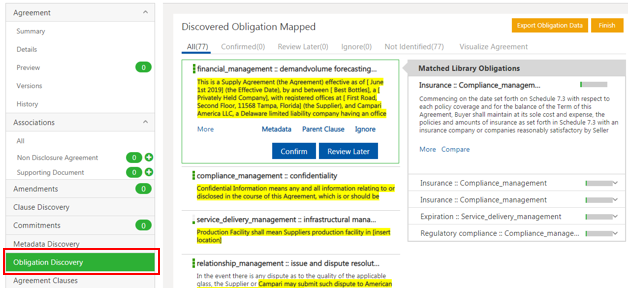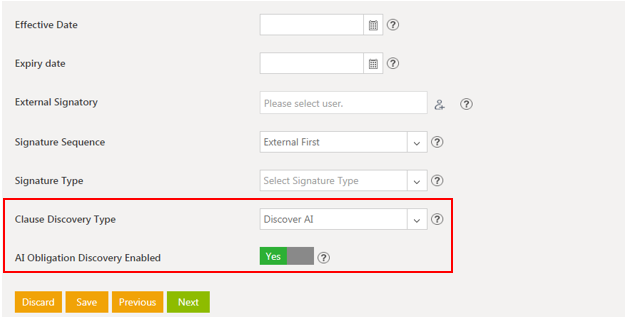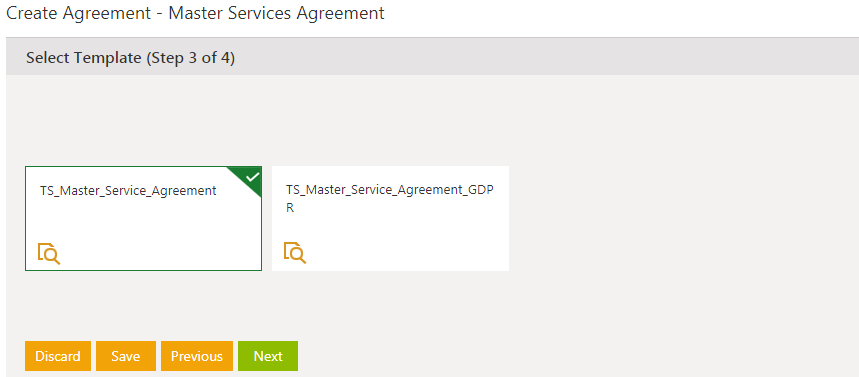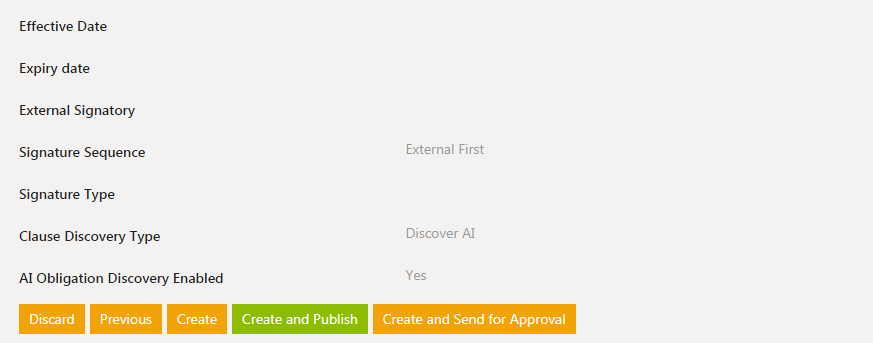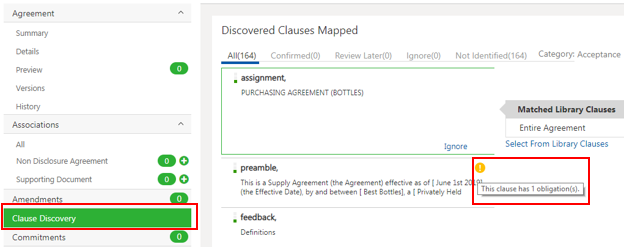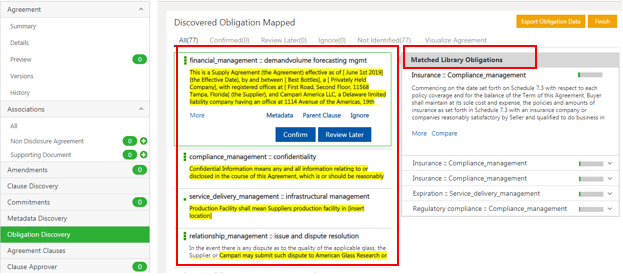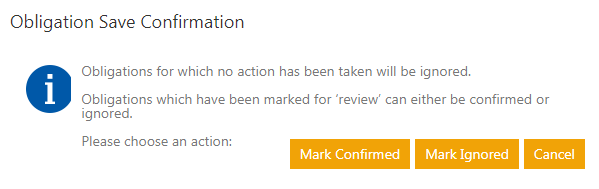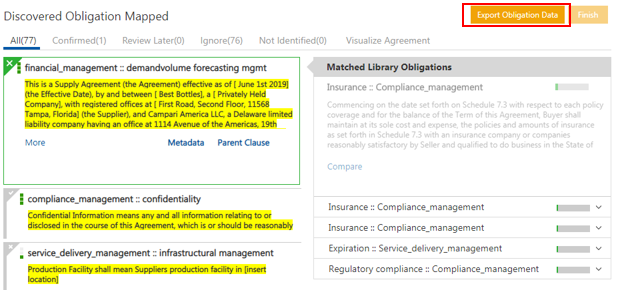| Line 7: | Line 7: | ||
1. '''Click''' the ''Obligation Discovery'' tab on the ''Agreement Details'' page. All the Obligations that AI has discovered from the Agreement document are highlighted. | 1. '''Click''' the ''Obligation Discovery'' tab on the ''Agreement Details'' page. All the Obligations that AI has discovered from the Agreement document are highlighted. | ||
| − | + | <div class="image-green-border">[[File:Merge Obligation 1.png|Merge Obligation 1]]</div> | |
2. The following actions can be taken on selected Obligation: | 2. The following actions can be taken on selected Obligation: | ||
| Line 21: | Line 21: | ||
2. '''Select '''the ''Category, Contract Type Name and Third Party Type of Paper''. | 2. '''Select '''the ''Category, Contract Type Name and Third Party Type of Paper''. | ||
| − | + | <div class="image-green-border">[[File:Merge Obligation 2.png|Merge Obligation 2]]</div> | |
3. '''Click '''''Next.'' The Attributes page opens. | 3. '''Click '''''Next.'' The Attributes page opens. | ||
4. '''Select '''''Discovery AI'' from the ''Clause Discovery Type'' drop-down. | 4. '''Select '''''Discovery AI'' from the ''Clause Discovery Type'' drop-down. | ||
| − | 5. ''' | + | 5. '''Toggle '''the ''AI Obligation Discovery Enabled ''Attribute (Boolean type) to ''Yes''. |
| − | + | <div class="image-green-border">[[File:Merge Obligation 3.png|Merge Obligation 3]]</div> | |
| − | 6. '''Click'''''Next''. | + | 6. '''Click '''''Next''. |
| − | + | <div class="image-green-border">[[File:Merge Obligation 4.png|Merge Obligation 4]]</div> | |
7. '''Click '''''Create and Publish. ''It may take some time to discover the Clauses, Obligations, etc. | 7. '''Click '''''Create and Publish. ''It may take some time to discover the Clauses, Obligations, etc. | ||
| − | + | <div class="image-green-border">[[File:Merge Obligation 5.png|Merge Obligation 5]]</div> | |
8. '''Click '''the ''Clause Discovery'' tab on the ''Agreement Details'' page to see the number of Obligations that a Clause has which is indicated by the yellow icon next to the Clause. Click the icon to view the Obligation that is under the respective Clause. | 8. '''Click '''the ''Clause Discovery'' tab on the ''Agreement Details'' page to see the number of Obligations that a Clause has which is indicated by the yellow icon next to the Clause. Click the icon to view the Obligation that is under the respective Clause. | ||
| − | + | <div class="image-green-border">[[File:Merge Obligation 6.png|Merge Obligation 6]]</div> | |
9. '''Click '''the ''Obligation Discovery'' tab on the ''Agreement Details'' page. All the Obligations that AI has discovered from the Agreement document are highlighted. The Matched Library Obligations are visible on the right hand side. The top 5 matching options and the relevance are displayed. | 9. '''Click '''the ''Obligation Discovery'' tab on the ''Agreement Details'' page. All the Obligations that AI has discovered from the Agreement document are highlighted. The Matched Library Obligations are visible on the right hand side. The top 5 matching options and the relevance are displayed. | ||
| − | + | <div class="image-green-border">[[File:Merge Obligation 7.png|Merge Obligation 7]]</div> | |
10. '''Click '''''Confirm ''to confirm the Obligation. | 10. '''Click '''''Confirm ''to confirm the Obligation. | ||
| − | 11. '''Click '''''Finish ''to complete the discovery and continue with the workflow as expected. | + | 11. '''Click '''''Finish ''to complete the discovery and continue with the workflow as expected. The ''Obligation Save Confirmation'' window opens. |
| − | + | ||
| − | + | ||
| + | 12. '''Click '''''Mark Confirmed, Mark Ignored ''or''Cancel'' as required. | ||
| + | <div class="image-green-border">[[File:Merge Obligation 8.png|Merge Obligation 8]]</div> | ||
| + | 13. '''Click '''''Export Obligation Data ''to export the Obligation information to an Excel file. | ||
| + | <div class="image-green-border">[[File:Merge Obligation 9.png|Merge Obligation 9]]</div> | ||
| | ||
Revision as of 04:47, 9 May 2019
Obligation AI
The process of identifying Obligations in an existing Agreement manually is tedious, time consuming and error prone. Obligation Discovery automates this process by applying Natural Language Processing and Machine Learning to this problem. This enables discovery of Obligation from the Agreement without having to read the entire Agreement text by looking up similar Obligations from the Obligations library and automatically extracting key metadata from the discovered Obligations. This feature is available in ICM through a technical configuration.
To view the Obligations in an Agreement:
1. Click the Obligation Discovery tab on the Agreement Details page. All the Obligations that AI has discovered from the Agreement document are highlighted.
2. The following actions can be taken on selected Obligation:
- Click the Confirm to confirm the Obligation.
- Click Review Later if you are unsure and want to review the Obligation later.
- Click Metadata to view all the discovered metadata. The number (for example, 10.10) indicates the number of Attributes that are discovered such as Email, Numbers, Date and Time, and so on.
- Click Ignore to ignore the Obligation.
- Click Parent Clause to see the parent Clause that the Obligation is linked to.
To configure Obligation Discovery:
1. Click the Create Agreement tile on the Agreement Management Index page.
2. Select the Category, Contract Type Name and Third Party Type of Paper.
3. Click Next. The Attributes page opens.
4. Select Discovery AI from the Clause Discovery Type drop-down.
5. Toggle the AI Obligation Discovery Enabled Attribute (Boolean type) to Yes.
6. Click Next.
7. Click Create and Publish. It may take some time to discover the Clauses, Obligations, etc.
8. Click the Clause Discovery tab on the Agreement Details page to see the number of Obligations that a Clause has which is indicated by the yellow icon next to the Clause. Click the icon to view the Obligation that is under the respective Clause.
9. Click the Obligation Discovery tab on the Agreement Details page. All the Obligations that AI has discovered from the Agreement document are highlighted. The Matched Library Obligations are visible on the right hand side. The top 5 matching options and the relevance are displayed.
10. Click Confirm to confirm the Obligation.
11. Click Finish to complete the discovery and continue with the workflow as expected. The Obligation Save Confirmation window opens.
12. Click Mark Confirmed, Mark Ignored orCancel as required.
13. Click Export Obligation Data to export the Obligation information to an Excel file.
Related Topics: AIML | Negotiate AI | Visualize AI |