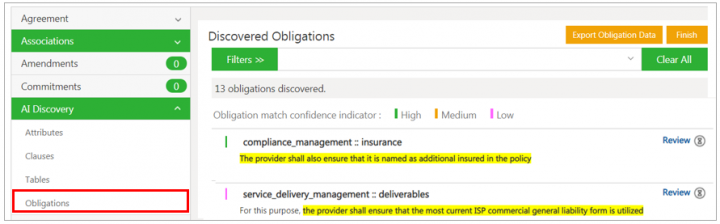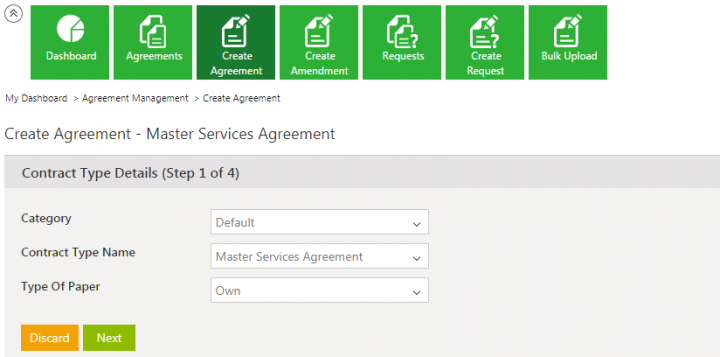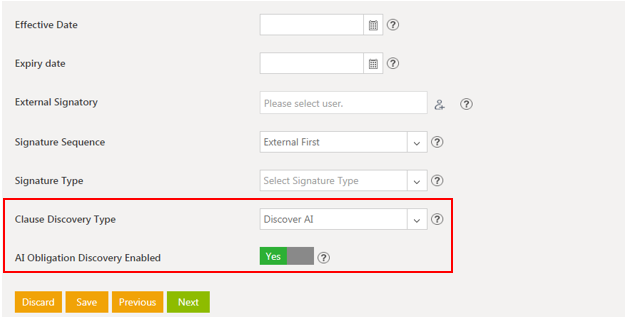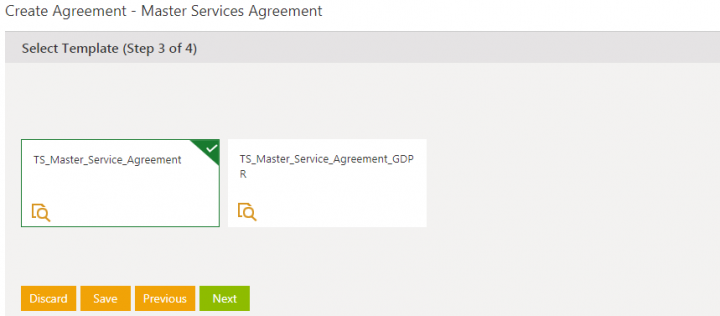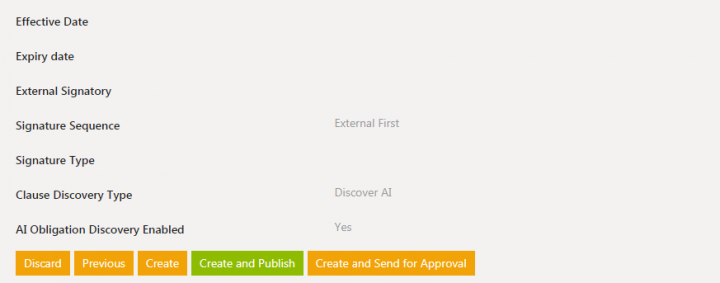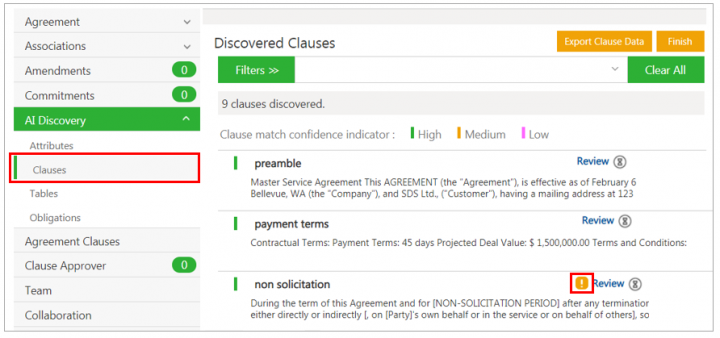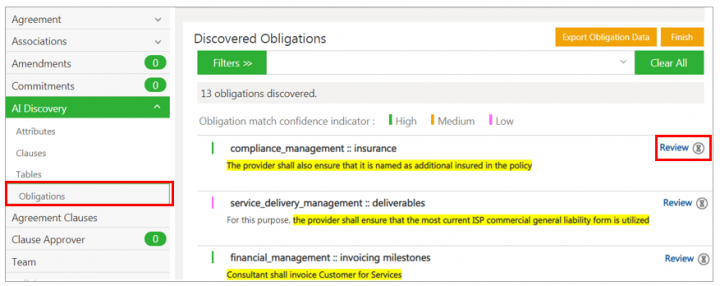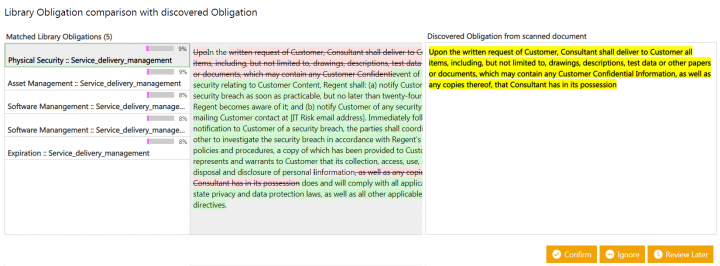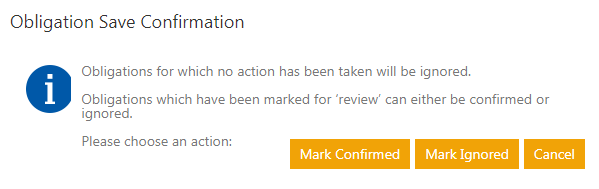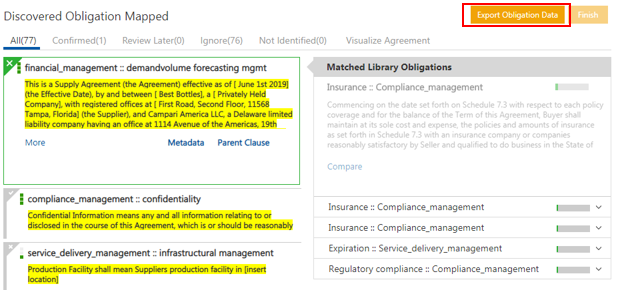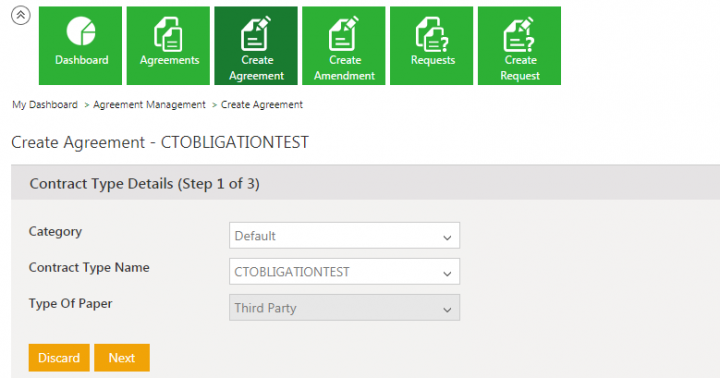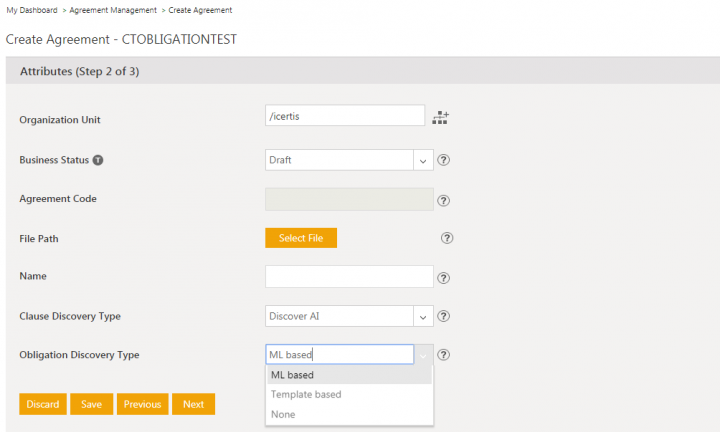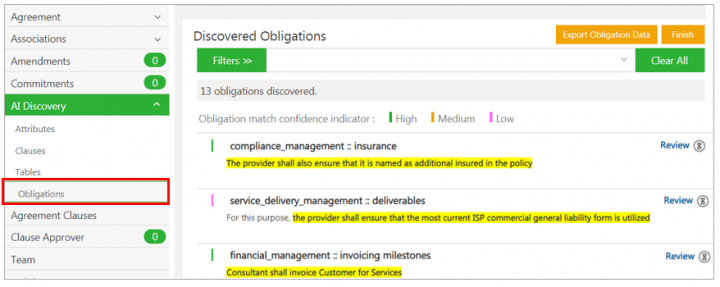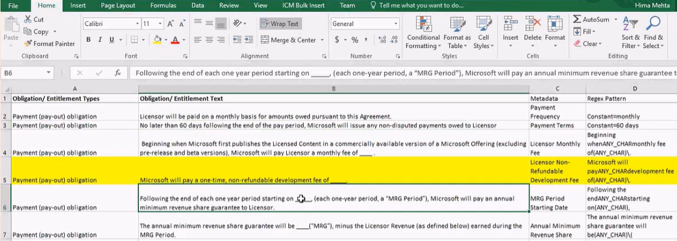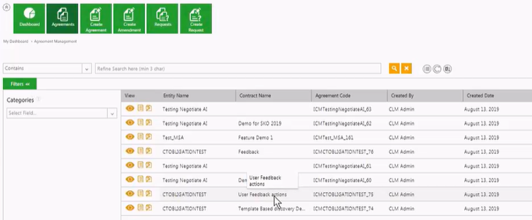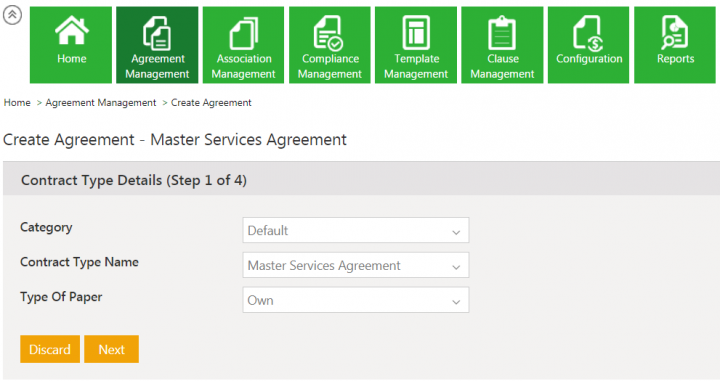| (2 intermediate revisions by the same user not shown) | |||
| Line 2: | Line 2: | ||
= Obligation AI = | = Obligation AI = | ||
| − | The process of identifying Obligations in an existing Agreement manually is tedious, time consuming and error prone. Obligation Discovery automates this process by applying Natural Language Processing and Machine Learning to this problem. This enables discovery of Obligation from the Agreement without having to read the entire Agreement text by looking up similar Obligations from the Obligations library and automatically extracting key metadata from the discovered Obligations. This feature is available in | + | The process of identifying Obligations in an existing Agreement manually is tedious, time consuming and error prone. Obligation Discovery automates this process by applying Natural Language Processing and Machine Learning to this problem. This enables discovery of Obligation from the Agreement without having to read the entire Agreement text by looking up similar Obligations from the Obligations library and automatically extracting key metadata from the discovered Obligations. This feature is available in ICI through a technical configuration. |
To view the Obligations in an Agreement: | To view the Obligations in an Agreement: | ||
1. '''Click''' the ''Obligations ''tab on the agreement ''Details'' page. All the obligations that AI has discovered from the agreement document are highlighted. | 1. '''Click''' the ''Obligations ''tab on the agreement ''Details'' page. All the obligations that AI has discovered from the agreement document are highlighted. | ||
| − | + | ||
2. The following actions can be taken on selected Obligation: | 2. The following actions can be taken on selected Obligation: | ||
| Line 18: | Line 18: | ||
To configure Obligation Discovery: | To configure Obligation Discovery: | ||
| − | 1. '''Click''' | + | 1. '''Click''' ''Agreement Management > ''''Create Agreement'''''<b>tile on the Agreement Management Index page.</b> |
2. '''Select '''the ''Category, Contract Type Name ''and the''Type of Paper''. | 2. '''Select '''the ''Category, Contract Type Name ''and the''Type of Paper''. | ||
| − | <div class="image-green-border">[[File: | + | <div class="image-green-border">[[File:7.12 Obligation AI 02.PNG|720px|7.12 Obligation AI 02.PNG]]</div> |
3. '''Click '''''Next.'' The Attributes page opens. | 3. '''Click '''''Next.'' The Attributes page opens. | ||
| Line 66: | Line 66: | ||
3. '''Click''' ''Next.'' | 3. '''Click''' ''Next.'' | ||
| − | <div class="image-green-border"> | + | <div class="image-green-border">4. On the ''Attributes'' page, '''enter''' the Attribute details and '''select''' ''ML based'' from the ''Obligation Discovery Type'' drop-down.</div> <div class="image-green-border">[[File:7.9 Obligation AI 2.PNG|720px|.9 Obligation AI 2]]</div> |
| − | + | ||
| − | + | ||
| − | 4. On the ''Attributes'' page, '''enter''' the Attribute details and '''select''' ''ML based'' from the ''Obligation Discovery Type'' drop-down. | + | |
| − | <div class="image-green-border">[[File:7.9 Obligation AI 2.PNG|720px|.9 Obligation AI 2]]</div> | + | |
| − | + | ||
| − | + | ||
5. '''Click''' ''Next''. | 5. '''Click''' ''Next''. | ||
| Line 82: | Line 76: | ||
<div class="image-green-border">[[File:7.9 Obligation AI 4.png|720px|7.9 Obligation AI 4]]</div> | <div class="image-green-border">[[File:7.9 Obligation AI 4.png|720px|7.9 Obligation AI 4]]</div> | ||
9. '''Select''' the Agreement on the ''Agreement Management'' page. | 9. '''Select''' the Agreement on the ''Agreement Management'' page. | ||
| − | <div class="image-green-border"> | + | <div class="image-green-border">10. '''Click''' the ''Review'' link to take actions on the discovered obligations.</div> |
| − | 10. '''Click''' the ''Review'' link to take actions on the discovered obligations. | + | |
| − | + | ||
| | ||
| − | '''Related Topics:''' [[Create_Agreement_Page|Create Agreement]] | [[Managing_US_Federal_Contracts_using_ICM|Managing US Federal Contracts using | + | '''Related Topics:''' [[Create_Agreement_Page|Create Agreement]] | [[Managing_US_Federal_Contracts_using_ICM|Managing US Federal Contracts using ICI]] | [[Contract_Digitalization|Contract Digitalization]] | [[Discover_AI|DiscoverAI]] | [[Negotiate_AI|NegotiateAI]] | [[Visualize_AI|VisualizeAI]] | [[Obligation_Management|Obligation Management]] |
Latest revision as of 09:17, 12 September 2020
Obligation AI
The process of identifying Obligations in an existing Agreement manually is tedious, time consuming and error prone. Obligation Discovery automates this process by applying Natural Language Processing and Machine Learning to this problem. This enables discovery of Obligation from the Agreement without having to read the entire Agreement text by looking up similar Obligations from the Obligations library and automatically extracting key metadata from the discovered Obligations. This feature is available in ICI through a technical configuration.
To view the Obligations in an Agreement:
1. Click the Obligations tab on the agreement Details page. All the obligations that AI has discovered from the agreement document are highlighted.
2. The following actions can be taken on selected Obligation:
- Click Confirm to confirm the Obligation.
- Click Review Later if you are unsure and want to review the Obligation later.
- Click Metadata to view all the discovered metadata. The number (for example, 10.10) indicates the number of Attributes that are discovered such as Email, Numbers, Date and Time, and so on.
- Click Ignore to ignore the Obligation.
- Click Parent Clause to see the parent Clause that the Obligation is linked to.
To configure Obligation Discovery:
1. Click Agreement Management > 'Create Agreementtile on the Agreement Management Index page.
2. Select the Category, Contract Type Name and theType of Paper.
3. Click Next. The Attributes page opens.
4. Select Discovery AI from the Clause Discovery Type drop-down.
5. Toggle the AI Obligation Discovery Enabled Attribute (Boolean type) to Yes.
6. Click Next.
7. Click Create and Publish. It may take some time to discover the Clauses, Obligations, etc.
8. Click the Clauses tab on the agreement Details page to see the obligations that a clause has, which is indicated by the yellow icon next to the clause. Click the icon to view the obligations.
9. Click the Obligations tab on the agreement Details page. All the obligations that AI has discovered from the agreement document are highlighted. Click the Review link to view the Matched Library Obligations.
10. Click Confirm, Ignore or Review Later to take actions on the obligation.
11. Click Finish to complete the review and continue with the workflow as expected. The Obligation Save Confirmation window opens.
12. Click Mark Confirmed, Mark Ignored or Cancel as required. The obligations are marked as Review Completed.
13. Click Export Obligation Data to export the Obligation information to an Excel file.
ML based Obligation Discovery
Often business is interested in finding certain type of Obligations only. Our ML based obligation discovery finds all the obligations available in the document. In this release, we have enhances Obligation AI to discover only the specific obligations from the Agreement document.
One of the most important aspects of ML algorithms is having the ability to learn from the users actions. In this release, we have enhanced the Obligation AI to immediately learn from user actions.
With this release, the user can:
- Choose the type of obligation discovery method to be run for a contract i.e. from a ML based generic discovery model or from a predefined set of obligation templates
- Self-train from the ML obligation discovery ML model based on the actions taken by the user on the discovered obligations and display a higher confidence the next time similar obligations are discovered
To discover Obligations:
1. On the Create Agreement page, enter the Contract Type Name.
2. Select Own or Third Party Type Of Paper.
3. Click Next.
5. Click Next.
6. Click Create. The Obligations tab will be displayed on the agreement Details page.
7. View the discovered obligations in the Discovered Obligations section.
8. Open the MS Excel sheet with the Obligation Template.
9. Select the Agreement on the Agreement Management page.
Related Topics: Create Agreement | Managing US Federal Contracts using ICI | Contract Digitalization | DiscoverAI | NegotiateAI | VisualizeAI | Obligation Management