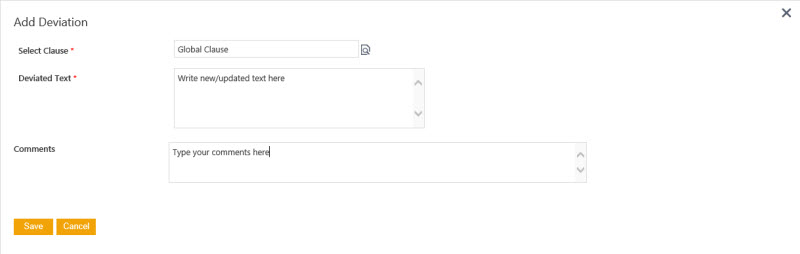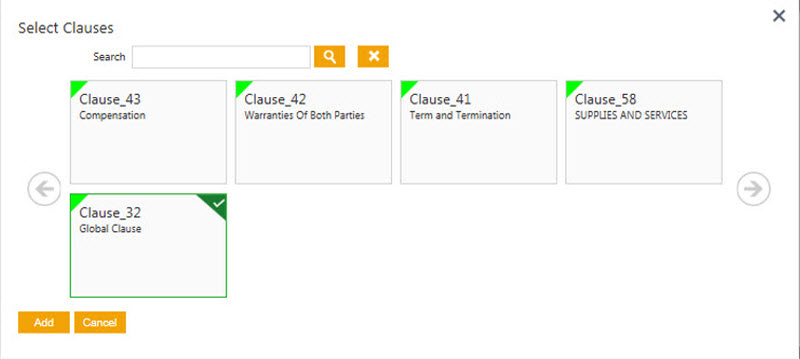Shefali DK (Talk | contribs) |
|||
| (27 intermediate revisions by 6 users not shown) | |||
| Line 1: | Line 1: | ||
| − | |||
| − | + | = Add Manual Deviation = | |
| − | In the third party review, the Third party/Supplier makes modifications to agreement/contract and sends it to the Primary Owner. | + | In the third party review, the Third-party/Supplier makes modifications to the agreement/contract and sends it to the Primary Owner. The primary Owner (you) check for the deviated clause text that might need approval. After reviewing, the primary owner(you) add the deviated clause text manually by using the "Deviations" tab on the left navigation pane of the Agreement Details Page. Then, the primary owner(you) sends the contract for further approval. |
| − | + | | |
| − | + | ||
| − | + | ||
| − | + | ||
| − | + | ||
| − | + | ||
| − | + | ||
| − | + | ||
| − | + | Refer to the "Deviations" section on the [[Agreement_Details_Page|Agreement Details Page]] for more details. | |
| − | + | <div><div style="float:left;width:68%;"> | |
| − | + | | |
| − | + | </div> </div> <div class="image-green-border"> </div> <div class="image-green-border">''' '''</div> <div class="image-green-border"> </div> <div class="image-green-border"> </div> <div class="image-green-border"> </div> <div class="image-green-border"> </div> | |
| − | + | | |
| − | [[ | + | |
| − | + | ||
| − | + | ||
| − | + | ||
| − | : | + | |
| − | + | ||
| − | + | ||
| − | + | ||
| − | + | ||
| − | + | ||
| − | + | ||
| − | </ | + | |
| − | < | + | |
Latest revision as of 18:27, 31 January 2022
Add Manual Deviation
In the third party review, the Third-party/Supplier makes modifications to the agreement/contract and sends it to the Primary Owner. The primary Owner (you) check for the deviated clause text that might need approval. After reviewing, the primary owner(you) add the deviated clause text manually by using the "Deviations" tab on the left navigation pane of the Agreement Details Page. Then, the primary owner(you) sends the contract for further approval.
Refer to the "Deviations" section on the Agreement Details Page for more details.