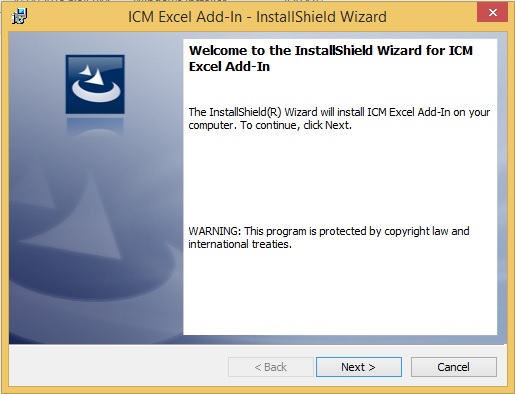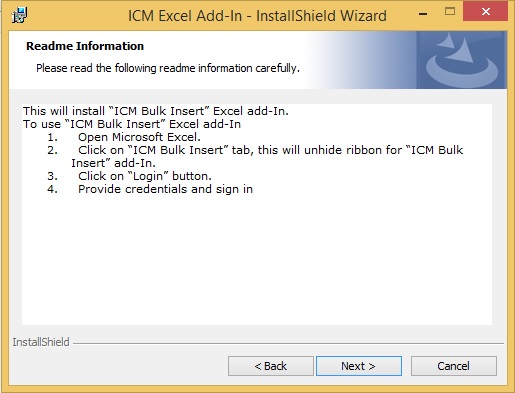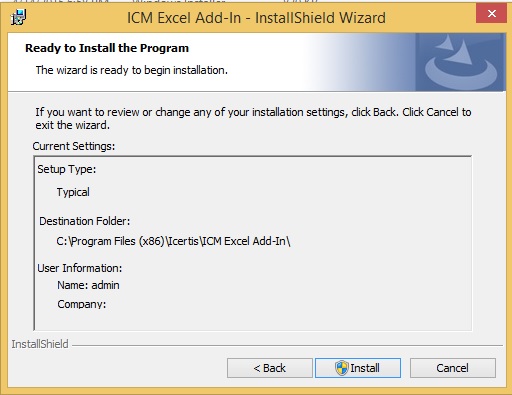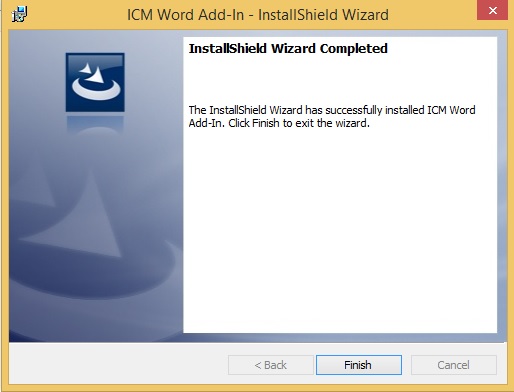| (8 intermediate revisions by 2 users not shown) | |||
| Line 1: | Line 1: | ||
| − | = Install | + | = Install ICI Excel Add-In = |
| − | | + | ICI Excel Add-in is a software program that adds ICI functionality to Microsoft Excel. Once you install the Add-in, it gets integrated with Microsoft Excel. |
| − | + | == System Requirements == | |
| − | + | * Microsoft Office 2010 and above | |
| + | * Microsoft .NET Framework 4.5 and above | ||
| + | * Visual Studio 2012 Tools for Office Runtime package | ||
| − | + | == Installing ICI Excel Add-in == | |
| − | + | To install the ICI Excel Add-In: | |
| − | + | 1. Double-click the "setup.exe" program file on your hard disk to start the Setup program. | |
| − | + | 2. In the "Excel Add-In - InstallShield Wizard", '''Click''' "Next". | |
| − | + | [[File:Welcome xl.jpg|RTENOTITLE]] | |
| − | + | 3. Read the Readme information, and then '''click "'''Next". | |
| − | + | [[File:Readme xl.jpg|RTENOTITLE]] | |
| − | + | 4. Check the settings before you begin the installation, and then '''click''' "Install". If you want to review or change any of your installation settings, '''click''' "Back".<br/> '''Click''' "Cancel" to exit the wizard. | |
| − | + | [[File:Instll xl.jpg|RTENOTITLE]] | |
| − | + | 5. In the Do you want to allow the following program from an unknown publisher to make changes to this computer? message, '''Click '''"Yes".<br/> Once the installation completes, the '''InstallShield Wizard Completed''' message appears. | |
| − | + | 6. '''Click '''"Finish". | |
| − | + | [[File:Wzrd complt.jpg|RTENOTITLE]] | |
| − | + | Once you install the Excel Add-in, the "Bulk Insert" tab appears on the Microsoft Excel toolbar. | |
| − | + | [[File:Bulk insrt tab.jpg|RTENOTITLE]] | |
| − | + | To learn how to log on to the Excel Add-in, click [[Log_In_to_ICM_Excel_Add-In|Log In to ICI Excel Add-In ]]. | |
| − | + | | |
| | ||
| − | + | | |
| + | |||
| + | | ||
| + | |||
| + | | ||
Latest revision as of 10:09, 19 January 2022
Install ICI Excel Add-In
ICI Excel Add-in is a software program that adds ICI functionality to Microsoft Excel. Once you install the Add-in, it gets integrated with Microsoft Excel.
System Requirements
- Microsoft Office 2010 and above
- Microsoft .NET Framework 4.5 and above
- Visual Studio 2012 Tools for Office Runtime package
Installing ICI Excel Add-in
To install the ICI Excel Add-In:
1. Double-click the "setup.exe" program file on your hard disk to start the Setup program.
2. In the "Excel Add-In - InstallShield Wizard", Click "Next".
3. Read the Readme information, and then click "Next".
4. Check the settings before you begin the installation, and then click "Install". If you want to review or change any of your installation settings, click "Back".
Click "Cancel" to exit the wizard.
5. In the Do you want to allow the following program from an unknown publisher to make changes to this computer? message, Click "Yes".
Once the installation completes, the InstallShield Wizard Completed message appears.
6. Click "Finish".
Once you install the Excel Add-in, the "Bulk Insert" tab appears on the Microsoft Excel toolbar.
To learn how to log on to the Excel Add-in, click Log In to ICI Excel Add-In .