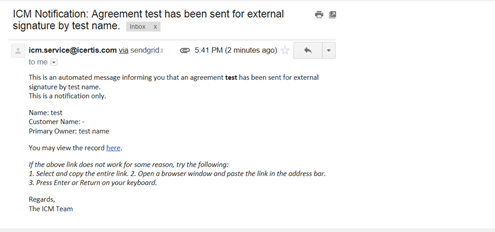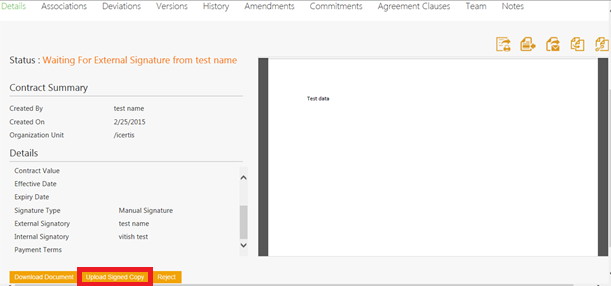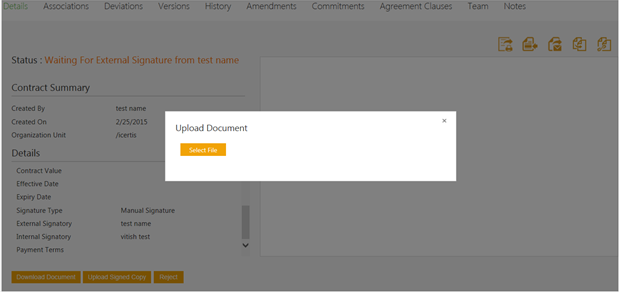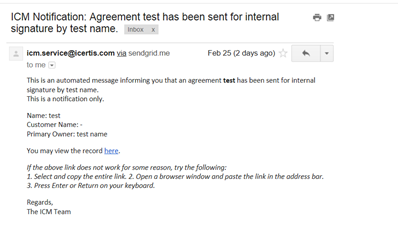| Line 30: | Line 30: | ||
</font> | </font> | ||
| − | <link-page pagebefore="Electronic_Signature_for_Third Party Paper|Electronic Signature for Third Party Paper" pageafter="Post_ - | + | <link-page pagebefore="Electronic_Signature_for_Third Party Paper|Electronic Signature for Third Party Paper" pageafter="Post_-_Execution_Review_of_an_Agreement/Contract |Post - Execution Review of an Agreement/Contract" /> |
Revision as of 05:51, 19 April 2016
An external signatory can review an agreement and then manually sign it by downloading the attachment received in email.
You may want to read Send an Agreement to External/Third Party Signature before you begin the following task.
To sign an agreement manually:
1. Open the e-mail that you have received from ICM, and then click Download to download the attachment that you have received in the mail.
2. Sign the hard copy of the agreement, and then scan the copy.
3. On the Details tab of the agreement, click Upload Signed Copy . The Upload Document dialog box appears.
4. Click Select File, and then upload the signed copy of the agreement. The status of the agreement changes to Waiting For Internal Signature.
Once the external signatory signs an agreement, an e-mail is sent to the internal signatory for signature.
5. The internal signatory follows steps 1 to 4 for the manual signature.
Once the internal signatory uploads the signed copy of the agreement, the status of the agreement changes to 'Executed'.
A notification e-mail is sent to the primary owner, internal signatory, and external signatory.