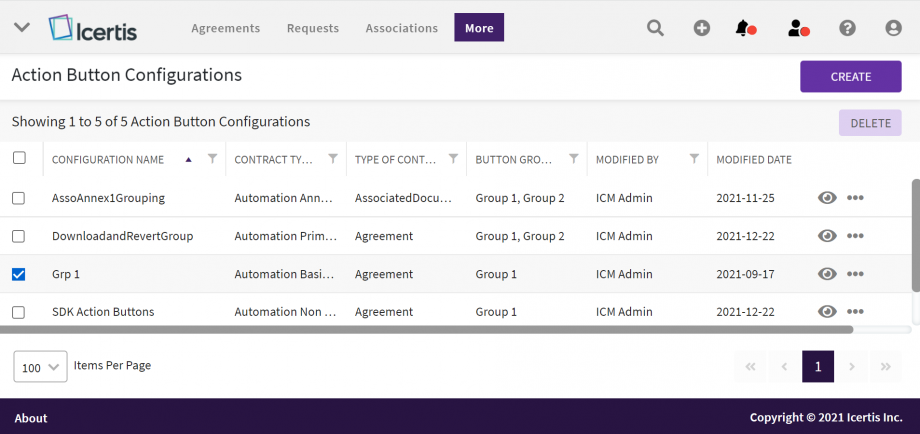Shefali DK (Talk | contribs) |
Shefali DK (Talk | contribs) |
||
| Line 18: | Line 18: | ||
4. '''Click''' the three dots menu in the Actions column to “Edit” the configuration. | 4. '''Click''' the three dots menu in the Actions column to “Edit” the configuration. | ||
| + | |||
== Searching the Action Button Configuration == | == Searching the Action Button Configuration == | ||
| Line 28: | Line 29: | ||
*Searches pinned as Favorites | *Searches pinned as Favorites | ||
| − | Refer to Saved Searches | + | Refer to Saved Searches for more details on the search. |
Revision as of 13:16, 22 December 2021
Action Button Configuration
In ICI we have different Action buttons provided to take actions related to the functionality. The action button can be single or a group consisting of multiple action buttons. The administrator can configure these groups of action buttons on UI as per the customer requirement using “Action Button Configuration”.
To navigate to option:
1.Click “Admin” main navigation menu on the top.
2. Click “Action Button Configuration”. The “Action Button Groups” index page opens.
The page will display a grid view with all the existing configurations for the action buttons.
3. Click the filter and sort icons on the grid column heading to filter and sort the records.
3. Click the eye icon in the far-right actions column to view the details of the configuration. The “Agreements” Details page opens.
4. Click the three dots menu in the Actions column to “Edit” the configuration.
Searching the Action Button Configuration
You can search for templates either from the advanced search page or from Templates Page with 4 methods:
- Global Search and Advance Search on the top of the page
- Category Search under "Refine View" on the left
- Saved Searches
- Searches pinned as Favorites
Refer to Saved Searches for more details on the search.