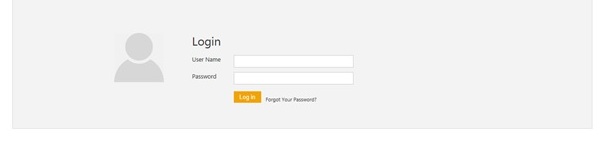| Line 10: | Line 10: | ||
To be able to use ICM, you must have an ICM account. This account is created by your ICM administrator. When the ICM administrator creates your account, you receive an email with your account details. This email is called the ICM Notification email and contains the following information: | To be able to use ICM, you must have an ICM account. This account is created by your ICM administrator. When the ICM administrator creates your account, you receive an email with your account details. This email is called the ICM Notification email and contains the following information: | ||
| − | *Username and temporary password to log on to ICM. | + | *Username and temporary password to log on to ICM. |
| − | *Link to access the ICM application. | + | *Link to access the ICM application. |
The ICM account activation email is important as it contains the information you need to log on to ICM. We recommend that you store this email for later use. When you log on for the first time you can enter the temporary password provided to you and then change the password. | The ICM account activation email is important as it contains the information you need to log on to ICM. We recommend that you store this email for later use. When you log on for the first time you can enter the temporary password provided to you and then change the password. | ||
| Line 19: | Line 19: | ||
1. Click the URL that is provided to you by ICM support. The '''Login''' page appears. | 1. Click the URL that is provided to you by ICM support. The '''Login''' page appears. | ||
| − | [[File:Login.jpg]] | + | [[File:Login.jpg|RTENOTITLE]] |
2. Type the user name and password that you have received by email from ICM. | 2. Type the user name and password that you have received by email from ICM. | ||
| − | 3. Click '''Log in'''. ICM | + | 3. Click '''Log in'''. ICM Dashboard appears. |
| | ||
| Line 29: | Line 29: | ||
=== ICM version information === | === ICM version information === | ||
| − | [[File:Version.jpg]] | + | [[File:Version.jpg|RTENOTITLE]] |
The ICM Version Information dialog box displays the following information: | The ICM Version Information dialog box displays the following information: | ||
| − | :'''Product Version''': displays the version of ICM | + | :'''Product Version''': displays the version of ICM |
| − | :'''Word Add-In Version''': displays the version of ICM Word Add-In. | + | :'''Word Add-In Version''': displays the version of ICM Word Add-In. |
:'''Excel Bulk Insert Add-In Version''': displays the version of Excel Bulk Insert Add-In. | :'''Excel Bulk Insert Add-In Version''': displays the version of Excel Bulk Insert Add-In. | ||
| − | :'''Outlook Add-In Version''': displays the version of Outlook Add-In. | + | :'''Outlook Add-In Version''': displays the version of Outlook Add-In. |
| | ||
Revision as of 06:11, 22 March 2017
Contents
Basic Set Up
Log on to ICM
Welcome to ICM. You may be a new user or a contract admin who want to explore ICM.
The ICM account activation email
To be able to use ICM, you must have an ICM account. This account is created by your ICM administrator. When the ICM administrator creates your account, you receive an email with your account details. This email is called the ICM Notification email and contains the following information:
- Username and temporary password to log on to ICM.
- Link to access the ICM application.
The ICM account activation email is important as it contains the information you need to log on to ICM. We recommend that you store this email for later use. When you log on for the first time you can enter the temporary password provided to you and then change the password.
To log on to ICM:
1. Click the URL that is provided to you by ICM support. The Login page appears.
2. Type the user name and password that you have received by email from ICM.
3. Click Log in. ICM Dashboard appears.
ICM version information
The ICM Version Information dialog box displays the following information:
- Product Version: displays the version of ICM
- Word Add-In Version: displays the version of ICM Word Add-In.
- Excel Bulk Insert Add-In Version: displays the version of Excel Bulk Insert Add-In.
- Outlook Add-In Version: displays the version of Outlook Add-In.
Log off from ICM
To log off from ICM:
- Click on the arrown next to your user name.
- Click Log Off.