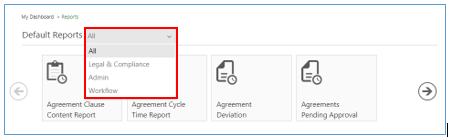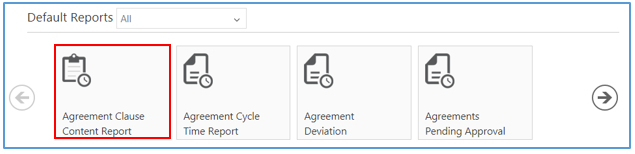From ICIHelp8.1
| Line 1: | Line 1: | ||
| − | |||
= Generating a Report = | = Generating a Report = | ||
| Line 9: | Line 8: | ||
#'''Click''' the ''Reports'' tile on ''My Dashboard''. You can view the default and custom reports. | #'''Click''' the ''Reports'' tile on ''My Dashboard''. You can view the default and custom reports. | ||
#'''Select''' an option from the ''Defaults Reports'' drop-down menu if you want to view ''All, Legal & Compliance, Admin or Workflow'' Reports. Selecting an option will display reports for the selected category below. | #'''Select''' an option from the ''Defaults Reports'' drop-down menu if you want to view ''All, Legal & Compliance, Admin or Workflow'' Reports. Selecting an option will display reports for the selected category below. | ||
| − | + | <div class="image-green-border">[[File:Generate Report 1.png]]</div> <div class="image-green-border"> </div> <div class="image-green-border" style="margin-left: 40px;">1. '''Click''' the tile for the type of report you need to generate.</div> <div class="image-green-border" style="margin-left: 40px;">2. The report for the selected tile appears on a new tab. For example, selecting the ''Agreement Clause Content Report'' opens the report on a new tab displaying filters for the report.</div> <div class="image-green-border">[[File:Generate Report 2.png]]</div> | |
| − | + | 3. On selecting the desired filters, '''click''' the ''View Report'' button to view the report. | |
| − | + | <div class="image-green-border">[[File:View Report.png|850px|View Report]]</div> <div class="image-green-border" style="margin-left: 40px;">4. Based on the permutations and combinations of the applied filter, the report is displayed with appropriate columns as shown in the figure below.</div> <div class="image-green-border" style="margin-left: 40px;"> </div> <div class="note-box">'''Note:''' If you do not select a filter or apply incorrect filters, you see a message that filter parameters cannot be blank.</div> | |
| − | + | ||
| − | <div class="note-box">'''Note:''' If you do not select a filter or apply incorrect filters, you see a message that filter parameters cannot be blank.</div> | + | |
<font face="Segoe UI">You can now export the report into Excel, CSV or PDF or schedule and email to be triggered when it is generated.</font> | <font face="Segoe UI">You can now export the report into Excel, CSV or PDF or schedule and email to be triggered when it is generated.</font> | ||
Revision as of 16:04, 17 November 2017
Generating a Report
Using the Reports feature you can generate various types of reports.
To generate a Report:
- Click the Reports tile on My Dashboard. You can view the default and custom reports.
- Select an option from the Defaults Reports drop-down menu if you want to view All, Legal & Compliance, Admin or Workflow Reports. Selecting an option will display reports for the selected category below.
1. Click the tile for the type of report you need to generate.
2. The report for the selected tile appears on a new tab. For example, selecting the Agreement Clause Content Report opens the report on a new tab displaying filters for the report.
3. On selecting the desired filters, click the View Report button to view the report.
4. Based on the permutations and combinations of the applied filter, the report is displayed with appropriate columns as shown in the figure below.
Note: If you do not select a filter or apply incorrect filters, you see a message that filter parameters cannot be blank.
You can now export the report into Excel, CSV or PDF or schedule and email to be triggered when it is generated.