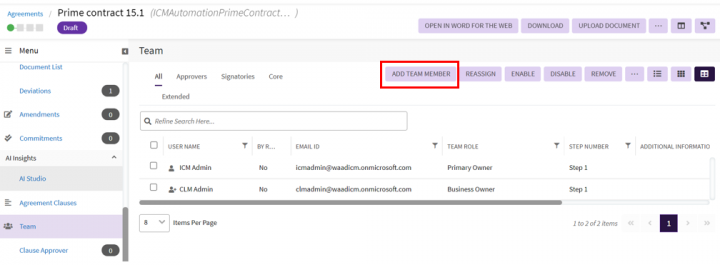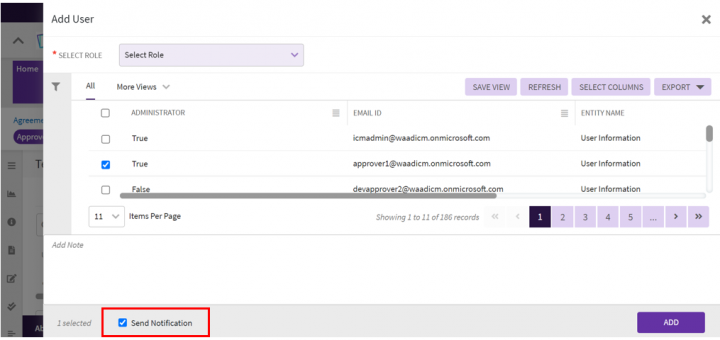Home > Agreement Management > Trigger Notification
Notifications keep you informed about the contract activities carried out by various users. It provides updates on all contract activities in the form of notifications. You can view these notifications under the Alerts tab.
The Trigger Notification feature allows sending a notification to the member that is added or removed from an agreement team.
Before triggering a notification, you need to create an agreement and add members to the agreement team.
To create an agreement:
1. On the ICI Dashboard, click the "Agreements" navigation menu or tile on the top. The "Agreements" index page opens.
2. Click "Create" on the "Agreements" index page.
3. The Create Agreement page consists of four tabs.
- Contract Type Details
- Attributes
- Select Template
- Verify
Contract Type Details
| Field | Action |
|---|---|
| Category | Select relevant category |
| Contract Type Name | Select appropriate contract type name |
| Type Of Paper | Select the appropriate type of paper |
| Note: Depending on the type of paper you select, tabs appear differently:
- If you select the Type Of Paper as Own, the Select Template tab appears. The tab displays the relevant templates for the selected contract type. |
Attributes
The fields that appear in the Attributes tab depend on the Contract Type you selected. Enter the necessary information on this page and click Next.
Select Template
Select the appropriate template from the available list.
Verify
The Verify page consists of four buttons.
-
- Previous: Click this button to go back to the earlier screen.
- Create: Click this button to create the agreement.
- Create and Publish: Click this button to create and publish the agreement.
- Create and Send for Approval: Click this button to create and send the agreement for approval.
- Discard: Click this to discard the agreement creation.
Let us understand how to Trigger a notification.
To Trigger a notification:
1. On the Agreement Details page, in the left pane, click Team.
2. On the Agreement "Team" page, click "Add Tea Member". The "Add User" drawer opens.
3. On the "Add User" drawer, select the appropriate user and the role of the user.
4. Check the "Send Notification" checkbox to send the notification to the user you added.
| Note: You can select the Send Notification check box to send a notification to the user you may have removed. |