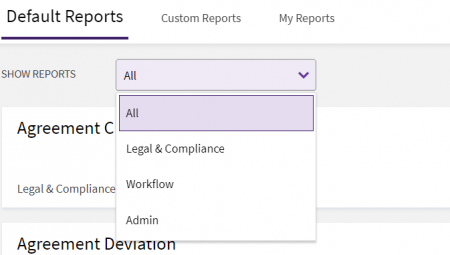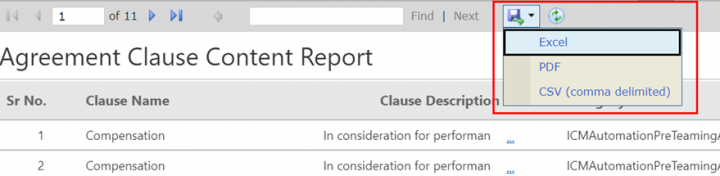Generate a Report
Using the Reports feature you can generate various types of reports.
To generate a Report:
1. Click the "Reports" tile on the "Home" page. The Reports page opens. You can view all the default and custom report templates.
2. Select an option from the "Defaults Reports" drop-down menu. You can view "All", "Legal" & "Compliance", "Workflow" or "Admin" Reports.
The Reports will be displayed depending on the category you select.
3. Click the tile for the type of report you want to generate.
5. Select the required filters and click the "View Report" button.
6. Based on the combination of selected filters, the report is displayed with appropriate columns.
You can now export the report into Excel, CSV, or PDF.