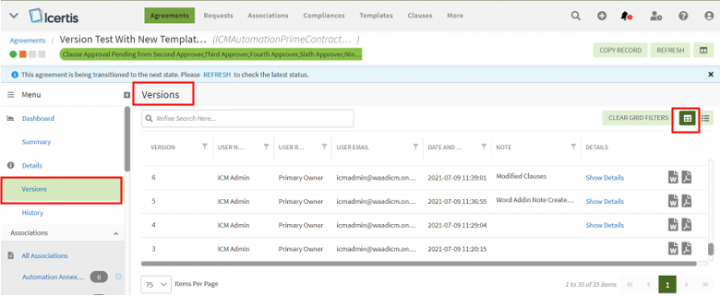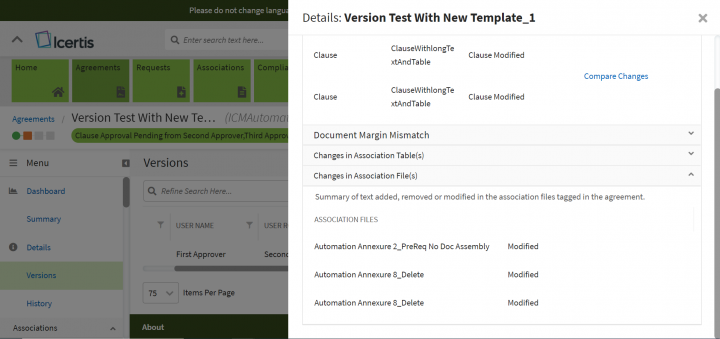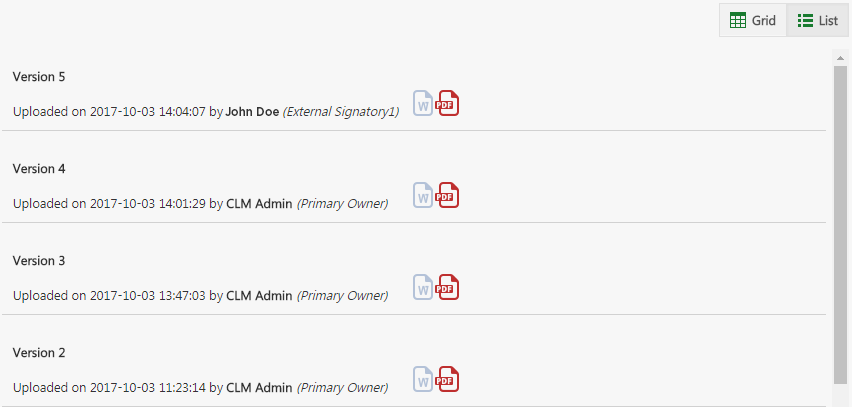Versions
All the versions of the chosen Agreement are displayed under the "Versions" tab in the left navigation pane on the Agreement Details page. When an attribute is added through a Template to an Agreement is updated, the Agreement goes through the approval cycle again and a new version of the Agreement is created. Through the "Versions tab", you can view and download any available version. Versions can be viewed either through the Grid or List view. By default, the "Grid view" is selected. The grid columns get auto-fit with the collapsing and expanding of the left navigation pane.
Follow the steps to view Versions:
- Click the "Agreements" navigation menu on the top. This opens the Agreements Index page listing all agreements.
- Click the "View Details"
 eye icon in the last column of the agreement whose historical logs you want to view. The Agreement Details page opens.
eye icon in the last column of the agreement whose historical logs you want to view. The Agreement Details page opens. - Click "Versions" in the left navigation pane (Note: If the left pane is collapsed and the "Versions" icon is not visible, expand it to view the "Versions" tab), this displays all the available Agreement versions in descending order of the version. By default, the Grid view is selected.
- Click "List View" at the extreme right above the grid to get the list view.
- Click "Show Details" on both the grid and list view. A drawer appears from the right displaying the version details.
Let’s go through each view in detail.
Grid View
Grid view reduces the time required to go through the complete list of available versions to find a specific one. Using this view, you can easily refine your search for a specific version.
Follow these steps to search the specific version:
- You can refine your search by using the "Refine Search Here" field. For example, you can either type the User Role or the initials of the User Name who created the Agreement. This filters the results to display only those records that match your search.
- You can sort and filter your search results further by clicking the sort icon or anywhere on the column heading and the "Filter" icon provided at the right of each column heading. Click the "Filter"
 icon and choose options relevant to your search in the fields.
icon and choose options relevant to your search in the fields.
- A dropdown to choose the desired operator, for example: “Is equal to”, “is not null”, “Is before” (for “Date and Time” column) etc.
- A field to enter a value, like a keyword text or date (for “Date and Time”).
- A dropdown to choose filters logic for the additional value and operator, for example – “And”, “Or”.
- Fields to enter an additional set of values and operator.
In grid view, the word and pdf download icons are displayed in the last column. On hovering on "Notes" t
List View
The List view displays the complete list of versions available. Here you can view and download them.