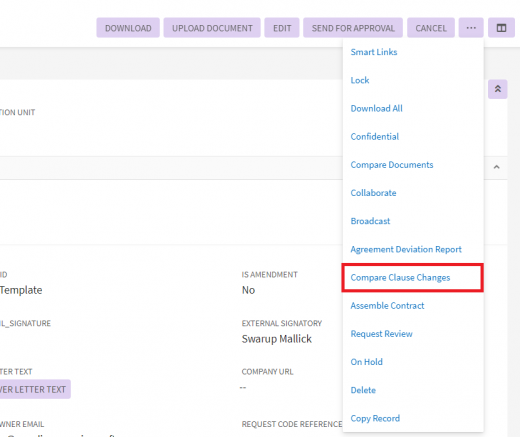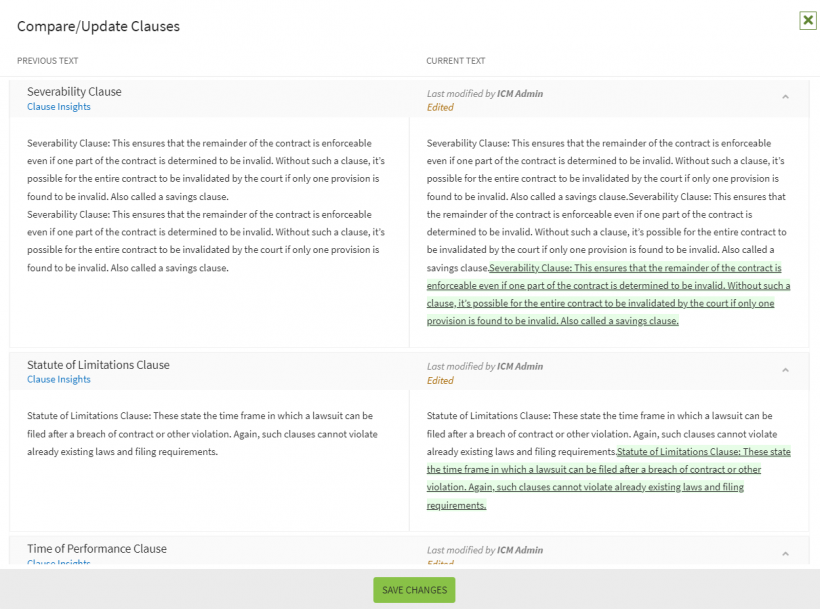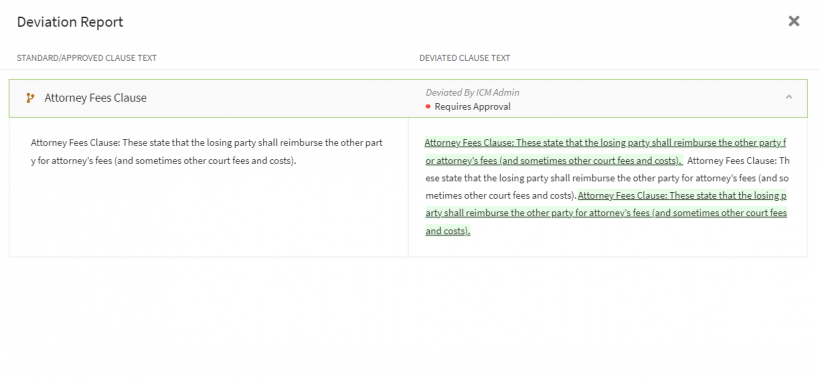Review Deviated Clauses
The Third Party or Supplier makes modifications to contract and sends it to the Primary Owner of the Agreement. The Primary Owner reviews any deviated clauses and sends it for deviation approval to the Deviation Approver.
To review deviated clauses:
- Upload the agreement/contract in ICI.
- Click on Three dots (...) located on the upper right corner of the Agreement Details page and Select the option "Compare Clause Changes " ICI identifies the changes made by the third party/supplier.
Displays them in the Clause Comparison Report. The modified clauses are flagged as Deviated Clauses.
The Clause Comparison Report displays the following:
- The Previous Text column displays the original clause text.
- The Current Text column displays the modified text. Scroll down to see the complete list of changes done for different clauses.
- The newly added text is highlighted in green.
- Strike through represents the text that is removed.
- To view the deviation details of a clause Click on Three dots (...) and Select "Agreement Deviation Report".
On the Deviation Details dialog box, you can take the following actions:
- View the changes done.
- Review the changes done for clauses, and add a comment for each clause.
These comments will be visible to Deviation Approvers which will help them decide whether they should approve or reject a clause.
4. Add Deviation Approvers to the Team.
Related Topics: Add Manual Deviation