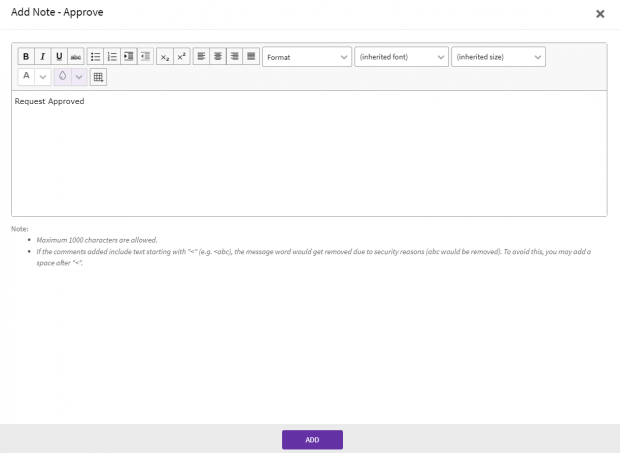Reviewing and Approving a Request
A user role defines controls or permissions given to user. ICI has the following three predefined user roles for the Requests feature:
- Requester: the person who Generates the Request.
- Approver: the person who Approves the Request.
- Reviewer: the person who Reviews the Request.
You can review a Request if you are assigned a role of a Reviewer.
To review a Request as an internal reviewer:
1. Click the "My Tasks" tile on My Dashboard.
2. Click the "Request Name". The Request details and status are displayed along with the preview. The Request status is displayed as well. Use appropriate buttons to Approve, Cancel or Reject a Request.
- Click "Approve" - to Approve the Request.
- Click "Reject"- to Reject the Request.
3. Click "Approve" to approve the Request. This opens the "Add Note" dialog box.