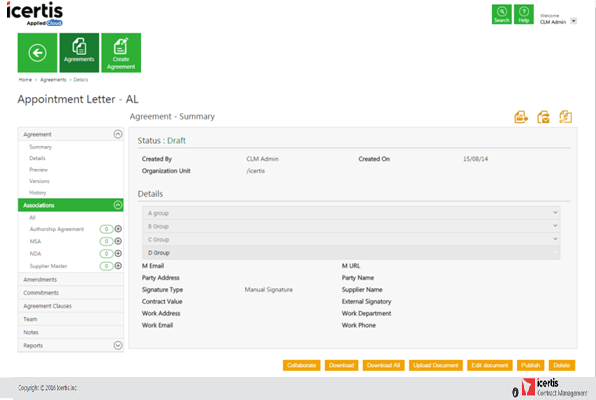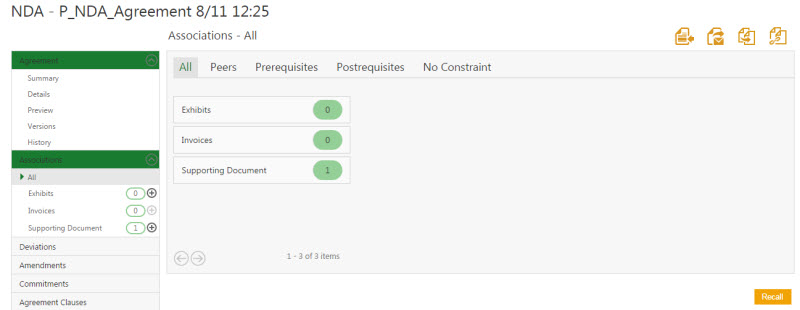In ICM, you can add Associations and Supporting Documents to your Agreement.
To add an Association:
1. Click the Agreement Management tile on the Home page. The Agreements page appears.
2. On the Agreements page, click ![]() to view the details of the appropriate Agreement. The Agreement Details page appears.
to view the details of the appropriate Agreement. The Agreement Details page appears.
3. Click the Association tab. All the Associations for that Agreement appear by default.
| Note: There are two types of associations for an agreement. • Peer to Peer Association: In the peer to peer association, a Select Association dialogue box appears where you can select an appropriate association for your agreement. |
Peer to Peer Association
- In the Select Association dialogue box, select an appropriate association, and then click Select. The selected Association appears added in the Association tab, with an increment in the association number.
- In the Select Association dialogue box, select an appropriate association, and then click Select. The selected Association appears added in the Association tab, with an increment in the association number.
Parent to Child Association
- Enter appropriate information in the respective fields, and then click Create to create a child association for an agreement.
- Enter appropriate information in the respective fields, and then click Create to create a child association for an agreement.
The Association appears in the Association tab, with an increment in the Association number.
4. There is also a provision in ICM to auto attach supporting documents to Agreement at the defined state, if the Masterdata and Rules are created for the specific Contract type.
Two types of Masterdata will be created:
- for Mapping – it will consist of Contract type, Associations, Event which is the state when you want the supporting document to get attach with the Agreement and the Smart Link saved search name.
- for Document Repository – it will consist of information like Document Name, Effective date, Validity etc.
Then the Rule will be created for the Agreement to get the Supporting Documents auto attached at the predefined state.