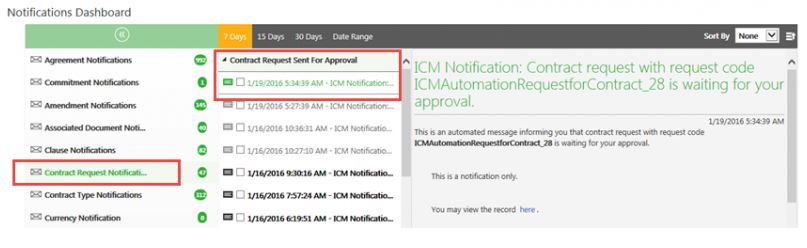From ICIHelp8.1
Approving a Request
A user role defines controls or permissions given to a user. ICM has the following three predefined user roles for the Requests feature:
- Requester: The person who generates the request (primary owner).
- Approver: The person who approves the request.
- Reviewer: The person who reviews the request.
You can approve a request if you are assigned a role of a Approver in these 2 ways:
- from Notifications Dashboard
- from your Tasks Dashboard
To approve a request from Notifications Dashboard:
- Click the Alerts tile on My Dashboard. This opens the Notifications Dashboard page.
- Click Contract Request Notifications category. This displays a list of all Contract Request notifications.
- Click Contract Request Sent for Approval and view the automated message displayed on the right side of the page with a link to that particular request page.</span>
To approve a request from Tasks Dashboard:
- Click on the Tasks tile on My Dashboard. This opens the Tasks Dashboard with a list of all you tasks.
- Click the task link This opens the Contract Request page.
- Click the buttons as appropriate:
- Edit
- Approve
- Reject
- Request Review
- Click Approve to approve the request. This opens the Add Note dialog box.
- Type an appropriate note and click Add. The status of the Request changes to Approved.
When the approver rejects the request, the status of the request changes to Draft and the request has to go through the approval process again.
Related Topics: Create a new Request | Approve a Request | Cancel a Request | Create a Structure of a Request