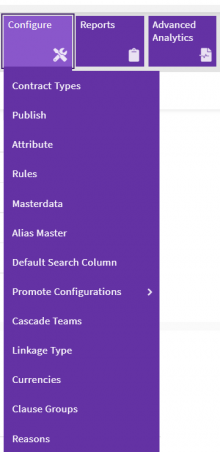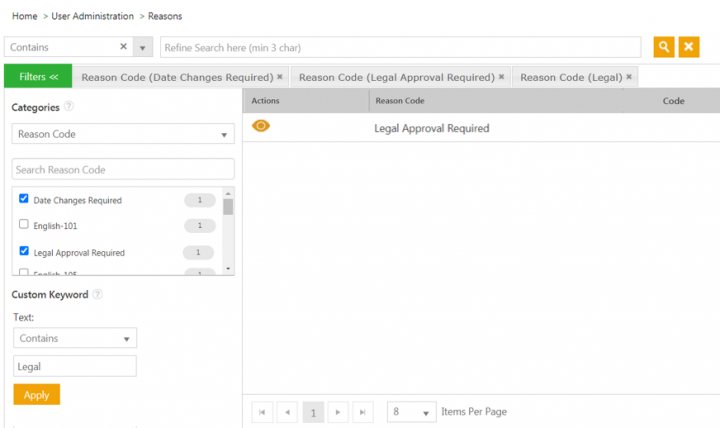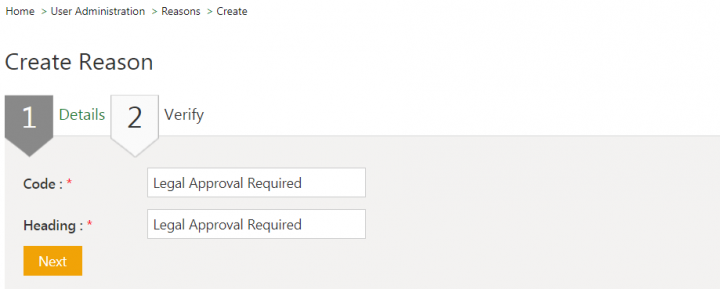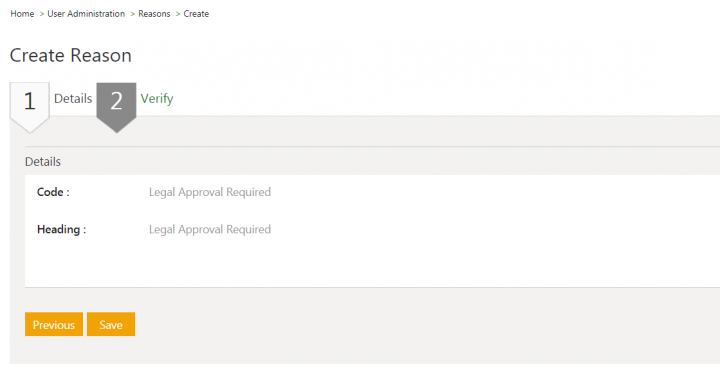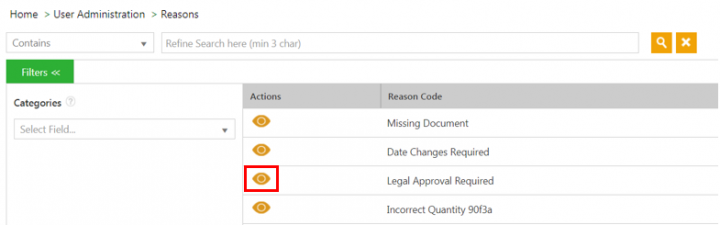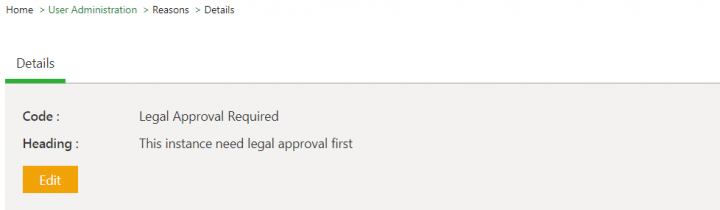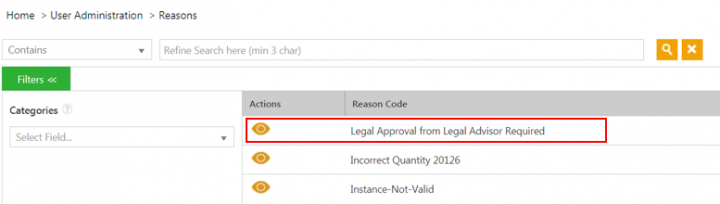Reasons[edit]
When you send an Agreement or Contract Type for approval, the approver can reject it for various reasons. From this page, users can add the reason codes for rejection, search and modify the existing ones in the system.
Searching a Reason[edit]
In ICI, you can search for a specific reason for which an agreement or contract type is being rejected using various options given below, including the dynamic search feature.
Users can search a reason code in a specific language for all entities through respective Index Page – Search Categories. The "Translations Editor" tool supports adding Localized values for the "Reason Code" for different languages in ICI.
To search for a reason:
1. Click the "Configure" navigation menu on the top and click "Reasons" under it. The "Reasons" index page opens.
2. Select the Reason Codeas a search parameter in the Categories drop-down. A list of all reason codes is displayed in a Search Reason Codefield.
3. Select the checkbox next to the desired reason code values. All matching records will be displayed. For example, Legal Approval Required and Date Changes Required.
4. Enter specific value in the Custom keyword field and click Apply to filter your search further. For example, Legal. Only Reason Codescontaining Legal keyword are displayed.
Alternatively, type the keywords in the Refine Search here field. A list of relevant reasons is displayed.
Creating a Reason[edit]
Users can create Reasons to track a particular rejection involved in clause, template, attributes and so on.
To create a reason:
1. Click User Administration > Reasons > Create Reason on the Home page. The Create Reason page opens.
2. Enter the reason code in the Code field on the Details tab.
3. Enter the reason heading in the Heading field on the Details tab.
4. Click Next. The Verify page opens.
5. Verify the entered details and click Save. The Reason is created.
Editing a Reason[edit]
Users can edit the existing Reasons involved in rejecting a clause, template, attribute and so on.
To edit a reason:
1. Click User Administration > Reasons > Reason on the Home page. The Reasons index page opens.
2. Click the View Record icon next to Reason you want to open. For example, Legal Approval Required. The Reasons Details page opens.
3. Click Edit. The Edit Reason page opens.
5. Modify the fields as required on the Details tab.
6. Click Next. The Verify tab opens.
7. Verify the entered details and click Update. The Reason is updated.
Related Topics: Agreement Management | Managing Organization | Managing Users | Managing User Groups | Managing Security Groups | Application Settings | Notification Settings | Currencies | Deleting an Agreement | Search Sync | Legacy Upload |