You do not have permission to edit this page, for the following reason:
You can view and copy the source of this page:
Return to ICI Obligation Management.
In the evolving landscape for Enterprise Contract Management, proactive obligations management is playing a critical role. Tracking the obligations enshrined in contracts is critical to an enterprise’s understanding of whether the business is proceeding as planned and taking proactive steps to correct the course if not.
Non-compliance on obligations not only hurts performance, but also can expose businesses to substantial risks – including reputational damage, financial loss, and soured partner relationships
With this release, the ICI Obligation Management Application has been enhanced to enable companies achieve contractual compliance at an enterprise scale. Built on the ICI platform, the ICI Obligation Management app transforms how organizations identify, create, manage and fulfill obligations that were previously hidden in complex contract language. The app includes OOTB constructs for “Obligations” & “Fulfillments” assisted by powerful rule-based obligation ownership, workflow tools to ensure seamless obligation fulfillment, and sophisticated analytics – all designed to protect your business and maximize the ROI of your relationships. You can configure existing or new ICI Agreements to be able to manage Obligations.
The benefits of the Obligation Management App include the ability to:
The purpose of this document is to:
The user must have:
In ever-changing business scenarios, the relevance of Enterprise Contract Management (ECM) to handle global contracts has grown manifold. Contracts establish a working model for a business to reach a future desired state - It defines the rules of business interaction and how business outcomes will be achieved. However, until business parties live up to the plan, those outcomes are not ensured.
Therefore, tracking obligations enshrined in contracts is critical to an enterprise’s understanding of whether the business is proceeding as planned and taking proactive steps to correct the course.
Non-compliance of obligations not only hurts performance but can also expose businesses to substantial risks – including reputational damage, financial loss, and soured partner relationships.
The ICI Obligation Management application built and designed along with the line of Icertis Contract Intelligence (ICI) platform provides out-of-the-box Obligation and Fulfillment objects and their workflow. Like everything on ICI, the app is highly configurable and extendible to suit customer requirements.
The holistic management of obligations in an enterprise is easier said than done. Manually managing obligations, as well as SLAs and entitlements, enshrined in contract clauses and terms has many challenges, from the sheer number of obligations found in contracts to the complexity of identifying and fulfilling them.
A major impediment to tracking obligation fulfillment is the enterprise-wide nature of obligations themselves. In the real world, one department may create a contract, but the onus to fulfill contractual obligations is usually on another department. This is a common scenario with manufacturers of complex products, like airplanes, automobiles, drugs, etc. The sales team at the airplane manufacturer accommodates an airline’s requirements in the contract to close the deal, but it is up to the sourcing department to buy the goods and services needed to meet those requirements, and maybe the customer services department to fulfill the warranty related commitments. Hence, the typical contract management process leaves obligations siloed within departments, hindering visibility, tracking, and ultimately performance.
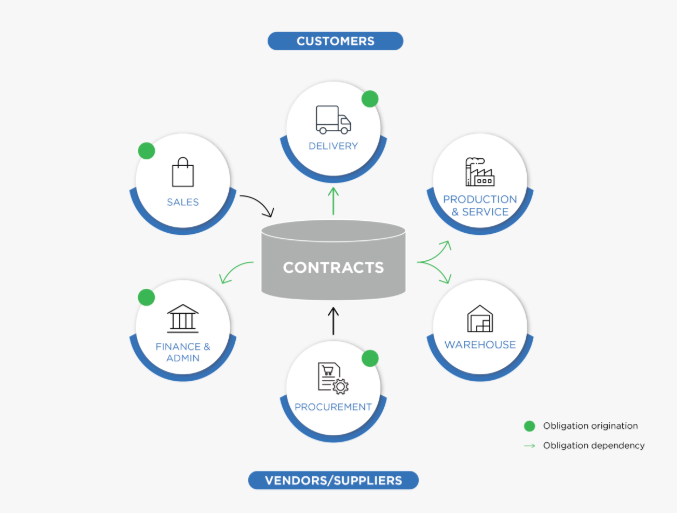
Even at organizations where contracts are centrally managed, obligation fulfillment may still be fragmented across the organization. It is estimated that at large organizations, 2% of revenue is lost due to missed obligations. Some key concerns for the CxO or senior leadership include: Are we fulfilling all our obligations? Are we defaulting on any business/regulatory or statutory obligations?
These questions are impossible to answer if obligations are not centrally managed and are not linked to various contracts that the organization has signed.
A McKinsey & Company study estimates leakage due to unfulfilled obligations at 2% in large enterprises. For an enterprise with $2 billion in annual spend, that adds up to $40 million a year. The identification and extraction of obligation is currently a human-vetted process, which is typically driven by the legal team and prone to human errors.
Some of the key challenges faced by companies dealing with contractual obligations are:
A new approach is an obligation centered on contract management. This approach extracts obligations from the ultimate source of truth that contracts are and centralizes them to improve visibility and performance.
The ICI Obligation Management app, built on top of the ICI platform enables companies to execute this vision to drive compliance at enterprise scale, thereby building and protecting brand trust, improving business outcomes and most importantly ensuring that the business is always compliant.
The app provides an integrated environment that identifies and extracts existing obligations, risks, commitments from different ICI signed contracts to make them manageable, trackable, inheritable and contract-centric compliant.
The flexible architecture and configurable design of the platform allow users to configure and run a variety of obligations to their logical fulfillment. Given that the Obligation Management app is built on ICI Platform, implementations can easily configure dashboards and reports to have all-up views on overdue obligations.
The ICI Obligation Management app helps customers address obligation requirements and get even more of their investment in the ICI platform. It offers these powerful capabilities for obligation management contracts:
This section provides a sneak peek into some examples of contractual obligations and how they can be managed on the ICI Obligation Management app. These examples are intended to build a deeper intuition on what contractual obligations/fulfillments are, how obligations and fulfillments differ, and understand these from a lens of real-world contracts.
As you scan through the agreement/clause texts, one can recognize statements which enforce an action and ownership in the form of “X entity shall perform Y” kind of statements. These are typically referred to as the contractual obligations.
Example 1: Non-SLA Obligations
Example 2: SLA Obligations
Example 3: Deliverables
Example 4: Milestones
Example 5: Weekly SLA reports to track business/delivery performance.
Example 7: Share Audit reports within XX days of notice.

The obligation in this example is on the Company to furnish the Audit reports to the Customer within a stipulated time (10 business days) when asked. This is not a time-based obligation, but will be manually accepted upon the event when the Customer asks for it. The Audit report can be submitted.
The key benefits of using the ICI Obligation Management app include:
We have some capabilities in the system which allude to the Obligation lifecycle. Here we describe the scope of each of them and clarify the scope entailed.
The obligation management process augments your contract management process by giving you effective tools to discover, identify and manage obligations through to fulfillment. There are various scenarios in which Obligation Management fits into the Contract management process. Some examples of these are:
Example 1: Post Agreement Execution
The focus during this scenario is to ensure that the right set of obligations are discovered (either manually or with Obligation AI discovery) and thereafter managed through the complete lifecycle. In this scenario since the agreement is executed, the obligations are also agreed upon, hence the focus here is to ensure they are tracked through the Contract’s lifetime.
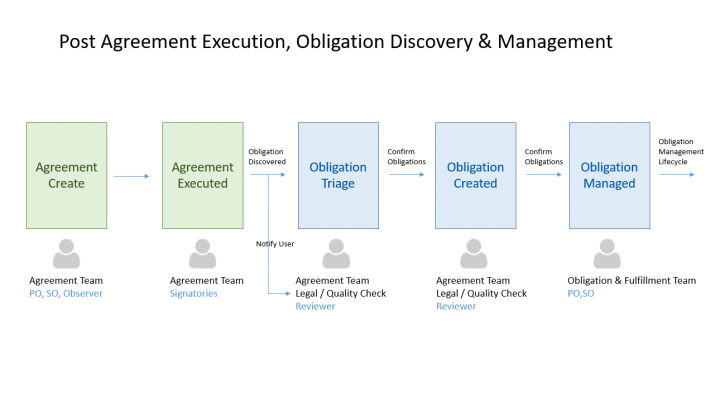
We can see the post-agreement execution phases for obligation discovery & management. We also call out the typical user roles that are involved in the process.
Example 2: During Agreement Negotiation
The focus during this phase is to use Obligations to assist the Agreement negotiation phase. When the Agreement edits, the Agreement Team would like to analyze the impact of change with respect to the obligations entailed.
This section describes the typical workflow for Creating, Reviewing, Accepting and Tracking fulfillments. The diagram below depicts the typical functions/user roles performing the respective operations.
Key Points to Note:
The Legal / QC functions typically read through the agreements to manually extract Obligations or use Obligations AI to triage and discover obligations. This role has enough legal knowledge to identify the right obligations that matter for the agreement and the business as a whole. The obligations are created in the Draft state.
The ICI Obligation Management app introduces necessary ICI entities to track and monitor obligations for your Agreements. The app introduces ICIOMAppObligation & ICIOMAppFulfillment entities. These are seeded with required config, workflows, rules, metadata which can be extended as required for your implementation needs. These entities are of type Associated Document Contract Types as referred to in the ICI terminology.
Obligation & Fulfillments are associated docs seeded with the required configuration. It is expected that you configure your existing/new Agreements by setting the association as depicted in the diagram below. In the sections below we highlight the configuration for the Out Of The Box (OOTB) Entities and also recommend a configuration for implementation.
The OM app is using the construct of the “Association of Association”. The obligation is an association to your Agreement. And Fulfillment is an association to the Obligation.
The “ICMOMAppObligation” entity is used to model Obligations. It uses the “Associated Documents Contract Type” and can be used to associate with the required agreements. The following sections will cover the out-of-the-box configuration, functional behavior as well as the recommended configuration for implementation teams.
The Associated Document “ICMOMAppObligation” is seeded to track Obligations. It is expected that you will configure this seeded entity based on your implementation requirements.
The seeded attributes of “ICMOMAppObligation” are listed as per the categories below. Implementation teams can add new attributes for identifying, categorizing and tracking obligations as required. Any attribute marked with a red asterisk * is MANDATORY for creating the Obligation instance.
The ICI Obligation Management app is modeled on the Association of Association construct.
The following Association hierarchy exists:
It is expected for you to configure your existing Agreements to associate the Obligation Contract Type.
The following screenshot displays the Obligation’s association to Fulfillment, which is seeded along with the app:
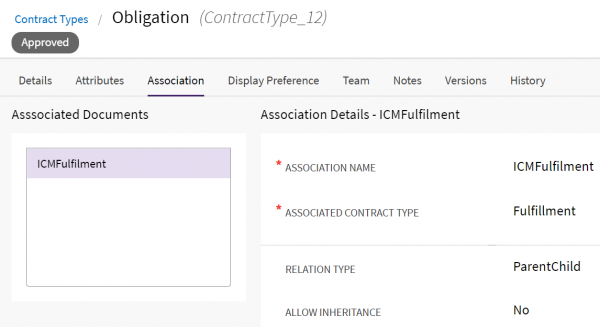
These are the Masterdata Contract Types seeded with the ICM Obligation Management app, and they are listed in the following per grouping based on their collective purpose and in the hierarchy in which the masters are consumed within each group:
These will be used by the ICI Obligation Management app for supporting future scenarios related to Location or Multi-party.
The following table shows the Masterdata in the sequence that they are needed to be entered for obligation creation flow to proceed per configuration:
The ICI Obligation Management App has seeded the following set of rules. The contract type “ICMOMAppObligation” is configured with the following Rules:
The ICI Obligation Management app has the following seeded notifications. Since the app is built on the ICI platform, implementation teams can configure notifications as required.
Click the bell icon on the top right to view the "Notifications Dashboard".
The "Notifications Dashboard" displays notifications under the "Obligation Management Notifications".
The seeded configuration for “Default Column Search” introduces new default columns to provide a better summary view of obligations on the index page. When a user searches for “Obligations”, the list of obligations displayed includes columns configured in the “Default Column Search” and, thereby, also provides a detailed insight into each obligation:
You can use existing agreements or configure new agreements to manage obligations with the ICI Obligation Management app. Let us now consider an example for configuring the existing agreement contract type.
To edit the existing Agreement Contract Type to manage obligations:
1. Click the “Configure" tile or menu on the top, and select the “Contract Types” option. The Contract Types index page opens.
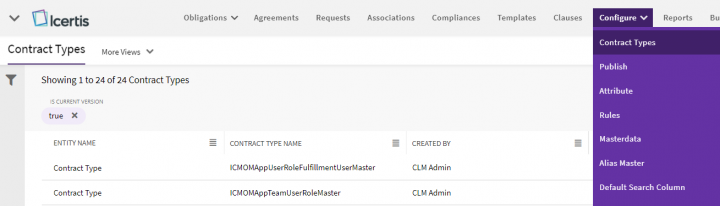
There is a dedicated Obligation Management navigation tile, which acts as the quintessential entry point to triage and monitor all obligations and fulfillments, and track obligation compliance, with the help of the following options:
This is the obligation dashboard displaying a comprehensive report view of obligations and fulfillments across various analytics. To go to the Dashboard:
1. Click the “Obligations” navigation tile or menu on the top.
This opens up the list view of Obligations per the predefined saved search displaying all the existing obligations in the app.
To go to “All Obligations”:
1. Click the “Obligations” navigation tile or menu on the top.
This opens up the list view of Fulfillments per the predefined saved search displaying all the existing fulfillments in the app.
To go to “All Fulfillments”:
1. Click the “Obligations” navigation tile or menu on the top.
These are the user-specific fulfillments that a user is directly involved in or assigned with as part of their tasks, being a member of the team/s with specific role/s. The Fulfillment Owner or Fulfillment Approver, who is part of the team for a fulfillment record, will see their respective list of fulfillments, per their role, through this tile option.
To navigate through “My Fulfillments”:
1. Click the “Obligations” navigation tile or menu on the top.
To create an agreement with an obligation:
1. Click the "Agreements" navigation tile or menu on the top. The "Agreements” index page opens. Click "Create" on the top right. The “Create Agreement” page opens.
2. Select the Contract Type Name. For example, "OM Basic Agreement".
3. Select "Own" in the "Type Of Paper" dropdown.
4. Click "Next". The Attributes page opens.
5. Enter the details in the remaining tabs to the "Verify" page.
6. Click "Create and Publish".
The Obligation created is displayed as shown in the screenshot below. The "Obligations" tab is displayed in the left collapsible navigation pane with the count of Obligations shown beside "Manage".
To create a Time-Based Fulfillment:
1. Click the plus icon on the right of "Manage" under the "Obligations" section in the left navigation pane. The "Create Association" page opens.
2. Enter the “Name” for the obligation.
3. Enter the “Obligation Details” and Description.
4. Select “Obligation Type” from the dropdown.
5. Select “Obligation Sub-Type” from the dropdown.
15. Select the fulfillment frequency in the Frequency dropdown, for example, “Monthly”.
16. Select a date in the “1st Fulfillment’s Due Date” field.
17. Select a date in the “End Date” field. This date indicates the end date for fulfillment.
18. Set the “Allow Inheritance” field to “Yes”. This allows the inheritance of approved obligations from the parent agreement to the child agreement. For example, MSA_OM to SOW_OM.
19. Set the “Allow Fulfillment Tracking” field to “Yes”. This allows the system to track fulfillment instances.
20. Select a file in the “File Path” field. The obligation is now created with a Monthly fulfillment.
Follow the steps from 1 to 13 mentioned in the section Creating an Obligation with Time-Based Fulfillment and then do the following:
1. Select “Manual” in the “Frequency Type” dropdown.
You can create Obligations in pre-approved state. A new script attribute “Require Approval” (“ICMOMAppRequireApproval”) is added to “ICMOMAppObligation” Contract Type is added to govern the create and update obligation workflow.
To create a pre-approved obligation, do the following:
1. Open the Agreements index page using the “Agreements” tile on the Home page.
2. From the list of Agreements, open the Agreement details page.
3. In the navigation menu, locate “Obligations” option and click “Create Obligation” (+ icon) next to “Manage” to create a new Obligation. The “Create Obligation” page opens.
4. Enter the obligation details as required under the relevant sections.
5. Configure the attribute “Require Approval” to “False”. If you select this attribute to “True” then pre-approved obligations will not be created.
When creating an Obligation, the status is defined based on state of the attribute, as shown in the following table:
Similarly, when updating an Obligation, the status is defined based on the “Stay in Approved On Edit” attribute, as shown in the following table:
6. Save the details. Notice that “Business Status” of the Obligation just created to set to “Approved”.
You can send the “Obligation” for approval as described in the following steps:
1. Click “Send For Approval” for the selected Obligation.
a. If the configured obligation is time-based, upon approval, the system generates the first instance of the Fulfillment.
b. The Obligation’s Team can be configured for the approver’s role. When the Obligation is sent for approval, it will create an approval task to the approvers on its Team.
2. Click “Yes” (or “No”) to confirm.
The obligation is now approved with the official status being displayed as “Approved”.
If for some business reason, for a given obligation, it is required to hold some fulfillment instances, you can set the Obligation on Hold. This will prevent creating new fulfillment instances during the period of hold. You can set the expiry date of the hold using the Hold Expiry Date attribute.
To apply a hold on an obligation:
1. Click "Hold". The “Add Note - Hold” drawer opens.
You can release the hold before the “Hold Expiry Date” by clicking the “Release Hold” button.
1. Click “Release Hold” on the top right. The "Add Note - Release Hold" drawer opens.
2. Enter a hold note.
3. Select the appropriate “Reason Code”.
4. Click “Add”.
The Obligation goes back to the previous state before it went on hold.
You can withdraw an obligation to send the obligation to the "Withdrawn" state and all user actions are removed.
To withdraw an Obligation:
1. Click "Withdraw". The "Add Note - Withdraw" drawer opens.
As a standard ICI platform capability, to replace users at the associated document level. User can be replaced in the following ways:
You can replace a user in Obligation from the Team tab.
1. Click "Team". The "Team" is opened on the right.
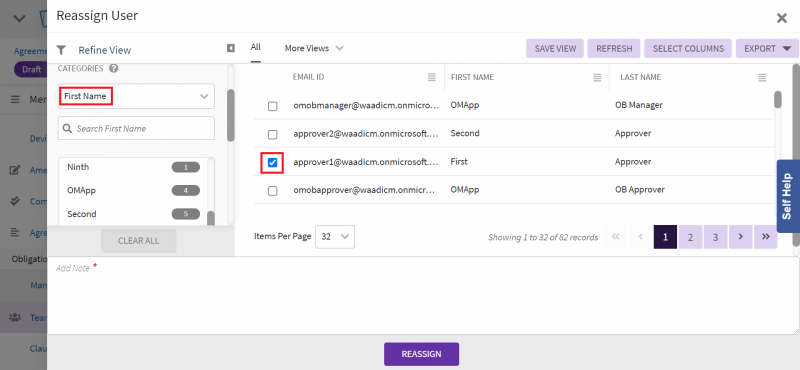
3. Select the User. If you can't find the user, search it from the "Refine View" left pane. Enter the categories you want to search.
4. Enter "Add Note".
5. Click "Reassign", the user is reassigned.
Many of the source Associations such as SLAs, Deliverables, and so on are typically used to track Contracts. There can be a need to convert a record of such Associations to Obligations because the source Association is of a specific type that does not have the Obligation workflow to track.
To track the compliance of such SLAs or Deliverables you need a seamless way to convert these records into Obligations in the post-execution stage. This enables a faster Obligation creation as you do not need to enter the data manually when creating a new Obligation.
Creating an Obligation, in this case, has the following two scenarios:
Perform the steps given below to manually create an Obligation from an ADCT record:
1. Open the Associations list page of the desired Agreement.
2. From the Associations menu (…) of the required Association (or of the newly created Association), click “Create Obligation”.
3. The “Create Obligation” drawer window opens displaying the Obligation details that are auto-populated from the selected Association.
4. The fields which match those defined in ADCT are auto-populated in the fields on the “Create Obligation” window. You must enter the values for other fields as required.
5. Click “Create” to complete the Obligation creation process. You may choose to modify the pre-populated details as required.
6. A new Obligation is created. Refresh the page to view the newly created Obligation.
Auto creation of an Obligation is possible when the Obligation Library master data is activated/available. For example, see the image given below:
Perform the steps given below to automatically create an Obligation from an ADCT record:
1. Open the Associations list page of the desired Agreement.
2. From the Associations menu (…) of the required Association (or of the newly created Association), click “Create Obligation”.
3. A “Create Obligation” drawer window does not open in this case and an Obligation is created automatically.
4. The newly created Obligation can be viewed in the list of Obligations.
Let us create a contract type (such as SOW) to understand inheritance in obligation (for example, from MSA_OM to SOW_OM).
Assuming that your instance has an SOW Agreement Contract Type, let us now edit its configuration to add association for tracking Obligations. After this, both our agreements MSA_OM & SOW_OM will start tracking Obligations.
Additionally, we will configure inheritance such that any Obligation that is approved in a higher agreement type (e.g. MSA_OM) will be inherited to a child agreement type (e.g. SOW_OM) in order to force compliance of contractual obligations.
1. Click the "Configure" navigation tile or menu on the top, click “Contract Types”.
2. Select the Agreement Contract Type for which you want to configure obligations. For example, “OM Basic Agreement”.
3. Click the View Details eye icon. The Contract Type Details page opens.
4. Click "Edit" on the top right. The Edit Contract Type page opens.
Let us an example of inheriting obligations from the parent agreement (for example, MSA_OM obligations to SOW_OM).
1. Click the "Agreements" navigation tile or menu on the Top. The Agreements index page opens.
2. Click "Create". The "Create Agreement" page opens.
3. Select the "Contract Type Name". For example, "SOW_OM".
4. Select "Third Party" in the "Type Of Paper" dropdown field.
5. Click "Next". The "Attributes" tab opens.
6. Click the down arrow icon in the "Associate and Inherit" field to inherit "MSA_OM" based agreement obligations to "SOW_OM" agreement.
7. The Lookup Search window opens.
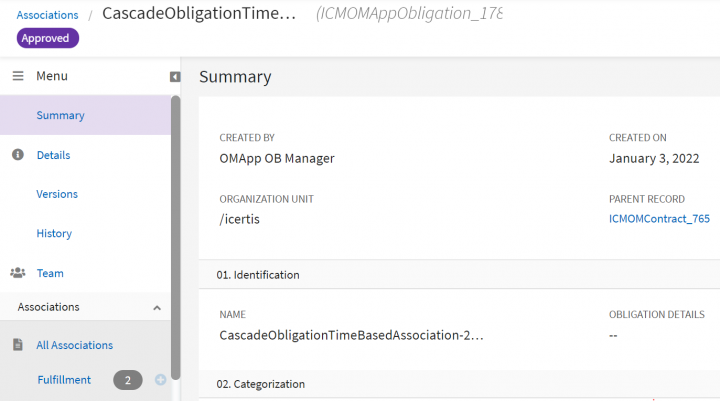
All approved obligations of the MSA_OM agreement (Parent agreement) have been inherited by the SOW_OM agreement (Child). Any changes made to the parent contracts obligations have been cascaded to the child agreement's obligations.
You can logically group Obligations under different categories. You can have a parent obligation and group several child obligations under it. You can also cascade the attribute changes from parent obligation to the child obligation, and the child obligations automatically inherit the changes.
You can define criteria for grouping depending on which the obligations within that group will be fulfilled. Some examples to identify how to logically group obligations are as follows:
To create obligation groups, do the following:
1. On the Home page, click the “Agreements” tile to open the Agreements index page. A list of all available Agreements is displayed.
2. Using the “View Details” option, open the details page of the Agreement of which you want to manage the obligations.
3. On the Agreement details page, open the Menu pane in expanded view.
4. Scroll down to the Obligations menu option. You will notice the number of Obligations under the Agreement.
5. Click “Manage” under the Obligations option. The obligations under that Agreement are displayed in the right-side pane.
6. Click “Create Group”. In the Create Obligation Group drawer, enter the following details:
i. Name of the group you are creating, for example “DemoTest”
ii. Select Parent Obligation from the drop-down list
A list of child obligations associated with the parent obligation is displayed.
7. Select the child obligations of which you want to create a group and then click “Create”.
8. A notification about obligation group creation is displayed.
To view and manage obligation groups, do the following:
1. Follow the steps 1 through 5 explained in the section, “Creating Obligation Groups’.
2. On the list of Obligations page, click “View Group”.
3. In the Create Obligation Group drawer, you can view the Obligation Group that is created and the associated obligations under that group. For example, “DemoTest”, in this case.
To manage obligation groups, do the following:
1. Follow the steps 1 through 3 explained in the section, “Viewing Obligation Groups’.
2. On the list of Obligations page, click “View Group”.
3. In the Create Obligation Group drawer, click the ellipsis (…) icon against the group name and then click “Ungroup’.
To manage obligation groups, do the following:
1. Follow the steps 1 through 3 explained in the section, “Viewing Obligation Groups’.
2. On the list of Obligations page, click “View Group”.
3. In the Create Obligation Group drawer, click “View Details” icon for the respective obligation group.
4. Obligation Details page of the corresponding group opens. To change the attribute parameters, click “Edit”.
5. The Edit Obligation page opens. Edit the required fields. As an example, change the End Date of the obligation from 4th May 2022 to 20th May 2022.
6. Click “Update” to save the changes.
7. Go to the Obligation Group page as described in section, “Viewing an Obligation Group”.
8. Click “Refresh”. You will notice that the End Date is updated for the parent as well as the child obligations.
The end date change applied to the parent obligation is successfully cascaded to the child obligations.
The grouping of obligations must be cascaded to the inherited obligations as well. Consider the following example: the obligation gets created in child agreement (SOW), and Master and Child obligation relation is associated with SOW agreement only as explained in below example:
After Inheritance:
The ICI Obligation Management app comes with a seeded Contract Type i.e. “ICMOMAppFulfillment”. As described earlier, Fulfillment is an association to the Obligation entity.
“ICMOMAppFulfillment” – This is an Associated Document Contract Type. It comes with a seeded set of attributes, workflow, rules and notifications. Implementation teams can easily tweak the configuration as per the customer’s requirements.
For more information about Fulfillment Contract Type, refer to the “ICI Obligation Management Configuration Guide”.
The following attribute values are copied from Obligation to the associated Fulfillment, attributes marked with a red asterisk * are MANDATORY:
The following attributes are used to capture Fulfillments completion, besides the aforementioned attributes used from obligation:
For more information about seeded attributes, refer to the “ICI Obligation Management Configuration Guide”.
Rules[edit]The ICI Obligation Management app is seeded with the default set of rules. The contract type “ICMOMAppFulfillment” is configured with the following Rules: For more information about Rules, refer to the “ICI Obligation Management Configuration Guide”.
Default Column Search Changes[edit]The seeded configuration for “Default Column Search” introduces new default columns to provide a better summary view of fulfillments on the index page. When a user searches for “Fulfillments”, the list of fulfillments displayed includes columns configured in the “Default Column Search” and, thereby, also provides a detailed insight into each fulfillment:
Creating and Editing Fulfillments[edit]You can create Fulfillments manually for Obligations that have a frequency type set to “Time-Based” or “Manual”. Note: An obligation can have multiple fulfillments. Users can create the following types of obligations:
* Time-based Obligation & Time-Based Fulfillment * Time-based Obligation & Manual Fulfillment * Manual Obligation & Manual Fulfillment
Adding Fulfillment Evidence[edit]The Fulfillment team is responsible for submitting the fulfillment evidence and sending it for approval to the Obligation owner. 2. Click the View Details eye icon in the far right of the grid in the right pane. The Fulfillment Details page opens. 3. Click on the Create Association plus icon on the “Fulfillment” line item on the left pane. The “Create Association" with Fulfillment subtitle page opens with a few fields like Frequency Type, Obligation Type inherited from Parent Obligation. 4.Click on “Select File” against the “Fulfillment Evidence” field under the group “Fulfillment Tracking”. 5. Select the desired file as evidence for fulfillment and click “Open”. The required file is now added. 6. On filling up the remaining fields with the Mandatory ones, click “Create”. A fulfillment “Draft” will be created with the attached “Fulfillment Evidence”. Alternatively, you can also upload the Fulfillment Evidence from the Fulfillment Details page. Once you open the desired Fulfillment, with the Fulfillment Details page open on clicking the eye icon: 1. At the top right of the page, click “Upload Fulfillment Evidence”, the “Upload Document” drawer opens. 2. Click “Select File” and select the file as evidence. 3. Write an appropriate note in the “Add Note” text area, and 4. Click "Upload". The required file is now added as fulfillment evidence and can be seen under the "Versions" of the Obligation. Approving Fulfillments[edit]The Fulfillments are approved by the Obligation owner by reviewing the submitted Fulfillment evidence. Let us look into an example: 1. Click the “Fulfillment” tab on the Obligation “Details” page in the left navigation pane. The Fulfillments are listed in the right pane. 2. Click the "View Details" eye icon, the fulfillment “Details” page opens with “Draft” status. 4. Upon approval, the fulfillment moves to the “Approved” state. Cancelling Fulfillments[edit]Fulfillments created can be canceled at any stage, as desired. To cancel fulfillments: 1. Click the “Cancel” at the top right of the Fulfillment Details page. The “Add Note - Cancel” drawer opens. 2. Enter any desired note, and click on “Add”. The fulfillment is thereby cancelled and displays the status “Cancelled” on its Details page. Fulfillment KPI Tracking[edit]The KPI Measure needs to be entered while creating the fulfillment as one of the mandatory field "Actual Measure" denoted by red *. To edit the Fulfillment to its actuals: 1. Click and open the fulfillment record created. 2. Click “Edit”, the “Edit Associated Document" page opens. 3. Fill the "Actual Measure", and click “Update”. The Fulfillment Details page is now updated with the “Actual Measure” achieved. 4. Click “Send for Approval” on the right top under the three dots. The Fulfillment will now be approved. If there are any or more fulfillment evidence required, then you can upload as explained in the "Adding Fulfillment Evidence" section. Configuring Reports[edit]There are two broad categories of reports in ICI that apply to the OM App:
Out-of-the-box Reports[edit]There are some out-of-the-box reports dedicated to Obligation Management and here are their details:
Obligation Management Dashboard[edit]Obligations Dashboard Report: provides information of the Fulfillments due in the next 30, 60, 90 days and Fulfillments overdue by the owner. This enables the users to take corrective actions on time and thus mitigate any risks. Here’s what the Obligation Management Dashboard report looks like:
Obligation Management Health[edit]OMH - Obligation Management Health Report: provides an overall view of the total Fulfillments across all agreements that are fulfilled. Here’s what the Obligation Management Health report looks like:
Obligation Management Summary[edit]The “Obligation Management Summary” is a summary set of reports. It is the default location for the “Dashboard” tile navigation as well. It can be reached via the “Dashboard” tile option or through the “Reports” tile as previously mentioned. The following reports can be accessed under OM summary reports from the bottom report tabs:
Each report tab can be filtered based on the following parameters given in the far right: Some examples of the “Obligation Management Summary” reports are as follows: Example 1: Compliance Dashboard: Are shown in the screenshot above. Example 2: Upcoming Milestones Example 3: Fulfilment Explorer Example 4: SLA Tracking
Custom Reports[edit]Using Advanced Analytics datasets and filters, users can create their reports for a customized, visual representation of obligations and fulfillments. Note: “Advanced Analytics” is a separate subscription that customers are assumed to have purchased as a prerequisite.
To create custom reports using Advanced Analytics: 1. Click on the “Advanced Analytics” tile or menu on the top. 3. Click "Create" on the top right. The "Create Report" page opens. 4. Select the Power BI data set for “Obligations & Fulfillments”. The report creation page opens. 5. On the report creation page design the report and select desired parameters, filters, fields, and visualization options on this page to create a report. Such customized reports can be generated for different entities of the OM App data model, using the entity-specific capabilities provided as part of ICI: Creating Obligations using Bulk Actions[edit]You can add existing agreements with obligations using the "Bulk Actions" navigation tile or menu on the top. 1. Click the “Bulk Actions”. 3. Select the "Bulk Upload Action". For example, "Add Association To Agreement". 4. Select the "Saved Search". For example, "All Agreements". 5. Select the "Contract Type Name". For example, "ICMOMBasicAgreement". 6. Select the Association. For example, "ICIOMAppObligation". 7. Click "Next". 8. Select an attribute from the "Available Attribute" list as per your requirement. 9. Click "Generate Workbook". The workbook will get downloaded and seen in the bottom right as shown in the screenshot below. 10. Add the attribute values in the Workbook. 11. Save the Workbook. 12. Click "Add Batch" on the Bulk Action Management page. 13. Enter a "Batch Name". For example, "Obligation_MSA". 14. Select the "Data file" and the "Attached Zip File" 15. Click "Add". Agreements are now created in bulk with the added Associations.
Obligation Library[edit]Overview[edit]ICI Obligation Management provides multiple ways to discover and create obligations, and users can automatically attach obligations as associations to agreements and amendments based on defined event rules. The auto-attachment functionality, derived from the core ICI, supports all configurations of associated document contract types including those which may have mandatory attributes. OM App users can:
Note: The auto-associations supports only parent child type associations for agreements and amendments.
In the following sections, we will walk through the processes involved in triggering and using this feature to auto-attach obligations to agreements. An agreement with the contract type “Master Agreement” was previously created, in order to demonstrate the required processes, configurations, exhibits and steps. Creating the Obligation Library[edit]Once the “Standard Document Master” and the framework for the Obligation Library have been configured, we will create obligation records and define saved searches, in order to create the actual library. Creating Obligation Records[edit]After configuring the “Standard Document Master” for obligation, the next logical phase is to create masterdata records for obligations, or, in other words, the Obligation Library. 1. Click “Configure"> “Masterdata” on the navigation menu or tile on the top. The “Masterdata” index page opens. 2. Click "Create" on the top right. The "Create Masterdata" page opens. 4. Click “Next”, the “Attributes” tab opens. Note: All dependent attributes of obligation are displayed per masterdata configuration.
5. Fill out the form, including the mandatory fields. Validating the Obligation Records[edit]On creating a planned set of such obligation records, the Obligation Library gets created. To validate and locate the number of obligation records created for the library: 1. Click on the "Advanced" on the top right beside the search bar. The Advanced Search page opens. 2. Enter and search for “Standard Document Master” in the “Entity” field dropdown. This will display the records from the masterdata, which is the source library. 3. In the “Categories” field on the left pane, type “CT Name”, and Select “Obligation” checkbox. The total number of obligation records in masterdata will be displayed. Defining Saved Searches[edit]Once obligation records are created, we need to predefine a list of obligations by defining saved search. 1. For the list of obligation records (CT Name = Obligation), select “Obligation Category” = “Financial Obligations”. A filtered list of related obligation records related is displayed. 2. Click "Save View" to save the search. A "Save View" drawer opens.
3. In the “Save View” drawer: Amongst all the obligations in the library, the ones related to Financial Obligations have now been predefined.
Auto-Instantiating Obligations[edit]Now, with the Standard Document Master pre-configured, the Obligation Library predefined (with saved search), and event rules configured, it is time to apply the final trigger for obligations to automatically reflect on the Agreement. 1. Navigate to the pre-created agreement (Draft) with the “OM Basic Agreement” contract type, and click the view eye icon, the agreement with “Draft” status opens. The number of Obligations is shown as zero at this stage for the “Draft” agreement. 2. Click “Send for Approval”. When the agreement goes through approval, the obligation event rule gets triggered and creates target objects automatically from a predefined list of obligations. There is a processing time during which a notification is displayed: “The agreement is being transitioned to the next state”.
3. Click on the “Refresh” button to refresh the agreement page and process to the auto-instantiated state showing obligations, as evident by the number displayed on the left pane. Note: It might take a few rounds of refreshes for obligations to take effect and display. Eventually, all the auto-instantiated obligations get reflected on the agreements. Creating Bulk Obligations from AI discovered obligations[edit]To create Obligations in bulk for AI discovered Obligations, do the following: 1. Open the “Agreement” index page. 2. Click the “View Details” option to open details of the Agreement of which you want to view AI discovered obligations. 3. Open the Menu pane in expanded view and navigate to the “Discover” option under “Obligations”. 4. The discovered obligations are displayed. Select the individual obligations for which you want to create Obligations in bulk and then click “Create Obligations”. 5. A notification for Obligation creation process is displayed. 6. You will receive an email about the obligation creation status. You can also view the status of obligations created in the “Notifications” menu. i. Email Notification: ii. Notifications Page: Glossary[edit]Some key terms and concepts introduced with the ICI Obligation Management App: Known Issues[edit]
|
You do not have permission to edit this page, for the following reason:
The action you have requested is limited to users in one of the groups: Users, User.
You can view and copy the source of this page:
Return to ICI Obligation Management.