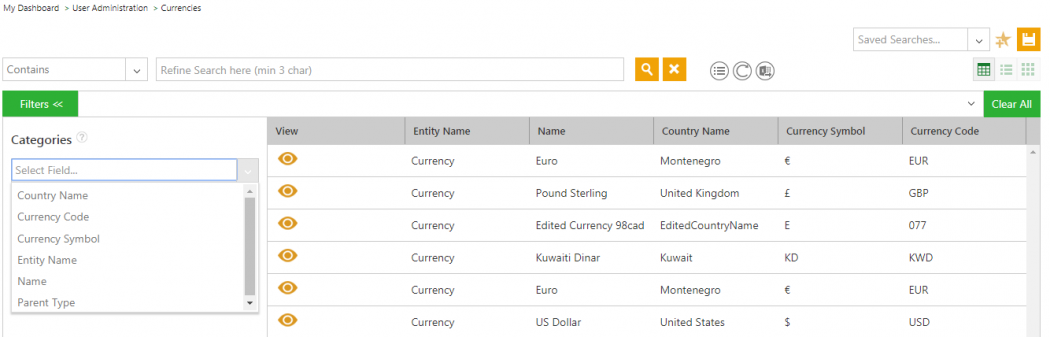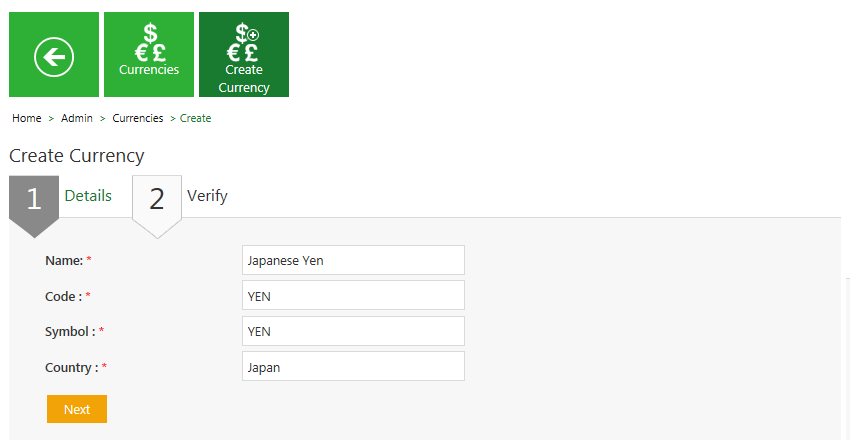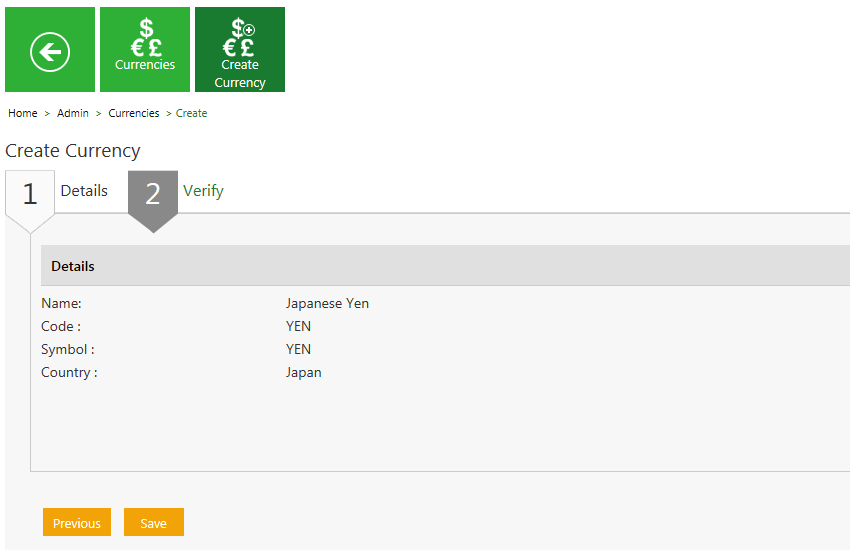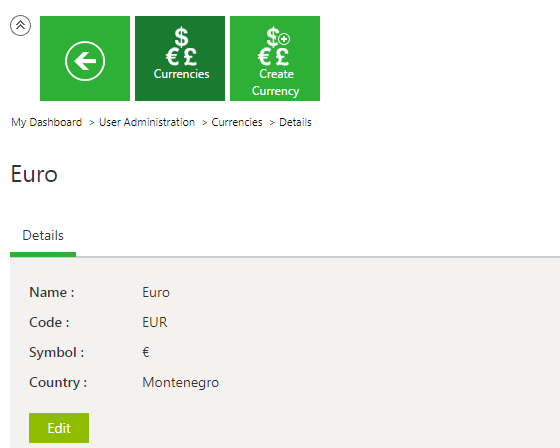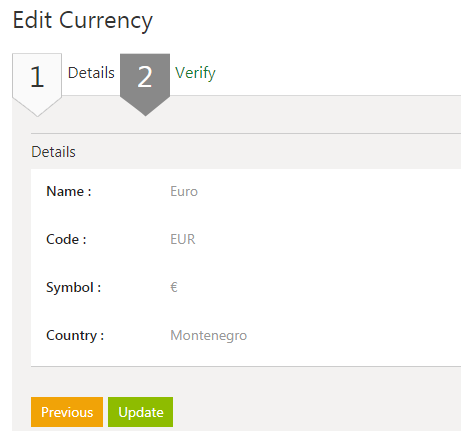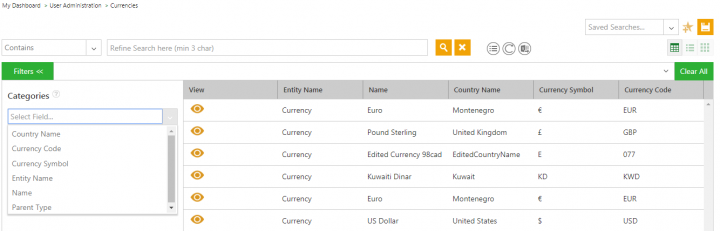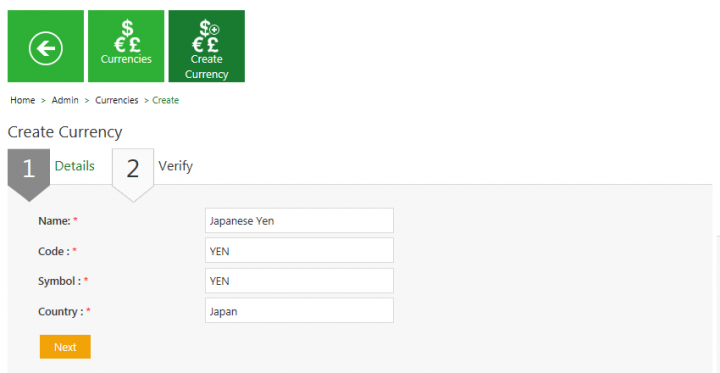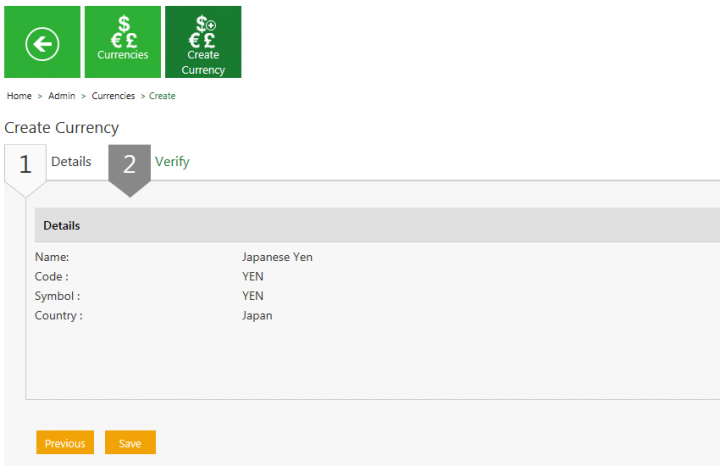| Line 7: | Line 7: | ||
There are two ways of searching currencies. | There are two ways of searching currencies. | ||
| − | <div class="image-green-border">1. '''Click''' the ''Currencies'' tile on the ''User Administration'' page. The ''Currencies'' page appears with existing number of currencies.</div> <div class="image-green-border"><br/> [[File:Currencies Index page 7.8.PNG| | + | <div class="image-green-border">1. '''Click''' the ''Currencies'' tile on the ''User Administration'' page. The ''Currencies'' page appears with existing number of currencies.</div> <div class="image-green-border"><br/> [[File:Currencies Index page 7.8.PNG|720px|RTENOTITLE]]</div> <div class="image-green-border"> </div> <div class="image-green-border">2. '''Enter''' the keywords in the ''Refine Search here'' field provided above the list of currencies. A list of relevant currencies is displayed. Narrow your search results as follows: </div> |
| | ||
| Line 44: | Line 44: | ||
*Details | *Details | ||
*Verify | *Verify | ||
| − | <div class="image-green-border">[[File:Create Currency- Details.png|RTENOTITLE]]</div> | + | <div class="image-green-border">[[File:Create Currency- Details.png|720px|RTENOTITLE]]</div> |
3. '''Click''' ''Next'' to go to next tab. The ''Verify'' section opens. | 3. '''Click''' ''Next'' to go to next tab. The ''Verify'' section opens. | ||
4. Verify the details and '''click''' ''Save'' to create a currency. | 4. Verify the details and '''click''' ''Save'' to create a currency. | ||
| − | <div class="image-green-border">[[File:Create Currency- Verify details.png|RTENOTITLE]]</div> | + | <div class="image-green-border">[[File:Create Currency- Verify details.png|720px|RTENOTITLE]]</div> |
== Editing Currency == | == Editing Currency == | ||
| Line 56: | Line 56: | ||
1. '''Click''' the ''View Record'' icon next to the relevant currency. The ''Currency Details'' page opens. | 1. '''Click''' the ''View Record'' icon next to the relevant currency. The ''Currency Details'' page opens. | ||
| − | <div class="image-green-border">[[File:Edit Currencies 7.8.PNG|RTENOTITLE]]</div> <div class="image-green-border"><br/> 2. '''Click '''the ''Edit ''button. The ''Edit Currency'' page opens. Edit the necessary details.</div> <div class="image-green-border">3. '''Click '''''Next''. The ''Verify ''page opens. Verify the details you have updated. </div> <div class="image-green-border">4. C'''lick''' ''Update'' to save the modifications.</div> <div class="image-green-border">[[File:Edit currency Update button 7.8.PNG|RTENOTITLE]]</div> | + | <div class="image-green-border">[[File:Edit Currencies 7.8.PNG|560px|RTENOTITLE]]</div> <div class="image-green-border"><br/> 2. '''Click '''the ''Edit ''button. The ''Edit Currency'' page opens. Edit the necessary details.</div> <div class="image-green-border">3. '''Click '''''Next''. The ''Verify ''page opens. Verify the details you have updated. </div> <div class="image-green-border">4. C'''lick''' ''Update'' to save the modifications.</div> <div class="image-green-border">[[File:Edit currency Update button 7.8.PNG|360px|RTENOTITLE]]</div> |
| + | | ||
| + | |||
| | ||
Revision as of 08:43, 13 September 2019
Currencies
Searching a Currency
In ICM, you can use various options given below, including the dynamic search feature, to find the desired currency.
There are two ways of searching currencies.
| Search Term | Result |
| "..." | Type the search term in double quotation marks. It shows existing currencies that include the exact search term. |
| *...* | Type the search term in star characters. It shows existing currencies that include the exact search term. |
| *... | Prefix * to the search term. It shows existing currencies that end with this term. For example, *INR |
| ...* | Suffix * to the search term. It shows existing currencies that start with this term. |
3. Click the Select Field drop-down under Categories to apply filters.
4. Click the Clear All button to remove all the filters at the same time.
Creating a Currency
ICM allows you to create currencies that you can use while creating Contract Types.
To create a Currency:
1. Click the Currencies tile on the User Administration page. The Currencies page opens.
2. Click the Create Currency tile. The Create Currency page opens and consists of following tabs:
- Details
- Verify
3. Click Next to go to next tab. The Verify section opens.
4. Verify the details and click Save to create a currency.
Editing Currency
ICM allows you to edit currencies for your Contract Types.
To edit a currency:
1. Click the View Record icon next to the relevant currency. The Currency Details page opens.
2. Click the Edit button. The Edit Currency page opens. Edit the necessary details.
Related Topics: Agreement Management | Managing Organization | Managing Users | Managing User Groups | Managing Security Groups | Application Settings | Notification Settings | Reasons | Deleting an Agreement | Search Sync | Legacy Upload |