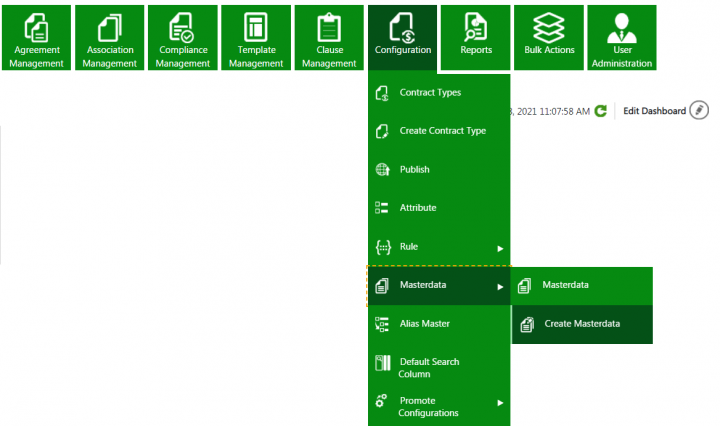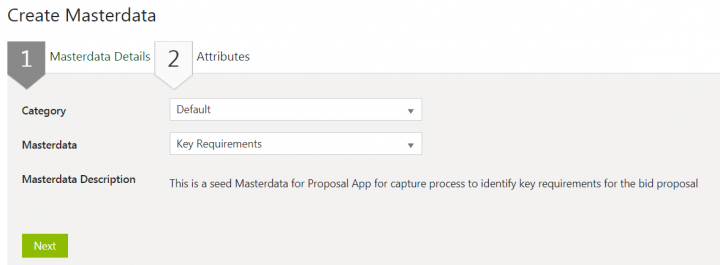| Line 46: | Line 46: | ||
You can modify the sell side RFx as per business requirements:<br/> 1. Click “Edit” on the sell side RFx “Details” page. The “Edit Agreement for Sell Side RFx” page opens.<br/> Screen 1 <br/> 2. Make the required changes and click “Next”. The “Verify” page opens.<br/> screen<br/> 3. Verify the changes made to the RFx and click “Update”. <br/> screen<br/> The RFx will save the updates made. | You can modify the sell side RFx as per business requirements:<br/> 1. Click “Edit” on the sell side RFx “Details” page. The “Edit Agreement for Sell Side RFx” page opens.<br/> Screen 1 <br/> 2. Make the required changes and click “Next”. The “Verify” page opens.<br/> screen<br/> 3. Verify the changes made to the RFx and click “Update”. <br/> screen<br/> The RFx will save the updates made. | ||
| + | |||
==== <br/> Canceling Sell Side RFx ==== | ==== <br/> Canceling Sell Side RFx ==== | ||
| + | |||
| + | You can cancel a sell side RFx as per business requirements. | ||
| + | |||
| + | To cancel a sell side RFx: <br/> 1. Click “Cancel” on the sell side RFx “Details” page. The “Please Confirm” window opens. <br/> screen 1<br/> 2. Click “Yes” if you are sure that the RFx should be cancelled. The “Add Note” window opens.<br/> screen 2 <br/> 3. Enter a note such as the reason for cancellation and select the reason code. <br/> 4. Click “Add”. The status of sell side RFx changes to “Cancelled”. <br/> screen 3<br/> <br/> | ||
==== <br/> Deleting Sell Side RFx ==== | ==== <br/> Deleting Sell Side RFx ==== | ||
Revision as of 11:17, 15 February 2021
Contents
- 1 ICI Proposal Management App
- 1.1 Purpose of the Document
- 1.2 Prerequisites
- 1.3 ICI Proposal Management Application
- 1.4 The Proposal Management Process
- 1.4.1 Setting masterdata values
- 1.4.2 Working with Sell Side RFx
- 1.4.2.1 Creating Sell Side RFx
- 1.4.2.2 Accessing Sell Side RFx
- 1.4.2.3 Creating Associations for Sell Side RFx
- 1.4.2.4 Editing Sell Side RFx
- 1.4.2.5 Canceling Sell Side RFx
- 1.4.2.6 Deleting Sell Side RFx
- 1.4.2.7 Sending Sell Side RFx for Approval
- 1.4.2.8 Approving Sell Side RFx
- 1.4.2.9 Rejecting Sell Side RFx
- 1.4.2.10 Expiring of Sell Side RFx
- 1.4.3 Making a Bid Decision
- 1.4.4 Working with Bid Proposal
- 1.4.4.1 Creating the Bid Proposal
- 1.4.4.2 Accessing Bid proposal
- 1.4.4.3 Managing Bid Proposal using Commitments
- 1.4.4.4 Sending bid proposal for approval
- 1.4.4.5 Reviewing bid proposal
- 1.4.4.6 Approving Bid Proposal
- 1.4.4.7 Rejecting Bid proposal
- 1.4.4.8 Executing bid proposal
- 1.4.4.9 Capturing Bid Outcome
- 1.4.4.10 Expiring of Bid Proposal
- 1.4.4.11 Adding Amendments to Bid Proposal
ICI Proposal Management App
Purpose of the Document
Prerequisites
ICI Proposal Management Application
Overview
The Terminology
The Challenge
The Opportunity
The Solution Framework
The Users
The Proposal Management Process
Setting masterdata values
The ICI Proposal Management provides seeded masterdata “Key Requirements” to capture the essential contents of an RFx that would help in winning the bid proposal.
Users can create masterdata instances as per the business requirements.
To create a masterdata instance:
1. Click “Configuration” > “Masterdata” > “Create Masterdata” on the “Home” page. The “Create Masterdata” page opens.
- Category: For example, Default.
- Masterdata (contract type): For example, Key requirements.
- Key Requirement: For example, Track & Manage Tasks.
- Requirement Category: For example, Contract Life Cycle Management.
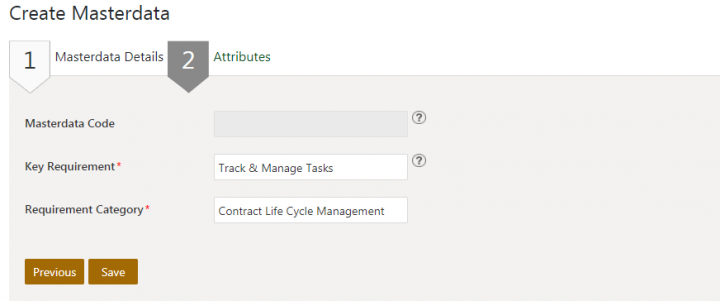
5. Click “Save”. The masterdata instance is created. You can edit, deactivate or delete the created masterdata, as required.
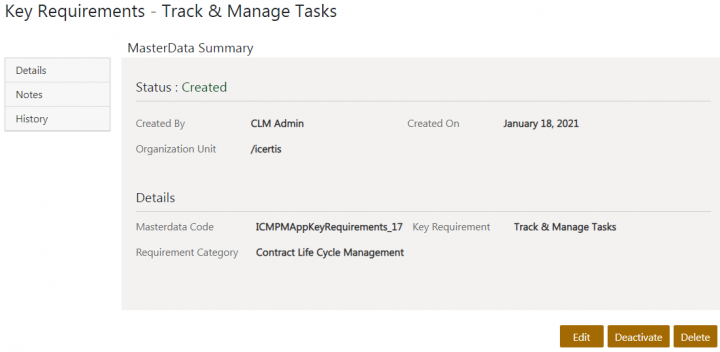
Working with Sell Side RFx
Creating Sell Side RFx
Accessing Sell Side RFx
Creating Associations for Sell Side RFx
Editing Sell Side RFx
You can modify the sell side RFx as per business requirements:
1. Click “Edit” on the sell side RFx “Details” page. The “Edit Agreement for Sell Side RFx” page opens.
Screen 1
2. Make the required changes and click “Next”. The “Verify” page opens.
screen
3. Verify the changes made to the RFx and click “Update”.
screen
The RFx will save the updates made.
Canceling Sell Side RFx
You can cancel a sell side RFx as per business requirements.
To cancel a sell side RFx:
1. Click “Cancel” on the sell side RFx “Details” page. The “Please Confirm” window opens.
screen 1
2. Click “Yes” if you are sure that the RFx should be cancelled. The “Add Note” window opens.
screen 2
3. Enter a note such as the reason for cancellation and select the reason code.
4. Click “Add”. The status of sell side RFx changes to “Cancelled”.
screen 3
Deleting Sell Side RFx
Sending Sell Side RFx for Approval
Approving Sell Side RFx
Rejecting Sell Side RFx
Expiring of Sell Side RFx
Making a Bid Decision
Creating RFx Qualification
Accessing RFx Qualification
Sending RFx Qualification for approval
Approving RFx Qualification
Rejecting RFX Qualification
Deleting RFx Qualification
Working with Bid Proposal
Creating the Bid Proposal
Accessing Bid proposal
Managing Bid Proposal using Commitments
Sending bid proposal for approval
Reviewing bid proposal
Approving Bid Proposal
Rejecting Bid proposal
Executing bid proposal
Capturing Bid Outcome
Expiring of Bid Proposal
Adding Amendments to Bid Proposal
Related Topics: Agreement Management | Icertis Business Apps | Biz Apps Release Notes