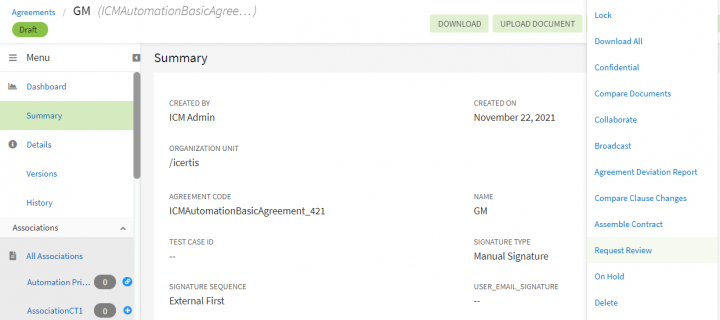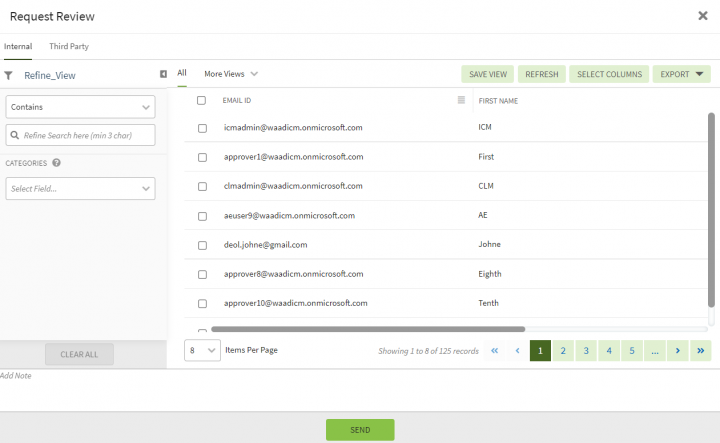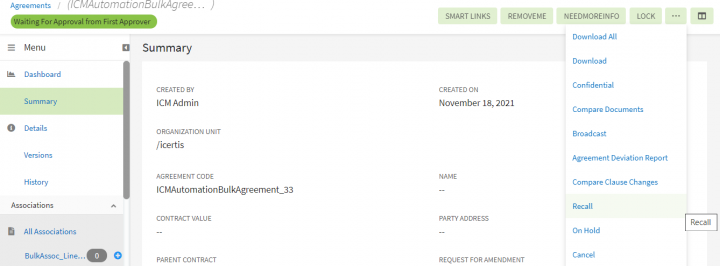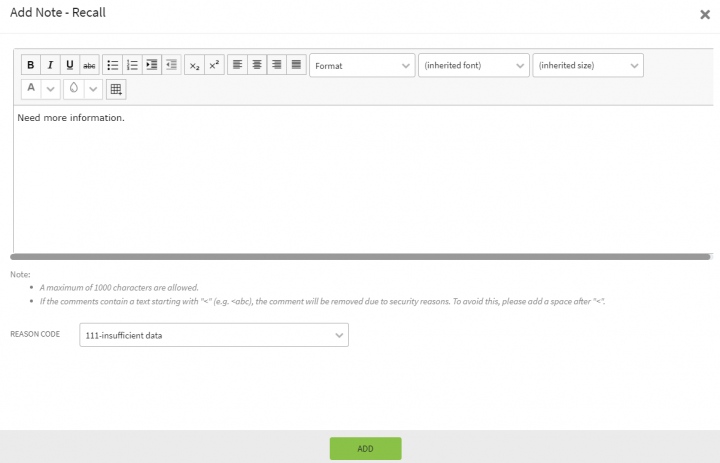| Line 7: | Line 7: | ||
1.'''Click '''the three dots icon on agreements "Details" page and then '''click '''" Request Review" | 1.'''Click '''the three dots icon on agreements "Details" page and then '''click '''" Request Review" | ||
| − | <div class="image-green-border">[[File:8.0-RequestReview-Agreements.PNG|720px]]</div> | + | <div class="image-green-border">[[File:8.0-RequestReview-Agreements.PNG|720px|8.0-RequestReview-Agreements.PNG]]</div> |
The "Request Review" window opens displaying the list of available reviewers. | The "Request Review" window opens displaying the list of available reviewers. | ||
<div class="note-box">'''Note''': The Third Party tab displays a user that you have added as an external signatory while creating an agreement.</div> | <div class="note-box">'''Note''': The Third Party tab displays a user that you have added as an external signatory while creating an agreement.</div> | ||
| Line 13: | Line 13: | ||
*'''Select''' "Internal" to add internal user as a reviewer. | *'''Select''' "Internal" to add internal user as a reviewer. | ||
| − | *'''Select "'''Third Party"''to add external user as a reviewer. This tab displays a user that you have added as an external signatory while creating an agreement. | + | *'''Select "'''Third Party"''to add external user as a reviewer. This tab displays a user that you have added as an external signatory while creating an agreement.'' |
| − | + | 2. '''Select''' appropriate user as a reviewer. <br/> | |
| − | 2. ''' | + | <div class="image-green-border">[[File:8.0-RequestReview-Agreements1.PNG|720px|8.0-RequestReview-Agreements1.PNG]]</div> |
| − | <div class="image-green-border">[[File:8.0-RequestReview-Agreements1.PNG|720px]]</div> | + | |
3. '''Click''' "Send". The reviewer receives a notification for review. The status of the document changes to "Review Pending"'''.''' | 3. '''Click''' "Send". The reviewer receives a notification for review. The status of the document changes to "Review Pending"'''.''' | ||
| Line 29: | Line 28: | ||
2. '''Click''' the three dots on the top right corner of the agreement "Details" page and then '''click '''"Recall". The "Add Note-Recall" window opens. | 2. '''Click''' the three dots on the top right corner of the agreement "Details" page and then '''click '''"Recall". The "Add Note-Recall" window opens. | ||
| − | <div class="image-green-border">[[File:8.0-RequestReview-Agreements-Recall1.PNG|720px]]</div> | + | <div class="image-green-border">[[File:8.0-RequestReview-Agreements-Recall1.PNG|720px|8.0-RequestReview-Agreements-Recall1.PNG]]</div> |
3. '''Type''' a reason or note for recalling this agreement. Though this field is optional, it should be used to enter detailed notes for future reference. '''Select''' a reason code from the drop down list. | 3. '''Type''' a reason or note for recalling this agreement. Though this field is optional, it should be used to enter detailed notes for future reference. '''Select''' a reason code from the drop down list. | ||
| − | <div class="image-green-border">[[File:8.0-RequestReview-Agreements-Recall2.PNG|720px]]</div> | + | <div class="image-green-border">[[File:8.0-RequestReview-Agreements-Recall2.PNG|720px|8.0-RequestReview-Agreements-Recall2.PNG]]</div> |
4. Make the necessary changes to the Agreement and when done, you can send the agreement back for approval. | 4. Make the necessary changes to the Agreement and when done, you can send the agreement back for approval. | ||
'''Related Topics:''' [[Reviewing_an_Agreement|Review a Contract/Agreement]] | '''Related Topics:''' [[Reviewing_an_Agreement|Review a Contract/Agreement]] | ||
Revision as of 17:32, 22 November 2021
Sending an Agreement for Review and Approval
ICI has strong review and approval processes. After the Agreement is created, you (primary owner) send it for internal and external review. The third party review process is carried out off-premises. The Reviewer can suggest the changes wherever necessary.
To send a Document for a Review:
1.Click the three dots icon on agreements "Details" page and then click " Request Review"
The "Request Review" window opens displaying the list of available reviewers.
Make the appropriate selection:
- Select "Internal" to add internal user as a reviewer.
- Select "Third Party"to add external user as a reviewer. This tab displays a user that you have added as an external signatory while creating an agreement.
2. Select appropriate user as a reviewer.
3. Click "Send". The reviewer receives a notification for review. The status of the document changes to "Review Pending".
Recalling an Agreement Approval
The Recall option is available for agreements in "Waiting for Approval" state. An agreement that is sent for approval can be recalled, if changes need to be made to it. This cancels the request for approval and changes the status from "Waiting for Approval" back to "Draft". The primary owner can make the required changes to the Agreement and trigger the approval process again.
To recall an approval:
1. Open the agreement "Details" page for the agreement that is "Waiting for Approval" and needs to be recalled.
2. Click the three dots on the top right corner of the agreement "Details" page and then click "Recall". The "Add Note-Recall" window opens.
3. Type a reason or note for recalling this agreement. Though this field is optional, it should be used to enter detailed notes for future reference. Select a reason code from the drop down list.
4. Make the necessary changes to the Agreement and when done, you can send the agreement back for approval.
Related Topics: Review a Contract/Agreement