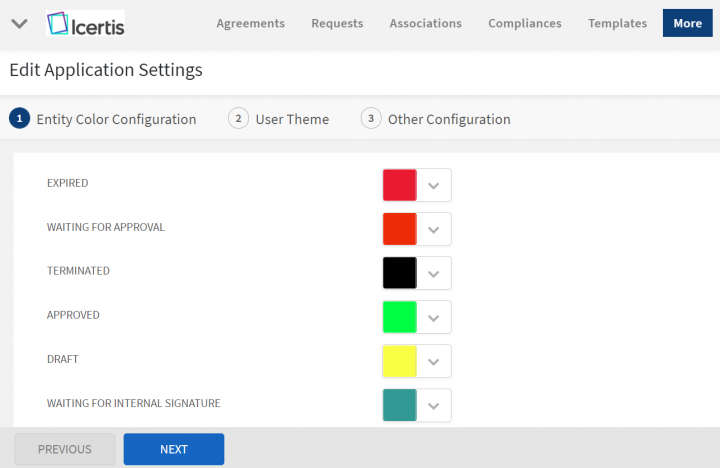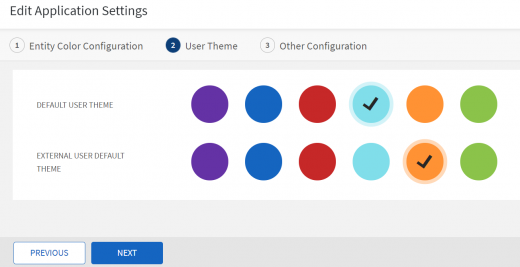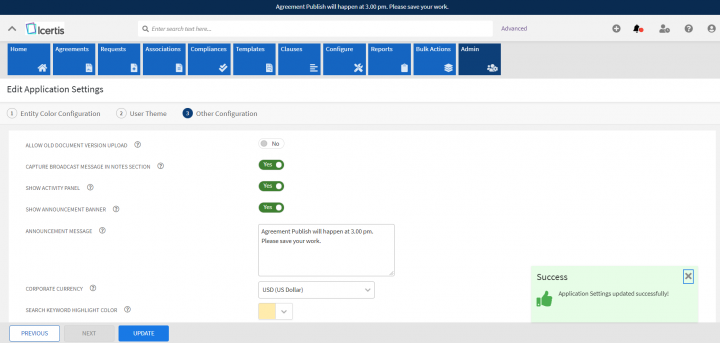Shefali DK (Talk | contribs) |
Shefali DK (Talk | contribs) |
||
| Line 20: | Line 20: | ||
== '''Entity Color Configuration''' == | == '''Entity Color Configuration''' == | ||
| − | 1''. '''''Select '''different colors to assign to the different'' ''states of an entity (for example, "Draft", "Expired") and'' '''''click '''"Next". This helps you quickly identify the | + | 1''. '''''Select '''different colors to assign to the different'' ''states of an entity (for example, "Draft", "Expired") and'' '''''click '''"Next". This helps you quickly identify the entites with a specific state. |
<div class="image-green-border">[[File:8.0-Application Settings1.1.png|720px|8.0-Application Settings1.1.png]]</div> <div class="image-green-border"> </div> <div class="image-green-border">For example, you can quickly identify the “Waiting for approval” agreements on the Agreement details page (marked red in the "Status" column in the screenshot below) and can take further action.</div> <div class="image-green-border"> </div> | <div class="image-green-border">[[File:8.0-Application Settings1.1.png|720px|8.0-Application Settings1.1.png]]</div> <div class="image-green-border"> </div> <div class="image-green-border">For example, you can quickly identify the “Waiting for approval” agreements on the Agreement details page (marked red in the "Status" column in the screenshot below) and can take further action.</div> <div class="image-green-border"> </div> | ||
== '''User Theme''' == | == '''User Theme''' == | ||
Revision as of 16:34, 23 November 2021
Contents
Application Settings
The ICI Administrator can edit various application settings from this page. You can access it by clicking "Admin" and then "Application Settings" from the navigation menu on the top.
On the "Application Settings" page:
- The configurable application settings are clearly visible upfront with the following three numbered tabs:
- Entity Color Configuration
- User Theme
- Other Configuration
- The tab number is highlighted with the theme color to quickly identify where the user is in the wizard settings.
- The navigation bar containing the numbered tabs is made sticky to be visible even while scrolling the page.
- You can either click the number in the navigation bar or click “Next” from the sticky action buttons bar at the bottom of the page to go to the next tab in the settings.
To edit the Application Settings, complete the details in the three tabs:
Entity Color Configuration
1. Select different colors to assign to the different states of an entity (for example, "Draft", "Expired") and click "Next". This helps you quickly identify the entites with a specific state.
User Theme
- Default User Theme: Select and apply the user theme for internal users. ONLY Users with adequate privileges can change the theme.
- External User Default Theme: Select and apply the user theme for external users who can access ICI. External users cannot change the theme from their login.
Other Configuration
3. Select from the following options:
- Allow Old Document Version Upload: Click "Yes" to allow uploading older versions of an Agreement.
- Capture Broadcast Message in the Notes Section: Click "Yes" or "No" to enable or disable Broadcast messages from being displayed in the Notes section.
- Show Activity Panel: Click "Yes" to show the activity panel icon on the top right of the page to view the recent activities. The screenshot below shows the "Activity" icon.
- Corporate currency: Enter the currency to be used throughout the application by default.
- Search Keyword Highlight Color: Select the color in which the searched text or keyword will be highlighted.
Displaying an Announcement Banner
- Show Displaying Announcement Banner: Click "Yes" to display a fixed banner message on the top of the page to inform or alert users of a scheduled event or an announcement. For example, you can inform users that a maintenance activity is scheduled in 24 hours so that they can plan and save their work accordingly.
- Announcement Message: Enter the message to be displayed in the banner.