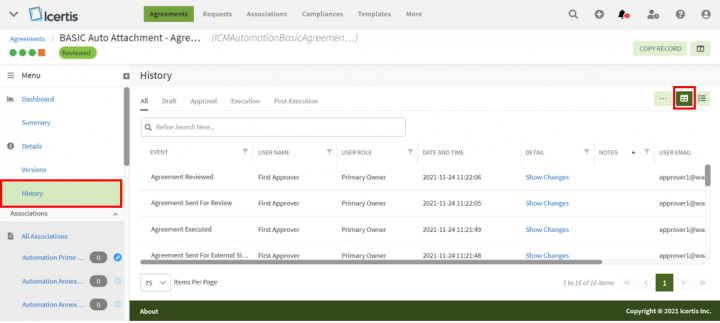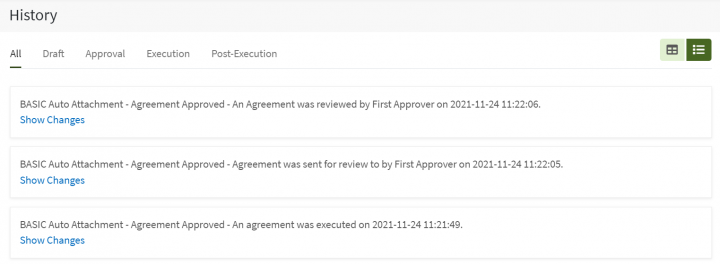Shefali DK (Talk | contribs) |
Shefali DK (Talk | contribs) |
||
| Line 14: | Line 14: | ||
'''Grid View''' | '''Grid View''' | ||
| − | Grid view dramatically reduces the time required to go through the complete list of available logs to find a specific one by displaying the logs in a tabular form. | + | Grid view dramatically reduces the time required to go through the complete list of available logs to find a specific one by displaying the logs in a tabular form. |
| − | + | Follow these steps to search the history: | |
| − | + | ||
| − | Follow these steps to search the | + | |
| − | + | #You can refine your search by selecting the tabs provided as per the status or state of an agreement provided on the top of the grid. For example, | |
| − | #You can refine your search by selecting the | + | |
: | : | ||
| − | :*All: displays the logs for all states. | + | :*'''All:''' displays the logs for all states. |
| − | :*Draft: | + | :*'''Draft:''' displays the logs when the Agreement is in the "Draft" state. |
| − | + | ||
| − | + | ||
| − | + | ||
<ol start="5"> | <ol start="5"> | ||
| − | + | <li>You can further refine your search using the "Refine Search Here" field provided below the tabs. For example, you can either type the initials of the user name who created the Agreement or type initials of the Event. This filters the results to display only those records that match your search.</li> | |
| − | <li>You can further refine your search using the | + | <li>You can sort and filter your search results further by clicking the sort and the ''Filter'' [[File:Filter.png|RTENOTITLE]] icon provided in each column. '''Click''' the ''Filter [[File:Filter.png|RTENOTITLE]]'' icon and choose the options relevant to your search in the fields.</li> |
| − | <li>You can sort your search results further by clicking the ''Filter'' [[File:Filter.png|RTENOTITLE]] icon provided in each column. '''Click''' the ''Filter [[File:Filter.png|RTENOTITLE]]'' icon and choose the options relevant to your search in the fields.</li> | + | |
</ol> | </ol> | ||
Revision as of 13:59, 24 November 2021
History
History tab displays the entire lifecycle of an Agreement in the form of logs. Here you can view all the logs relevant to the action taken on the selected Agreement in the specific state. It also displays the date, time, and by whom the action was taken. History logs can be viewed either using the "Grid" or "List" view. By default, the "Grid" view is selected. If there are no changes made to the Agreement, "No Changes Made" under the Detail grid column.
Follow these steps to view the History:
- Click "Agreements" menu on the top. This opens the Agreements Index page listing all agreements.
- Click "View Details"
 icon in the last column of the agreement whose historical logs you want to view.
icon in the last column of the agreement whose historical logs you want to view. - Click "History" in the left pane. (Note: If the left pane is collapsed, expand it to view the "History" tab) This displays all the history related to that Agreement in "Grid View" as it is selected by default. You can jump to the list view by clicking the "List View" button on the extreme right above the grid.
Let’s go through both Grid and List view in detail:
Grid View
Grid view dramatically reduces the time required to go through the complete list of available logs to find a specific one by displaying the logs in a tabular form.
Follow these steps to search the history:
- You can refine your search by selecting the tabs provided as per the status or state of an agreement provided on the top of the grid. For example,
-
- All: displays the logs for all states.
- Draft: displays the logs when the Agreement is in the "Draft" state.
- You can further refine your search using the "Refine Search Here" field provided below the tabs. For example, you can either type the initials of the user name who created the Agreement or type initials of the Event. This filters the results to display only those records that match your search.
- You can sort and filter your search results further by clicking the sort and the Filter
 icon provided in each column. Click the Filter
icon provided in each column. Click the Filter  icon and choose the options relevant to your search in the fields.
icon and choose the options relevant to your search in the fields.
List View
The List view displays the complete list of historical logs available. You can refine your search by selecting the specific Status provided on the page.
Click Hide/Show All Changes to view the old and new value for that specific log.