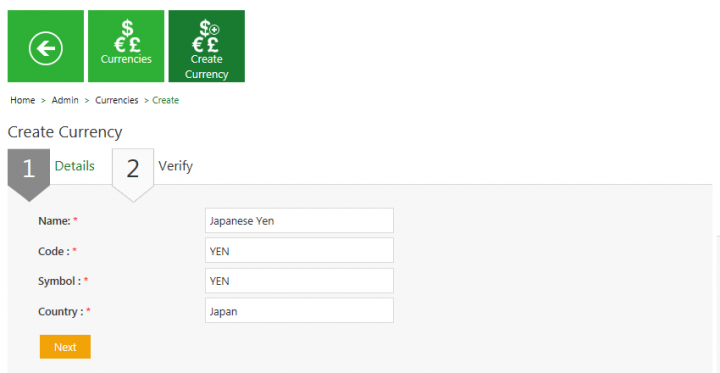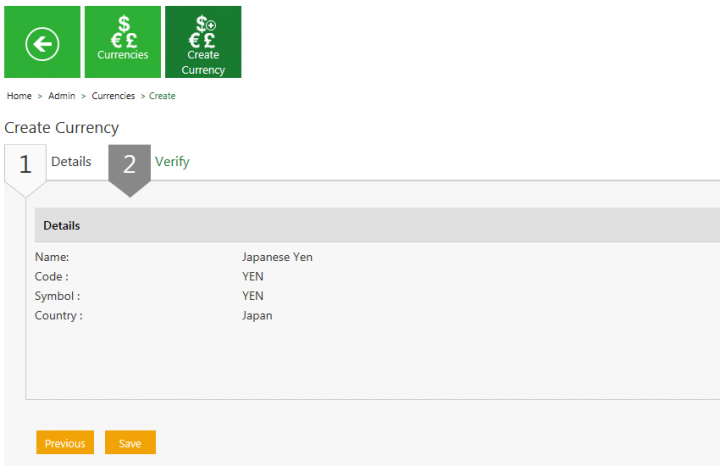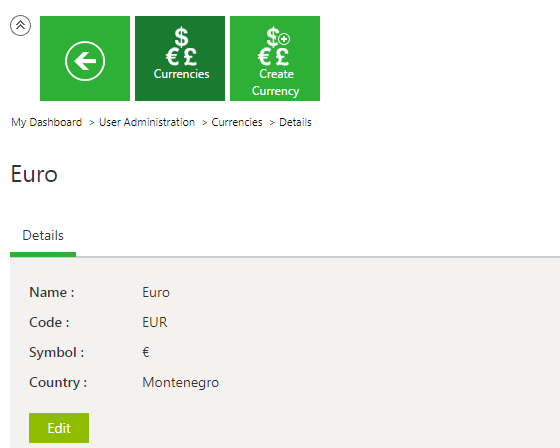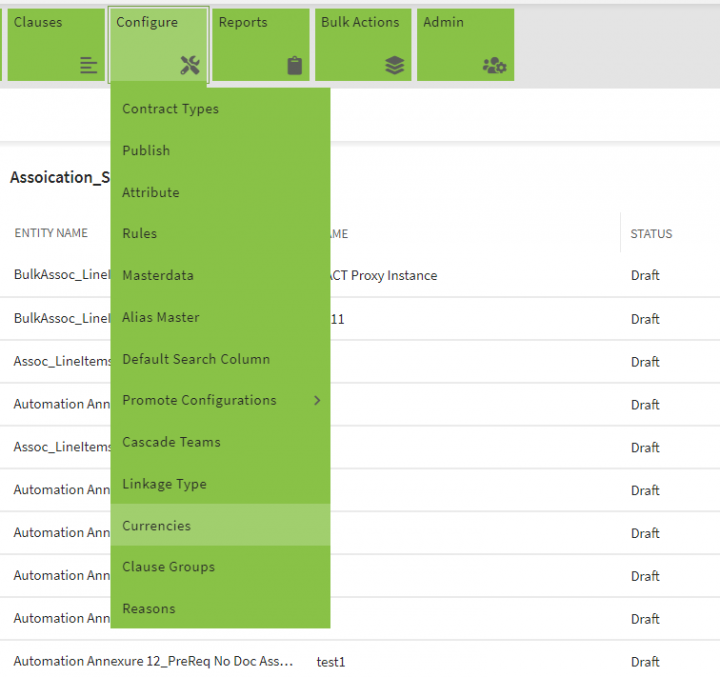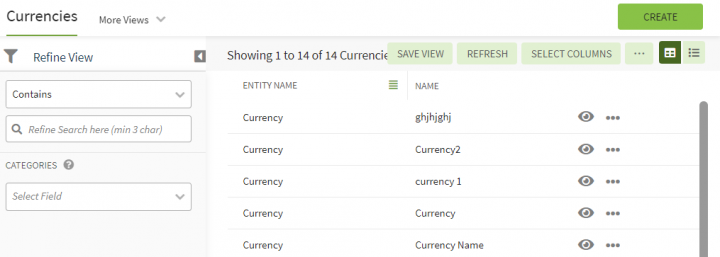| Line 6: | Line 6: | ||
In ICI, you can use various options given below, including the dynamic search feature, to find the desired currency. | In ICI, you can use various options given below, including the dynamic search feature, to find the desired currency. | ||
| − | + | 1. '''Click''' the "Confguration" tile and then '''click '''"Currencies". The "Currencies" page appears with existing list of currencies. | |
| − | + | <div class="image-green-border"><br/> [[File:8.0-Currencies.PNG|720px]]</div> <div class="image-green-border"> </div> <div class="image-green-border">2. '''Enter''' the keywords in the "Refine Search here" field provided above the list of currencies. A list of relevant currencies is displayed. </div> <div class="image-green-border"> </div> <div class="image-green-border">[[File:8.0-Currencies1.PNG|720px]]</div> | |
| − | | + | 3. '''Click''' the "Select Field" drop-down under "Categories"''to apply filters. |
| − | + | 4. '''Click '''the "Clear All" button to remove all the filters at the same time. | |
| − | + | ||
| − | + | ||
| − | + | ||
| − | + | ||
| − | + | ||
| − | + | ||
| − | + | ||
| − | + | ||
| − | + | ||
| − | + | ||
| − | + | ||
| − | + | ||
| − | + | ||
| − | + | ||
| − | + | ||
| − | + | ||
| − | + | ||
| − | + | ||
| − | + | ||
| − | 4. '''Click '''the | + | |
== Creating a Currency == | == Creating a Currency == | ||
| Line 38: | Line 18: | ||
To create a Currency: | To create a Currency: | ||
| − | 1. '''Click''' the | + | 1. '''Click''' "CREATE" on the "Currencies" page. The "Create Currency page opens. |
2. '''Click''' the ''Create Currency'' tile. The ''Create Currency'' page opens and consists of following tabs: | 2. '''Click''' the ''Create Currency'' tile. The ''Create Currency'' page opens and consists of following tabs: | ||
Revision as of 11:21, 27 November 2021
Currencies
Searching a Currency
In ICI, you can use various options given below, including the dynamic search feature, to find the desired currency.
1. Click the "Confguration" tile and then click "Currencies". The "Currencies" page appears with existing list of currencies.
3. Click the "Select Field" drop-down under "Categories"to apply filters.
4. Click the "Clear All" button to remove all the filters at the same time.
Creating a Currency
ICI allows you to create currencies that you can use while creating Contract Types.
To create a Currency:
1. Click "CREATE" on the "Currencies" page. The "Create Currency page opens.
2. Click the Create Currency tile. The Create Currency page opens and consists of following tabs:
- Details
- Verify
3. Click Next to go to next tab. The Verify section opens.
4. Verify the details and click Save to create a currency.
Editing Currency
ICI allows you to edit currencies for your Contract Types.
To edit a currency:
1. Click the View Record icon next to the relevant currency. The Currency Details page opens.
2. Click the Edit button. The Edit Currency page opens. Edit the necessary details.
Related Topics: Agreement Management | Managing Organization | Managing Users | Managing User Groups | Managing Security Groups | Application Settings | Notification Settings | Reasons | Deleting an Agreement | Search Sync | Legacy Upload |