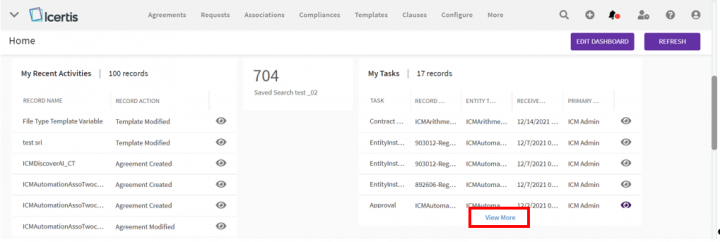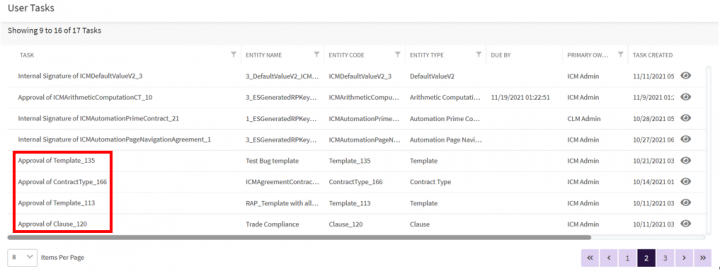Shefali DK (Talk | contribs) |
Shefali DK (Talk | contribs) |
||
| Line 24: | Line 24: | ||
| | ||
| + | |||
== Rejecting a Template == | == Rejecting a Template == | ||
| − | <div class="image-green-border">To reject a Template:</div> | + | <div class="image-green-border">To reject a Template:</div> |
| + | 1. '''Click '''"Reject" on the "Templates" Details page.'' ''The "Add Note"'' ''drawer opens. | ||
| + | |||
| + | 2. Enter your comments if any. | ||
| + | <div class="image-green-border" style="clear: both;">3. '''Select '''a Reason for rejecting the template from the "Reason Code" drop-down (This is a mandatory step for Rejection).</div> <div class="image-green-border" style="clear: both;">4. '''Click "'''Add". The status of the Template changes to "Draft" and the Template has to go through the approval process again.</div> <div class="image-green-border"> </div> <div class="image-green-border">[[File:Approve or reject a template reason code 7.8.PNG|720px|RTENOTITLE]]</div> | ||
| | ||
| Line 33: | Line 38: | ||
| | ||
| − | '''Related Topics: '''[[Template_Management|Template Management]] | [[Create_a_Template_in_ICM_Word_Add-in|Create a Template in ICI Word Add-in]] | [[Rule|Rule]] | [[Agreement_Management|Agreement Management]] | [[Clause_Management|Clause Management]] | [[Bilingual_Templates|Bilingual_Templates]] | + | '''Related Topics: '''[[Template_Management|Template Management]] | [[Create_a_Template_in_ICM_Word_Add-in|Create a Template in ICI Word Add-in]] | [[Rule|Rule]] | [[Agreement_Management|Agreement Management]] | [[Clause_Management|Clause Management]] | [[Bilingual_Templates|Bilingual_Templates]] </div> |
| − | </div> | + | |
Revision as of 14:16, 14 December 2021
Approving/Rejecting a Template
Every Template has a team consisting of a primary owner, a secondary owner, an approver, and so on. The approver can approve or to reject a Template.
Approving a Template
To approve a Template:
1. Click "View More" on "My Tasks" on the Dashboard. The "User Tasks" page opens displaying a list of tasks pending for your action.
2. Click the eye icon on the far right of the Template that you want to approve and which is listed as "Approval for [template name]". The "Templates" Details page opens.
3. Click "Download" to download the Template and "Edit" to edit the Template.
4. Click "Approve". The "Add Note" drawer opens.
5. Enter your comments if any.
6. Click "Add". The status of the Template changes to "Approved".
Rejecting a Template
1. Click "Reject" on the "Templates" Details page. The "Add Note" drawer opens.
2. Enter your comments if any.
Related Topics: Template Management | Create a Template in ICI Word Add-in | Rule | Agreement Management | Clause Management | Bilingual_Templates