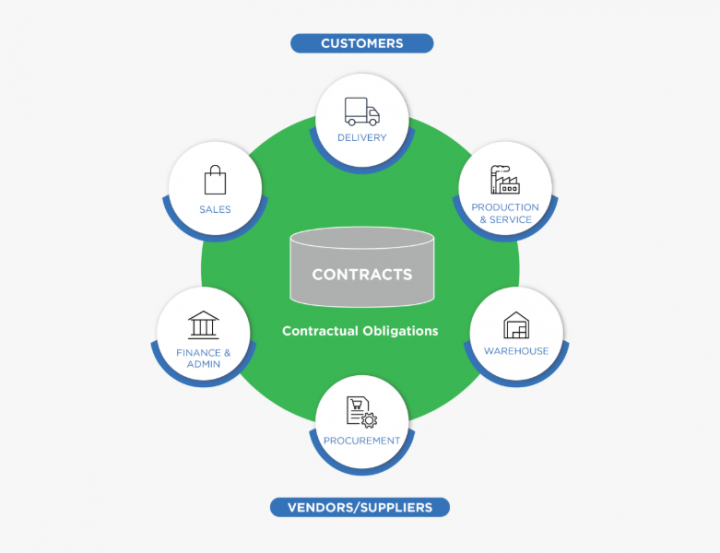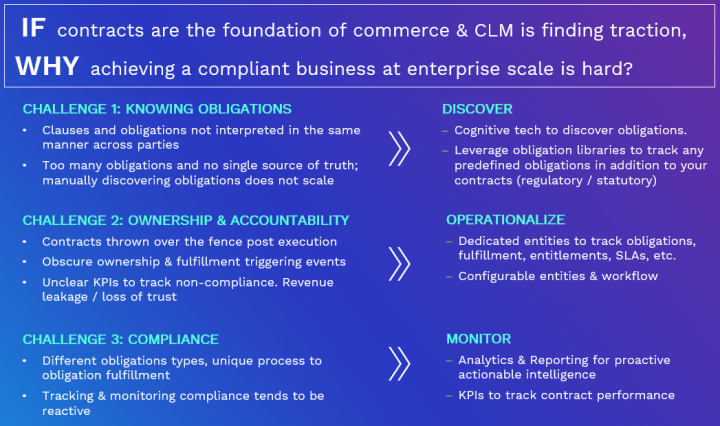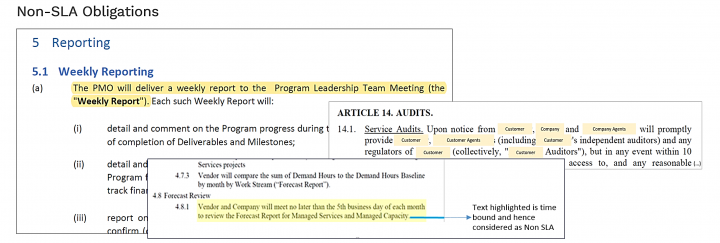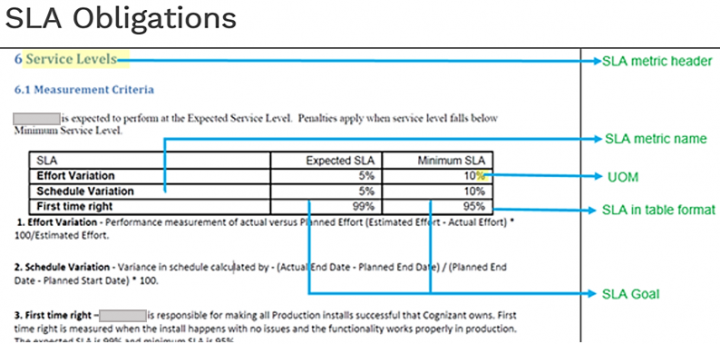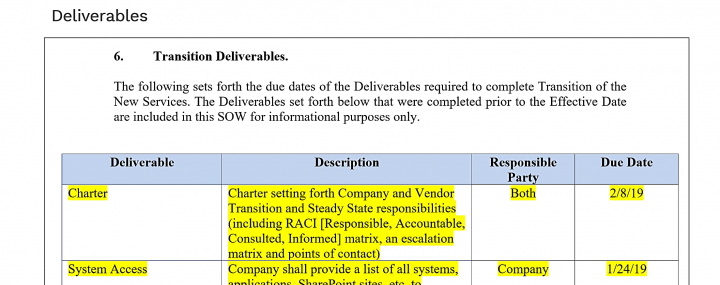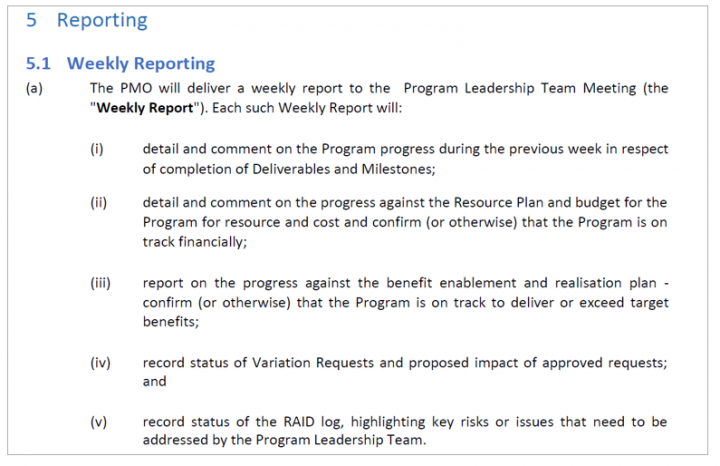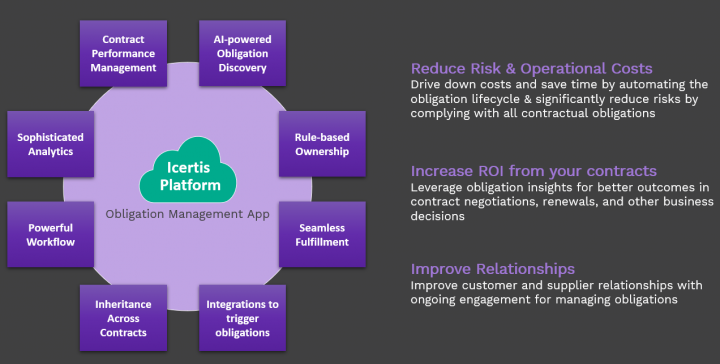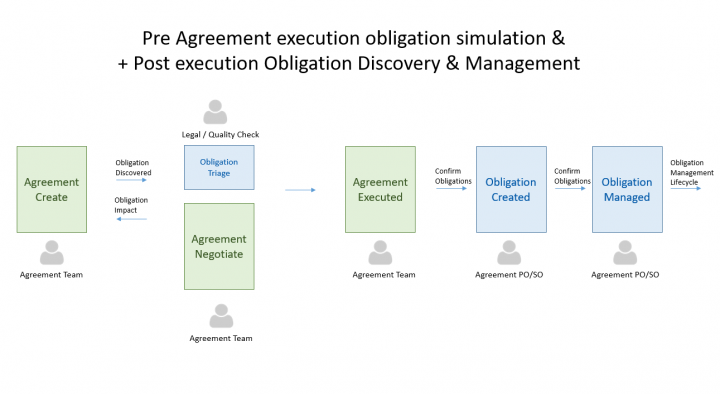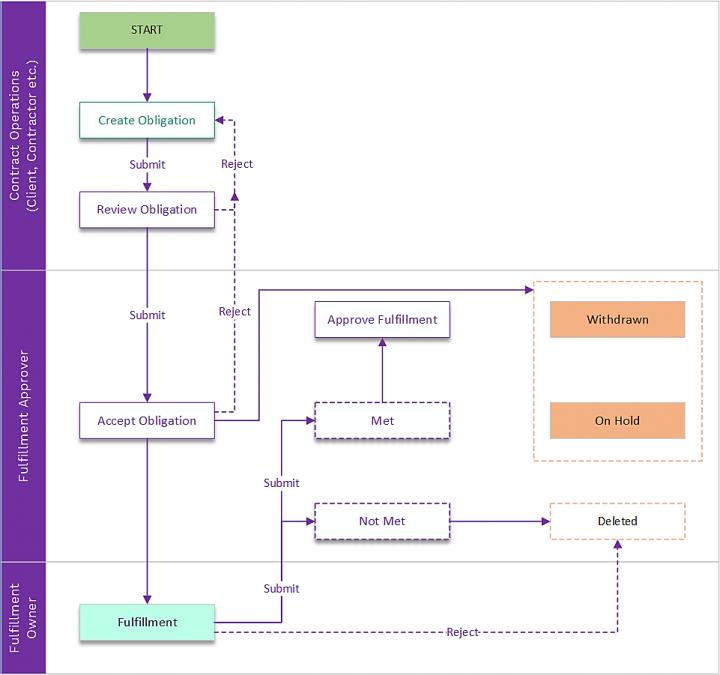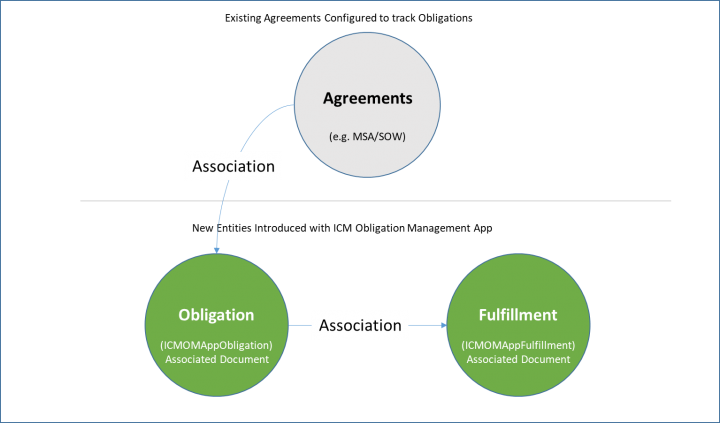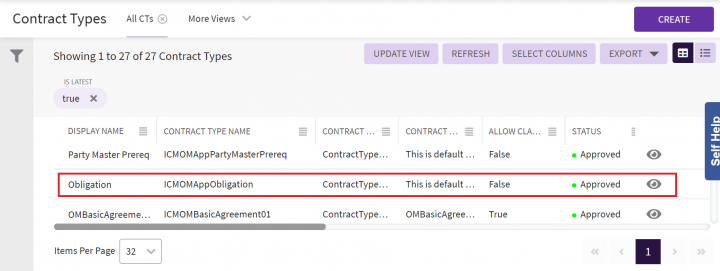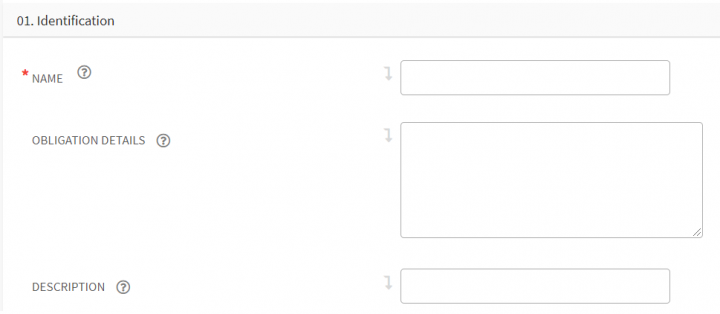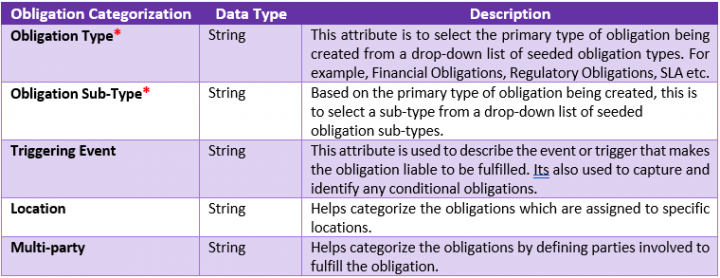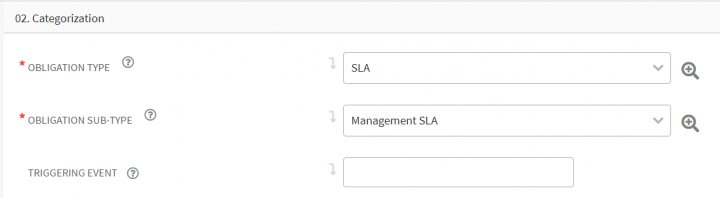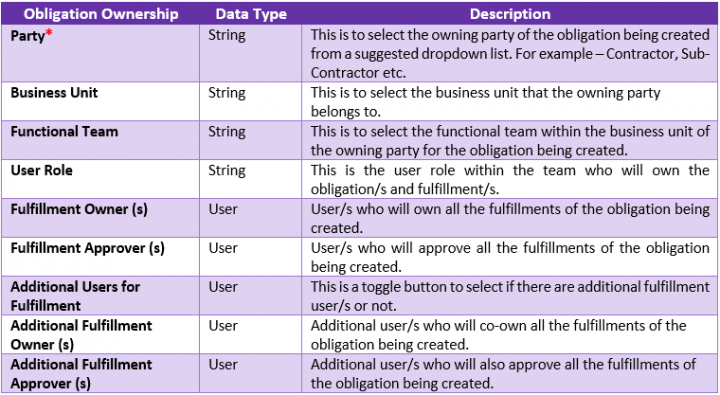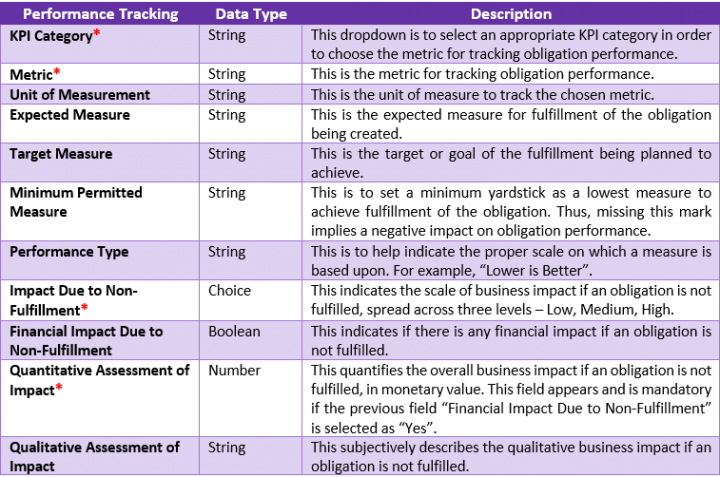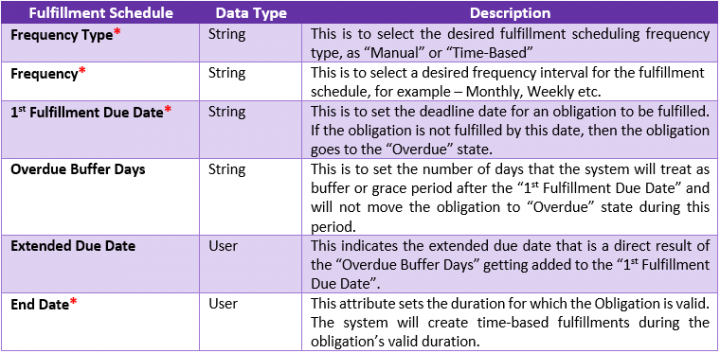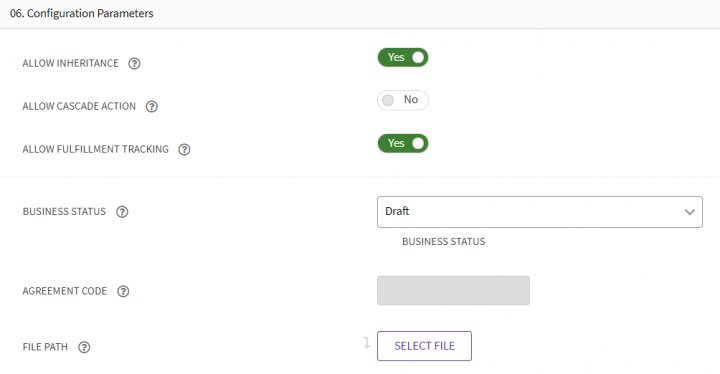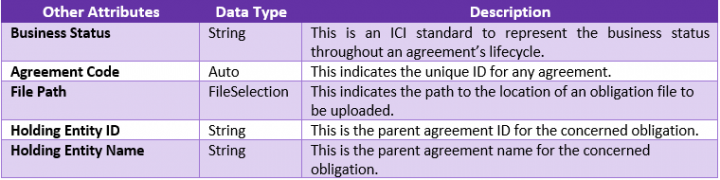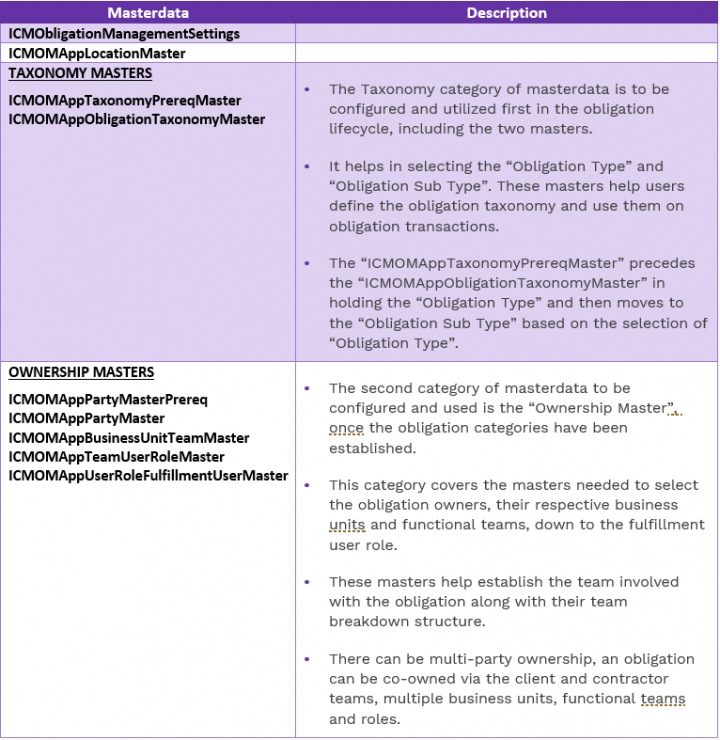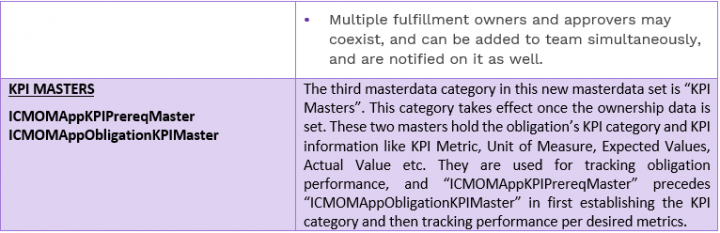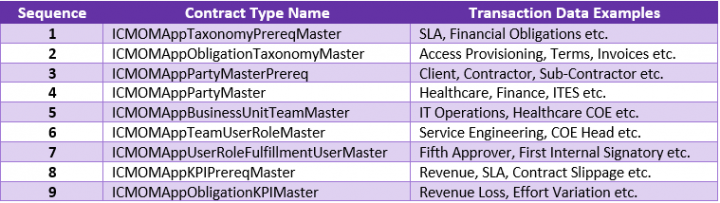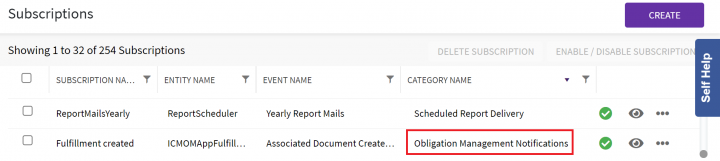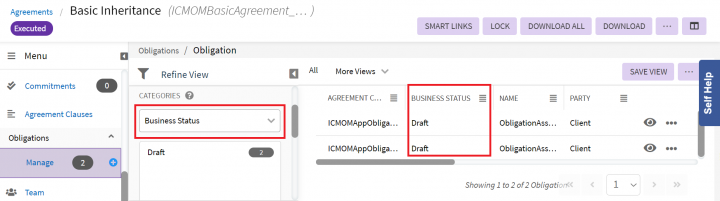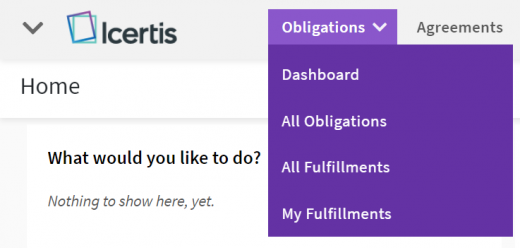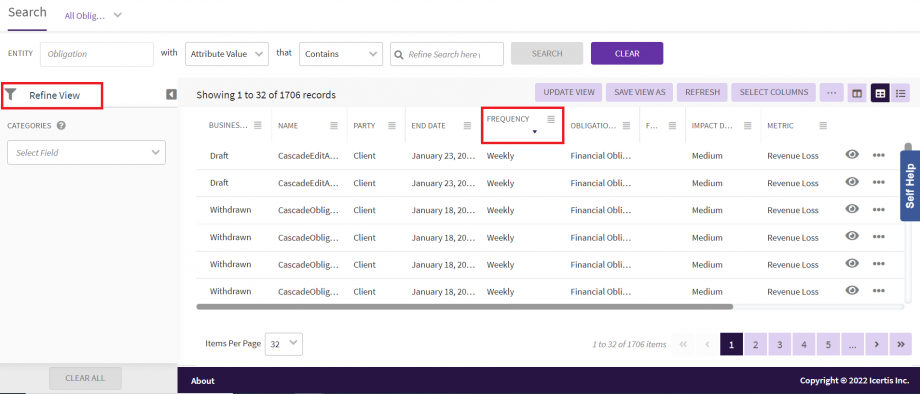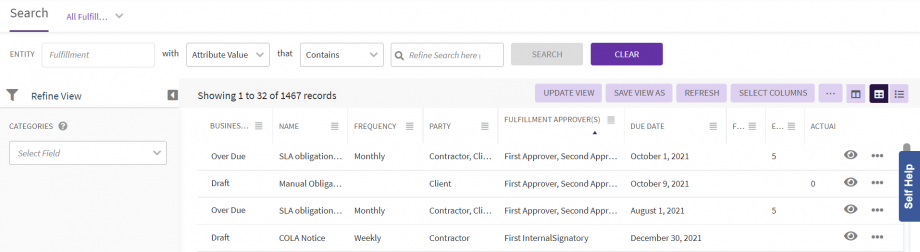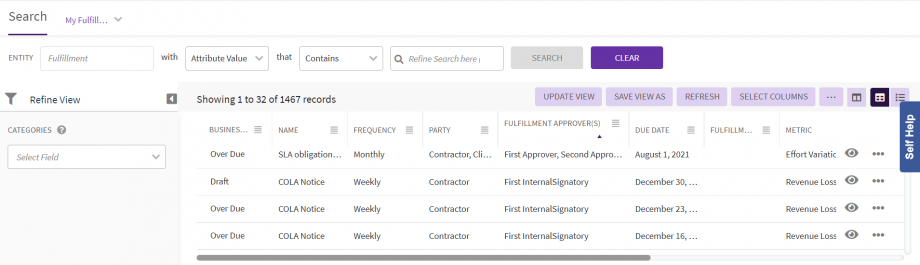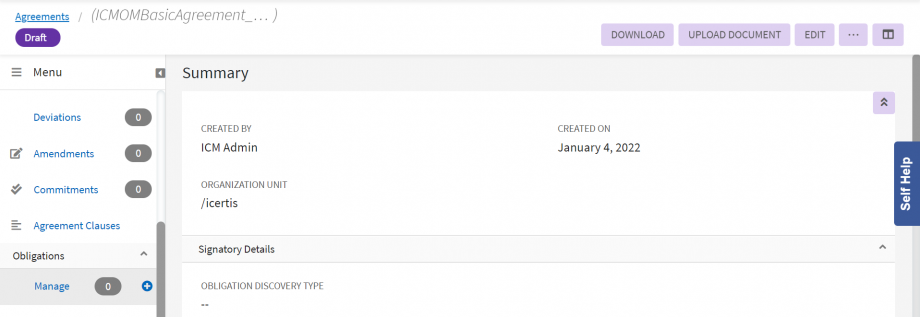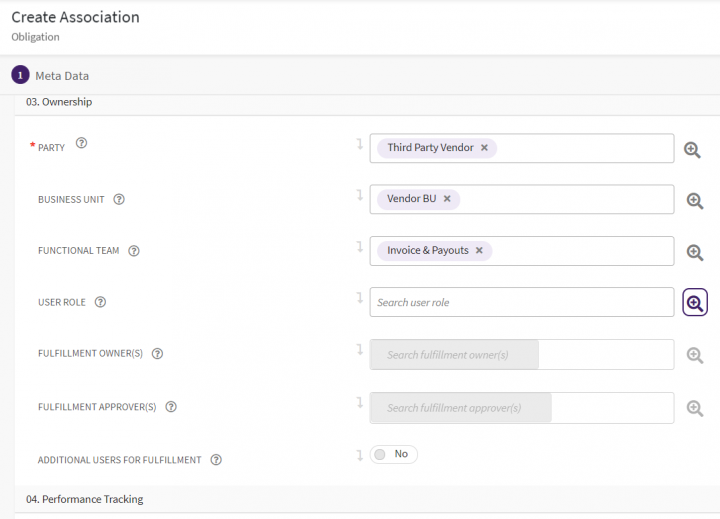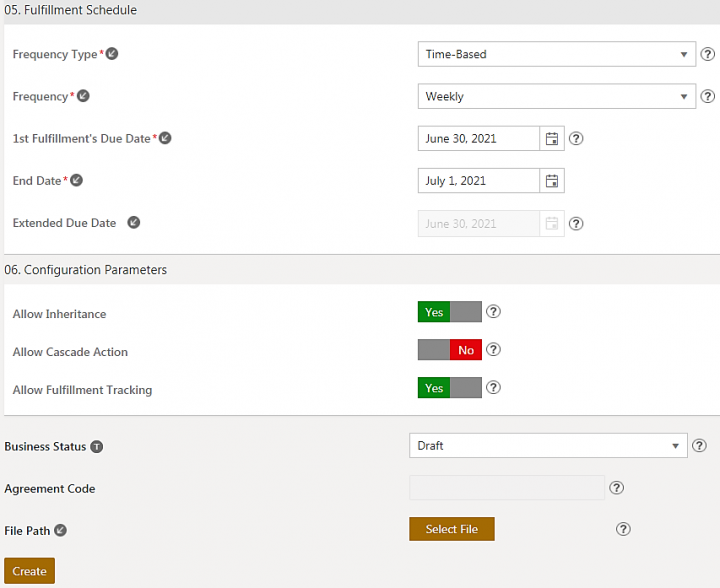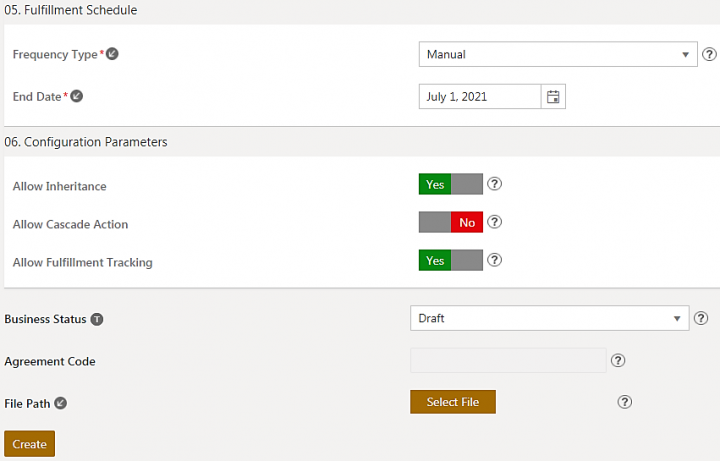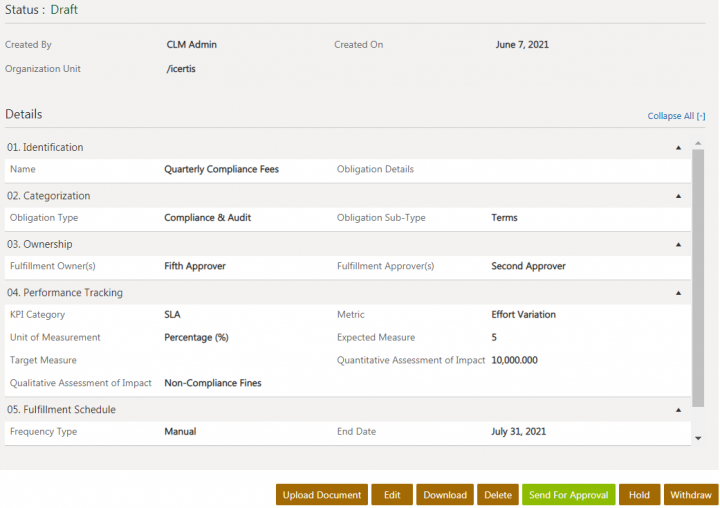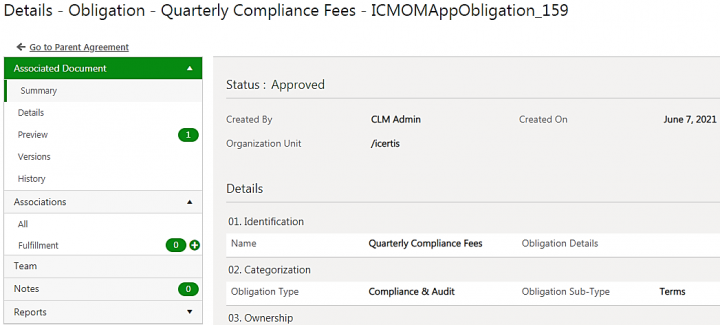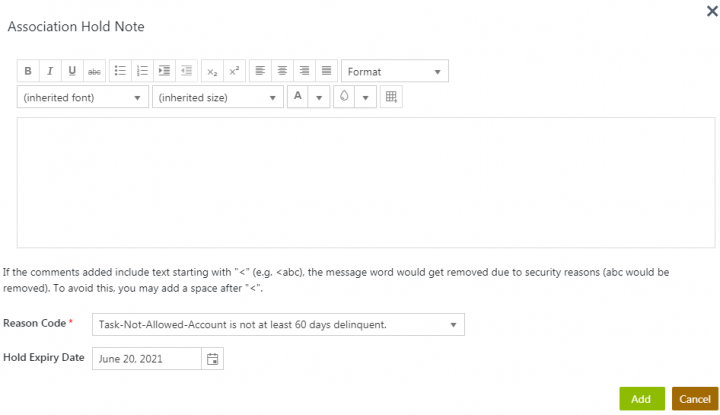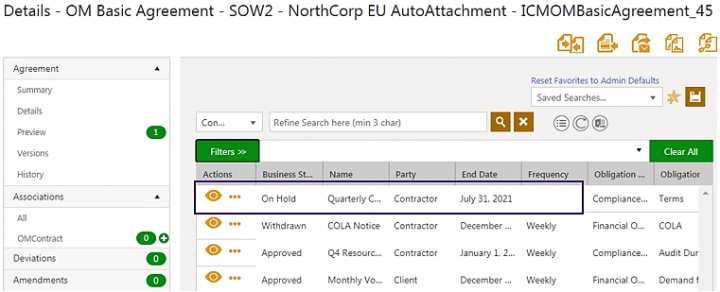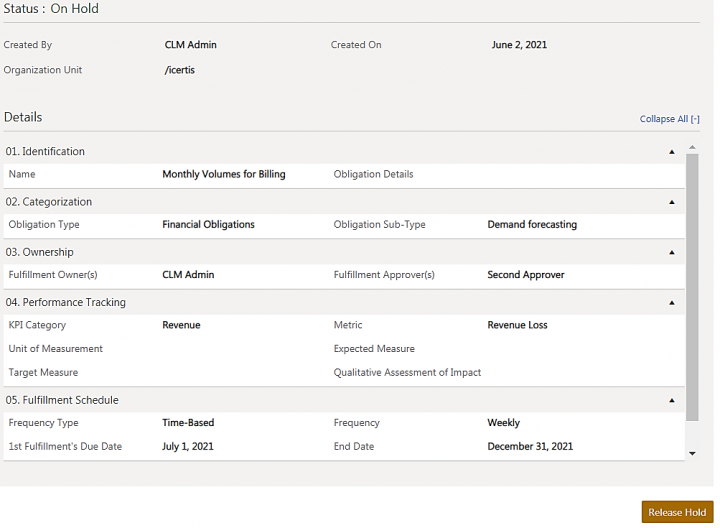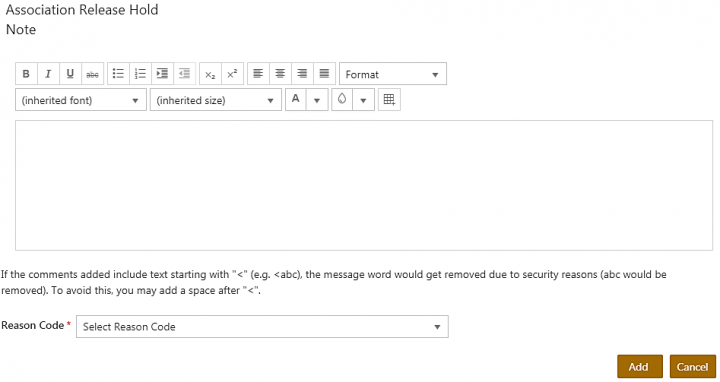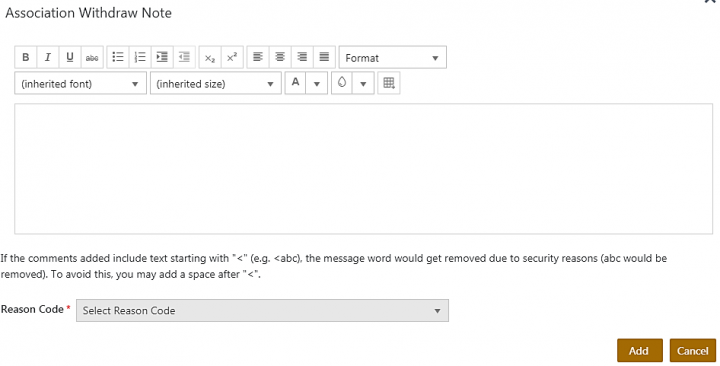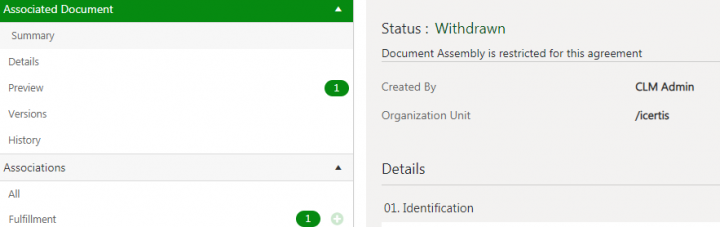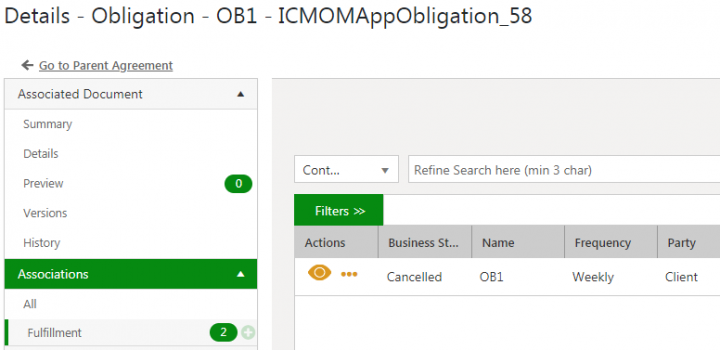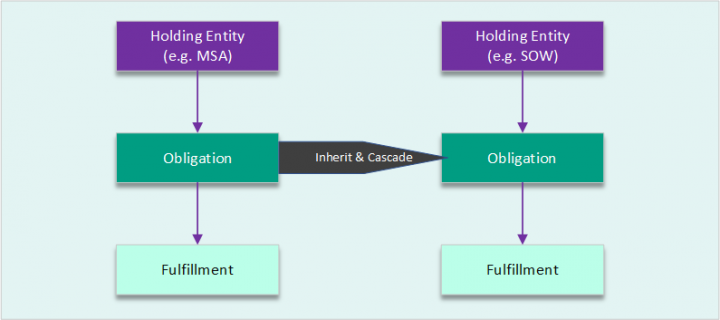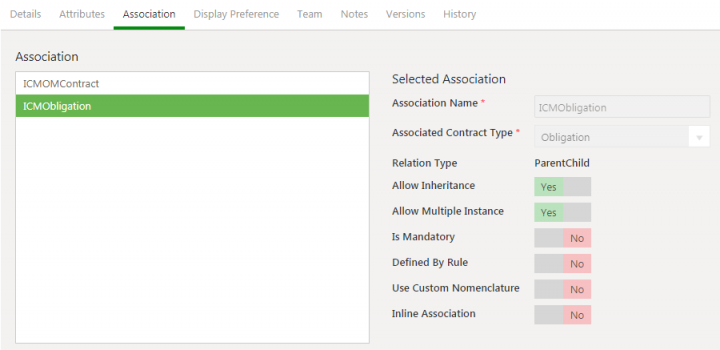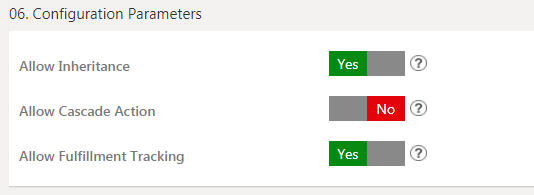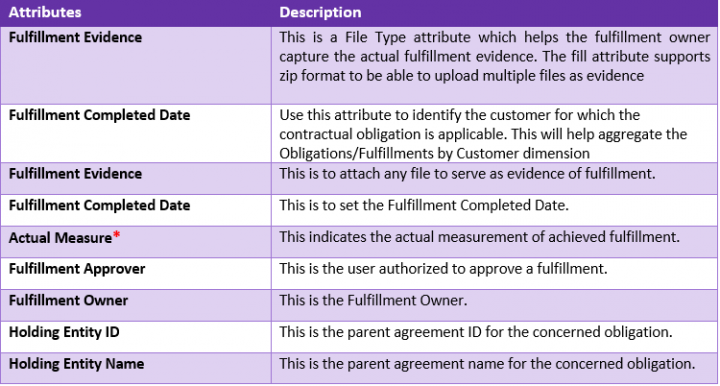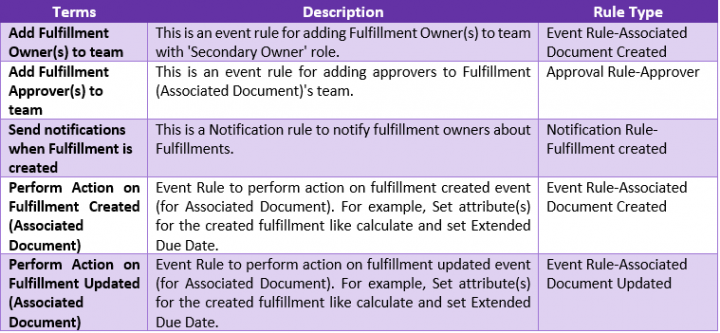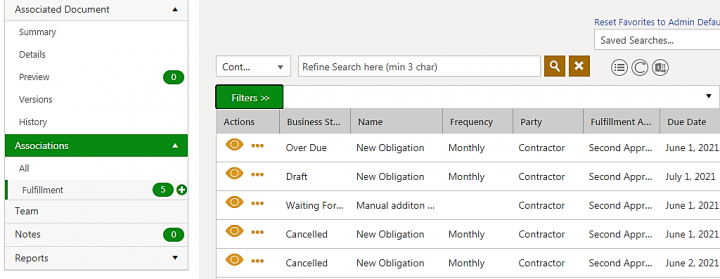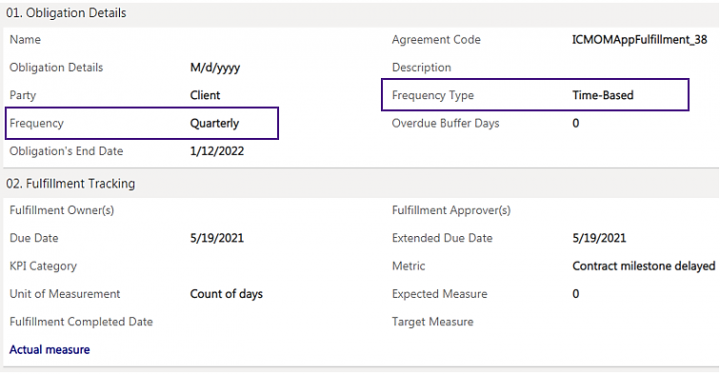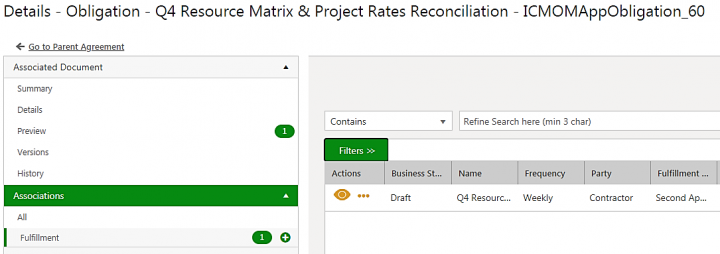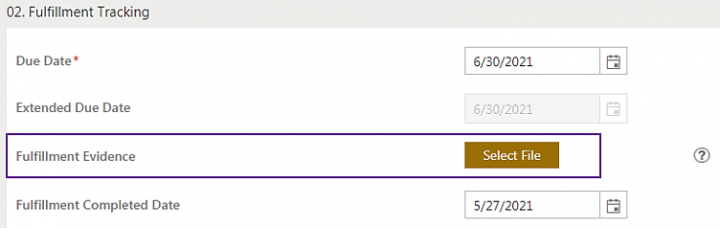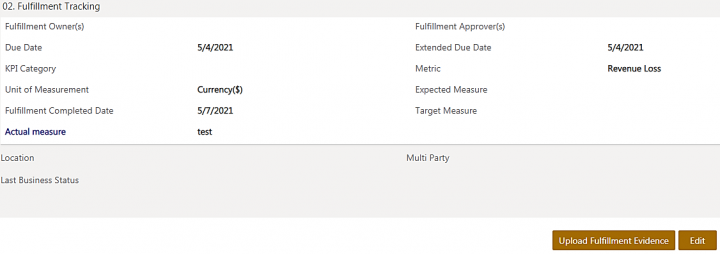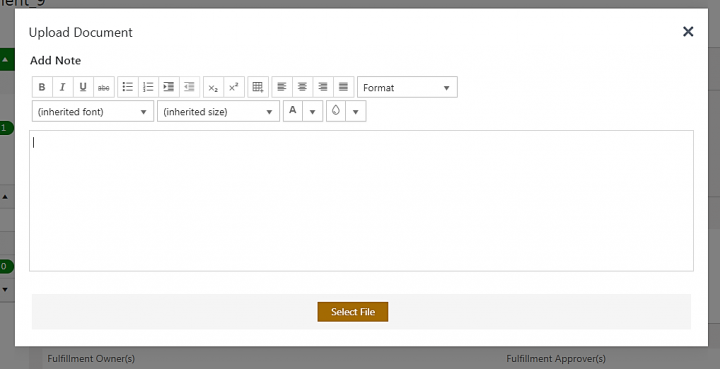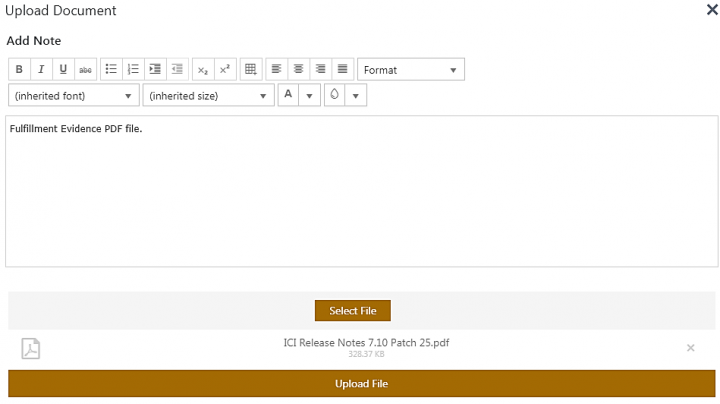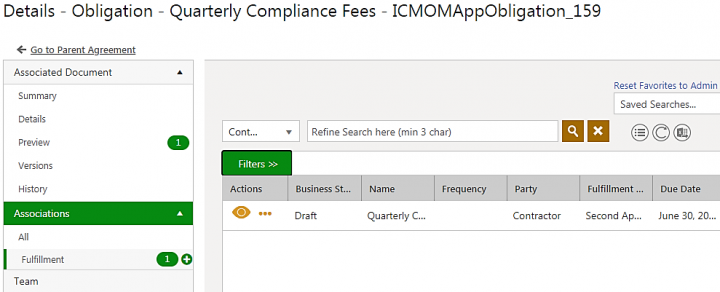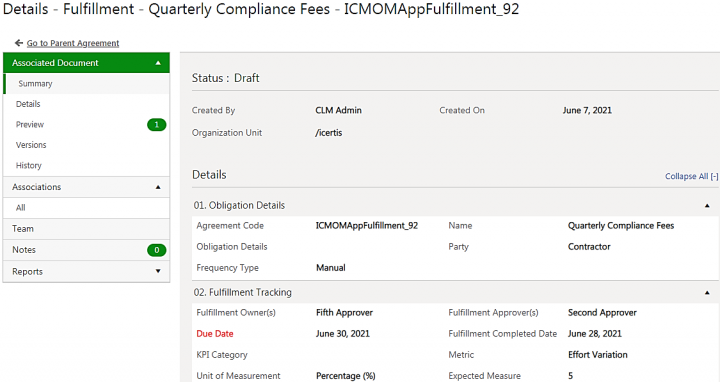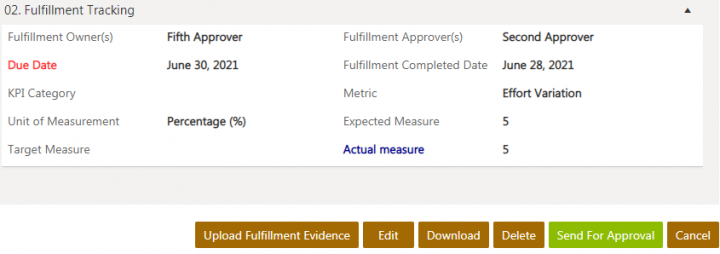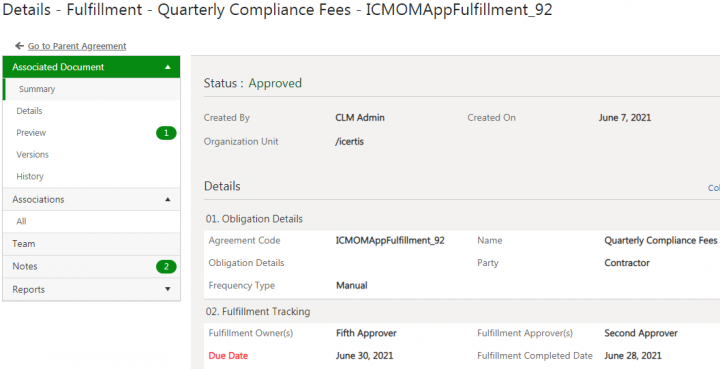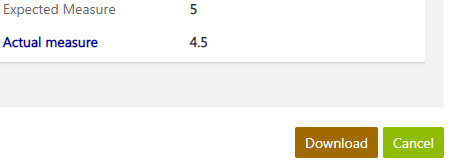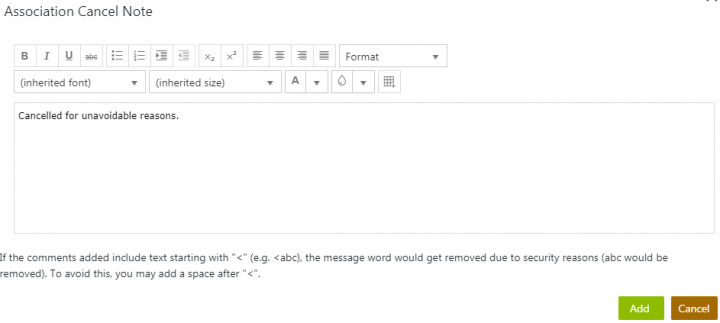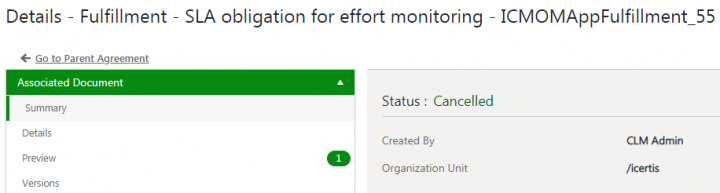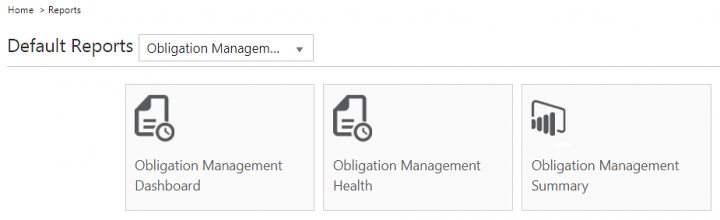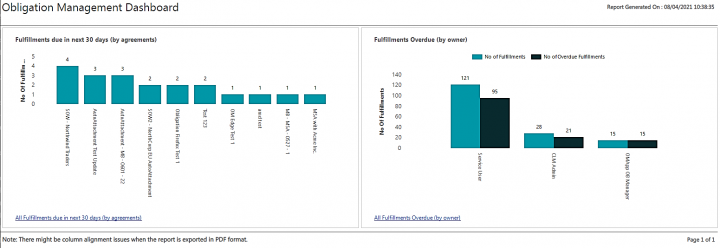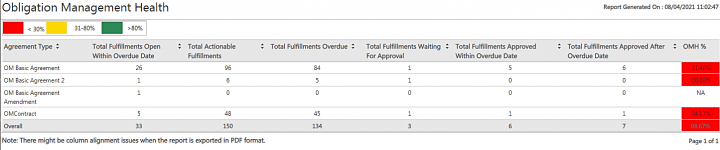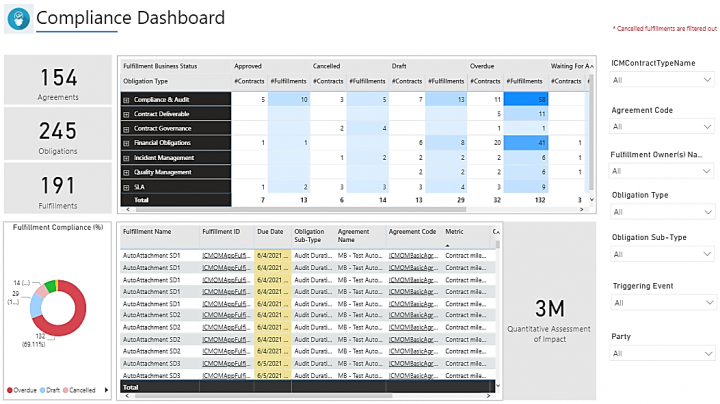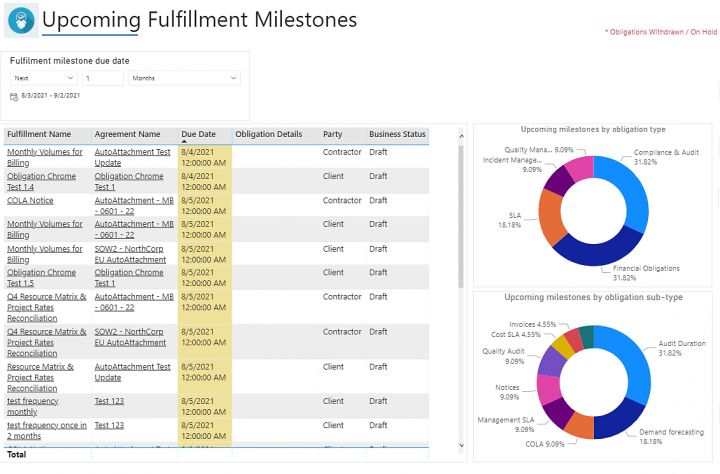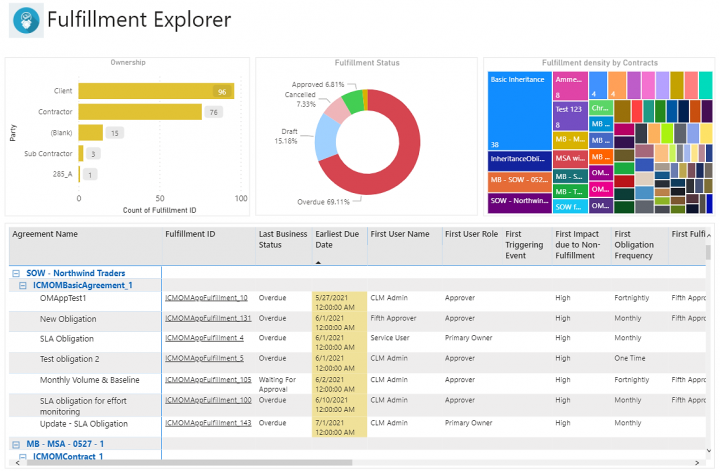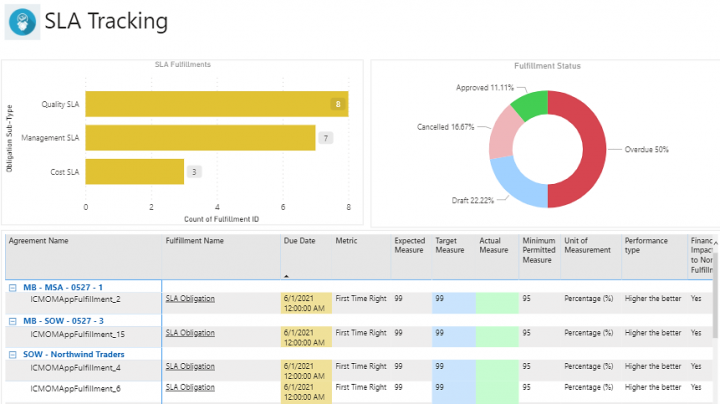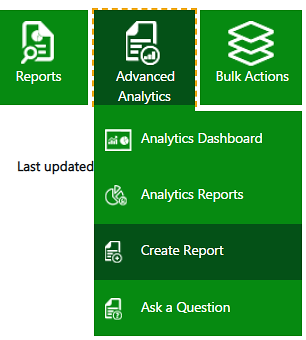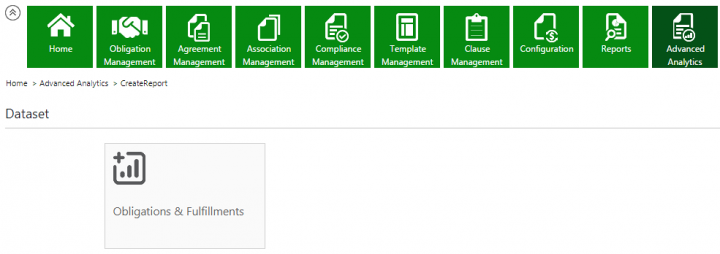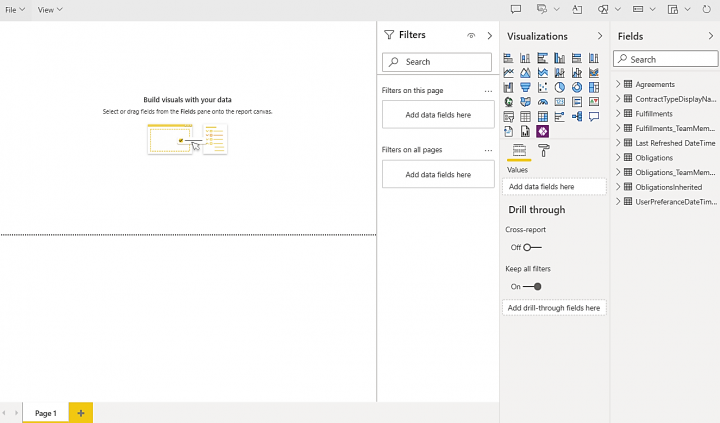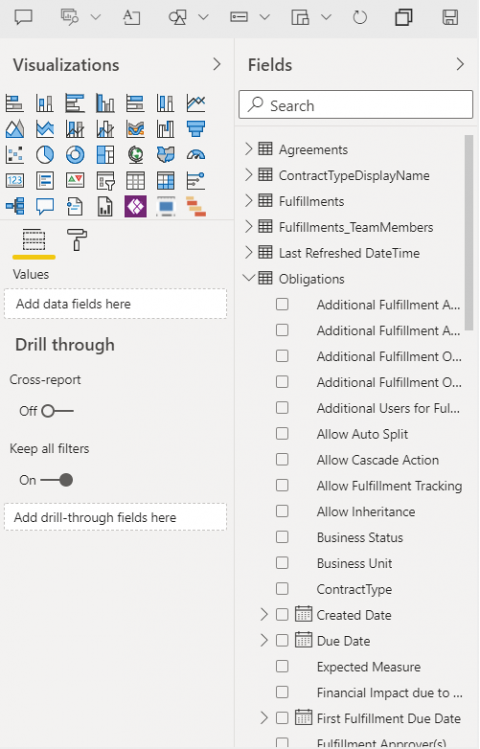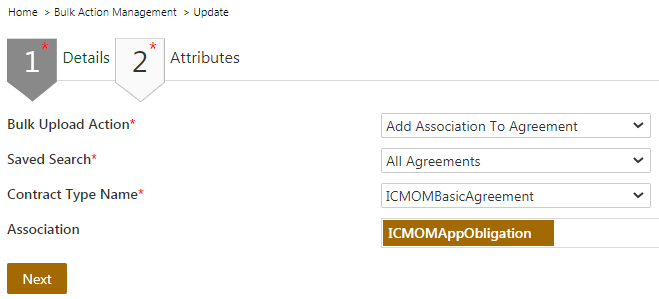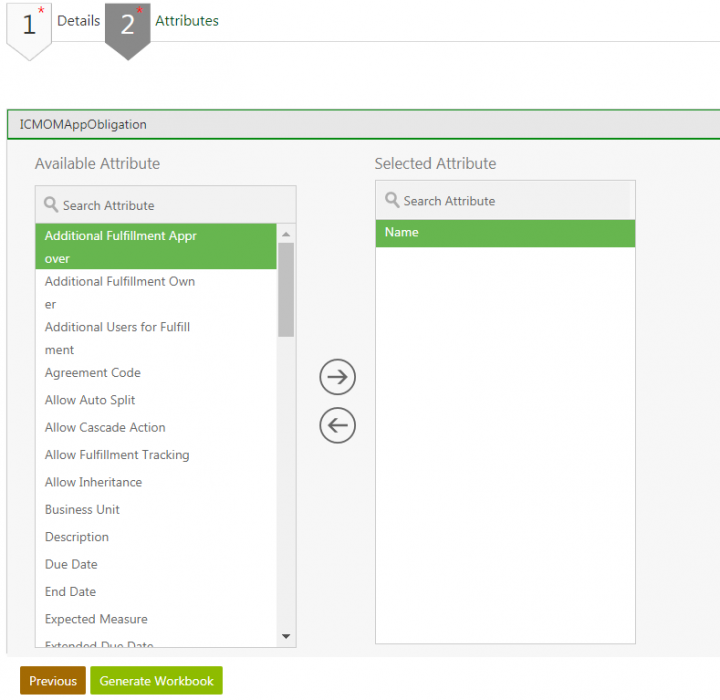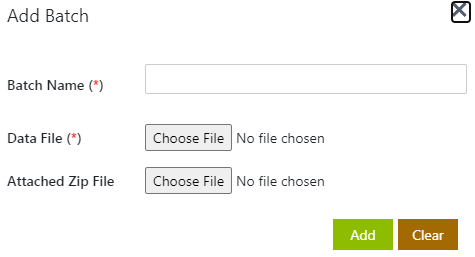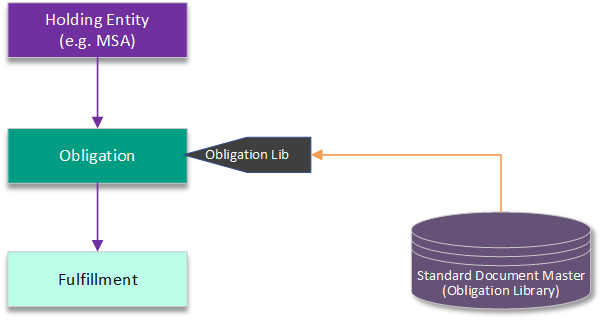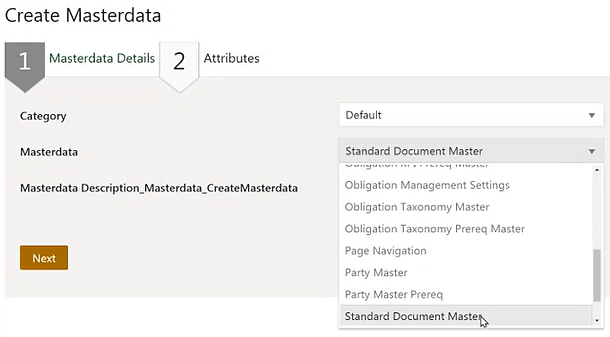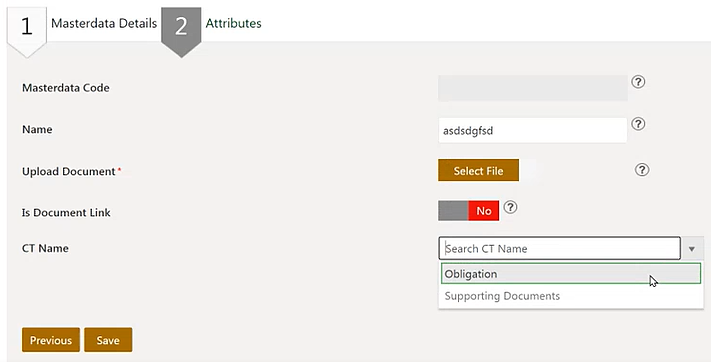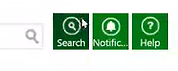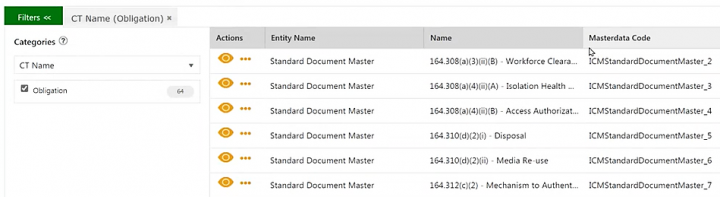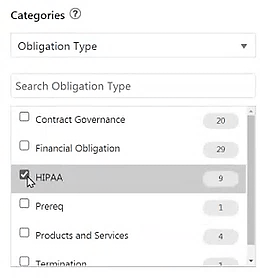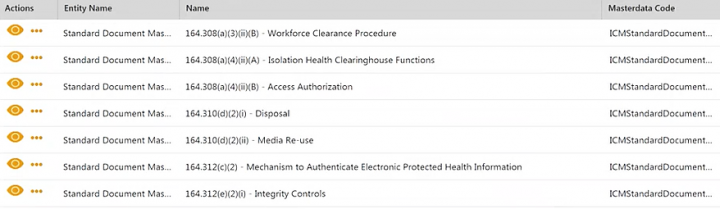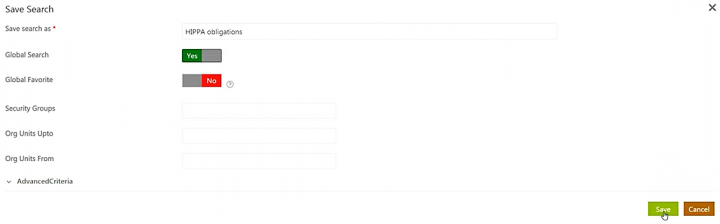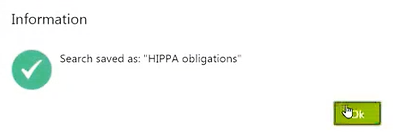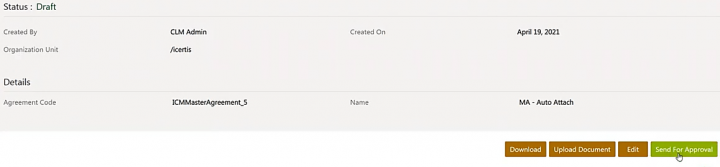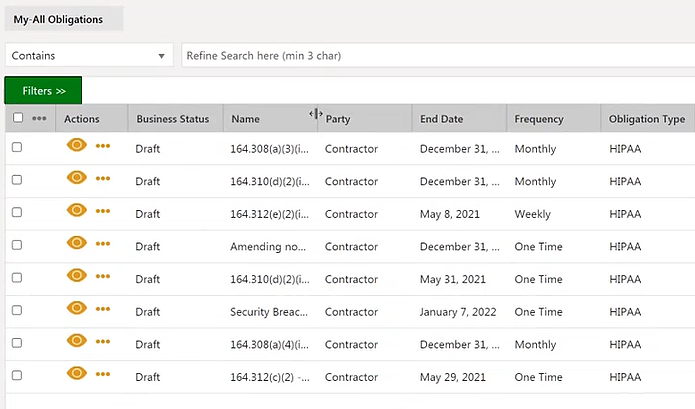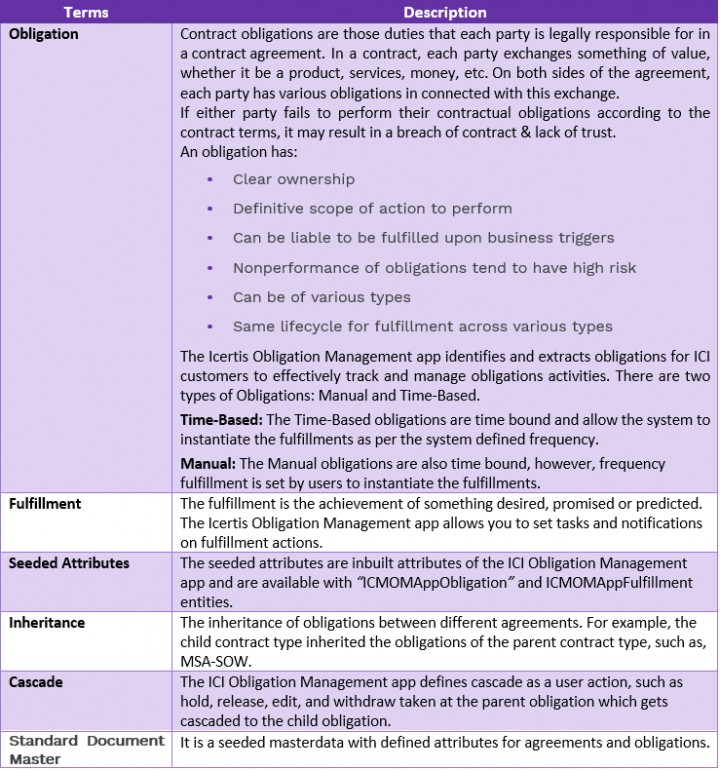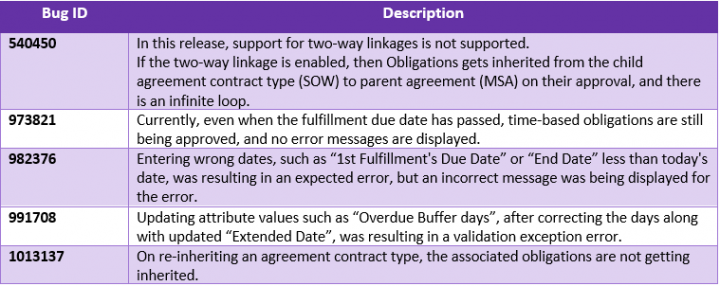Shefali DK (Talk | contribs) |
Shefali DK (Talk | contribs) |
||
| Line 363: | Line 363: | ||
*Scenario 2: Time-based Obligation and Manual Fulfillment | *Scenario 2: Time-based Obligation and Manual Fulfillment | ||
*Scenario 3: Manual Obligation and Manual Fulfillment | *Scenario 3: Manual Obligation and Manual Fulfillment | ||
| + | |||
| Line 371: | Line 372: | ||
1. '''Click '''the plus icon on the right of "Manage" under the "Obligations" section in the left navigation pane. The "Create Association" page opens.<br/> 2. '''Enter '''the “Name” for the obligation.<br/> 3. '''Enter '''the “Obligation Details” and Description.<br/> 4. '''Select '''“Obligation Type” from the drop-down. <br/> 5. '''Select '''“Obligation Sub-Type” from the drop-down. | 1. '''Click '''the plus icon on the right of "Manage" under the "Obligations" section in the left navigation pane. The "Create Association" page opens.<br/> 2. '''Enter '''the “Name” for the obligation.<br/> 3. '''Enter '''the “Obligation Details” and Description.<br/> 4. '''Select '''“Obligation Type” from the drop-down. <br/> 5. '''Select '''“Obligation Sub-Type” from the drop-down. | ||
| − | <div class="image-green-border">[[File:8.0-OM18-Agreement-Manage1.png|720px|8.0-OM18-Agreement-Manage1.png]]<br/> 6. '''Select '''the owning party from the “Party” drop-down.<br/> 7. '''Select '''the Business Unit from the “Business Unit” drop-down. Based on the Busines Unit selected, the following fields get filled out as per seeded masterdata values per the seeded masters - Functional Team, User Role, Fulfillment Owner(s) and Fulfillment Approver(s).<br/> 8. '''Set '''the “Additional Users for Fulfillment” as “Yes” or “No”. If its “Yes”:<br/> a. Fill out “Additional Fulfillment Owner”<br/> b. Fill out “Additional Fulfillment Approver”</div> <div class="image-green-border">[[File:8.0- | + | <div class="image-green-border">[[File:8.0-OM18-Agreement-Manage1.png|720px|8.0-OM18-Agreement-Manage1.png]]<br/> 6. '''Select '''the owning party from the “Party” drop-down.<br/> 7. '''Select '''the Business Unit from the “Business Unit” drop-down. Based on the Busines Unit selected, the following fields get filled out as per seeded masterdata values per the seeded masters - Functional Team, User Role, Fulfillment Owner(s) and Fulfillment Approver(s).<br/> 8. '''Set '''the “Additional Users for Fulfillment” as “Yes” or “No”. If its “Yes”:<br/> a. Fill out “Additional Fulfillment Owner”<br/> b. Fill out “Additional Fulfillment Approver”</div> <div class="image-green-border">[[File:8.0-OM6-Add functional team.png|720px]]<br/> [[File:8.0-OM6.2-Add functional team.png|720px]]<br/> 9. '''Select '''“KPI Category” from dropdown.<br/> 10. '''Select '''“Metric” from dropdown.<br/> 11. '''Fill '''other relevant KPI fields.<br/> 12. '''Select '''“Impact due to Non-Fulfillment” as “Low”, “Medium” or “High”.<br/> 13. '''Select '''“Financial Impact due to Non-Fulfillment” as “Yes” or “No”. If “Yes” is selected:<br/> a. Enter “Quantitative Assessment of Impact”.<br/> 14. '''Select '''the “Frequency Type” from the drop-down. For example, “Time-Based”.</div> <div class="note-box">'''Note:''' Selecting the Time-Based Frequency Type will instantiate the fulfillments at the set frequency, and selecting the Manual Frequency Type will let users to manually add fulfillments.</div> |
15. '''Select '''the fulfillment frequency in the Frequency drop-down, for example, “Weekly”. | 15. '''Select '''the fulfillment frequency in the Frequency drop-down, for example, “Weekly”. | ||
<div class="note-box">'''Note:''' You can set the following frequency: “One Time”, “Weekly”, “Fortnightly”, “Monthly”, “Once in 2 Months”, “Quarterly”, “Semi-Annual”, “Annual” and “Once in 2 Years”.</div> | <div class="note-box">'''Note:''' You can set the following frequency: “One Time”, “Weekly”, “Fortnightly”, “Monthly”, “Once in 2 Months”, “Quarterly”, “Semi-Annual”, “Annual” and “Once in 2 Years”.</div> | ||
Revision as of 07:11, 4 January 2022
Contents
- 1 ICI Obligation Management
- 1.1 Purpose of the Document
- 1.2 The Prerequisites
- 1.3 Overview
- 1.4 The Obligation Management Process
- 1.5 Working with Obligations
- 1.6 Configuring your existing Agreement Contract Type to manage Obligations
- 1.7 Navigating through the Obligation Management App
- 1.8 Creating an Obligation for an Agreement
- 1.9 Inheriting Obligations
- 1.10 Working with Fulfillments
- 1.11 Creating and Editing Fulfillments
- 1.12 Configuring Reports
- 1.13 Creating Obligations using Bulk Actions
- 1.14 Obligation Library
- 1.15 Glossary
- 1.16 Known Issues
ICI Obligation Management
In the evolving landscape for Enterprise Contract Management, proactive obligations management is playing a critical role. Tracking the obligations enshrined in contracts is critical to an enterprise’s understanding of whether the business is proceeding as planned and taking proactive steps to correct the course if not.
Non-compliance on obligations not only hurts performance, but also can expose businesses to substantial risks – including reputational damage, financial loss, and soured partner relationships
With this release, the ICI Obligation Management Application has been enhanced to enable companies achieve contractual compliance at an enterprise scale. Built on the ICI platform, the ICI Obligation Management app transforms how organizations identify, create, manage and fulfill obligations that were previously hidden in complex contract language. The app includes OOTB constructs for “Obligations” & “Fulfillments” assisted by powerful rule-based obligation ownership, workflow tools to ensure seamless obligation fulfillment, and sophisticated analytics – all designed to protect your business and maximize the ROI of your relationships. You can configure existing or new ICI Agreements to be able to manage Obligations.
The benefits of the Obligation Management App include the ability to:
- Identify the contractual obligations from different ICI signed contracts
- Create fulfillments from the identified contractual obligation
- Review obligations and related fulfillments
- Inherit contractual obligations from one contract to another
- Assign appropriate users assigned to your obligation and fulfillments
- Drive obligation and its related fulfillments to completion and giving you workflow controls (hold, withdraw, and cancel)
- Monitor your obligations and its business impact
Purpose of the Document
The purpose of this document is to:
- Introduce the ICI Obligation Management App and how it fits into the enterprise contract management workflow.
- Describe the business context and solution framework for ICI Obligation Management App
- Describe how the obligation Management is built on the ICI platform and how to set up and configure for your implementation needs.
- Describe the Config, Workflow for managing the Obligation life cycle.
The Prerequisites
The user must have:
- Completed ICI Platform Training
- Obligation Management Application must be enabled on the customer environment
Overview
In ever-changing business scenarios, the relevance of Enterprise Contract Management (ECM) to handle global contracts has grown manifold. Contracts establish a working model for a business to reach a future desired state - It defines the rules of business interaction and how business outcomes will be achieved. However, until business parties live up to the plan, those outcomes are not ensured.
Therefore, tracking obligations enshrined in contracts is critical to an enterprise’s understanding of whether the business is proceeding as planned and taking proactive steps to correct the course.
Non-compliance of obligations not only hurts performance but can also expose businesses to substantial risks – including reputational damage, financial loss, and soured partner relationships.
The ICI Obligation Management application built and designed along with the line of Icertis Contract Intelligence (ICI) platform provides out-of-the-box Obligation and Fulfillment objects and their workflow. Like everything on ICI, the app is highly configurable and extendible to suit customer requirements.
The Challenge
The holistic management of obligations in an enterprise is easier said than done. Manually managing obligations, as well as SLAs and entitlements, enshrined in contract clauses and terms has many challenges, from the sheer number of obligations found in contracts to the complexity of identifying and fulfilling them.
A major impediment to tracking obligation fulfillment is the enterprise-wide nature of obligations themselves. In the real world, one department may create a contract, but the onus to fulfill contractual obligations is usually on another department. This is a common scenario with manufacturers of complex products, like airplanes, automobiles, drugs, etc. The sales team at the airplane manufacturer accommodates an airline’s requirements in the contract to close the deal, but it is up to the sourcing department to buy the goods and services needed to meet those requirements, and maybe the customer services department to fulfill the warranty related commitments. Hence, the typical contract management process leaves obligations siloed within departments, hindering visibility, tracking, and ultimately performance.
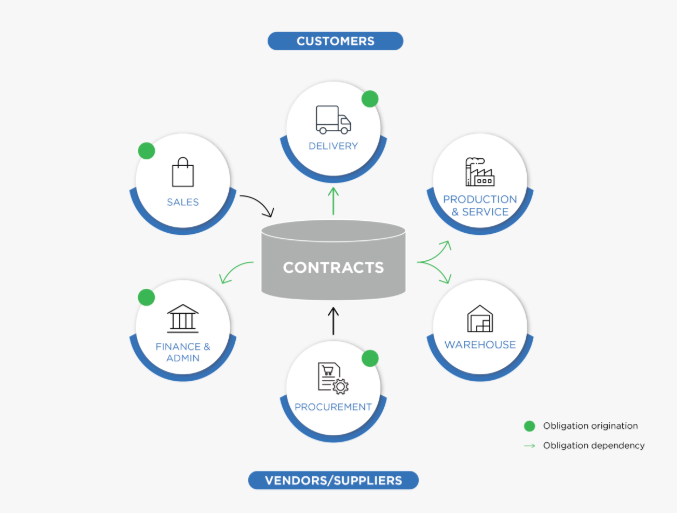
Conventional view of Enterprise Contract Management where obligations are viewed and managed in business silos
Even at organizations where contracts are centrally managed, obligation fulfillment may still be fragmented across the organization. It is estimated that at large organizations, 2% of revenue is lost due to missed obligations. Some key concerns for the CxO or senior leadership include: Are we fulfilling all our obligations? Are we defaulting on any business/regulatory or statutory obligations?
These questions are impossible to answer if obligations are not centrally managed and are not linked to various contracts that the organization has signed.
A McKinsey & Company study estimates leakage due to unfulfilled obligations at 2% in large enterprises. For an enterprise with $2 billion in annual spend, that adds up to $40 million a year. The identification and extraction of obligation is currently a human-vetted process, which is typically driven by the legal team and prone to human errors.
Some of the key challenges faced by companies dealing with contractual obligations are:
- A lack of insight and visibility into contractual obligations
- Failure to discover obligations
- Missing an obligation that can lead to a costly litigation
- Unfulfilling obligations that can strain business relationships and cause reputational damage
- No defined workflow for completion of obligations and commitments
- No clear ownership of responsibilities
- Failure to gauge the implications of missed obligations
A new approach is an obligation centered on contract management. This approach extracts obligations from the ultimate source of truth that contracts are and centralizes them to improve visibility and performance.
The Solution Framework
The ICI Obligation Management app, built on top of the ICI platform enables companies to execute this vision to drive compliance at enterprise scale, thereby building and protecting brand trust, improving business outcomes and most importantly ensuring that the business is always compliant.
The app provides an integrated environment that identifies and extracts existing obligations, risks, commitments from different ICI signed contracts to make them manageable, trackable, inheritable and contract-centric compliant.
The flexible architecture and configurable design of the platform allow users to configure and run a variety of obligations to their logical fulfillment. Given that the Obligation Management app is built on ICI Platform, implementations can easily configure dashboards and reports to have all-up views on overdue obligations.
The Capabilities
The ICI Obligation Management app helps customers address obligation requirements and get even more of their investment in the ICI platform. It offers these powerful capabilities for obligation management contracts:
- Automatic Obligation Discovery
- Automatically discover, extract, and setup obligations from any contract, through the power of artificial intelligence.
- Automatically discover, extract, and setup obligations from any contract, through the power of artificial intelligence.
- Flexible Setup & Creation of Obligations
- Create manual or time-based fulfillments from identified obligations such that the system triggers fulfillments at appropriate times to enforce compliance.
- Automatically create obligations using the Obligation Library.
- Rule-based Obligation Ownership
- Assign obligations to both internal and external users and automatically handle reassignments due to transfers, departures, etc.
- Seamless Obligation Fulfillment
- Generate and manage fulfillment processes using ICI tasks for internal users and for third-party users via the ICI Collaboration Portal or customized integrations. The out of box workflows for Obligations & Fulfillments will help review, approval of workflows to drive compliance.
- Easily control the process workflow by setting obligations on hold, withdraw, and cancel if required.
- Inherited Obligations Across Contracts
- Quickly setup rules to cascade and enforce obligations across related agreements – e.g. from MSAs to SOWs.
- Sophisticated Reporting & Analytics
- Track and monitor overdue fulfillments.
- Measure risk and compliance to deliver rolled-up insights across the enterprise.
- Ability to slice and dice operational data on obligation compliance using Advanced Analytics (PowerBI).
The Examples
This section provides a sneak peek into some examples of contractual obligations and how they can be managed on the ICI Obligation Management app. These examples are intended to build a deeper intuition on what contractual obligations/fulfillments are, how obligations and fulfillments differ, and understand these from a lens of real-world contracts.
As you scan through the agreement/clause texts, one can recognize statements which enforce an action and ownership in the form of “X entity shall perform Y” kind of statements. These are typically referred to as the contractual obligations.
Example 1: Non-SLA Obligations
Example 2: SLA Obligations
Example 3: Deliverables
Example 4: Milestones
Example 5: Weekly SLA reports to track business/delivery performance.
Example 6: Background validation for resources working on the account.
For any typical Customer Offshore Development (ODC) scenario in a IT Services, the company has an obligation to ensure any resources working in this ODC/Customer Account shall go through background verification. This might be an obligation enshrined in the MSA or any of the ongoing SOW Agreements. The following are some of the scenarios:
This is an ongoing obligation until the duration of the customer’s contract. The Obligation owner may choose to fulfill the obligation in a time-based fashion say at monthly frequency
- This is an ongoing obligation until the duration of the customer’s contract. The Obligation Owner may choose to fulfill the obligation in a time-based fashion, (such as monthly frequency).
- The Obligation Owner OR Accountable Person(s) for this obligation is the SOW Owner (typically, Project/Delivery Manager).
- The Fulfillment associated to this agreement would be owned by another function (such as HR). But, the Obligation Owner will certify of the Fulfillment is met or not.
- The Fulfillment’s owners (HR in this example) will upload the Fulfillment Evidence in the form of a file or a zip which is approved by the Obligation Owner.
The obligation in this example is on the Company to furnish the Audit reports to the Customer within a stipulated time (10 business days) when asked. This is not a time-based obligation, but will be manually accepted upon the event when the Customer asks for it. The Audit report can be submitted.
The Benefits
The key benefits of using the ICI Obligation Management app include:
- Significantly reduced risks by complying with all obligations - identify and execute any implicit or explicit promises, duties and accountabilities.
- Reduced costs and contract turnaround time by automating the obligation lifecycle.
- Improved customer and supplier relationships.
- Better outcomes in contract negotiations, renewals and other business decisions.
- Improved customer-supplier relationships with ongoing engagement for managing obligations.
- Advanced recovery of financial compensation for unfulfilled counterparty obligations.
- Inherited obligation from the parent (MSA) to the child (SOW) to enforce compliance.
- Cascaded obligation changes from the parent (MSA) to the child (SOW) to enforce compliance.
- Intelligent management of contract performance with obligation performance tracking KPIs.
ObligationAI, Obligation Management and Commitments
We have some capabilities in the system which allude to the Obligation lifecycle. Here we describe the scope of each of them and clarify the scope entailed.
- Obligation AI (O/AI): As part of the Discover AI feature set, we have an ability to discover obligations from third party or own contracts. This capability helps assist the otherwise human process of manually discovering and extracting obligations from agreements. Once obligations are discovered, customers have the flexibility to integrate with the ICI Obligation Management app or any other third party integrated app.
- Obligation Management (OM): After obligations are discovered, either manually or through O/AI, we use the Obligation Management app capability to setup, track and monitor actual obligations. With dedicated entities called Obligation and Fulfillment, one can easily setup the ownership of obligation, setup the workflow to approve and agree with fulfillment evidence and track overdue fulfillments to have an all-up view of contractual compliance.
- Commitments: This capability is used to plan and perform agreement administration tasks. While some customers have tried using the Commitments capability to manage contractual obligations, there may be some limitations to managing the complete obligation lifecycle. Some of these include:
- Commitments are a light weight task and do not model the Obligation and Fulfillment entities or their workflow to manage the specialized Obligation lifecycle
- Commitments do not have an ability to create time-based fulfillments or capture fulfillment evidence which is core to the obligation management process
- Commitments have limited capability when it comes to configuring ownership, rules, notifications, etc. which are required by implementation teams
The Obligation Management Process
The obligation management process augments your contract management process by giving you effective tools to discover, identify and manage obligations through to fulfillment. There are various scenarios in which Obligation Management fits into the Contract management process. Some examples of these are:
Example 1: Post Agreement Execution
The focus during this scenario is to ensure that the right set of obligations are discovered (either manually or with Obligation AI discovery) and thereafter managed through the complete lifecycle. In this scenario since the agreement is executed, the obligations are also agreed upon, hence the focus here is to ensure they are tracked through the Contract’s lifetime.
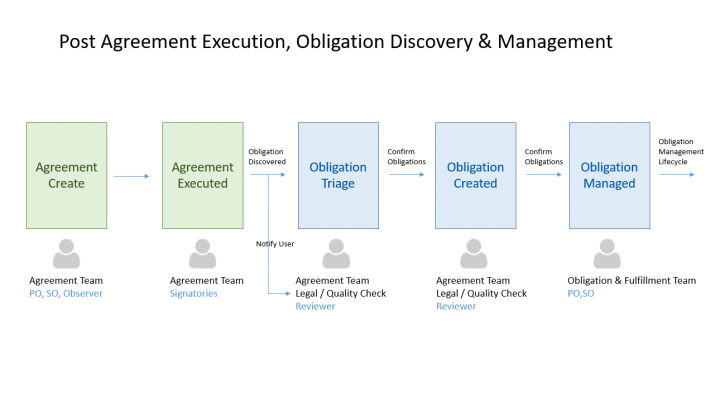
We can see the post-agreement execution phases for obligation discovery & management. We also call out the typical user roles that are involved in the process.
Example 2: During Agreement Negotiation
The focus during this phase is to use Obligations to assist the Agreement negotiation phase. When the Agreement edits, the Agreement Team would like to analyze the impact of change with respect to the obligations entailed.
The Obligation Management Workflow
This section describes the typical workflow for Creating, Reviewing, Accepting and Tracking fulfillments. The diagram below depicts the typical functions/user roles performing the respective operations.
Key Points to Note:
The Legal / QC functions typically read through the agreements to manually extract Obligations or use Obligations AI to triage and discover obligations. This role has enough legal knowledge to identify the right obligations that matter for the agreement and the business as a whole. The obligations are created in the Draft state.
- Once identified the Agreement Owners, typically the Primary/Secondary Owner on the Team will accept and approve the Obligations. Only after Obligation is approved, the obligations lifecycle begins.
- For approved Obligations, Fulfillment instances are spawned at the configured frequencies. It is also highlighted that the Fulfillments owner is different than the Obligations Owner.
- Fulfillment’s team is responsible for submitting the fulfillment evidence and send it for approval to the Obligation owner.
- If the Fulfillment is not approved before the due date, the fulfillment turns to overdue.
Working with Obligations
The ICI Obligation Management app introduces necessary ICI entities to track and monitor obligations for your Agreements. The app introduces ICIOMAppObligation & ICIOMAppFulfillment entities. These are seeded with required config, workflows, rules, metadata which can be extended as required for your implementation needs. These entities are of type Associated Document Contract Types as referred to in the ICI terminology.
Obligation & Fulfillments are associated docs seeded with the required configuration. It is expected that you configure your existing/new Agreements by setting the association as depicted in the diagram below. In the sections below we highlight the configuration for the Out Of The Box (OOTB) Entities and also recommend a configuration for implementation.
The OM app is using the construct of the “Association of Association”. The obligation is an association to your Agreement. And Fulfillment is an association to the Obligation.
The Out-of-the-Box Entity
The “ICMOMAppObligation” entity is used to model Obligations. It uses the “Associated Documents Contract Type” and can be used to associate with the required agreements. The following sections will cover the out-of-the-box configuration, functional behavior as well as the recommended configuration for implementation teams.
Contract Types
The Associated Document “ICMOMAppObligation” is seeded to track Obligations. It is expected that you will configure this seeded entity based on your implementation requirements.
Seeded Attributes
The seeded attributes of “ICMOMAppObligation” are listed as per the categories below. Implementation teams can add new attributes for identifying, categorizing and tracking obligations as required. Any attribute marked with a red asterisk * is MANDATORY for creating the Obligation instance.
Association
The ICI Obligation Management app is modeled on the Association of Association construct.
The following Association hierarchy exists:
- Agreement (Existing)
- Associated to → Obligation Association
- Associated to → Fulfillment Association
- Associated to → Obligation Association
It is expected for you to configure your existing Agreements to associate the Obligation Contract Type.
The following screenshot displays the Obligation’s association to Fulfillment which is seeded along with the app:
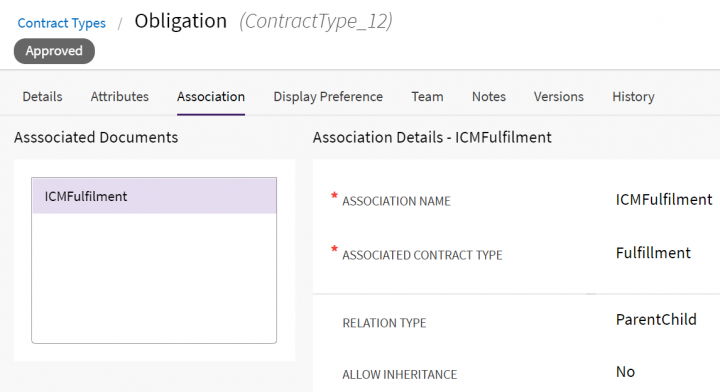
For more information about Association, refer to the “ICI Obligation Management Configuration Guide”.
Masterdata
These are the Masterdata Contract Types seeded with the ICM Obligation Management app, and they are listed in the following per grouping based on their collective purpose and in the hierarchy in which the masters are consumed within each group:
These will be used by the ICI Obligation Management app for supporting future scenarios related to Location or Multi-party.
The following table shows the Masterdata in the sequence that they are needed to be entered for obligation creation flow to proceed per configuration:
Rules
The ICI Obligation Management App has seeded the following set of rules. The contract type “ICMOMAppObligation” is configured with the following Rules:
Notifications
The ICI Obligation Management app has the following seeded notifications. Since the app is built on the ICI platform, implementation teams can configure notifications as required.
- This is a seeded notification to notify fulfillment creations.
- The notification is triggered and sent when a fulfillment gets created.
- These notifications are sent to Fulfillment Owners.
|
?????
|
Default Column Search Changes
The seeded configuration for “Default Column Search” introduces new default columns to provide a better summary view of obligations on the index page. When a user searches for “Obligations”, the list of obligations displayed includes columns configured in the “Default Column Search” and, thereby, also provides a detailed insight into each obligation:
- Obligation Attributes
- Business Status
- Name
- Party
- End Date
- Frequency
- Obligation Type
- Obligation Sub-Type
- Fulfillment Owner(s)
- Impact due to Non-Fulfillment
- Metric
- Unit of Measurement
- Agreement Code
- Created By
Configuring your existing Agreement Contract Type to manage Obligations
You can use existing agreements or configure new agreements to manage obligations with the ICI Obligation Management app. Let us now consider an example for configuring the existing agreement contract type.
To edit the existing Agreement Contract Type to manage obligations:
1. Click the “Configure" tile or menu on the top, and select the “Contract Types” option. The Contract Types index page opens.
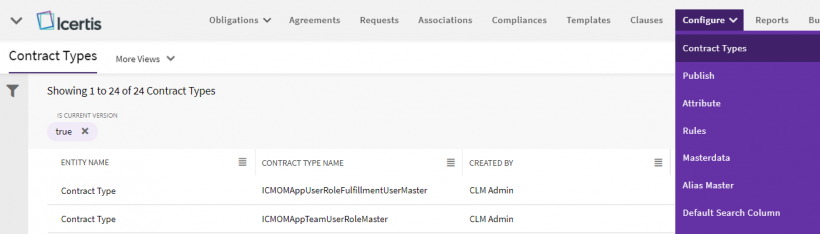
2. Select the Agreement Contract Type where you want to configure obligations. For example, OM Basic Agreement.
4. Click "Edit" on the top right. The "Edit" page opens.
5. Click "Next".
6. Toggle "Yes" in the Allow Third Party Paper field.
7. Toggle "Yes" in the Allow Clause Assembly field.
8. Toggle "Yes" in the Allow Copy With Associations field.
9. Click "Next". The Attributes tab opens.
10. Select the attributes as per your requirement.
11. Click "Next". The Association tab opens.
12. Click "Add Association" to add an association. The "Add Association" pane appears on the right.
13. Enter a name in "Association Name". For example, Obligation.
14. Select "Obligation" from the "Associated Contract Type" drop-down.
15. Toggle "Yes" in the "Allow Inheritance" field.
16. Toggle "Yes" in the "Multiple Inheritance" field.
17. Click "Save" on the top right.
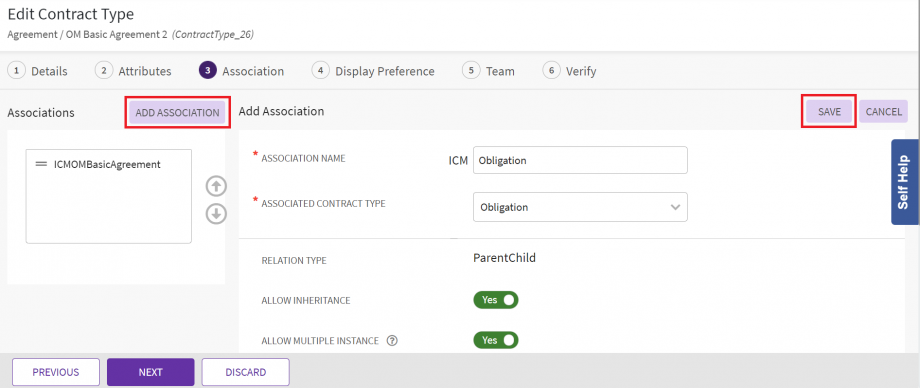
19. Click "Next". The "Display Preference" tab opens.
20. Enter the details in the remaining tabs such as Display Preference, Team and Verify.
21. Click "Update". The contract type is updated with Obligation as Associated Contract Type.
There is a dedicated Obligation Management navigation tile, which acts as the quintessential entry point to triage and monitor all obligations and fulfillments, and track obligation compliance, with the help of the following options:
- Dashboard
- All Obligations
- All Fulfillments
- My Fulfillments
This is the obligation dashboard displaying a comprehensive report view of obligations and fulfillments across various analytics. To go to the Dashboard:
1. Click the “Obligations” navigation tile or menu on the top.
This opens up the list view of Obligations per the predefined saved search displaying all the existing obligations in the app.
To go to “All Obligations”:
1. Click the “Obligations” navigation tile or menu on the top.
This opens up the list view of Fulfillments per the predefined saved search displaying all the existing fulfillments in the app.
To go to “All Fulfillments”:
1. Click the “Obligations” navigation tile or menu on the top.
These are the user-specific fulfillments that a user is directly involved in or assigned with as part of their tasks, being a member of the team/s with specific role/s. The Fulfillment Owner or Fulfillment Approver, who is part of the team for a fulfillment record, will see their respective list of fulfillments, per their role, through this tile option.
To navigate through “My Fulfillments”:
1. Click the “Obligations” navigation tile or menu on the top.
Creating an Obligation for an Agreement
To create an agreement with an obligation:
1. Click the "Agreements" navigation tile or menu on the top. The "Agreements” index page opens. Click "Create". The “Create Agreement” page opens.
2. Select the Contract Type Name. For example, OM Basic Agreement.
3. Select "Own" in the "Type Of Paper" drop-down.
4. Click "Next". The Attributes page opens.
5. Enter the details in the remaining tabs to the "Verify" page.
6. Click "Create and Publish".
The Obligation created is displayed as shown in the screenshot below:
- Scenario 1: Time-based Obligation and Time-Based Fulfillment
- Scenario 2: Time-based Obligation and Manual Fulfillment
- Scenario 3: Manual Obligation and Manual Fulfillment
Creating an Obligation with Time-Based Fulfillment
To create a Time-Based Fulfillment:
1. Click the plus icon on the right of "Manage" under the "Obligations" section in the left navigation pane. The "Create Association" page opens.
2. Enter the “Name” for the obligation.
3. Enter the “Obligation Details” and Description.
4. Select “Obligation Type” from the drop-down.
5. Select “Obligation Sub-Type” from the drop-down.
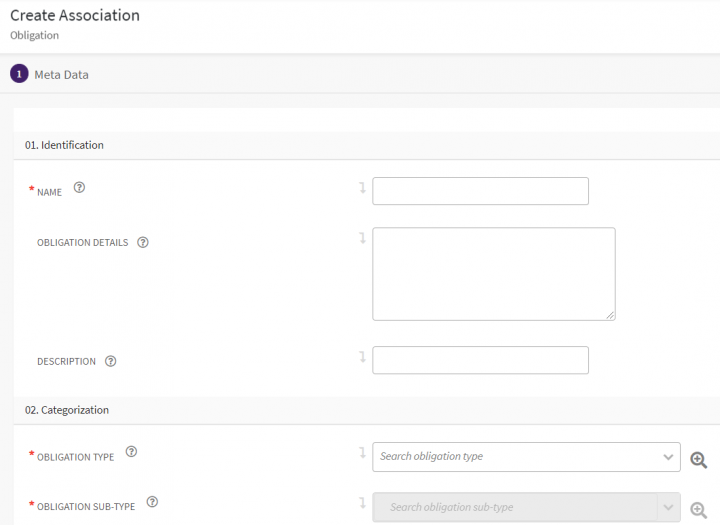
6. Select the owning party from the “Party” drop-down.
7. Select the Business Unit from the “Business Unit” drop-down. Based on the Busines Unit selected, the following fields get filled out as per seeded masterdata values per the seeded masters - Functional Team, User Role, Fulfillment Owner(s) and Fulfillment Approver(s).
8. Set the “Additional Users for Fulfillment” as “Yes” or “No”. If its “Yes”:
a. Fill out “Additional Fulfillment Owner”
b. Fill out “Additional Fulfillment Approver”
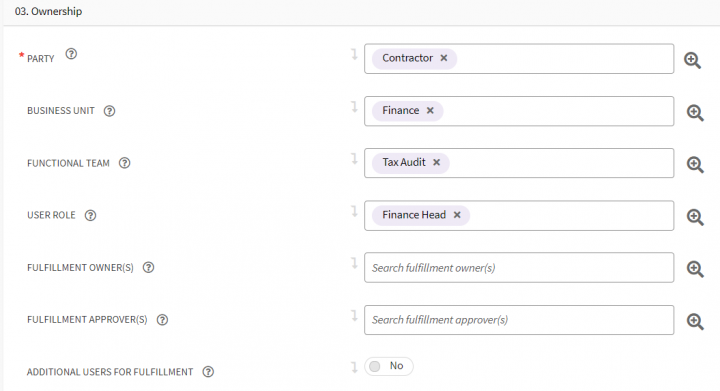
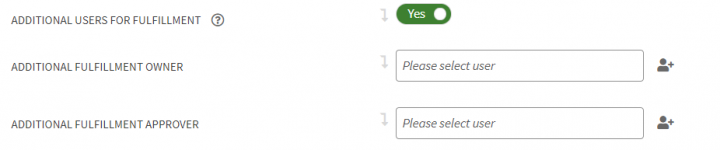
9. Select “KPI Category” from dropdown.
10. Select “Metric” from dropdown.
11. Fill other relevant KPI fields.
12. Select “Impact due to Non-Fulfillment” as “Low”, “Medium” or “High”.
13. Select “Financial Impact due to Non-Fulfillment” as “Yes” or “No”. If “Yes” is selected:
a. Enter “Quantitative Assessment of Impact”.
14. Select the “Frequency Type” from the drop-down. For example, “Time-Based”.
15. Select the fulfillment frequency in the Frequency drop-down, for example, “Weekly”.
16. Select a date in the “1st Fulfillment’s Due Date” field.
17. Select a date in the “End date” field. This date indicates the end date for fulfillment.
18. Set the “Allow Inheritance” field to “Yes”. This allows the inheritance of approved obligations from the parent agreement to the child agreement. For example, MSA_OM to SOW_OM.
19. Set the “Allow Fulfillment Tracking” field to “Yes”. This allows the system to track fulfillment instances.
20. Select a file in the “File Path” field.
The obligation is now created with a Weekly fulfillment.
Creating an Obligation with Manual Fulfillment
Follow the steps from 1 to 13 mentioned in the section Creating an Obligation with Time-Based Fulfillment and then do the following:
1. Select “Manual” in the “Frequency Type” drop-down.
2. Select a date in the “End date” field.
3. Set the “Allow Inheritance” field to “Yes”.
4. Set the “Allow Fulfillment Tracking” field to “Yes”.
5. Select a file in the “File Path” field.
Approving Obligations
You can send the “Obligation” for approval as described in the following steps:
1. Click “Send For Approval” for the selected Obligation.
a. If the configured obligation is time-based, upon approval, the system generates the first instance of the Fulfillment.
b. The Obligation’s Team can be configured for the approver’s role. When the Obligation is sent for approval, it will create an approval task to the approvers on its Team.
2. Click “Yes” (or “No”) to confirm.
The obligation is now approved with the official status being displayed as “Approved”.
Putting Obligations On Hold
If for some business reason, for a given obligation, it is required to hold some fulfillment instances, you can set the Obligation on Hold. This will prevent creating new fulfillment instances during the period of hold. You can set the expiry date of the hold using the Hold Expiry Date attribute.
To apply a hold on an obligation:
1. Click "Hold". The “Association Hold Note” popup window opens.

2. Enter a Hold Note.
3. Select the appropriate Reason Code.
4. Select a Hold Expiry Date. The obligation gets released from hold on this day.
Releasing the Hold
You can release the hold before the “Hold Expiry Date” by clicking the “Release Hold” button.
1. Click the “Release Hold” button. The Association Release Hold window opens.
2. Enter a hold note.
3. Select the appropriate “Reason Code”.
4. Click “Add”.
The Obligation goes back to the previous state before it went on hold.
Applying Withdraw on Obligation
You can withdraw an obligation to send the obligation to Withdrawn state and all user actions are removed.
To withdraw an Obligation:
1. Click "Withdraw". The "Association Withdraw" window opens.
2. Enter a withdraw note.
3. Select the appropriate Reason Code.
4. Click "Add".
Replacing User in Obligations
As a standard ICI platform capability, to replace user at the associated document level. User can be replaced in the following ways:
- One can replace user at the Obligation and Fulfillment record level.
- User can also be replaced in bulk, at system level, which is applicable to all Associated Documents, including Obligations and Fulfillments, replacing, say, “User 1” with “User 2”.
You can replace a user in Obligation from the Team tab.
1. Click "Team". The "Add Team" window opens.
2. Click "Replace User".
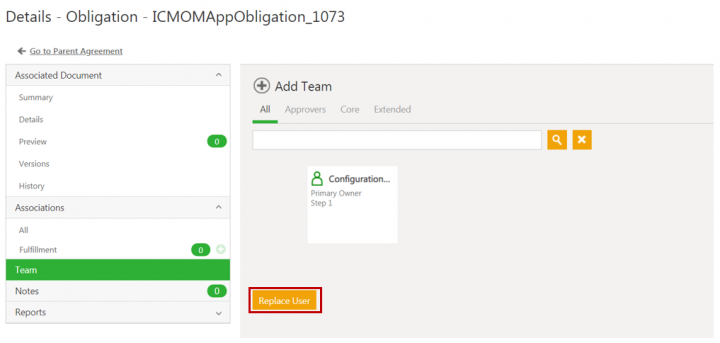
3. Select the User.
4. Enter Comments.
5. Select the Reason Code.
6. Click Add. The user is replaced.
Inheriting Obligations
Let us create a contract type (such as SOW) to understand inheritance in obligation (for example, from MSA_OM to SOW_OM).
Configuring your existing Agreement Contract Type to set Obligation Inheritance
Assuming that your instance has an SOW Agreement Contract Type, let us now edit its configuration to add association for tracking Obligations. After this, both our agreements MSA_OM & SOW_OM will start tracking Obligations.
Additionally, we will configure inheritance such that any Obligation that is approved in higher agreement type (e.g. MSA_OM) will be inherited to child agreement type (e.g. SOW_OM) in order to force compliance of contractual obligations.
1. Click the Configuration tile, click the “Contract Types” option.
2. Select the Agreement Contract Type for which you want to configure obligations. For example, “OM Basic Agreement”.
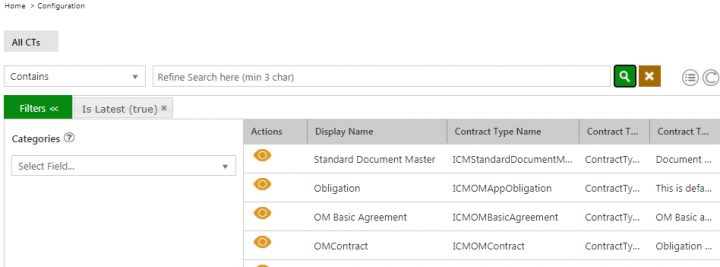
3. Click the View Record icon. The Contract Type Details page opens.
4. Click Edit. The Edit Contract Type page opens.
5. Click Next.
6. Toggle the Allow Third Party Paper field to Yes.
7. Toggle the Allow Clause Assembly field to Yes.
8. Toggle the Allow Copy With Associations field to Yes.
9. Click Next. The Attributes tab opens.
10. Select the attributes.
11. Click Next. The Association tab opens.
12. Click the plus icon to add an Association. The Add Association section opens.
13. To inherit obligation in SOW_OM, you need to select Obligation as Associated Contract Type.
14. Enter a name in the Association Name field. For example, Obligation.
15 Select Obligation from the Associated Contract Type drop-down.
16. Toggle the Allow Inheritance field to Yes.
17. Toggle the Multiple Inheritance field to Yes.
18. Click Save.
19. Enter the details in the remaining tabs such as Display Preference, Team, and Verify.
20. Click Update. The contract type SOW_OM is updated having an Associated Contract Type (Obligation).
Inheriting Obligations from Parent Agreement
Let us an example of inheriting obligations from the parent agreement (for example, MSA_OM obligations to SOW_OM).
1. Click the Agreement Management tile on the Dashboard. The Agreement Management page opens.
4. Select Third Party in the Type Of Paper drop-down field.
5. Click Next. The Attributes tab opens.
9. Click Select.
10. Enter the details in the remaining tabs to take it to Verify step.
11. Click Create and Publish.
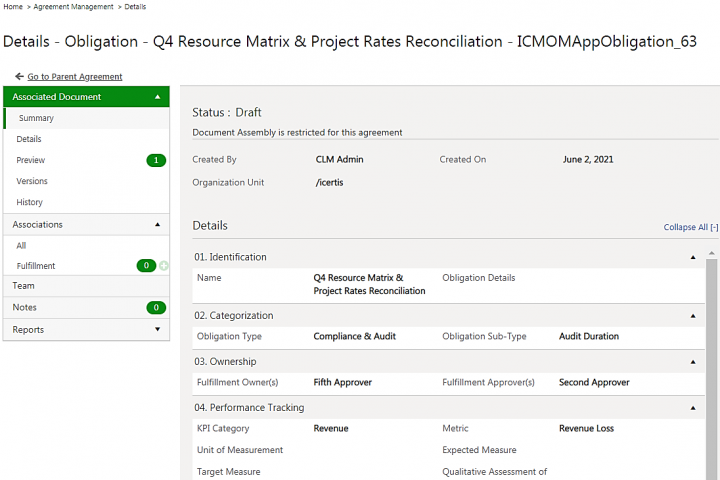
All approved obligations of the MSA_OM agreement (Parent agreement) have been inherited by the SOW_OM agreement (Child). Any changes made to the parent contracts obligations have been cascaded to the child agreement's obligations.
Working with Fulfillments
The Out-of-the-Box Fulfillment Entity
The ICI Obligation Management app comes with a seeded Contract Type i.e. “ICMOMAppFulfillment”. As described earlier, Fulfillment is an association to the Obligation entity.
Contract Types
“ICMOMAppFulfillment” – This is an Associated Document Contract Type. It comes with a seeded set of attributes, workflow, rules and notifications. Implementation teams can easily tweak the configuration as per the customer’s requirements.
For more information about Fulfillment Contract Type, refer to the “ICI Obligation Management Configuration Guide”.
Seeded Attributes
The following attribute values are copied from Obligation to the associated Fulfillment, attributes marked with a red asterisk * are MANDATORY:
- Agreement Code
- Name
- Fulfillment for Obligation
- Obligation Details
- Description
- Obligation Type
- Obligation Sub Type
- Triggering Event
- Frequency Type*
- Frequency
- Due Date*
- Overdue Buffer Days
- Extended Due Date
- Obligation’s End Date*
- Expected Measure
- Metric
- Minimum Measure
- Unit Of Measurement
- Business Status
- Location
- Multi Party
The following attributes are used to capture Fulfillments completion, besides the aforementioned attributes used from obligation:
For more information about seeded attributes, refer to the “ICI Obligation Management Configuration Guide”.
RulesThe ICI Obligation Management app is seeded with the default set of rules. The contract type “ICMOMAppFulfillment” is configured with the following Rules:
|
|}