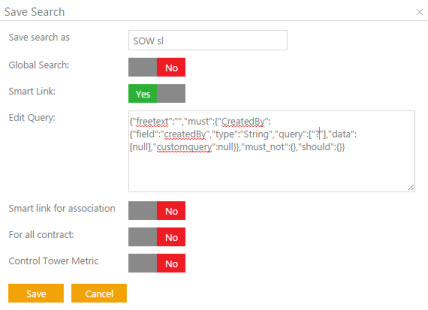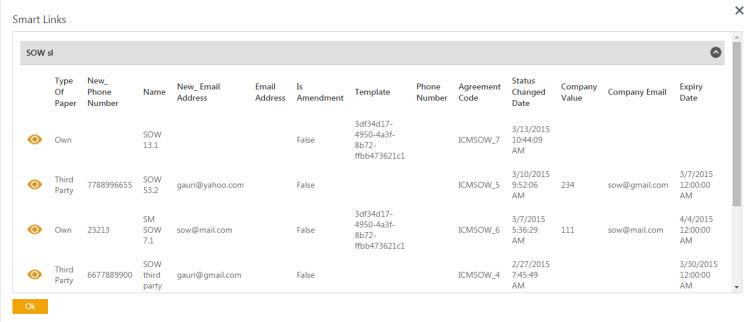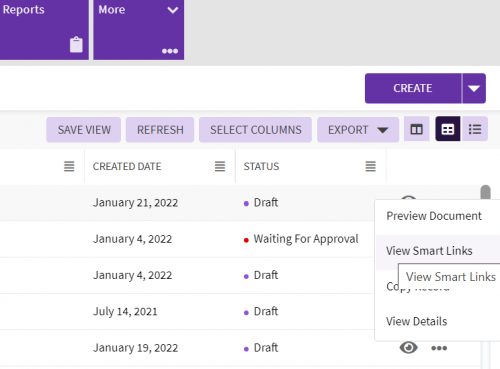| (9 intermediate revisions by 4 users not shown) | |||
| Line 2: | Line 2: | ||
= Creating Smart Links = | = Creating Smart Links = | ||
| − | + | The Smart links feature is used to display relevant documents, such as agreements and associations for a particular agreement or association. The smart links are displayed on the Agreement Details Page. You can search for a specific agreement, save your search and create a smart link that appears on the Agreement Details Page. | |
| − | + | For example, say you are searching for the MSA Agreement'' ''and there a total of 25 records in the search results that match the name of the agreement. You can save these 25 records as a Smart Link. It appears on the Agreement Details Page as a smart link icon''. ''Clicking this icon displays these 25 agreements''.'' | |
| − | + | ||
| − | For example, say you are searching for the '' | + | |
Your search parameters can be based on your business requirements and can be converted to smart links, saving you the time and efforts of navigating away from the current agreement and searching for other records. Smart Links can be created for agreements and associations. | Your search parameters can be based on your business requirements and can be converted to smart links, saving you the time and efforts of navigating away from the current agreement and searching for other records. Smart Links can be created for agreements and associations. | ||
| Line 12: | Line 10: | ||
To create a smart link for an agreement: | To create a smart link for an agreement: | ||
| − | 1. Perform a search (see | + | 1. Perform a search (see Using Advanced Search) to look for the agreement you wish to add smart links to. '''Click''' "Advanced" on the Home''page. This opens the Advanced Search page.'' |
| − | + | ||
| − | + | ||
| − | + | ||
| − | + | ||
| − | + | ||
| − | + | ||
| − | + | ||
| − | + | ||
| − | + | ||
| − | + | ||
| − | + | 2. '''Click''' "Search" option on the top right corner of the page. The "Save Search" dialogue box appears. | |
| − | + | 3. In the Save search as box, '''type''' an appropriate name for your search. | |
| − | + | 4. In the "Smart Link" box, '''select''' ''Yes'' to set up a smart link. | |
| − | + | 5. In the "Edit Query" box, replace the value of the text in the query bracket with ? (question mark) for example, "query"["SOW"] with "query"["?"]. | |
| − | + | 6. '''Click''' "Save" to set up a smart link. | |
| + | <div class="image-green-border">7. To view the smart link, '''click''' Agreements tile. The "Agreements page appears.</div> | ||
| + | 8. '''Click '''"View Smart Links" next to the agreement for which users want to view them. | ||
| + | <div class="image-green-border">[[File:Agreememts SmartLinks.png|500px|8.0-CreateSmartlinks.PNG]]</div> | ||
| + | 8. In the "Enter Search here" box, '''type''' the particular agreement type name, and then '''click''' the "Search"''icon.'' | ||
| − | + | 9. In the "Search For" list, select an attribute value. A list of agreements appear. '''Click''' the "View Details"'' ''icon. The particular Agreement "Details" page appears. | |
| − | | + | 10. On the "Details" page, '''click''' the Smart Link icon. The Smart Links window appears that displays a list of smart links. |
Related Topics: [[Create_Smart_Link_for_Association|Creating Smart Links for Association]] | Related Topics: [[Create_Smart_Link_for_Association|Creating Smart Links for Association]] | ||
Latest revision as of 10:33, 21 January 2022
Creating Smart Links
The Smart links feature is used to display relevant documents, such as agreements and associations for a particular agreement or association. The smart links are displayed on the Agreement Details Page. You can search for a specific agreement, save your search and create a smart link that appears on the Agreement Details Page.
For example, say you are searching for the MSA Agreement and there a total of 25 records in the search results that match the name of the agreement. You can save these 25 records as a Smart Link. It appears on the Agreement Details Page as a smart link icon. Clicking this icon displays these 25 agreements.
Your search parameters can be based on your business requirements and can be converted to smart links, saving you the time and efforts of navigating away from the current agreement and searching for other records. Smart Links can be created for agreements and associations.
To create a smart link for an agreement:
1. Perform a search (see Using Advanced Search) to look for the agreement you wish to add smart links to. Click "Advanced" on the Homepage. This opens the Advanced Search page.
2. Click "Search" option on the top right corner of the page. The "Save Search" dialogue box appears.
3. In the Save search as box, type an appropriate name for your search.
4. In the "Smart Link" box, select Yes to set up a smart link.
5. In the "Edit Query" box, replace the value of the text in the query bracket with ? (question mark) for example, "query"["SOW"] with "query"["?"].
6. Click "Save" to set up a smart link.
8. Click "View Smart Links" next to the agreement for which users want to view them.
8. In the "Enter Search here" box, type the particular agreement type name, and then click the "Search"icon.
9. In the "Search For" list, select an attribute value. A list of agreements appear. Click the "View Details" icon. The particular Agreement "Details" page appears.
10. On the "Details" page, click the Smart Link icon. The Smart Links window appears that displays a list of smart links.
Related Topics: Creating Smart Links for Association