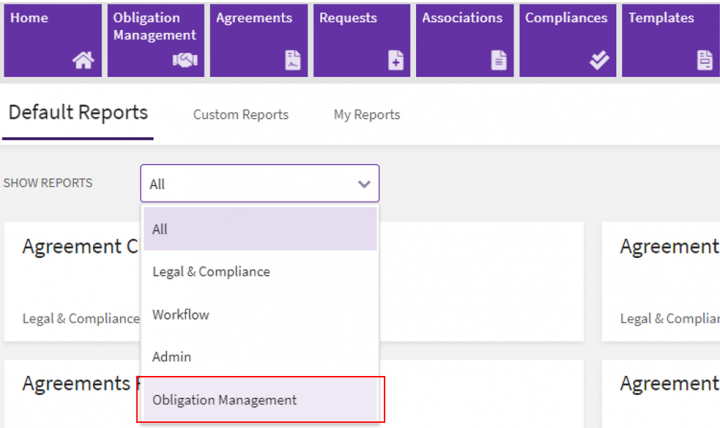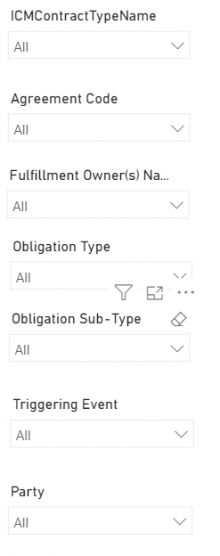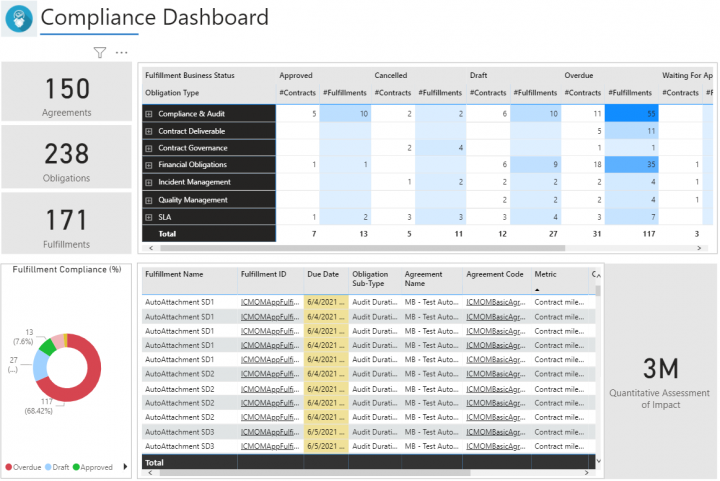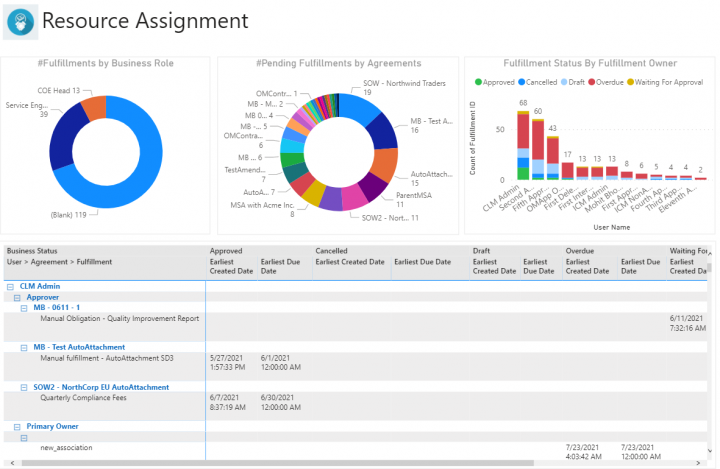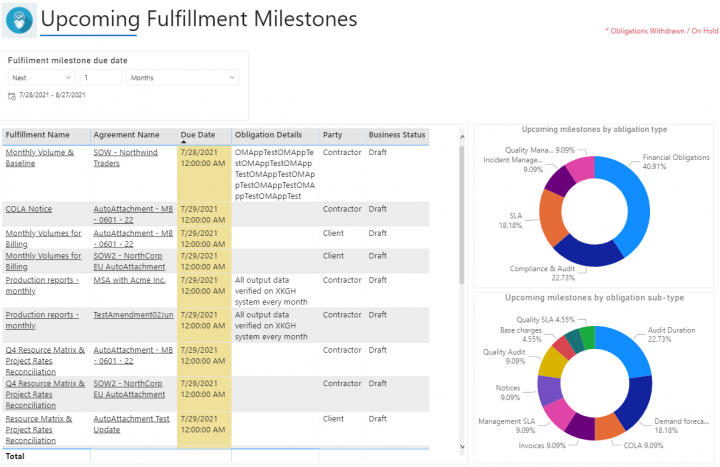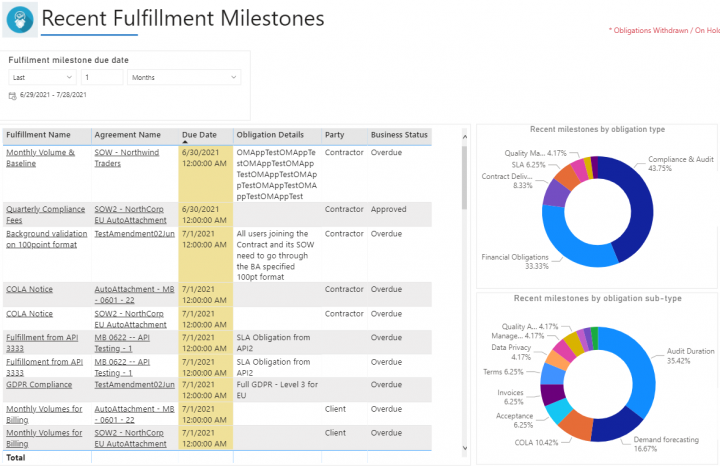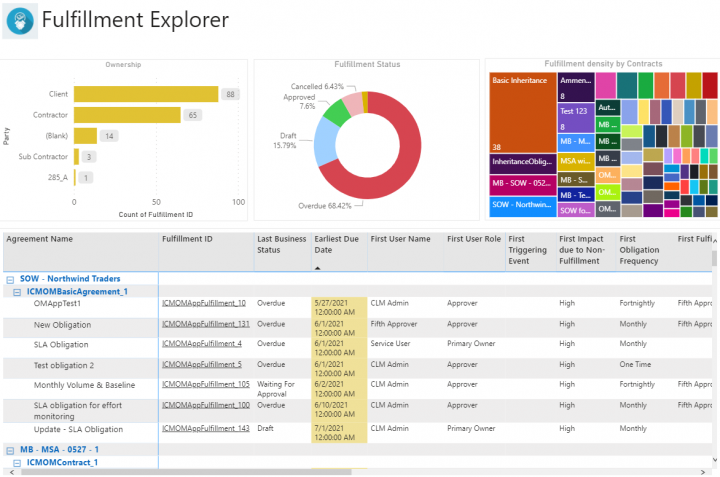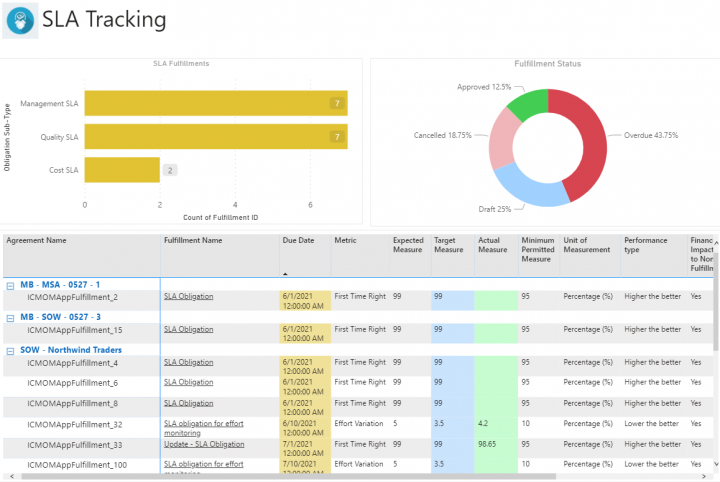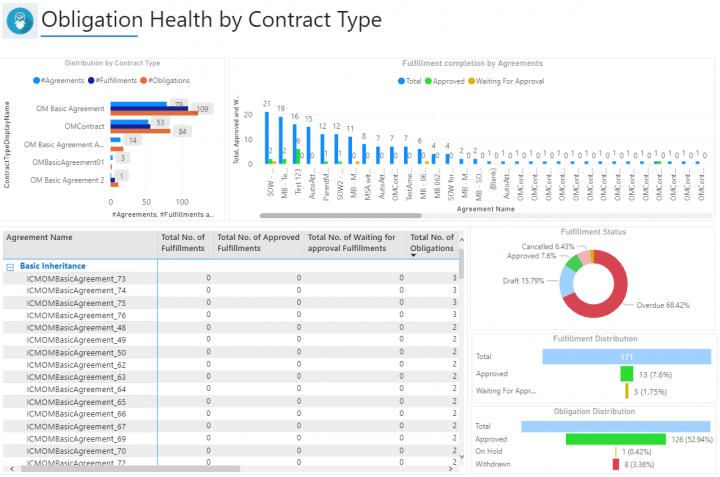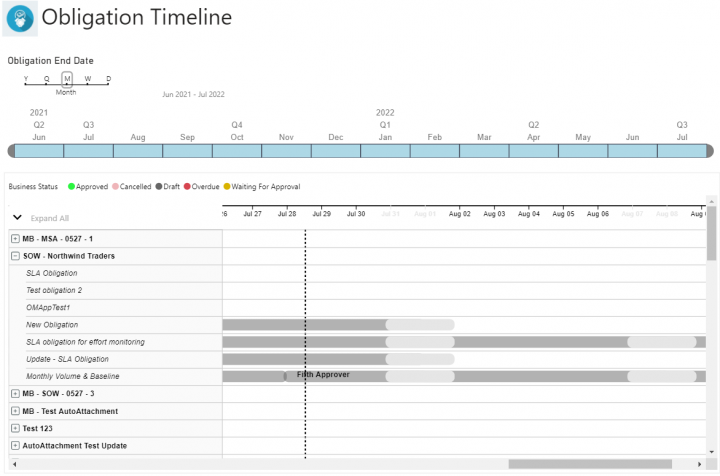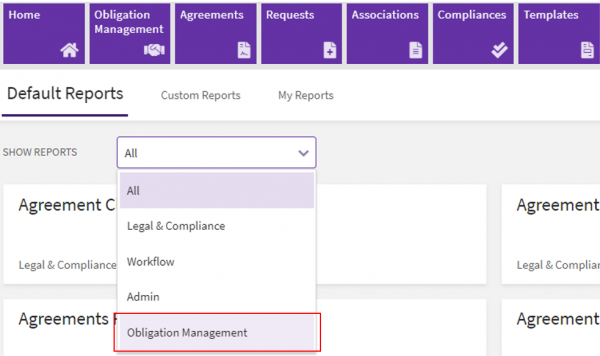Shefali DK (Talk | contribs) |
|||
| Line 1: | Line 1: | ||
| − | |||
| − | |||
= Obligation Management Reports = | = Obligation Management Reports = | ||
| − | |||
== Obligations Dashboard and Obligation Management Health Reports == | == Obligations Dashboard and Obligation Management Health Reports == | ||
| Line 21: | Line 18: | ||
#'''Click '''the Reports tile on the Dashboard. The Reports page opens. | #'''Click '''the Reports tile on the Dashboard. The Reports page opens. | ||
| − | <div class="image-green-border">[[File:OMR 4.PNG|720px|OMR 4.PNG]]</div> | + | <div class="image-green-border">[[File:OMR 4.PNG|720px|OMR 4.PNG]]</div> |
| − | + | 2. '''Click '''the Obligation Management from the Default Reports drop-down or select the Obligation Management Dashboard report tile. The Obligations Dashboard and the OMH – Obligation Management Health reports tiles is displayed. | |
| − | + | <div class="image-green-border">[[File:OMR1.PNG|600px|OMR1.PNG]]</div> | |
| − | <div class="image-green-border">[[File:OMR1.PNG| | + | 3. '''Click '''the Obligations Dashboard tile on the Reports page. |
| − | + | <div class="image-green-border">[[File:OMR 2.png|720px|OMR 2.png]]</div> <div class="image-green-border"> </div> <div class="image-green-border">'''Obligation Mangament Dashboard'''</div> <div class="image-green-border"> </div> <div class="image-green-border">[[File:Obligation Management Reports 04.png|720px|Obligation Management Reports 04.png]]</div> <div class="image-green-border"> </div> <div class="image-green-border">'''Obligation Management Health: '''</div> <div class="image-green-border"> </div> <div class="image-green-border">[[File:Obligation Management Reports 06.png|720px|Obligation Management Reports 06.png]]</div> | |
| − | + | ||
| − | <div class="image-green-border">[[File:OMR 2.png|720px|OMR 2.png]]</div> <div class="image-green-border"> </div> <div class="image-green-border">Obligation Mangament Dashboard</div> <div class="image-green-border"> </div> <div class="image-green-border">[[File:Obligation Management Reports 04.png|720px|Obligation Management Reports 04.png]]</div> <div class="image-green-border"> </div> <div class="image-green-border">Obligation Management Health: </div> <div class="image-green-border"> </div> <div class="image-green-border">[[File:Obligation Management Reports 06.png|720px|Obligation Management Reports 06.png]]</div> | + | |
The OMH% is calculated using the formula: | The OMH% is calculated using the formula: | ||
where, | where, | ||
| − | <div class="note-box">'''Note:''' For OMH calculation, count of fulfillments with due date as 8 days prior to the current date is considered | + | <div class="note-box">'''Note:''' For OMH calculation, count of fulfillments with due date as 8 days prior to the current date is considered</div> |
| − | + | 4. The following graphs are displayed: | |
| − | + | ||
| − | + | ||
*Fulfillments due in next 30 days | *Fulfillments due in next 30 days | ||
| − | *Fulfillments Overdue by Owner | + | *Fulfillments Overdue by Owner |
| − | + | ||
| − | + | ||
| − | + | ||
| − | + | ||
| − | + | ||
| − | + | ||
| − | + | ||
| − | + | ||
*'''Click '''the Fulfillments due in the next 30 days (by agreements) graph. The following columns will be displayed:Obligation Name, Agreement Code, Agreement Name, Obligation ID, Fulfillment for Obligation, Fulfillment ID, Fulfillment Due Date, Fulfillment Extended Due Date, Fulfillment Owner | *'''Click '''the Fulfillments due in the next 30 days (by agreements) graph. The following columns will be displayed:Obligation Name, Agreement Code, Agreement Name, Obligation ID, Fulfillment for Obligation, Fulfillment ID, Fulfillment Due Date, Fulfillment Extended Due Date, Fulfillment Owner | ||
*'''Click '''the Fulfillments Overdue by Owner graph. The following columns will be displayed: Obligation Name, Fulfillment Owner, Total Fulfillments, Total Fulfillments Overdue | *'''Click '''the Fulfillments Overdue by Owner graph. The following columns will be displayed: Obligation Name, Fulfillment Owner, Total Fulfillments, Total Fulfillments Overdue | ||
*'''Click '''the OMH - Obligation Management Health tile on the Reports page. | *'''Click '''the OMH - Obligation Management Health tile on the Reports page. | ||
| − | + | ||
| − | + | 5. The following columns will be displayed: Agreement Type, Total Fulfillments, Total Fulfillments Open Within, Total Fulfillments Overdue, Total Fulfillments Waiting For, Total Fulfillments Approved Within, Total Fulfillments Approved After, OMH % | |
| − | + | ||
| − | < | + | 6. The health of the Fulfillments are displayed by a color coding. The percentage of fulfillments that are in risk are denoted in red, the fulfillments in between are in the orange color, and the fulfillments that are not in any risk are denoted in green color. |
| − | < | + | |
| − | < | + | <code><cite><var>'''OMH = (D+E) / (Z) * 100'''</var></cite></code> |
| − | </ | + | |
*Z = Total Fulfillments = B+C+D+E | *Z = Total Fulfillments = B+C+D+E | ||
| Line 62: | Line 47: | ||
*D = Total Fulfillments within Overdue Date | *D = Total Fulfillments within Overdue Date | ||
*E = Total Fulfillments Approved after Overdue Date | *E = Total Fulfillments Approved after Overdue Date | ||
| − | |||
| − | |||
| − | |||
| − | |||
== Obligation Management Summary Report == | == Obligation Management Summary Report == | ||
| Line 85: | Line 66: | ||
Each tab can be filtered based on the following parameters: | Each tab can be filtered based on the following parameters: | ||
| − | <div class="image-green-border">[[File:7.17 OMSR 1.png|220px|7.17 OMSR 1.png]] | + | <div class="image-green-border">[[File:7.17 OMSR 1.png|220px|7.17 OMSR 1.png]]</div> |
'''Compliance Dashboard''': Displays an overview of obligations and fulfillments by Business Status such as Approved, Cancelled, Overdue and so on. The view can be filtered by each status to derive further business insights. | '''Compliance Dashboard''': Displays an overview of obligations and fulfillments by Business Status such as Approved, Cancelled, Overdue and so on. The view can be filtered by each status to derive further business insights. | ||
| − | <div class="image-green-border">[[File:7.17 OMSR 2.png|720px|7.17 OMSR 2.png]] | + | <div class="image-green-border">[[File:7.17 OMSR 2.png|720px|7.17 OMSR 2.png]]</div> |
'''Resource Assignment''': Displays status of fulfillments for different business roles. | '''Resource Assignment''': Displays status of fulfillments for different business roles. | ||
| − | <div class="image-green-border">[[File:7.17 OMSR 3.png|720px|7.17 OMSR 3.png]] | + | <div class="image-green-border">[[File:7.17 OMSR 3.png|720px|7.17 OMSR 3.png]]</div> |
'''Upcoming Fulfillment Milestones''': Displays upcoming important timelines for ongoing obligations and fulfillments. | '''Upcoming Fulfillment Milestones''': Displays upcoming important timelines for ongoing obligations and fulfillments. | ||
<div class="image-green-border">[[File:7.17 OMSR 4.png|720px|7.17 OMSR 4.png]]</div> <div class="image-green-border"> </div> | <div class="image-green-border">[[File:7.17 OMSR 4.png|720px|7.17 OMSR 4.png]]</div> <div class="image-green-border"> </div> | ||
'''Recent Fulfillment Milestones''': Displays milestones for recently fulfilled obligations. | '''Recent Fulfillment Milestones''': Displays milestones for recently fulfilled obligations. | ||
| − | <div class="image-green-border">[[File:7.17 OMSR 5.png|720px|7.17 OMSR 5.png]] | + | <div class="image-green-border">[[File:7.17 OMSR 5.png|720px|7.17 OMSR 5.png]]</div> |
'''Fulfillment Explorer''': Displays a comprehensive view of fulfillments, their ownership and statuses. | '''Fulfillment Explorer''': Displays a comprehensive view of fulfillments, their ownership and statuses. | ||
| − | <div class="image-green-border">[[File:7.17 OMSR 6.png|720px|7.17 OMSR 6.png]] | + | <div class="image-green-border">[[File:7.17 OMSR 6.png|720px|7.17 OMSR 6.png]]</div> |
'''SLA Tracking''': Displays SLAs for ongoing fulfillments to track various metrices. | '''SLA Tracking''': Displays SLAs for ongoing fulfillments to track various metrices. | ||
| − | <div class="image-green-border">[[File:7.17 OMSR 7.png|720px|7.17 OMSR 7.png]] | + | <div class="image-green-border">[[File:7.17 OMSR 7.png|720px|7.17 OMSR 7.png]]</div> |
'''Obligation Health by Contract Type''': Displays obligations and fulfillment distribution across agreement contract types. | '''Obligation Health by Contract Type''': Displays obligations and fulfillment distribution across agreement contract types. | ||
| − | <div class="image-green-border">[[File:7.17 OMSR 8.png|720px|7.17 OMSR 8.png]] | + | <div class="image-green-border">[[File:7.17 OMSR 8.png|720px|7.17 OMSR 8.png]]</div> |
'''Obligation Timeline''': Displays the timeline for all obligations and fulfillments. | '''Obligation Timeline''': Displays the timeline for all obligations and fulfillments. | ||
| − | <div class="image-green-border">[[File:7.17 OMSR 9.png|720px|7.17 OMSR 9.png]] | + | <div class="image-green-border">[[File:7.17 OMSR 9.png|720px|7.17 OMSR 9.png]]</div> |
'''Related Topics:''' [[Reports|Overview of Reports]] | [[Agreement_Details_Page|Agreement Details Page]] | [[Legal_and_Compliance|Legal and Compliance Reports ]]| [[Admin_Reports|Admin Reports]] | [[Workflow_Reports|Workflow Reports]] | [[Sourcing_Reports|Sourcing Reports]] | '''Related Topics:''' [[Reports|Overview of Reports]] | [[Agreement_Details_Page|Agreement Details Page]] | [[Legal_and_Compliance|Legal and Compliance Reports ]]| [[Admin_Reports|Admin Reports]] | [[Workflow_Reports|Workflow Reports]] | [[Sourcing_Reports|Sourcing Reports]] | ||
Revision as of 17:28, 16 February 2022
Obligation Management Reports
Obligations Dashboard and Obligation Management Health Reports
The Obligation Management reports address the need for specific reporting techniques so that business executives can track and monitor obligations and fulfillments.
These out-of-the box reports are available to authorized users who have access to the Obligation Management app without any need for customization.
The Obligation Management Reports include:
- Obligations Dashboard Report: provides information of the Fulfillments due in the next 30 days and Fulfillments overdue by the owner. This enables the users to take corrective actions on time and thus mitigate any risks.
- OMH - Obligation Management Health Report: provides an overall view of the total Fulfillments across all agreements that are fulfilled.
Access to these reports can be provided via Security Groups (similar to other reports). Only authorized users with access to Obligation Management can view the Obligation Management Dashboard Reports. Even if the users are authorized to view/access a specific report, the privileges of the Reports further follow the authorization that the user has in ICI. If the user does not have the privileges to view a particular set of Agreements in ICI, for example, they would not see those in the Report even though they have the view privileges for Reports.
To view these reports:
- Click the Reports tile on the Dashboard. The Reports page opens.
2. Click the Obligation Management from the Default Reports drop-down or select the Obligation Management Dashboard report tile. The Obligations Dashboard and the OMH – Obligation Management Health reports tiles is displayed.
3. Click the Obligations Dashboard tile on the Reports page.
The OMH% is calculated using the formula:
where,
4. The following graphs are displayed:
- Fulfillments due in next 30 days
- Fulfillments Overdue by Owner
- Click the Fulfillments due in the next 30 days (by agreements) graph. The following columns will be displayed:Obligation Name, Agreement Code, Agreement Name, Obligation ID, Fulfillment for Obligation, Fulfillment ID, Fulfillment Due Date, Fulfillment Extended Due Date, Fulfillment Owner
- Click the Fulfillments Overdue by Owner graph. The following columns will be displayed: Obligation Name, Fulfillment Owner, Total Fulfillments, Total Fulfillments Overdue
- Click the OMH - Obligation Management Health tile on the Reports page.
5. The following columns will be displayed: Agreement Type, Total Fulfillments, Total Fulfillments Open Within, Total Fulfillments Overdue, Total Fulfillments Waiting For, Total Fulfillments Approved Within, Total Fulfillments Approved After, OMH %
6. The health of the Fulfillments are displayed by a color coding. The percentage of fulfillments that are in risk are denoted in red, the fulfillments in between are in the orange color, and the fulfillments that are not in any risk are denoted in green color.
OMH = (D+E) / (Z) * 100
- Z = Total Fulfillments = B+C+D+E
- B = Total Fulfillments Overdue
- C = Total Fulfillments Waiting for Approval
- D = Total Fulfillments within Overdue Date
- E = Total Fulfillments Approved after Overdue Date
Obligation Management Summary Report
The Obligation Management Summary is an out-of-the-box in addition to the OM reporting offerings in ICI, to support business performance monitoring by analyzing performance of obligations and tying them to business metrics.
The Obligation Management Summary Report displays the following tabs: Compliance Dashboard, Resource Assignment, Upcoming Milestones, Recent Milestones, Fulfillment Explorer, SLA Tracking, Health by Contract Types and Timeline.
The insights displayed through each tab will help businesses drive their contract governance meetings. Collectively they can be a key device to track the performance of business KPIs vis-a-vis the planned inputs. Revenue leakage and other such risks can effectively be measured and mitigated by implementing obligation management strategies through the OM App.
The report additionally helps businesses quantify the consumption of Obligation Management across their ICI implementation to further baseline and optimize its enterprise-wide adoption.
The out-of-the-box OM report will be available in the Reports section under “Default Reports > Obligation Management” section. It can be accessed from the Dashboard option under the OM App navigation tile as well.
Similar to other reports, this OM Report can be configured via Security Groups for users to have View and None accesses.
The following tabs are displayed in the Obligation Management Summary report:
- Compliance Dashboard
- Resource Assignment
- Upcoming Milestones
- Recent Milestones
- Fulfillment Explorer
- SLA Tracking
- Health by Contract Types
- Timeline
Each tab can be filtered based on the following parameters:
Compliance Dashboard: Displays an overview of obligations and fulfillments by Business Status such as Approved, Cancelled, Overdue and so on. The view can be filtered by each status to derive further business insights.
Resource Assignment: Displays status of fulfillments for different business roles.
Upcoming Fulfillment Milestones: Displays upcoming important timelines for ongoing obligations and fulfillments.
Recent Fulfillment Milestones: Displays milestones for recently fulfilled obligations.
Fulfillment Explorer: Displays a comprehensive view of fulfillments, their ownership and statuses.
SLA Tracking: Displays SLAs for ongoing fulfillments to track various metrices.
Obligation Health by Contract Type: Displays obligations and fulfillment distribution across agreement contract types.
Obligation Timeline: Displays the timeline for all obligations and fulfillments.
Related Topics: Overview of Reports | Agreement Details Page | Legal and Compliance Reports | Admin Reports | Workflow Reports | Sourcing Reports