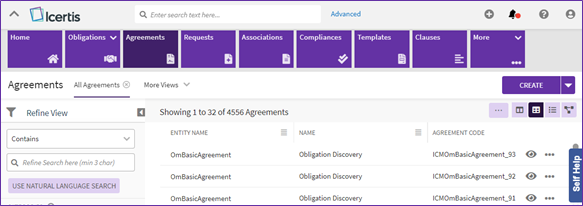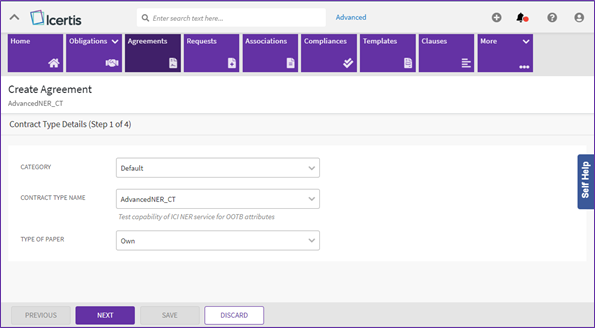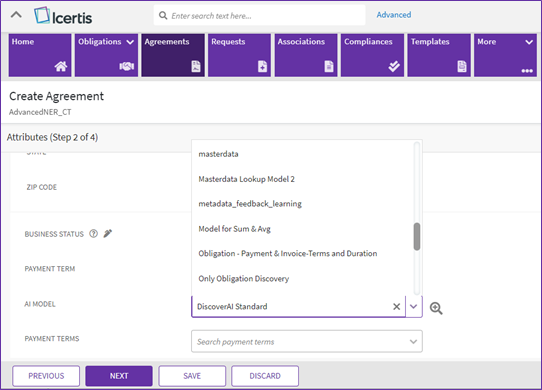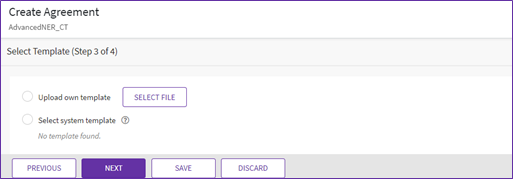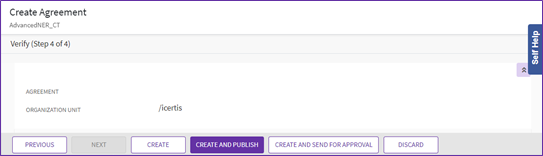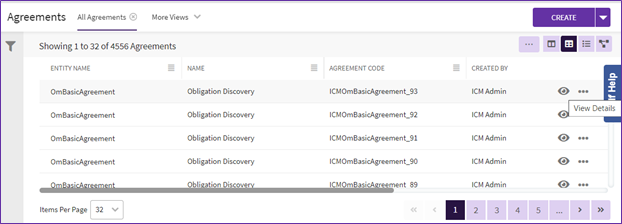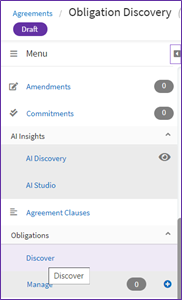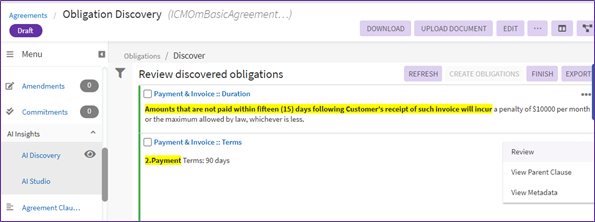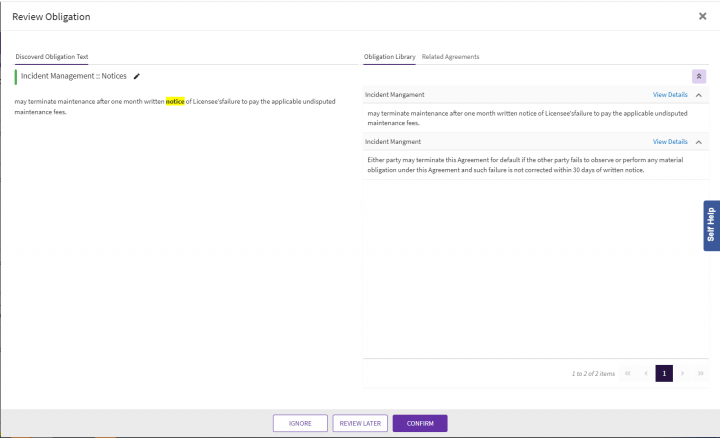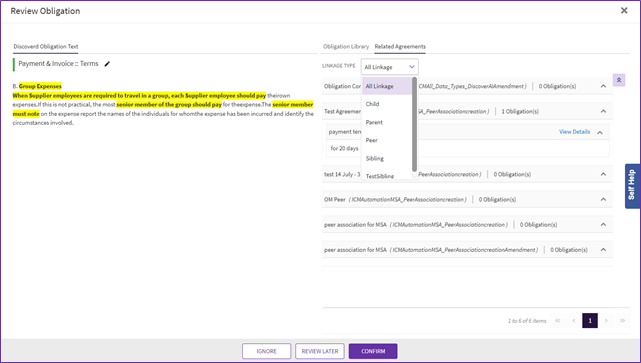(Created page with " = Obligation AI = The process of identifying Obligations in an existing Agreement manually is tedious, time consuming and error prone. Obligation Discovery automates this pr...") |
|||
| (20 intermediate revisions by 3 users not shown) | |||
| Line 2: | Line 2: | ||
= Obligation AI = | = Obligation AI = | ||
| − | + | == What is Obligation AI? == | |
| − | + | The process of identifying Obligations in an existing Agreement manually is tedious, time consuming and error prone. Obligation Discovery automates this process by applying Natural Language Processing and Machine Learning to this problem. This enables discovery of Obligation from the Agreement without having to read the entire Agreement text by looking up similar Obligations from the Obligations library and automatically extracting key metadata from the discovered Obligations. | |
| − | + | == Configuring Obligation AI == | |
| − | + | ||
| − | + | ||
| − | + | ||
| − | + | ||
| − | + | ||
| − | + | ||
| − | + | 1. Click “Agreements” tile, the Agreement index page opens. | |
| − | + | 2. Click “Create” button, the create agreement page opens. | |
| − | + | <div class="image-green-border">[[File:8.2 AI-O 1.png|720px]]</div> | |
| − | + | 3. '''Select '''the “Category”, “Contract Type Name” and the “Type of Paper”, click “Next”. The attributes page opens. | |
| − | + | <div class="image-green-border">[[File:8.2 AI-O 2.png|720px]]</div> | |
| − | + | 4. Select “DiscoverAI Standard” from the “AI Model” dropdown, click “Next”. | |
| − | + | <div class="image-green-border">[[File:8.2 AI-O 3.png|720px]]</div> | |
| − | + | 5. Select the required template, click “Next”. The verification page will open. | |
| − | + | <div class="image-green-border">[[File:8.2 AI-O 4.png|720px]]</div> | |
| − | + | 6. Verify all the details and click “Create and Publish”. | |
| − | + | <div class="image-green-border">[[File:8.2 AI-O 5.png|720px]]</div> | |
| − | + | === === | |
| − | + | ||
| + | == Using Obligation AI == | ||
| + | |||
| + | 7. Navigate to “Agreement Details” page of the required agreement from the agreements index page, by clicking the eye icon present inline with the agreement name. The agreement details page opens. | ||
| + | <div class="image-green-border">[[File:8.2 AI-O 6.png|720px]]</div> | ||
| + | 8. In the left navigation, click “Discover” under “Obligations”. | ||
| + | <div class="image-green-border">[[File:8.2 AI-O 7.png|300px]]</div> | ||
| + | 9. All the AI discovered obligation will be displayed. To review the discovered obligations, click on three dots present inside each obligation box. The “Review Obligation” drawer opens. | ||
| + | <div class="image-green-border">[[File:8.2 AI-O 8.png|720px]]</div> | ||
| + | 10. The review obligation drawer displays the obligations from the same category and sub-category as a reference while reviewing. These obligations are part of either “Obligation Library” or the approved obligations from the related agreements. | ||
| + | <div class="image-green-border">[[File:8.2 AI-O 9.png|720px]]</div> | ||
| + | '''Note:''' If user selects the “Related Agreements” to display approved obligations with same category and sub-category as a reference, user can define the linkage type for the related agreements from the “Linkage Type” dropdown. | ||
| + | <div class="image-green-border">[[File:8.2 AI-O 10.png|720px]]</div> | ||
| + | 11. Once the review is completed user can choose to “Confirm”, “Ignore” or “Review Later” the displayed obligation. | ||
| + | |||
| + | '''Related Topics:''' [[Create_Agreement_Page|Create Agreement]] | [[Managing_US_Federal_Contracts_using_ICM|Managing US Federal Contracts using ICI]] | [[Contract_Digitalization|Contract Digitalization]] | [[Discover_AI|DiscoverAI]] | [[Negotiate_AI|NegotiateAI]] | [[Visualize_AI|VisualizeAI]] | [[Obligation_Management|Obligation Management]] | ||
Latest revision as of 13:03, 2 September 2022
Contents
Obligation AI
What is Obligation AI?
The process of identifying Obligations in an existing Agreement manually is tedious, time consuming and error prone. Obligation Discovery automates this process by applying Natural Language Processing and Machine Learning to this problem. This enables discovery of Obligation from the Agreement without having to read the entire Agreement text by looking up similar Obligations from the Obligations library and automatically extracting key metadata from the discovered Obligations.
Configuring Obligation AI
1. Click “Agreements” tile, the Agreement index page opens.
2. Click “Create” button, the create agreement page opens.
3. Select the “Category”, “Contract Type Name” and the “Type of Paper”, click “Next”. The attributes page opens.
4. Select “DiscoverAI Standard” from the “AI Model” dropdown, click “Next”.
5. Select the required template, click “Next”. The verification page will open.
6. Verify all the details and click “Create and Publish”.
Using Obligation AI
7. Navigate to “Agreement Details” page of the required agreement from the agreements index page, by clicking the eye icon present inline with the agreement name. The agreement details page opens.
8. In the left navigation, click “Discover” under “Obligations”.
9. All the AI discovered obligation will be displayed. To review the discovered obligations, click on three dots present inside each obligation box. The “Review Obligation” drawer opens.
10. The review obligation drawer displays the obligations from the same category and sub-category as a reference while reviewing. These obligations are part of either “Obligation Library” or the approved obligations from the related agreements.
Note: If user selects the “Related Agreements” to display approved obligations with same category and sub-category as a reference, user can define the linkage type for the related agreements from the “Linkage Type” dropdown.
11. Once the review is completed user can choose to “Confirm”, “Ignore” or “Review Later” the displayed obligation.
Related Topics: Create Agreement | Managing US Federal Contracts using ICI | Contract Digitalization | DiscoverAI | NegotiateAI | VisualizeAI | Obligation Management