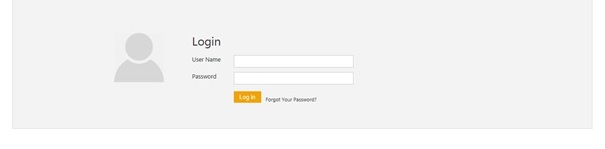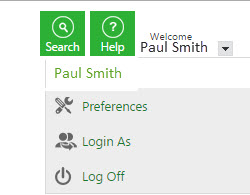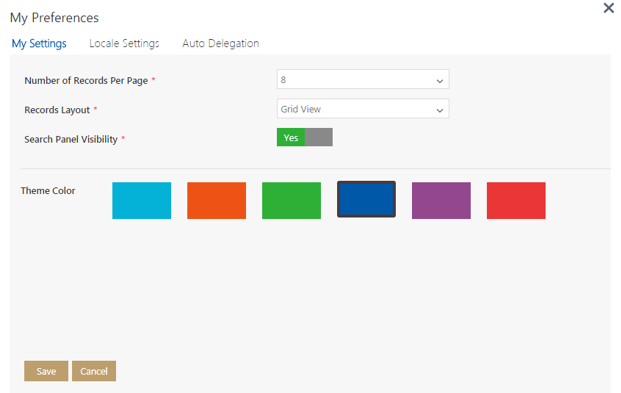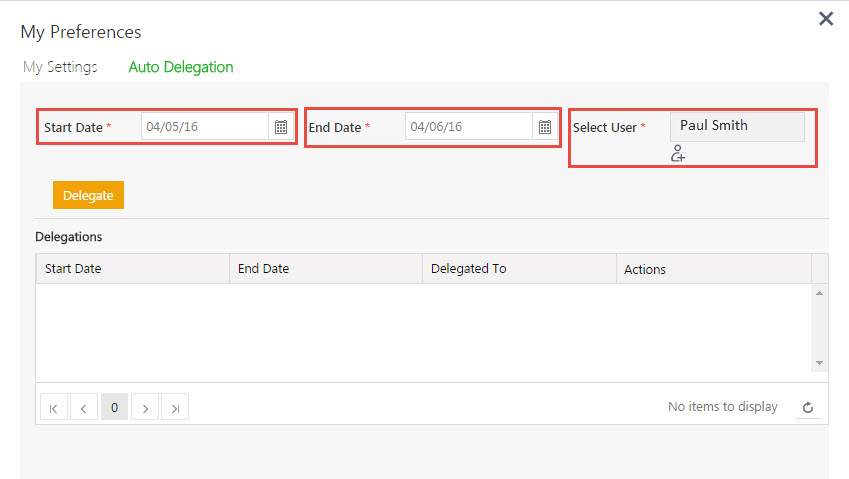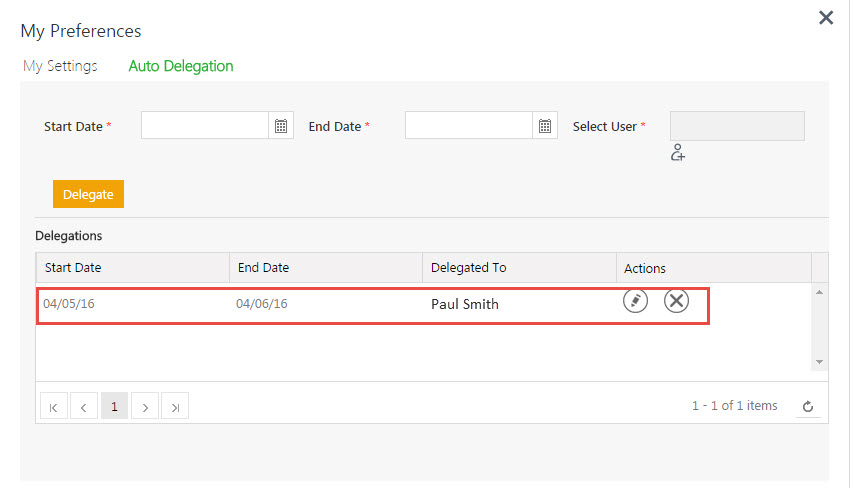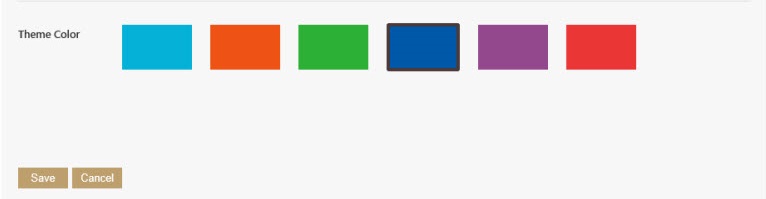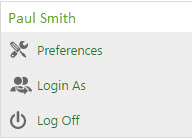| Line 13: | Line 13: | ||
To log on to ICM: | To log on to ICM: | ||
| − | + | #'''Click''' the URL provided in your account activation email. At the ''Login'' page, '''type''' the user name and password you received in the account activation email. | |
[[File:Login.jpg|RTENOTITLE]] | [[File:Login.jpg|RTENOTITLE]] | ||
| − | + | <ol start="2"> | |
| − | + | <li>'''Click''' ''Log in''. The ''Dashboard ''page opens.</li> | |
| + | </ol> | ||
| | ||
| Line 33: | Line 34: | ||
<li>'''Select '''the desired option from the respective drop-down box to change the account settings and '''click '''''Save.''</li> | <li>'''Select '''the desired option from the respective drop-down box to change the account settings and '''click '''''Save.''</li> | ||
</ol> | </ol> | ||
| − | <div class="image-green-border">[[File:Alias Master Language Preferences My Preferences.png]]</div> | + | <div class="image-green-border">[[File:Alias Master Language Preferences My Preferences.png|RTENOTITLE]]</div> |
== Out-of-office tasks setup == | == Out-of-office tasks setup == | ||
| Line 41: | Line 42: | ||
#'''Click '''''Auto Delegation ''on the ''My Preferences ''window. | #'''Click '''''Auto Delegation ''on the ''My Preferences ''window. | ||
| − | <div class="image-green-border">[[File:Auto Delegation.jpg]]</div> <ol start="2"> | + | <div class="image-green-border">[[File:Auto Delegation.jpg|RTENOTITLE]]</div> <ol start="2"> |
<li>'''Select''' the date(s) on which you want to start the delegation and end the delegation. Also, '''select''' the user who you want to delegate the tasks to.</li> | <li>'''Select''' the date(s) on which you want to start the delegation and end the delegation. Also, '''select''' the user who you want to delegate the tasks to.</li> | ||
<li>'''Click''' ''Delegate''. The details in the ''Delegations'' table appear. Use icons [[File:Editp.jpg|RTENOTITLE]] and [[File:Close.jpg|RTENOTITLE]] to edit or delete the delegation respectively.</li> | <li>'''Click''' ''Delegate''. The details in the ''Delegations'' table appear. Use icons [[File:Editp.jpg|RTENOTITLE]] and [[File:Close.jpg|RTENOTITLE]] to edit or delete the delegation respectively.</li> | ||
| Line 53: | Line 54: | ||
<div class="image-green-border">[[File:Dropdwn.jpeg|RTENOTITLE]]</div> | <div class="image-green-border">[[File:Dropdwn.jpeg|RTENOTITLE]]</div> | ||
You can view your account settings related to the language, date, time format, and so on. | You can view your account settings related to the language, date, time format, and so on. | ||
| − | + | <ol start="2"> | |
| − | + | <li>On the ''My Preferences'' dialog box, in the ''My Settings'' tab, '''select''' the theme color you want for your UI.</li> | |
| − | <div class="image-green-border">[[File:Preferences theme.jpeg|RTENOTITLE]]</div> | + | </ol> |
| − | 3 | + | <div class="image-green-border">[[File:Preferences theme.jpeg|RTENOTITLE]]</div> <ol start="3"> |
| + | <li>'''Click''' ''Save''. The ''User settings saved successfully'' message appears. The ICM UI appears in the selected color.</li> | ||
| + | </ol> | ||
| | ||
| Line 62: | Line 65: | ||
== ICM version information == | == ICM version information == | ||
| − | To find out, click [[File:Version.jpg|RTENOTITLE]] on the lower right corner of ICM page. | + | To find out, '''click''' [[File:Version.jpg|RTENOTITLE]] on the lower right corner of ICM page. |
The ICM Version Information dialog box displays the following information: | The ICM Version Information dialog box displays the following information: | ||
| Line 80: | Line 83: | ||
To log off from ICM: | To log off from ICM: | ||
| − | + | #On the ICM Dashboard, point to [[File:Ddd.jpeg|RTENOTITLE]] next to your user name in the top right corner. | |
| − | <div class="image-green-border">[[File:0.jpeg|RTENOTITLE]]</div> | + | <div class="image-green-border">[[File:0.jpeg|RTENOTITLE]]</div> <ol start="2"> |
| − | 2 | + | <li>'''Click''' ''Log Off'' to get out of ICM.</li> |
| + | </ol> | ||
<div class="image-green-border">[[File:01.jpeg|RTENOTITLE]]</div> | <div class="image-green-border">[[File:01.jpeg|RTENOTITLE]]</div> | ||
== Timeouts in ICM == | == Timeouts in ICM == | ||
| Line 88: | Line 92: | ||
There are two types of timeouts in ICM: | There are two types of timeouts in ICM: | ||
| − | '''• | + | '''• '''Inactivity Session Timeout: if an ICM session is idle with no action (remains inactive) for a preset duration, a countdown timer appears with a message indicating that the current session will time out in X minutes. The 'X' is set in the backend and cannot be configured from the user interface. '''Click''' ''OK'' to continue the session. |
<div class="note-box">'''Note''': You may lose any unsaved data if your session times out. </div> | <div class="note-box">'''Note''': You may lose any unsaved data if your session times out. </div> | ||
| − | '''• | + | '''• '''Command Timeout: When searching, if your query takes up more than the preset time, it gets aborted. An error message indicates that there was a timeout. '''Click''' ''OK'' to close the message. This may happen due to a database issue or a slow server response. Try your query again. |
Related Topics: [[ICM_Help|ICM Help]] | Related Topics: [[ICM_Help|ICM Help]] | ||
</div> </div> | </div> </div> | ||
Revision as of 12:03, 16 March 2018
Contents
Basic Setup
Welcome to ICM! You may be a new user or a contract administrator wanting to explore ICM. You are in the right place!
Log on to ICM
You must have account on ICM to use it. You should receive an account activation email with your account details once your ICM administrator creates it. This email will contain:
- your username and temporary password.
- a link to the ICM application.
To log on to ICM:
- Click the URL provided in your account activation email. At the Login page, type the user name and password you received in the account activation email.
- Click Log in. The Dashboard page opens.
Setting your preferences
You can choose your language preference to navigate through ICM. You can also link multiple values of an Attribute as an Alias of each other. It can be done through Alias Master which will be a default master in ICM. This functionality helps you to get a consolidated search result on searching any of the linked alias values, instead of creating separate searches for each of these linked values and aggregating them.
From user Settings, if you change the language preferences then the localized value will be reflected in the Alias Master.
To view the settings:
- Select Preferences from the list. The My Preferences window appears.
- Select the desired option from the respective drop-down box to change the account settings and click Save.
Out-of-office tasks setup
The auto-delegation functionality for your tasks allows you to delegate these tasks to another user for a desired period.
To delegate your tasks to another user for a desired period:
- Click Auto Delegation on the My Preferences window.
Change the UI Theme
- On the upper right corner of your ICM page, point to
 next to your login name, and then click Preferences. The My Preferences dialog box appears.
next to your login name, and then click Preferences. The My Preferences dialog box appears.
You can view your account settings related to the language, date, time format, and so on.
- On the My Preferences dialog box, in the My Settings tab, select the theme color you want for your UI.
- Click Save. The User settings saved successfully message appears. The ICM UI appears in the selected color.
ICM version information
To find out, click ![]() on the lower right corner of ICM page.
on the lower right corner of ICM page.
The ICM Version Information dialog box displays the following information:
- Product Version: displays the version of ICM
- Word Add-In Version: displays the version of ICM Word Add-In.
- Excel Bulk Insert Add-In Version: displays the version of Excel Bulk Insert Add-In.
- Outlook Add-In Version: displays the version of Outlook Add-In.
Log off from ICM
To log off from ICM:
- Click Log Off to get out of ICM.
Timeouts in ICM
There are two types of timeouts in ICM:
• Inactivity Session Timeout: if an ICM session is idle with no action (remains inactive) for a preset duration, a countdown timer appears with a message indicating that the current session will time out in X minutes. The 'X' is set in the backend and cannot be configured from the user interface. Click OK to continue the session.
• Command Timeout: When searching, if your query takes up more than the preset time, it gets aborted. An error message indicates that there was a timeout. Click OK to close the message. This may happen due to a database issue or a slow server response. Try your query again.
Related Topics: ICM Help