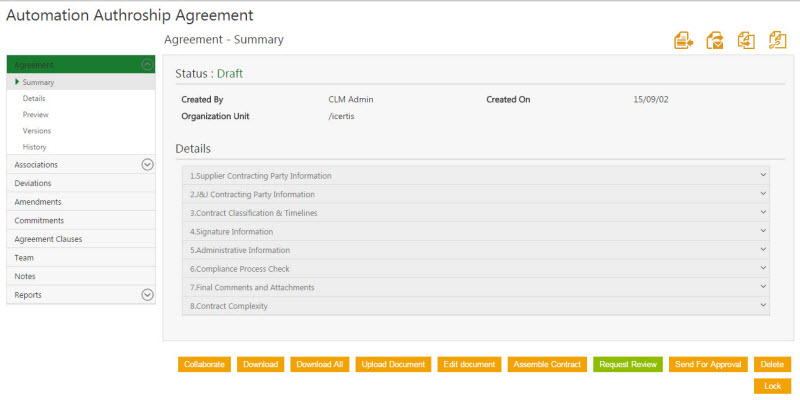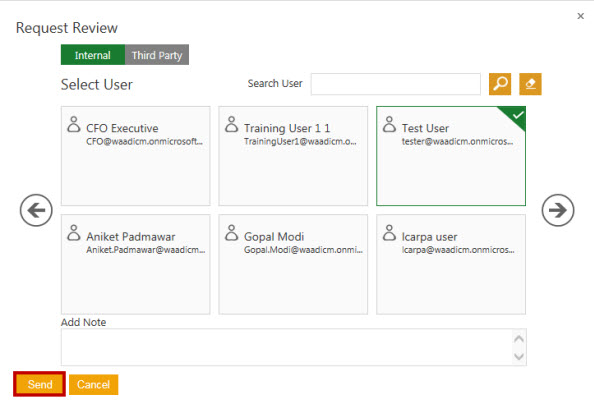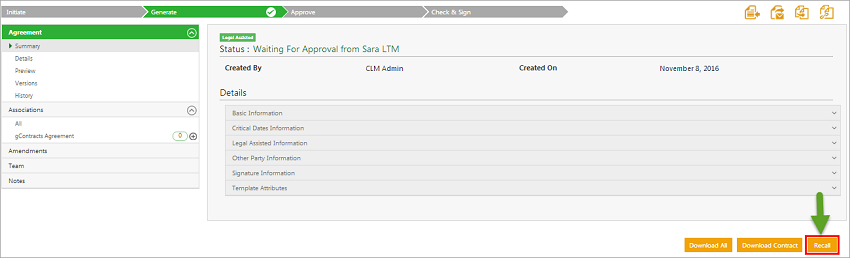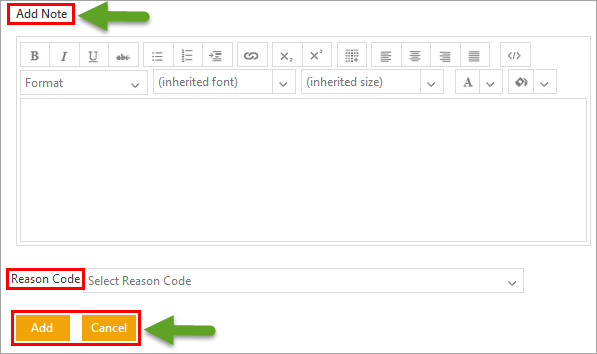(Created page with " = Sending an Agreement for Review = ICM has strong review and approval processes. After the Agreement is created, you (primary owner) send it for internal and external revie...") |
|||
| Line 1: | Line 1: | ||
| − | = Sending an Agreement for Review = | + | = Sending an Agreement for Review and Approval = |
ICM has strong review and approval processes. After the Agreement is created, you (primary owner) send it for internal and external review. The [[Glossary|third party]] review process is carried out off-premises. The Reviewer can suggest the changes wherever necessary. | ICM has strong review and approval processes. After the Agreement is created, you (primary owner) send it for internal and external review. The [[Glossary|third party]] review process is carried out off-premises. The Reviewer can suggest the changes wherever necessary. | ||
| Line 20: | Line 20: | ||
3. '''Click''' ''Send''. The reviewer receives a notification for review. The status of the document changes to ''Review Pending'''''.''' | 3. '''Click''' ''Send''. The reviewer receives a notification for review. The status of the document changes to ''Review Pending'''''.''' | ||
| − | |||
| − | + | = Recalling an Agreement Approval = | |
| + | |||
| + | The '''Recall''' option is available for agreements in '''''Waiting for Approval''''' state. An agreement that is sent for approval can be recalled, if changes need to be made to it. This cancels the request for approval and changes the status from '''''Waiting for Approval''''' back to '''''Draft'''''. The primary owner can make the required changes to the Agreement and trigger the approval process again. | ||
| + | |||
| + | To recall an approval: | ||
| + | |||
| + | 1. Open the [[Agreement_Details_Page|Agreement Details Page]] for the agreement that is '''Waiting for Approval''' and needs to be recalled. | ||
| + | |||
| + | 2. Click '''Recall'''. This opens the '''Add Note''' dialog box. | ||
| + | |||
| + | [[File:Recall Feature.png|RTENOTITLE]] | ||
| + | |||
| + | 3. Type a reason or note for recalling this agreement. Though this field is optional, it should be used to enter detailed notes for future reference. Select a reason code from the drop down list. | ||
| + | |||
| + | [[File:Recall Add.png|RTENOTITLE]] | ||
| + | |||
| + | 4. Make the necessary changes to the Agreement and when done, you can send the agreement back for approval. | ||
'''Related Topics:''' [[Reviewing_an_Agreement|Review a Contract/Agreement]] | '''Related Topics:''' [[Reviewing_an_Agreement|Review a Contract/Agreement]] | ||
Revision as of 08:46, 17 April 2019
Sending an Agreement for Review and Approval
ICM has strong review and approval processes. After the Agreement is created, you (primary owner) send it for internal and external review. The third party review process is carried out off-premises. The Reviewer can suggest the changes wherever necessary.
To send a Document for a Review:
1. On the details page of an Agreement, click Request Review.
The Request Review window opens.
Make the appropriate selection:
-
- Select Internal to add internal user as a reviewer.
- Select Third party to add external user as a reviewer. This tab displays a user that you have added as an external signatory while creating an agreement.
2. Under Select User, select appropriate user as a reviewer. Alternatively, in the Search User box, type the name of the appropriate user, and thenclick the Search ![]() icon.
icon.
Use the scroll arrows ![]() to scroll through users.
to scroll through users.
3. Click Send. The reviewer receives a notification for review. The status of the document changes to Review Pending.
Recalling an Agreement Approval
The Recall option is available for agreements in Waiting for Approval state. An agreement that is sent for approval can be recalled, if changes need to be made to it. This cancels the request for approval and changes the status from Waiting for Approval back to Draft. The primary owner can make the required changes to the Agreement and trigger the approval process again.
To recall an approval:
1. Open the Agreement Details Page for the agreement that is Waiting for Approval and needs to be recalled.
2. Click Recall. This opens the Add Note dialog box.
3. Type a reason or note for recalling this agreement. Though this field is optional, it should be used to enter detailed notes for future reference. Select a reason code from the drop down list.
4. Make the necessary changes to the Agreement and when done, you can send the agreement back for approval.
Related Topics: Review a Contract/Agreement