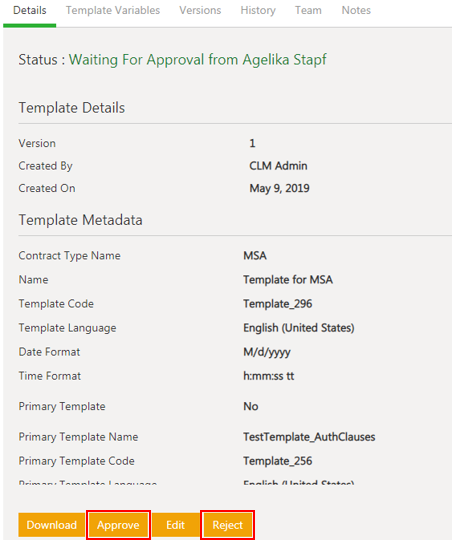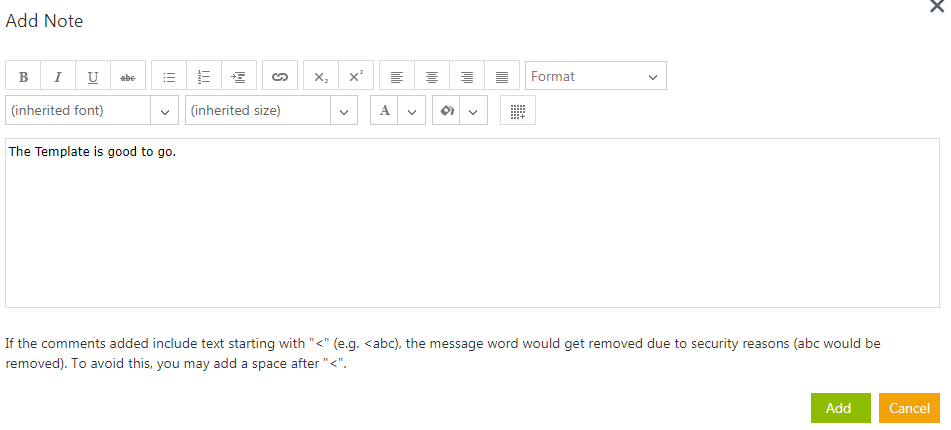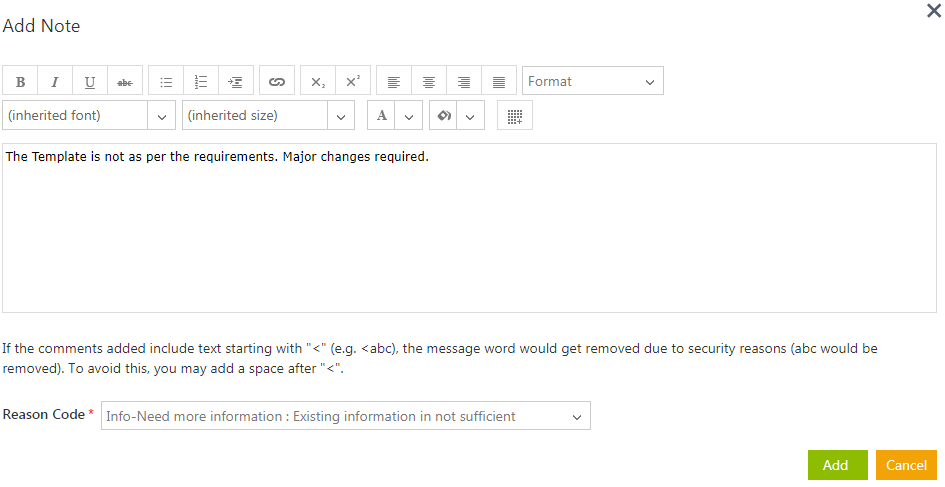| Line 9: | Line 9: | ||
2. '''Click '''the ''Template ''name link that you want to approve. The ''Template Details ''page opens. | 2. '''Click '''the ''Template ''name link that you want to approve. The ''Template Details ''page opens. | ||
| − | <div class="image-green-border">[[File:Approve or reject a template 7.8.PNG]]</div> | + | <div class="image-green-border">[[File:Approve or reject a template 7.8.PNG|RTENOTITLE]]</div> |
3. '''Scroll down''' and c'''lick '''''Download ''to download the Template and ''Edit ''to''' '''edit the Template. | 3. '''Scroll down''' and c'''lick '''''Download ''to download the Template and ''Edit ''to''' '''edit the Template. | ||
| Line 17: | Line 17: | ||
6. '''Click '''''Add''. The status of the Template changes to ''Approved.'' | 6. '''Click '''''Add''. The status of the Template changes to ''Approved.'' | ||
| − | <div class="image-green-border">[[File:Approve or reject a template Add Note window 7.8.PNG]]</div> <div class="image-green-border"> </div> | + | <div class="image-green-border">[[File:Approve or reject a template Add Note window 7.8.PNG|RTENOTITLE]]</div> <div class="image-green-border"> </div> </div> <div class="image-green-border" style="clear: both;">To reject a Template:</div> <div class="image-green-border" style="clear: both;">1. '''Click '''''Reject. ''The ''Add Note ''window opens. </div> <div class="image-green-border" style="clear: both;">2. Enter your comments if any.</div> <div class="image-green-border" style="clear: both;">3. '''Select '''a reason for rejecting the template from the ''Reason Code'' drop-down (This is a mandatory step).</div> <div class="image-green-border" style="clear: both;">4. '''Click '''''Add''. The status of the Template changes to ''Draft'' and the Template has to go through the approval process again.</div> <div class="image-green-border"> </div> <div class="image-green-border">[[File:Approve or reject a template reason code 7.8.PNG|RTENOTITLE]]</div> |
| | ||
Revision as of 10:17, 9 May 2019
Approve/Reject a Template
Every Template has a team consisting of a primary owner, a secondary owner, an approver, and so on. The approver can approve or to reject a Template.
To approve a Template:
1. Click the Tasks tile on the Dashabord. The User Tasks page opens displaying a list of tasks pending for your action.
2. Click the Template name link that you want to approve. The Template Details page opens.
3. Scroll down and click Download to download the Template and Edit to edit the Template.
4. Click Approve. The Add Note window opens.
5. Enter your comments if any.
6. Click Add. The status of the Template changes to Approved.
Related Topics: Template Management | Create a Template in ICM Word Add-in | Create a Template Selection Rule