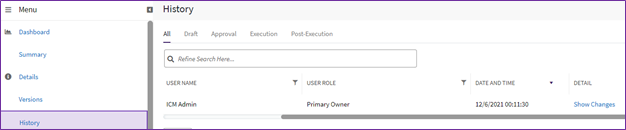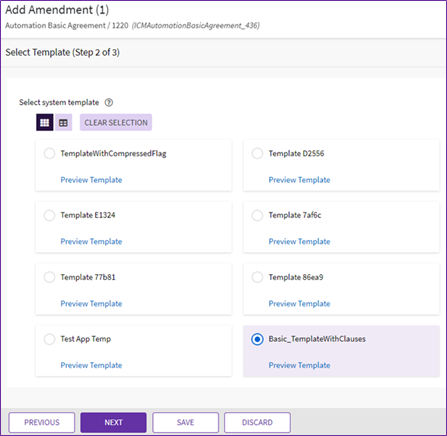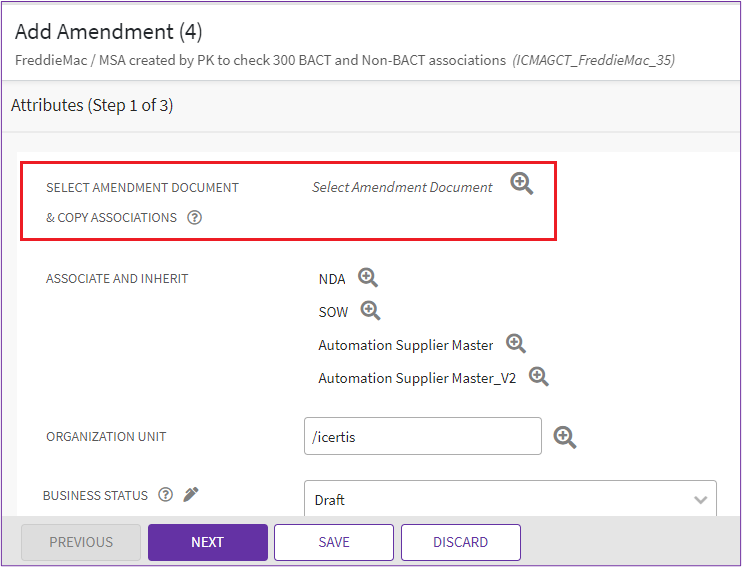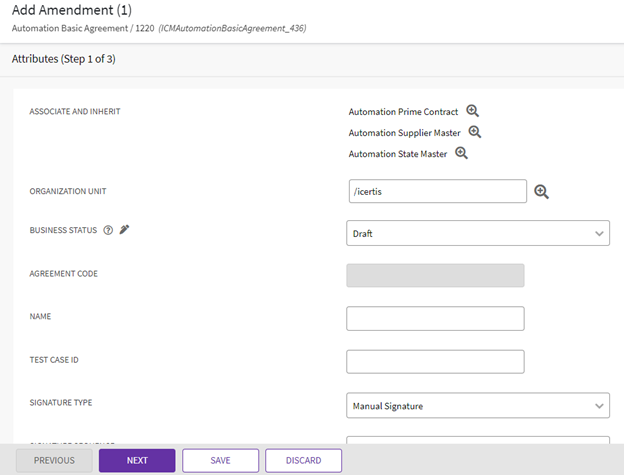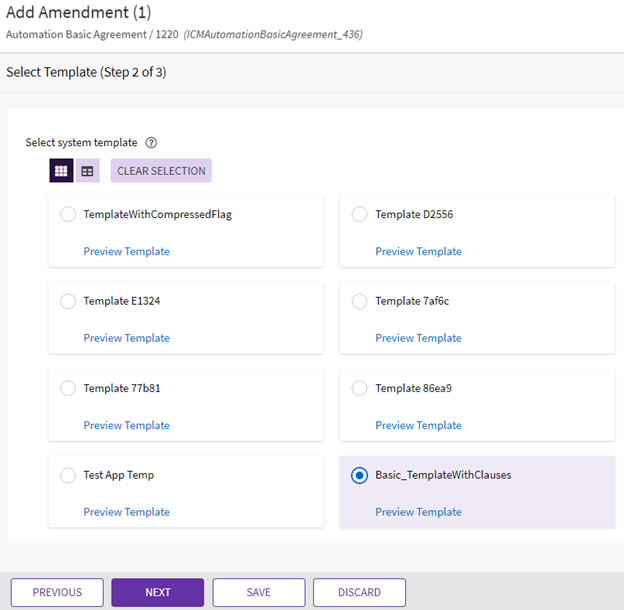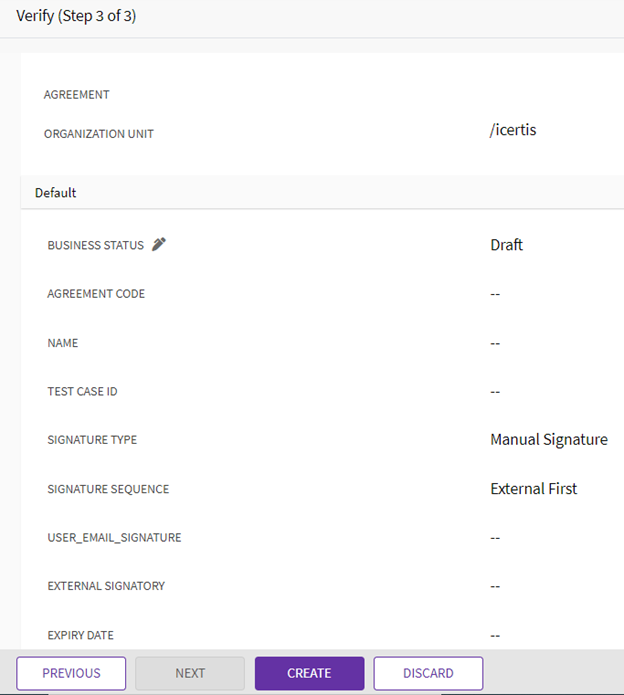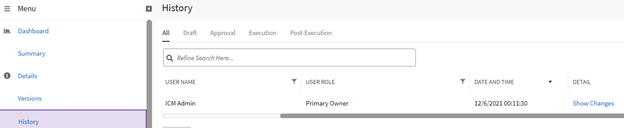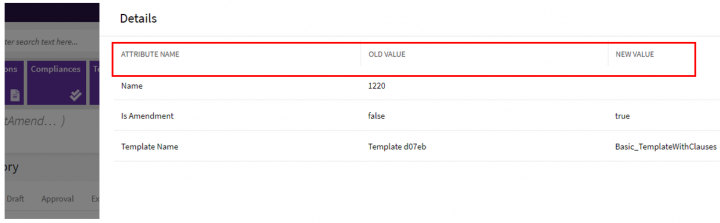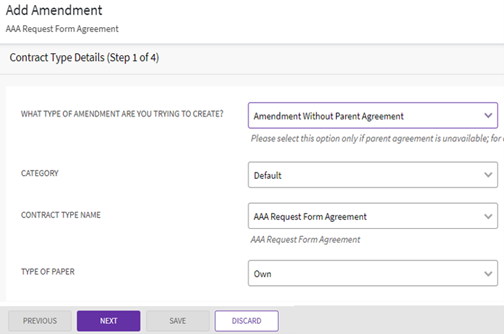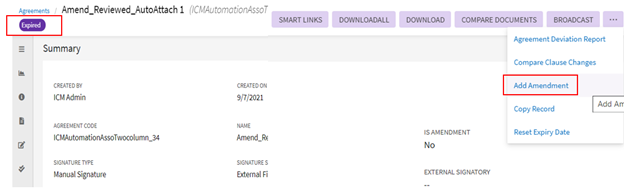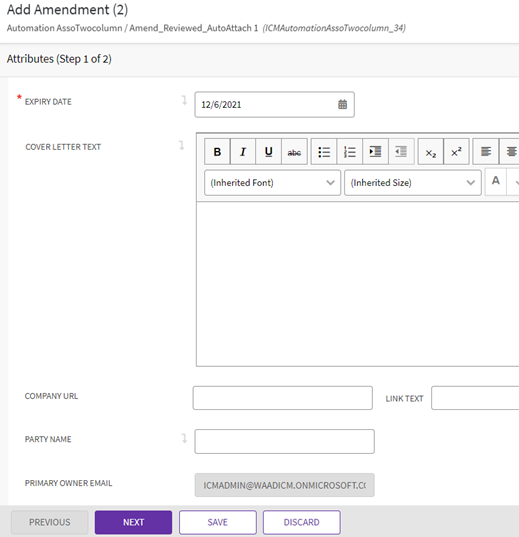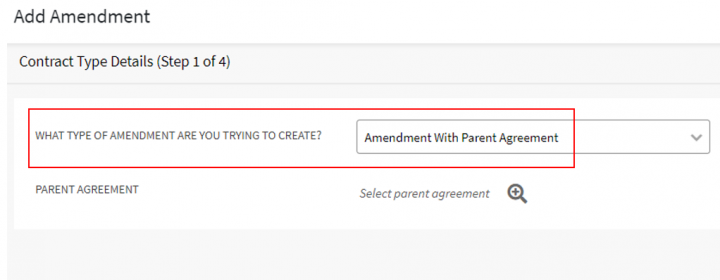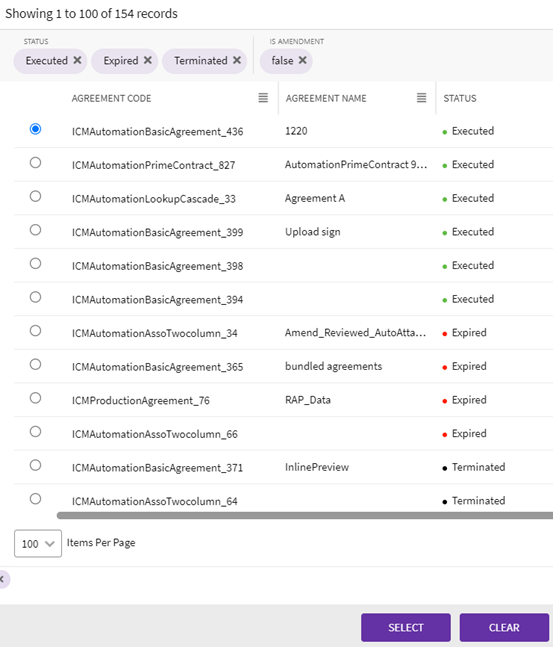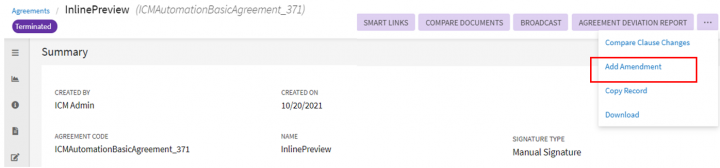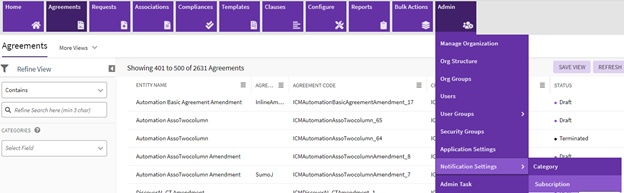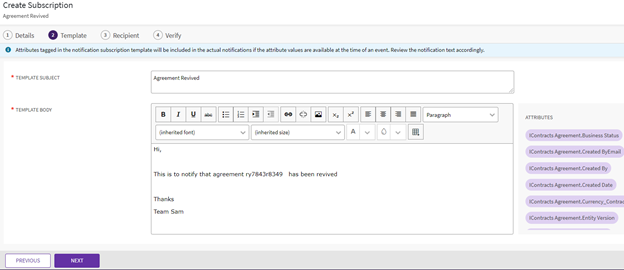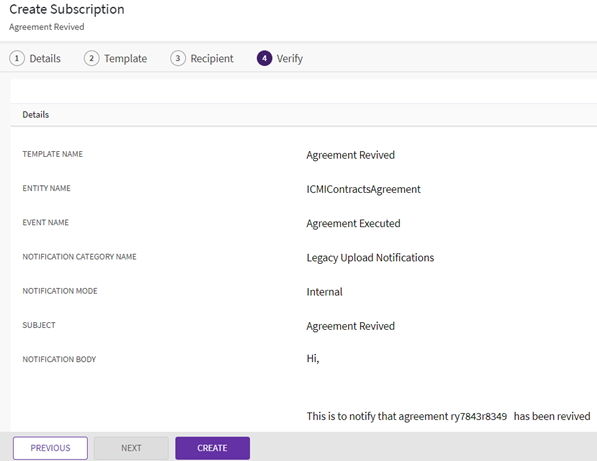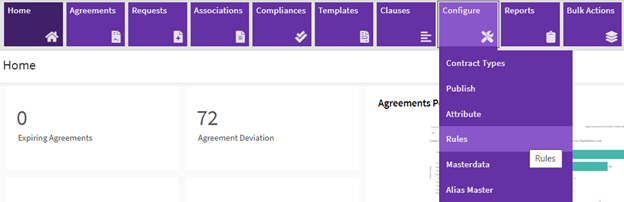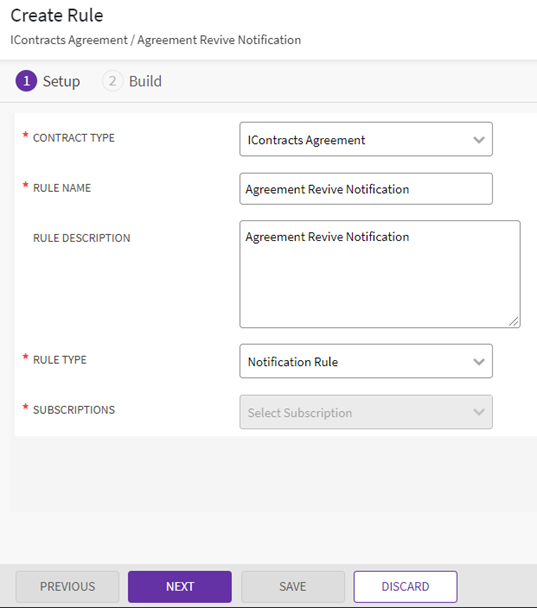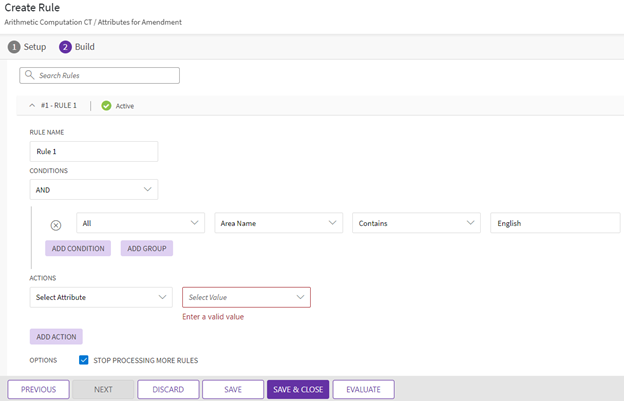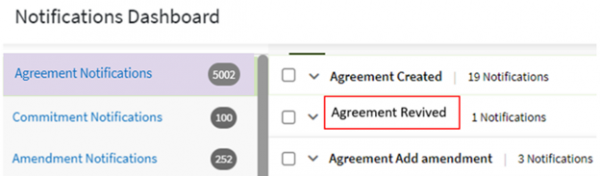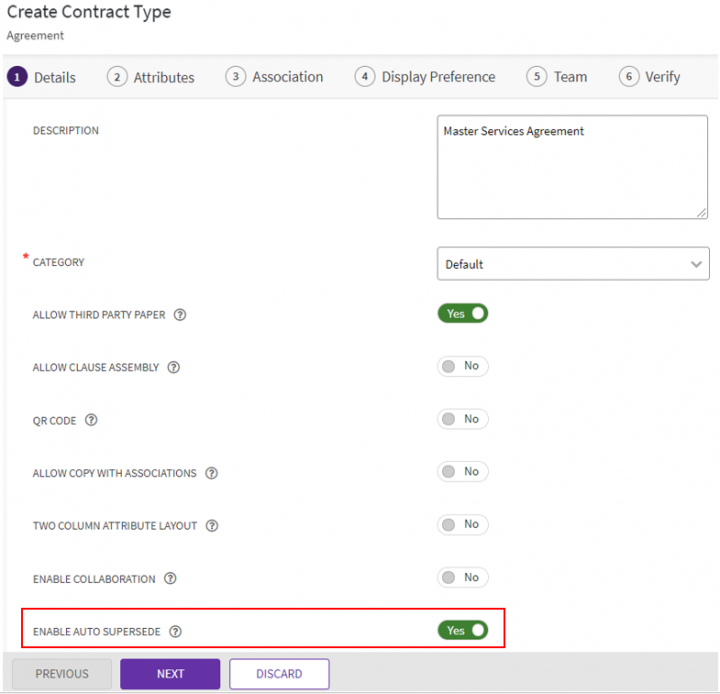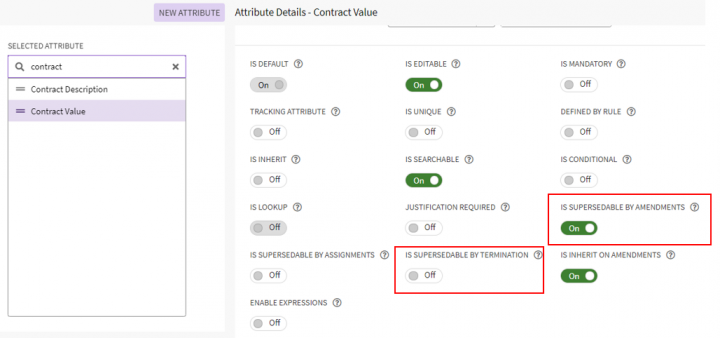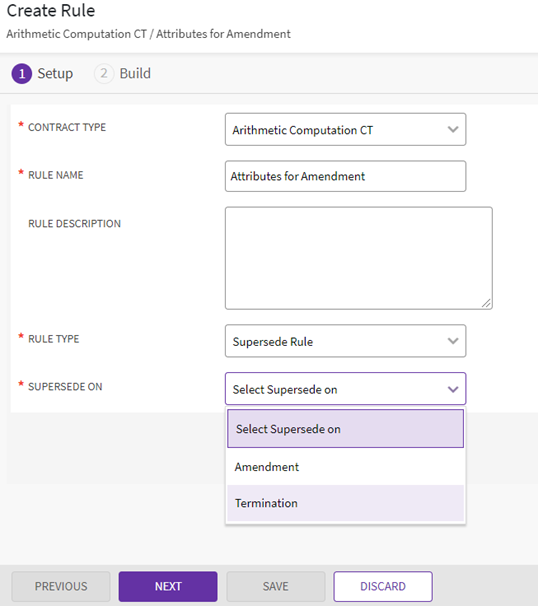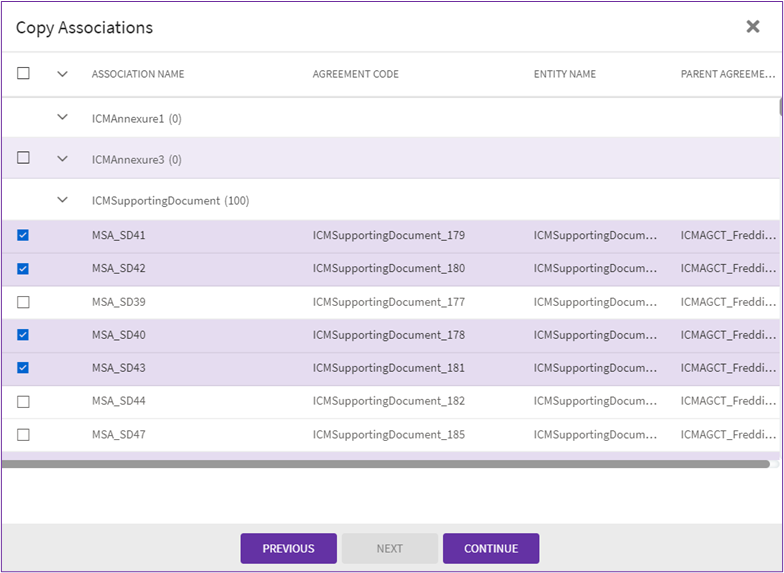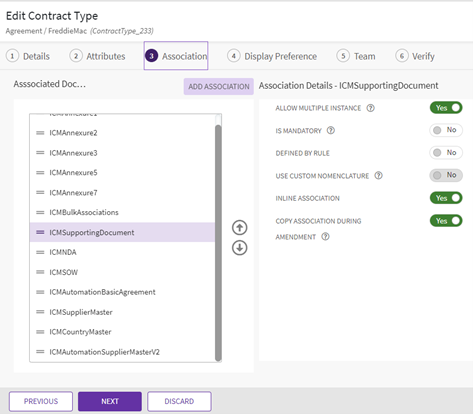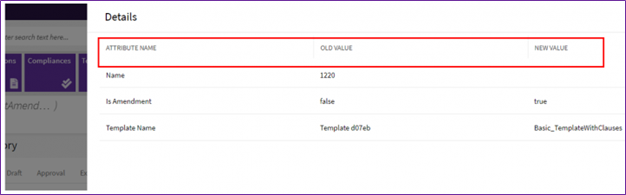|
|
| (3 intermediate revisions by one other user not shown) |
| Line 1: |
Line 1: |
| − |
| |
| | | | |
| | = Amendment Features and Capabilities = | | = Amendment Features and Capabilities = |
| Line 5: |
Line 4: |
| | == Amendments in Icertis Contract Intelligence == | | == Amendments in Icertis Contract Intelligence == |
| | | | |
| − | An amendment is a change made to an executed or signed agreement. In Icertis Contract Intelligence, you can amend an executed agreement whether it is in executed, terminated, or expired state. | + | An amendment is a change made to an executed or signed agreement. In Icertis Contract Intelligence, you can amend an executed agreement whether it is in executed, terminated, or expired state. |
| | | | |
| | == Identifying amendment changes == | | == Identifying amendment changes == |
| | | | |
| − | On the History tab of an Agreement, by clicking on Show Changes in the Detail column, you can see the changes made to attribute values in an amendment. | + | On the History tab of an Agreement, by clicking on '''Show Changes''' in the '''Detail''' column, you can see the changes made to attribute values in an amendment. |
| − | | + | <div class="image-green-border">[[File:Amendment 003.png|RTENOTITLE]]</div> <div class="image-green-border">[[File:Amendment 004.png]]</div> |
| − | [[File:Amendment 003.png]] | + | This applies to amendments created through the UI, Excel Add-in, and API calls. |
| | | | |
| | | | |
| − |
| |
| − | [[File:Amendment 004]]
| |
| − |
| |
| − | This applies to amendments created through the UI, Excel Add-in, and API calls.
| |
| | | | |
| | == Saving and editing amendments == | | == Saving and editing amendments == |
| | | | |
| − | During the amendment creation process, you can click the Save button to save your work. | + | During the amendment creation process, you can click the '''Save''' button to save your work. |
| | | | |
| | You can continue the amendment creation process at any time from the three dots menu on the agreement page. | | You can continue the amendment creation process at any time from the three dots menu on the agreement page. |
| | + | |
| | + | |
| | | | |
| | == Inheriting attributes from parent agreements == | | == Inheriting attributes from parent agreements == |
| Line 29: |
Line 26: |
| | In Icertis Contract Intelligence, attributes can be inherited from a parent agreement to an amendment. This can be set up when configuring the Agreement Contract Type. By default, inheritance is on for all attributes in a Contract Type. | | In Icertis Contract Intelligence, attributes can be inherited from a parent agreement to an amendment. This can be set up when configuring the Agreement Contract Type. By default, inheritance is on for all attributes in a Contract Type. |
| | | | |
| − | To modify these settings, see <link here>. | + | To modify these settings, see Attributes section under [https://ici-us-wiki01.icertis.com/ICIHelp8.2/index.php?title=Contract_Type Contract_Type]. |
| | | | |
| | If an attribute is not inheriting value from the parent agreement, it may be due to the following reasons: | | If an attribute is not inheriting value from the parent agreement, it may be due to the following reasons: |
| | | | |
| − | * | + | *Inheritance is set to '''Off''' for an attribute. Do note that if the attribute has a default value, it is auto-populated in amendments except for amendments created through Bulk Actions. |
| − | Inheritance is set to Off for an attribute. Do note that if the attribute has a default value, it is auto-populated in amendments except for amendments created through Bulk Actions. | + | *A technical configuration is set to exclude inheritance for the Contract Type. |
| − | | + | |
| − | | + | |
| − | * | + | |
| − | A technical configuration is set to exclude inheritance for the Contract Type. | + | |
| − | | + | |
| | | | |
| | | | |
| Line 47: |
Line 39: |
| | Here are some points to note when selecting templates for amendment. | | Here are some points to note when selecting templates for amendment. |
| | | | |
| − | * | + | *If a template is not selected from the available templates and the agreement is created using Own paper, the parent agreement’s template is selected. |
| − | If a template is not selected from the available templates and the agreement is created using Own paper, the parent agreement’s template is selected. | + | *The parent template’s metadata (such as, Name, and Version) can be used to search and report on the amendments and for creating rules and notifications for them. |
| − | | + | |
| − | * | + | |
| − | The parent template’s metadata (such as, Name, and Version) can be used to search and report on the amendments and for creating rules and notifications for them. | + | |
| − | | + | |
| − | | + | |
| − | *
| + | |
| − | Values of attributes used as template variables with inheritance enabled are copied from the base agreement template.
| + | |
| − | | + | |
| − | | + | |
| − |
| + | |
| − | | + | |
| − | [[File:Amendment 005.png]]
| + | |
| | | | |
| | + | *Values of attributes used as template variables with inheritance enabled are copied from the base agreement template. |
| | + | <div class="image-green-border">[[File:Amendment 005.png|RTENOTITLE]]</div> |
| | == Amending agreements without parent agreements == | | == Amending agreements without parent agreements == |
| | | | |
| Line 82: |
Line 64: |
| | By default, only primary owners and contract managers can add amendments to terminated agreements. This setting can be enabled or disabled by administrators based on business requirements. | | By default, only primary owners and contract managers can add amendments to terminated agreements. This setting can be enabled or disabled by administrators based on business requirements. |
| | | | |
| − | == Amending an Agreement == | + | == Amending previously amended agreements == |
| | | | |
| − | #
| + | When users amend a contract, they now have a choice to either use the base agreement or a previously negotiated and amended contract. Along with the contract version, users can also choose the associations to copy to the amendment. |
| − | To add Amendment to an executed, terminated, or expired Agreement, on the Agreements page, in the Create drop-down, click Add Amendment.
| + | |
| | | | |
| − | <ol start="2">
| + | Points to note: |
| − | <li>
| + | |
| − | On Contract Type Details page, select the options as required, and then click Next.
| + | *If you select a previously amended contract, the attributes information on Add Amendment page will be updated according to selected Amendment document. |
| − | </li> | + | *If you do not select a previous Amendment, then the parent agreement is used. |
| − | </ol> | + | *You can also add one or more associations of the amendment you select to the new amendment. |
| | + | <div class="image-green-border">[[File:Amendment 001.png]]</div> |
| | + | == Amending an Agreement == |
| | | | |
| − | [[File:Amendment 006.png]] | + | #To add Amendment to an executed, terminated, or expired Agreement, on the Agreements page, in the '''Create''' dropdown, click '''Add Amendment'''. |
| − | <ol start="3"> | + | #On Contract Type Details page, select the options as required, and then click '''Next'''. |
| − | <li> | + | <div class="image-green-border">[[File:Amendment 006.png|RTENOTITLE]]</div> <ol start="3"> |
| − | On the Attributes tab, make changes to the information that you want to update, and then click Next. To select a previous amendment, you can use the Select Amendment Document Lookup. | + | <li>On the Attributes tab, make changes to the information that you want to update, and then click Next. To select a previous amendment, you can use the Select Amendment Document Lookup. </li> |
| − | </li> | + | |
| | </ol> | | </ol> |
| | <ol start="4"> | | <ol start="4"> |
| − | <li> | + | <li>Select a template and click Next. </li> |
| − | Select a template and click Next. | + | |
| − | </li> | + | |
| | </ol> | | </ol> |
| | <ol start="5"> | | <ol start="5"> |
| − | <li> | + | <li>On the Verify tab, verify the information that you have updated, and then click Create. The Amendment moves to the Draft state. </li> |
| − | On the Verify tab, verify the information that you have updated, and then click Create. The Amendment moves to the Draft state. | + | |
| − | </li> | + | |
| | </ol> | | </ol> |
| | <ol start="6"> | | <ol start="6"> |
| − | <li> | + | <li>On the Amendment Details page gives the following action options: </li> |
| − | On the Amendment Details page gives the following action options: | + | |
| − | </li> | + | |
| | </ol> | | </ol> |
| − |
| |
| − | *
| |
| − | Download Document: To download the document for review
| |
| − |
| |
| − | *
| |
| − | Upload Document: To upload the document
| |
| − |
| |
| − |
| |
| − | *
| |
| − | Edit: To edit the Amendment
| |
| − |
| |
| − | *
| |
| − | Publish: To publish the Amendment
| |
| − |
| |
| − | <div class="note-box" paraeid="{05c19a72-85e0-4ab0-8e11-3e036fd0a9b1}{57}" paraid="791034840">Note: The Amendment workflow is like the workflow of the original agreement. Depending on how the contract type is configured, you can take further actions on the amendment. </div>
| |
| − | = Adding an Amendment to an Agreement =
| |
| − |
| |
| − | You cannot edit an Agreement that is in "Executed" state (signed by both internal and external parties). To make any changes to an executed Agreement, you must add an Amendment to it. ICI provides a comparison of the Attribute values for the first version of an Amendment by comparing these with the parent Agreement values. These changes are displayed in the History tab of the Amendment as well as in the Attribute Value Report for easy understanding of the changes being done during an Amendment.
| |
| − |
| |
| − | == Configuring Attribute inheritance for amendments at contract type level ==
| |
| − |
| |
| − | ICI now provides the flexibility to decide which attributes of an agreement can be copied to amendments at the contract type level, as per business requirements. Configurators can enable or disable the attribute’s inheritance for amendments, using the Is Inherit On Amendments flag, at the agreement contract type and template variable levels. Users can then copy these defined attribute values from base agreement to amendment during amendment creation.
| |
| − |
| |
| − | '''Note''':
| |
| − |
| |
| − | *The technical configuration settings for excluding parent agreement attributes from its amendments will always take preference over the settings at agreement contract type and template level.
| |
| − | *The existing validations or dependencies for an attribute’s properties set for the agreement will not be inherited to amendments.
| |
| − |
| |
| − | Configurators can enable or disable the attribute’s inheritance for amendments using “Is Inherit On Amendments attribute” at the agreement contract type and template variable levels during creating or updating process.
| |
| − |
| |
| − | To enable the attributes inheritance:
| |
| − |
| |
| − | 1. '''Click''' Configure > Contract Types on the Home page. The Contract Types index page opens.
| |
| − |
| |
| − | 2. '''Click''' "View Details" icon corresponding to the contract type you want to define the sorting order for. For example, Inline Association Test. The Contract Type Details page opens.
| |
| − |
| |
| − | 3. '''Click''' Edit. The Edit Contract Type page opens.
| |
| − |
| |
| − | 4. '''Click''' Next. The Attributes page opens.
| |
| − |
| |
| − | 5. '''Select''' the Attribute in the Selected Attributes pane. For example, Contract Value. The Edit Attributes section opens.
| |
| − |
| |
| − | 6. '''Toggle''' the Is Inherit On Amendments field to On.
| |
| − |
| |
| − | '''Note''': By default, the Is Inherit On Amendments property is On for attributes. Configurator should consider the behavior of the rest of the attribute properties along with Is Inherit On Amendments before setting it to Off.
| |
| − |
| |
| − | 7. '''Click''' Save. The Attribute will be updated.
| |
| − |
| |
| − | 8. '''Click''' Next. The Association page opens.
| |
| − |
| |
| − | 9. '''Enter''' details in the Association, Display Preference and Team tabs.
| |
| − |
| |
| − | 10. '''Verify''' the details and '''click''' Update. The Contract Type will be updated.<br/>
| |
| − |
| |
| − | To add Amendment to an Agreement:
| |
| − |
| |
| − | 1. On the Agreement Details page, '''click''' Add Amendment. The Add Amendment page opens.
| |
| − |
| |
| − | 2. On the Attributes tab, make changes to the information that you want to update, and then '''click''' Next. The Select Template page opens.
| |
| − |
| |
| − | 3. Select an appropriate template, and then '''click '''Next. The Verify tab opens.
| |
| − |
| |
| − | 4. On the Verify tab, verify the information that you have updated, and then '''click''' Create. The Amendment Details page opens. The Amendment moves to the Draft state.
| |
| − |
| |
| − | 5. On the Amendment Details page, do the following:
| |
| − |
| |
| − | 6. '''Click''' the buttons as appropriate:
| |
| | <ul style="margin-left: 40px;"> | | <ul style="margin-left: 40px;"> |
| − | <li>'''Download Document''' to download the document for review. </li> | + | <li>Download Document: To download the document for review </li> |
| − | <li>'''Upload Document''' to upload the document. </li> | + | <li>Upload Document: To upload the document </li> |
| − | <li>'''Edit''' to edit the Amendment. </li>
| + | |
| − | <li>'''Publish''' to publish the Amendment. </li>
| + | |
| | </ul> | | </ul> |
| | + | <ul style="margin-left: 40px;"> |
| | + | <li>Edit: To edit the Amendment </li> |
| | + | <li>Publish: To publish the Amendment </li> |
| | + | </ul> |
| | + | <div class="note-box">Note: The Amendment workflow is like the workflow of the original agreement. Depending on how the contract type is configured, you can take further actions on the amendment. </div> |
| | + | = Configuration Tasks = |
| | | | |
| − | The parent Agreement appears on the upper right corner above the Amendment summary.
| + | == Configuring Attributes to inherit from agreements to amendment == |
| | | | |
| − | During the Amendment creation process (either in pre-Draft or Draft state), ICI captures and displays the changes made to the attribute values. This applies to amendments created through the UI, Excel Add-in and API calls.
| + | To inherit attributes from agreements to amendments, the following setting needs to be turned on for the related Agreement Contract type: |
| | | | |
| − | 7. '''Click''' Add Amendment on the executed base Agreement, the Attributes page of the Amendment creation process opens.
| + | '''Inherit On Amendments''' flag is turned On for the attribute |
| − | <div class="image-green-border">[[File:AddmAmend new.png|600px|AddmAmend new.png]]</div> <div class="image-green-border"> </div> <div class="image-green-border"> </div> <div class="image-green-border">The attributes which have inheritance enabled for amendments will have their values copied from the base agreement and are auto-filled on the Attributes page. For example, attribute Contract Value has its value USD 85.00 copied from the agreement.</div> <div class="image-green-border"> </div> <div class="image-green-border">[[File:Amd2.png|650px|Amd2.png]]</div> <div class="image-green-border"> </div> <div class="image-green-border"> </div> <div class="image-green-border"> </div> <div class="image-green-border">'''Note''': </div>
| + | |
| − | *The Is Inherit On Amendments attribute property is only available for Agreement contract types and Template variables.
| + | |
| − | *When the Is Inherit On Amendments is set to Off for an attribute, its value will not be inherited to its amendment. However if that attribute has any default value, it will be auto-populated in amendment s except for amendments created through Bulk Actions.
| + | |
| − | *The technical configuration settings for excluding base agreement attributes from its amendments will always take precedence over the settings at agreement contract type and template level. For example, if the attribute Contract value has Is Inherit On Amendments set to On at contract type level, but set to be excluded in a config key, the value for Contract Type will not be inherited to its amendment.
| + | |
| − | <div class="image-green-border">8. '''Click''' Next to open the Select Template page. If a Template is not selected from the available Templates or a new Template is not uploaded, the Amendment uses the parent Agreement’s Template by default only if the parent Agreement is created using Own paper. The parent Template’s metadata such as, Name, and Version is captured and can be used to search and report on the amendments and for creating rules and notifications for them. </div> <div class="image-green-border">
| + | |
| − | [[File:Amd3.png|650px|Amd3.png]]
| + | |
| | | | |
| − |
| + | <u>Detailed procedure</u> |
| | | | |
| − | Templates are displayed in a Grid view by default which includes columns based on template metadata such as, template name, template status, etc. or extended template metadata if configured in your instance. Through a technical configuration, you can specify which columns should display on the grid.
| + | #On the Home page, click '''Configure > Contract Types'''. |
| | + | #Open the Contract Type for which you want to configure Attribute inheritance. |
| | + | #Click '''Edit'''. |
| | + | #On the Edit Contract Type page, click '''Next'''. |
| | + | #On the Attributes page, move the attribute in the '''Selected Attributes''' pane. |
| | + | #Set the '''Is Inherit On Amendments''' toggle to On. |
| | + | #Click '''Save'''. |
| | + | #'''Click''' Next. |
| | + | #On the Association page, modify the details as necessary on the Association, Display Preference, and Team tabs and click '''Update''' to update the Contract Type. |
| | | | |
| − | The attributes which have inheritance enabled for amendments at Template Variables level, will have their values copied from the base agreement template and are auto-filled on the Template Variables page. For example, attribute Product Brand has its value Icertis, copied from the base agreement template.
| + | '''Notes''': |
| | | | |
| − | 9. '''Click '''Next. The Verify page opens.
| + | *By default, the '''Is Inherit On Amendments''' property is '''On''' for attributes. |
| | + | *Technical configuration settings for excluding parent agreement attributes from its amendments will always take preference over the settings at agreement contract type and template level. |
| | + | *The existing validations or dependencies for an attribute’s properties set for the agreement will not be inherited to amendments. |
| | | | |
| − | 10. '''Click '''Create to create the amendment with all the Attribute values and the template that has been selected by the user.
| + | == Configuring agreement revival notifications == |
| − | </div> <div class="image-green-border">[[File:Amd4.png|650px|Amd4.png]]</div> <div class="image-green-border"> </div>
| + | |
| − | ICI compares the metadata field values with the earlier version of the Amendment and displays these changes in the History tab of the Amendment. Click Show All Changes under the Detail tab to view the differed values.
| + | |
| − | <div class="image-green-border">[[File:Amd5.png|720px|Amd5.png]]</div> <div class="image-green-border"> </div> <div class="image-green-border">''' '''</div> <div class="image-green-border">The Details popup opens displaying the Attribute Name, Old Value and New Value. If you are creating the first Amendment, ICI compares the metadata values with the main Agreement.</div> <div class="image-green-border">''' '''</div> <div class="image-green-border">[[File:Amd6.PNG|720px|Amd6.PNG]]</div> <div class="image-green-border"> </div> <div class="image-green-border">The Attribute Value Report on the Agreement Details page also displays the changes made to the Attribute values in the Amendment creation process as the first Edit entries.</div> <div class="image-green-border">''' '''</div> <div class="image-green-border">''' '''</div>
| + | |
| − | === Creating an Amendment without referencing parent Agreement ===
| + | |
| | | | |
| − | You can also create Amendments without referencing their parent Agreements which may be difficult to identify or retrieve, in cases like legacy mergers and acquisitions. So, you can now amend Terms and Conditions of all such Agreements that are not stored in ICI. Support for creation of such Amendments is also available using the Bulk Upload functionality of Excel Add-in.
| + | To send agreement revival notifications, create a notification subscription and notification rule for sending the subscription notification. |
| − | <div class="image-green-border">[[File:Amd without PA.png|600px|Amd without PA.png]]</div> <div class="image-green-border"> </div> <div class="image-green-border">''' '''</div>
| + | |
| − | == Adding Amendments on expired agreements ==
| + | |
| | | | |
| − | The process to add amendments has been standardized by providing the option to add amendments to expired agreements. The amendment creation for expired agreement follows the existing ICI amendment workflow. The agreement is then revived by extending its expiry date as per the amendment. <br/> Add Amendment action is configurable through role action mapping on the expired state of agreement and by default, primary owner, secondary owner and contract manager can add amendments to the expired agreements.<br/> the process is standardized by providing the option to add amendments to expired agreements. The amendment creation for expired agreement follows the existing ICI amendment workflow. The agreement is then revived by extending its expiry date as per the amendment. <br/> Add Amendment action is configurable through role action mapping on the expired state of agreement and by default, primary owner, secondary owner and contract manager can add amendments to the expired agreements.
| + | === Create subscriptions === |
| | | | |
| − | The administrators can configure the Add Amendment action button using Role Action mapping for expired agreements in a similar way it is done for executed agreements.The administrators can configure the Add Amendment action button using Role Action mapping for expired agreements in a similar way it is done for executed agreements.
| + | Administrators can configure notifications to be sent when terminated agreements are revived using amendments. |
| | | | |
| − | | + | #On the Home page, click '''Admin > Notification Settings > Subscription'''. |
| | + | #On the Subscriptions Index page, click '''Create'''. |
| | + | #On the Create Subscription page, |
| | + | #*Enter a name in Template name. For example, Agreement Revived. |
| | + | #*Select the contract type for which you want to create the notification. |
| | + | #*Select '''Agreement Executed''' as the Event Name. |
| | + | #*Enter a Category Name. For example, Revived Agreements. |
| | + | #*Select '''Internal''' as the Notification Mode. |
| | + | #Click '''Next'''. |
| | + | #On the Template tab, enter the Template Subject and the Template Body. Tag the attribute '''Is Agreement Revived''' in the Template, and then click '''Next'''. |
| | + | #On the Sender/Recipient tab, select and add users who must receive notification, and then click '''Next'''. |
| | + | #On the Verify page, verify the details and click '''Create''' to create the notification subscription. |
| | | | |
| − | === Adding Amendment to expired agreement from the Agreement Details page === | + | === Create rules === |
| | | | |
| − | 1. '''Click''' Agreement Management > Agreements on the Home page. The Agreement index page opens.
| + | Administrators can configure a notification rule for a contract type to send notifications when a terminated agreement is revived through amendments. |
| | | | |
| − | 2. '''Click''' View Record icon next to the agreement in the expired state you want to add the amendment for. For example, AmendmentOnExpiredAgreement. The agreement details page opens.
| + | <br/> To create Notification Rules: |
| − | <div class="image-green-border">[[File:Adding Amd on Expired Ag.png|720px|Adding Amd on Expired Ag.png]]</div> <div class="image-green-border"> </div> <div class="image-green-border">3. '''Click''' Add Amendment. The Attributes tab for Add Amendment page opens. </div> <div class="image-green-border">[[File:Adding Amd on Expired Ag1.png|720px|Adding Amd on Expired Ag1.png]]</div> <div class="image-green-border"> </div> <div class="image-green-border">4.''' Enter''' the expiry date for the amendment. For example, 2020-09-05. </div> <div class="image-green-border"> </div> <div class="note-box">'''Note:''' The expiry date should always be greater than or equal to parent agreement’s expiry date. The expiry date field can be empty (depending upon its configuration at the agreement contract type level as mandatory or optional based on business requirements).</div>
| + | |
| − | 5. '''Enter '''details in attributes that can be superseded, if required.
| + | |
| | | | |
| − | 6. '''Click '''Next. The Select Template page opens.
| + | #On the home page, click '''Configure > Rules > Create'''. |
| − | <div class="image-green-border">7. '''Select '''the Template.</div>
| + | #On the Create Rule page, do the following: |
| − | 8.''' Click '''Next. The Verify page opens.
| + | #*Select the Contract Type for which you want to create the rule. |
| − | | + | #*Enter the Rule Name, for example, Agreement Revive Notification. |
| − | 9. '''Verify''' the details and click Create and Publish. The amendment is created.
| + | #*In the Rule Type, select '''Notification Rule'''. |
| − | | + | #*In Subscriptions, select the '''Agreement Revived'''. |
| − | The expiry date field can be configured to be superseded at the agreement contract type level. In such case, when users set the amendment’s expiry date greater than that of parent agreement, then the parent agreement’s expiry date is reset. The agreement moves back to its previous state such as Executed or Reviewed.
| + | <div class="image-green-border">[[File:N12.png]]</div> <div class="image-green-border"> </div> <div class="image-green-border"><ol start="3"> |
| − | | + | <li>Click '''Next'''. </li> |
| − | If the user sets the amendment’s expiry date same as parent agreement’s expiry date, then the parent agreement remains in the Expired state. If the user sets the amendment’s expiry date same as parent agreement’s expiry date, then the parent agreement remains in the Expired state.
| + | <li>On the Build tab, click the '''Add Rule''' button. </li> |
| − | | + | <li>Set the condition with Is Agreement Revived attribute to '''True'''.</li> |
| − | For example, AmendmentOnExpiredAgreement’s expiry date is reset as its amendment’s expiry date is greater and it moves back to its previous Executed state.
| + | <li>Set '''Send Notification''' to '''Yes''' in '''Select Action''' dropdown in Actions section.</li> |
| − | <div class="image-green-border"> </div>
| + | <li>Select '''No''' in '''Stop Processing More Rules''' field. </li> |
| − | === Adding Amendments to expired agreement from Home page ===
| + | <li>Click '''Validate'''.</li> |
| − | | + | <li>Click '''Next'''. </li> |
| − | 1. '''Click "'''Agreements" > "View Details" on the "Agreements" page and then '''click '''"Add Amendment" under the three dots icon on agreement "Details" page. The Create Amendment page opens.
| + | <li>On the rule Summary tab, click '''Create'''. </li> |
| − | | + | </ol> |
| − | 2. '''Select '''Amendment With Parent Agreement in the What type of Amendment are you trying to create? field.
| + | |
| − | | + | |
| − | 3. '''Click''' Search icon for Parent Agreement. The Lookup Search window for Parent Agreement opens.
| + | |
| − | <div class="image-green-border"> </div> <div class="image-green-border">[[File:Amd8.PNG|720px|Amd8.PNG]]</div> <div class="image-green-border"> </div> <div class="image-green-border">All the agreements in expired and executed states are displayed using the default and non-removable filters.</div> <div class="image-green-border">[[File:Amd9.png|720px|Amd9.png]]</div> <div class="image-green-border"> </div> <div class="image-green-border"> </div> <div class="image-green-border">4. '''Choose '''the agreement and click Select. For example, AmendmentOnExpiredAgreement.</div>
| + | |
| − | 5. '''Follow''' the standard ICI process to complete the creation of the amendment.
| + | |
| − | | + | |
| − |
| + | |
| − | | + | |
| − | == Reviving a terminated agreement ==
| + | |
| − | | + | |
| − | Users may terminate an agreement with the other party for various business reasons. To improve usability, ICI provides the capability to add and execute amendments on a terminated agreement. This considerably saves time for users who may want to re-instantiate their existing relationship with the other party, as they no longer need to create an entirely new agreement and go through several workflows such as clause deviations clearance, template process, and so on.
| + | |
| − | | + | |
| − | <br/> Adding and executing an amendment on a terminated agreement will move the agreement back to the “Executed” or “Expired” state, based on its expiry date, thus reviving the terminated agreement. The system sets an identifier attribute "Is Termination Revived" for such revived base agreements, and users can use them in search filters, notification rules while configuring saved searches, and so on.<br/> By default, only primary owners and contract managers can add an amendment to the terminated agreement. The access privileges are controlled through role action mapping. <br/> ''' '''
| + | |
| − | | + | |
| − | === Adding Amendments to terminated agreement from the Agreement Details page ===
| + | |
| − | | + | |
| − | Users can add an amendment to a terminated agreement using the Add Amendment action available on the agreement Details page.
| + | |
| − | | + | |
| − | To add amendment:
| + | |
| − | | + | |
| − | 1. '''Click''' "Agreements" on the Home page. The Agreement Index page opens.
| + | |
| − | | + | |
| − | 2. '''Click''' the "View Details" icon corresponding to the agreement in the terminated state you want to add an amendment for. For example, ICMMasterServicesAgreement_11. The agreement Details page opens.
| + | |
| − | <div class="image-green-border">''' '''3.'''Click "'''Add Amendment". The Attributes tab for Add Amendment page opens. The attributes with enabled inheritance will have their values pre-populated from parent agreement.</div> <div class="image-green-border"> </div> <div class="image-green-border">[[File:Terminated1.PNG|720px|Terminated1.PNG]]</div> <div class="image-green-border"> </div> <div class="image-green-border">''' '''<br/> 4. '''Edit''' or enter the details in attributes as required.</div> <div class="image-green-border"> </div> <div class="note-box">'''Note:'''<br/> - The expiry date for amendment should always be greater than or equal to parent agreement’s expiry date.<br/> - The expiry date field can be empty (depending upon its configuration at the agreement contract type level as mandatory or optional based on business requirements). </div>
| + | |
| − | ''' '''<br/> 5. '''Click '''Next. The Verify page opens.
| + | |
| − | <div class="image-green-border">6. '''Verify''' the details and click Create and Publish. The Amendment is created. </div> <div class="image-green-border"><br/> 7. '''Approve''' and execute the amendment following standard ICI workflows.</div> <div class="image-green-border"><br/> 8. '''Click '''Go to Parent Agreement on theAmendment Details page. <br/> </div> <div class="image-green-border">The parent agreement Details page opens. </div> <div class="image-green-border"> </div> <div class="image-green-border">The Is Agreement Revived attribute is set to Yes. The parent agreement moves back to its previous Executed or Expired state based on its expiry date. For example, ICMMasterServicesAgreement_11 moves back to Executed state.</div> <div class="image-green-border"> </div>
| + | |
| − | === Adding Amendments to terminated agreement from Home page ===
| + | |
| − | <div class="image-green-border"><br/> Users can also add an amendment to a terminated agreement from the menu tile on the ICI home page.</div> <div class="image-green-border"><br/> 1. '''Click''' Agreements > "View Details" next to the agreement on the "Agreements" page and then '''click '''"Add Amendment" under the three dots icon. The Create Amendment page opens.</div> <div class="image-green-border">''' <br/> 2. '''Select Amendment With Parent Agreement in the What type of Amendment are you trying to create? field.</div> <div class="image-green-border"><br/> 3. '''Click '''Search icon for Parent Agreement. The Lookup Search window for parent agreement opens. </div> <div class="image-green-border">''' '''</div> <div class="image-green-border">[[File:Amd8.PNG|720px|Amd8.PNG]]</div> <div class="image-green-border"><br/> <br/> All the agreements in terminated state in addition to expired and executed states are displayed using the default and non-removable filters.</div> <div class="image-green-border"><br/> 4. Choose an agreement and '''click''' 'Select". For example, ICMMasterServicesAgreement_466.</div> <div class="image-green-border"> </div> <div class="image-green-border">5. Follow the standard ICI process to complete the creation of an amendment. </div>
| + | |
| − | === <br/> Configuring Notification Subscriptions ===
| + | |
| − | | + | |
| − | Users can configure the notifications to be sent when the terminated agreement is revived using amendment.
| + | |
| − | | + | |
| − | To configure a notification subscription:
| + | |
| − | | + | |
| − | 1. '''Click''' "Admin" > "Notification Settings" > "Subscription" on the "Home" page. The Subscriptions Index page opens.
| + | |
| − | <div class="image-green-border">[[File:Subc1.png|720px|Subc1.png]]</div> <div class="image-green-border"> </div> <div class="image-green-border"> </div> <div class="image-green-border">2. '''Click''' "Create". The Create Subscription page opens.</div> <div class="image-green-border"><br/> 3. Enter a name in Template name. For example, Agreement Revived.<br/> <br/> 4. '''Select''' the contract type in the Entity Name. For example, ICM Master Services Agreement.<br/> <br/> 5. Select the Event Name which you want to send the notification for. For example, Agreement Executed.<br/> <br/> 6. Select the Category Name. For example, Revived Agreements.<br/> <br/> 7. Select the Notification Mode. For example, Internal.</div> <div class="image-green-border">''' '''<br/> 8. '''Click '''Next.</div> <div class="image-green-border"><br/> 9. '''Enter''' the Template Subject and the Template Body. </div> <div class="image-green-border"><br/> You can tag the attribute Is Agreement Revived in the Template.</div> <div class="image-green-border">'''[[File:Subc 3.png|720px|Subc 3.png]] '''</div> <div class="image-green-border"> </div> <div class="image-green-border"><br/> 10. '''Click''' Next. The Sender/Recipient tab opens.</div> <div class="image-green-border"><br/> 11. '''Select '''and add users.</div> <div class="image-green-border">''' '''</div> <div class="image-green-border">12. '''Click '''Next. The Verify page opens. </div> <div class="image-green-border"><br/> 13. '''Verify '''the details and click Create. </div> <div class="image-green-border">''' '''</div> <div class="image-green-border">[[File:Subc 4.png|720px|Subc 4.png]]</div> <div class="image-green-border"><br/> <br/> The subscription for Revived Agreements is created.</div> | + | |
| − | === <br/> Configuring a Notification Rule ===
| + | |
| − | <div class="image-green-border"><br/> Users can configure a notification rule for a contract type to send the notifications when a terminated agreement is revived through amendment.</div> <div class="image-green-border"><br/> To create a Notification Rule:</div> <div class="image-green-border"><br/> 1. '''Click''' "Configure" > "Rules" > "Create" on the Home page. The Create Rule page opens.</div> <div class="image-green-border"> </div> <div class="image-green-border">[[File:N11.png|720px|N11.png]]</div> <div class="image-green-border"> </div> <div class="image-green-border"><br/> 2. Select the Contract Type. For example, ICM Master Services Agreement.</div> <div class="image-green-border"> </div> <div class="image-green-border">3. Enter the Rule Name. For example, Agreement Revive Notification.</div> <div class="image-green-border"> </div> <div class="image-green-border">4. Select the Rule Type. For example, Notification Rule. The Subscriptions field is displayed.</div> <div class="image-green-border"> </div> <div class="image-green-border">5. Select the Subscriptions. For example, Agreement Revived.</div> <div class="image-green-border">[[File:N12.png|720px|N12.png]]</div> <div class="image-green-border"> </div> <div class="image-green-border"><br/> ''' '''</div> <div class="image-green-border">6. '''Click''' "Next". The "Build" tab opens. </div> <div class="image-green-border"> </div> <div class="image-green-border">7. '''Click''' the "Add Rule" button. The section to add rule conditions opens.</div> <div class="image-green-border"> </div> <div class="image-green-border">8. Set the condition with attribute Is Agreement Revived Is True.</div> <div class="image-green-border"> </div> <div class="image-green-border">9. Set Send Notification to Yes in Select Action dropdown in Actions section.</div> <div class="image-green-border">''' '''<br/> 10. '''Select '''No in Stop Processing More Rules field. The further evaluation of Rules within a Ruleset continues.</div>
| + | |
| − | 11.'''Click''' Validate. The page to validate the rule by entering attributes values of the selected Contract Type opens.
| + | |
| − | | + | |
| − | 12.'''Click '''Next. The rule Summary tab opens.
| + | |
| − | | + | |
| − | 13. '''Click '''Create. The Rule created successfully message appears. The Rule is displayed in the list of Rules of the specific Contract Type.
| + | |
| − | <div class="image-green-border">[[File:N14.png|720px|N14.png]]</div> <div class="image-green-border"> </div> <div class="image-green-border"> <br/> The notification will be sent to the user upon satisfying the rule conditions.</div> | + | |
| − | === <br/> Accessing Revived Agreement Notification ===
| + | |
| − | <div class="image-green-border"><br/> Users can access the notifications received for revived agreements from Notification Dashboard.</div> <div class="image-green-border"><br/> 1. '''Click '''Notifications tab on the Home page. The Notifications Dashboard opens.</div> <div class="image-green-border"> </div> <div class="image-green-border">2. '''Click''' Revived Agreements. The list of notification events opens. For example, Agreement Executed.</div> <div class="image-green-border"> </div> <div class="image-green-border">3. '''Expand''' the notification event Agreement Executed. The notifications belonging to the selected event are displayed. </div> <div class="image-green-border"> </div> <div class="image-green-border">4. '''Select''' the Notification you want to view. </div> <div class="image-green-border"> </div> <div class="image-green-border">[[File:Notification Dash 1.png|600px|Notification Dash 1.png]]</div> <div class="image-green-border"> </div> <div class="image-green-border">The selected Notification opens in the right pane.</div>
| + | |
| − | ''' '''
| + | |
| − | | + | |
| − | == Enabling superseding of attribute values for amendments ==
| + | |
| − | | + | |
| − | In ICI, users could supersede all attributes of a parent agreement configured as ‘supersedable’ with values from its amendment, either manually using the “Supersede” action or automatically through the auto-supersede task. Users can now selectively supersede individual entities based on business conditions.
| + | |
| − | | + | |
| − | The administrator can control the supersede functionality for agreements by:
| + | |
| − | | + | |
| − | *Enabling auto supersede option at the contract type level.
| + | |
| − | *Configuring the Supersede Rule with Is Supersede by Amendments or Is Supersede by Termination options.
| + | |
| − | *Selecting attributes in rule actions based on the selected Supersede On option.
| + | |
| − | | + | |
| − | Users can view the attribute’s supersede value on the agreement and the captured history as per the rule execution. When no rule is configured, the supersede functionality will work as per existing ICI behavior.
| + | |
| − | | + | |
| − | Users can enable the superseding of attributes on amendments and Termination agreements while creating or updating an agreement contract type.<br/> In case of termination, auto supersede property is enabled on the parent contract type. The supersede rule is configured on the child termination instance. The attributes selection dropdown in the supersede rule may contain more attributes then the actuals supersedable attributes as one termination contract type may be linked to multiple other agreement contract types as termination contract type.
| + | |
| − | | + | |
| − | To enable superseding:
| + | |
| − | | + | |
| − | 1. '''Click''' "Configure" > "Contract Types" on the "Home" page.
| + | |
| − | | + | |
| − | 2. '''Click '''" Create" The "Select Contract Types" page opens.
| + | |
| − | <div class="image-green-border">3. '''Select''' Agreement and '''click''' Next. The "Create Contract Type" page opens.</div> <div class="image-green-border"> </div> <div class="image-green-border">3. Enter a Contract Type Name. For example, Master Services Agreement.</div> <div class="image-green-border"> </div> <div class="image-green-border"> </div> <div class="image-green-border"> </div> <div class="image-green-border">[[File:A12.PNG|720px|A12.PNG]]</div> <div class="image-green-border"> </div> <div class="image-green-border">4. Toggle the Enable Auto Supersede field to Yes. This will enable the superseding of attributes values for the current contract type.</div>
| + | |
| − | '''Note''': By default, Enable Auto Supersede is set to Yes for contract types.
| + | |
| − | | + | |
| − | 5. Click Next. The Attributes page opens.
| + | |
| − | <div class="image-green-border">[[File:A13.PNG|720px|A13.PNG]]</div> <div class="image-green-border"> </div> <div class="image-green-border">6. Select the Attribute in the Selected Attributes pane which you want to be superseded. For example, Contract Value. The Edit Attributes section opens.</div>
| + | |
| − | 7. Toggle the Is Supersedable By Amendments field to On.<br/>
| + | |
| − | | + | |
| − | To enable superseding by termination, toggle the Is Supersedable By Termination field to On.
| + | |
| − | | + | |
| − | 8. '''Click''' "Save". The Attribute will be saved.
| + | |
| − | | + | |
| − | 9. '''Click '''"Next". The Association page opens.
| + | |
| − | | + | |
| − | 10. Enter details on the Associations, Display Preference and Team tabs.
| + | |
| − | | + | |
| − | 11. Verify the details and '''click '''"Create". The Contract Type will be created.
| + | |
| − | | + | |
| − | 12. Approve the Contract Type following the standard ICI approval workflow.
| + | |
| − | | + | |
| − | ''' '''
| + | |
| − | | + | |
| − | == Configuring a Supersede Rule ==
| + | |
| − | | + | |
| − | Users can configure a supersede rule on an agreement contract type to define a set of attributes to be superseded by an amendment or termination instance.
| + | |
| − | | + | |
| − | In case of termination, the supersede rule will be configured on the Termination agreement.
| + | |
| − | | + | |
| − | To configure a supersede rule:
| + | |
| − | | + | |
| − | 1. '''Click''' "Configure" > "Rule" > "Create" on the "Home" page. The "Create Rule" page opens.
| + | |
| − | | + | |
| − | 2. '''Select''' the Contract Type. For example, ICI Master Services Agreement.
| + | |
| − | | + | |
| − | 3. Enter the Rule Name. For example, Attributes for Amendment.<br/> 4. '''Select''' the Rule Type. For example, Supersede Rule. The Supersede on field is displayed.<br/> 5. Selectthe action to supersede On. For example, Amendment.
| + | |
| − | | + | |
| − | 6. '''Select''' option Termination to configure a Supersede Rule for Termination Contract Type.
| + | |
| − | <div class="image-green-border">[[File:N13.png|720px|N13.png]]</div> <div class="image-green-border"> </div> <div class="image-green-border">6. '''Click''' Next. The "Build" tab opens.</div>
| + | |
| − | 7. '''Click''' the "Add Rule" button.
| + | |
| − | | + | |
| − | 8. '''Click''' "Add Condition". The section to add rule conditions opens. For example, Agreement Language Contains English.
| + | |
| − | | + | |
| − | 9. '''Select''' the Attributes option in the Select Action drop-down.
| + | |
| − | | + | |
| − | 10. '''Select''' Attributes you want to supersede. For example, Contract Value.
| + | |
| − | <div class="note-box">'''Note''': The Attribute selection drop-down may contain more attributes than the actual supersedable attributes as an agreement contract type may be configured as Termination contract type for multiple contract types.</div> <div class="image-green-border"> </div> <div class="image-green-border">11. '''Select''' "No" in the Stop Processing More Rules field. The further evaluation of Rules within a Ruleset continues.</div>
| + | |
| − | 12. '''Click''' "Validate". The page to validate the rule by entering attributes values of the selected Contract Type opens.
| + | |
| − | | + | |
| − | 13. '''Click''' "Next". The rule Summary tab opens.
| + | |
| − | | + | |
| − | 14. '''Click''' "Create". The Rule created successfully message appears. The Rule is displayed in the list of Rules of the specific Contract Type.
| + | |
| − | <div class="image-green-border">The configured attributes of an agreement will get superseded upon satisfying the rule conditions.<br/> No attributes will supersede if rules do not satisfy.<br/> </div> | + | |
| − | == Manual Superseding by Amendments ==
| + | |
| − | | + | |
| − | To create an amendment:
| + | |
| − | | + | |
| − | 1. '''Click''' "Agreements" on the "Home" page. The Agreement Index page opens.
| + | |
| − | | + | |
| − | 2. '''Click''' the "View Details" icon corresponding to the agreement you want to create an amendment for. For example, ICI Master Services Agreement.
| + | |
| − | | + | |
| − | The Agreement Details page opens.
| + | |
| − | | + | |
| − | 3. '''Click''' "Add Amendment". The Attributes page for Add Amendment opens.
| + | |
| − | | + | |
| − | 4. Enter/edit attributes values. For example, Contract Value is 500,000.00.<br/> 5. '''Click''' Next. The Verify page opens.<br/> 6. '''Click '''Create. The Amendment is created.<br/> 7. Approveand execute the amendment following standard ICI workflows.<br/> 8. Click Supersede on the Details page.
| + | |
| − | | + | |
| − | The information window opens with the details of the attributes which will be superseded.
| + | |
| − | | + | |
| − | Only those Attributes configured for superseding on the contract type and in the Supersede Rule, will get superseded.
| + | |
| − | | + | |
| − | 9. '''Click '''"Proceed". The status of the Amendment changes to Superseded.
| + | |
| − | | + | |
| − | The parent agreement attribute value will get superseded with the amendment attribute value.
| + | |
| − | | + | |
| − | Note:
| + | |
| − | | + | |
| − | *If no Supersede Rule is defined for a contract type, all attributes with enabled supersede property, will be superseded except system attributes.
| + | |
| − | *In case of termination, the superseding of attributes will be done upon the execution of a Termination instance through scheduled tasks.
| + | |
| − | | + | |
| − |
| + | |
| − | | + | |
| − | = Adding Amendment without Parent Agreements =
| + | |
| − | | + | |
| − | == Adding Amendment without Parent Agreements using UI ==
| + | |
| − | | + | |
| − | You may at times have to create Amendments for Agreements that are not being tracked in ICI. This page allows you to create such Amendments.
| + | |
| − | | + | |
| − | Using this feature, you can also amend the Terms and Conditions of Agreements whose parent Agreements are not stored in ICI.
| + | |
| − | | + | |
| − | 1. '''Click''' "Agreements" on the "Home" page. The "Agreements" page opens.
| + | |
| − | | + | |
| − | 2. '''Click''' "View Details" next to the agreement to which the amendment will be added and then '''click '''"Add Amendment". The Create Amendment page opens.
| + | |
| − | | + | |
| − | 3. Select the appropriate option from this drop-down list and click Next.
| + | |
| − | | + | |
| − | *What type of Amendment are you trying to create?: Select Amendment with Parent Agreement if you are trying to add an Amendment to an existing Agreement in Executed state. When you select this option, the placeholder Agreement is not displayed in the Lookup Search. Select Amendment without Parent Agreement if you are adding an Amendment without a parent Agreement. This option must be selected only if the Parent Agreement is not available for creating an Amendment.
| + | |
| − | | + | |
| − | 4. Select the appropriate option from the following and click Next.
| + | |
| − | | + | |
| − | *Category: Select the appropriate category
| + | |
| − | *Contract Type Name: Select the Contract Type from the list.
| + | |
| − | *Contract Type Description: This field facilitates users to select the desired Contract Type.
| + | |
| − | *Type of Paper: Select from either of the following options:
| + | |
| − | **Third Party if you want to upload a Third Party Agreement Template
| + | |
| − | **Own if you want to select a Template generated in ICI
| + | |
| − | <div class="image-green-border">5. '''Click''' "Next". The Amendment "Details" page opens that does not display any prefilled data as there is no parent Agreement associated with the Amendment. </div>
| + | |
| − | 6. Type or select the information on this page and click Next. The Select Template page opens.
| + | |
| − | | + | |
| − | 7. Select the Template from the available list if you have selected Type of Paper as Own, or select the Template from your local drive and upload it to ICI and then click Next. The Verify page opens where you must verify the information added to the Amendment.
| + | |
| − | | + | |
| − | 8. '''Click''' "Create". The Amendment Details page opens.
| + | |
| − | | + | |
| − | On this page, a message will be displayed showing the name of the Parent Agreement when you hover your mouse to view the Parent Agreement. The Dummy Parent Agreement is created automatically by default as an explicit version after you create the Amendment without a Parent Agreement. It contains the same metadata as for the Amendment created without a parent Agreement. It also creates a dummy Agreement document. The Dummy parent Agreement is not visible in the list of Agreements on the Agreement Management page. ICI retrieves all placeholder Agreements through a single Saved search in case you enable creating Amendment without a parent Agreement feature. This Saved Search is created from the back-end using a script and cannot be edited or deleted. You can perform the following actions in a Dummy Parent Agreement. Adding Amendments on a placeholder Agreement will go through the normal Amendment creation flow except that the placeholder Agreement document is not used in this flow. | + | |
| − | | + | |
| − | *Broadcast the Agreement
| + | |
| − | *Create Smartlinks
| + | |
| − | *Add Commitments
| + | |
| − | *Add Notes
| + | |
| − | | + | |
| − |
| + | |
| − | | + | |
| − | == Adding Amendments without Parent Agreement using Excel Add-in ==
| + | |
| − | | + | |
| − | You can create an orphan Amendment using Excel Add-in. To create an Amendment without Parent Agreement (orphan Amendment) using Excel Add-in, you need to set the value as true in the following key:
| + | |
| − | | + | |
| − | 1. '''Log on''' to ICI Excel Add-in.
| + | |
| − | | + | |
| − | 2. '''Click '''ICI Bulk Insert tab in the ribbon to select the entity and action.
| + | |
| − | | + | |
| − | 3. '''Select''' the entity from the Entity drop-down and then select the Action from the Action drop-down. For example, select entity as ICM_MSA_SD and select action as Add Orphan Amendment.
| + | |
| − | | + | |
| − | 4. '''Click '''Populate Workbook. The Populate Workbook window opens.
| + | |
| − | | + | |
| − | 5. '''Click''' Yes to populate the workbook that shows the attributes for the selected Contract Types.
| + | |
| − | | + | |
| − | 6. '''Select''' or enter the information for the mandatory fields in the Excel Add-in. For example, Status, Parent Agreement, Business Status, Agreement Name.
| + | |
| − | | + | |
| − | 7. '''Click '''Validate to validate the information selected or entered for the Contract Type while creating the Amendment. If the validation is successful, a Validation Successful message appears. If the validation fails, Validation failed message is displayed.
| + | |
| − | | + | |
| − | 8. After the validation is successful, click Upload. This uploads the information entered about the Contract Type and will be visible on the ICI user interface.
| + | |
| − | | + | |
| − |
| + | |
| − | | + | |
| − | = Configuring Attributes Inheritance for Amendments at Contract Type level =
| + | |
| − | | + | |
| − | ICI already provided the capability to exclude specific agreement attributes from being copied to the amendment through technical configuration which applied to all agreement contract types by default. <br/> ICI now provides the flexibility for users to decide which attributes of an agreement can be copied to amendments, per contract type, as per business requirements. Configurators can enable or disable the attribute’s inheritance for amendments, using the “Is Inherit On Amendments” property at the agreement contract type and template variable levels. Users can then copy these defined attributes values from base agreement to amendment during amendment creation.<br/>
| + | |
| − | <div class="image-green-border"> </div> <div class="note-box">Note: <br/> - The technical configuration settings for excluding parent agreement attributes from its amendments will always take preference over the settings at agreement contract type and template level.<br/> - The existing validations or dependencies for an attribute’s properties set for the agreement will not be inherited to amendments.</div>
| + | |
| − |
| + | |
| − | | + | |
| − | | + | |
| − | == Enabling Attribute Inheritance for Amendments at the Contract Type level ==
| + | |
| − | | + | |
| − | Configurators can enable or disable the attribute’s inheritance for amendments using “Is Inherit On Amendments attribute” at the agreement contract type and template variable levels during creating or updating process.
| + | |
| − | | + | |
| − | To enable the attributes inheritance:
| + | |
| − | | + | |
| − | 1. '''Click "'''Configure" > Contract Types on the Home page. The Contract Types index page opens.
| + | |
| − | <div class="image-green-border">2. '''Click '''the "View Details" icon corresponding to the contract type you want to define the sorting order for. For example, Inline Association Test. The Contract Type Details page opens.</div> <div class="image-green-border"> </div> <div class="image-green-border">3. '''Click '''Edit. The Edit Contract Type page opens.</div> <div class="image-green-border"> </div> <div class="image-green-border">4. '''Click''' Next. The Attributes page opens.</div>
| + | |
| − | 5. '''Select''' the Attribute in the Selected Attributes column. For example, Contract Value. The Edit Attributes section opens.
| + | |
| − | | + | |
| − | 6. '''Toggle '''the Is Inherit On Amendments field to On.
| + | |
| − | <div class="note-box">'''Note: '''By default, the Is Inherit On Amendments property is On for attributes. The configurator should consider the behavior of the rest of the attribute properties along with Is Inherit On Amendments before setting it to Off. </div> <div class="image-green-border"> </div> <div class="image-green-border">7. '''Click''' Save. The Attribute will be updated.</div>
| + | |
| − | 8. '''Click''' Next. The Association page opens.
| + | |
| − | | + | |
| − | 9. '''Enter''' details in the Association, Display Preference and Team tabs.
| + | |
| − | | + | |
| − | 10. '''Verify''' the details and click Update. The Contract Type will be updated
| + | |
| − | | + | |
| − | | + | |
| − | = ''' '''Amending previously amended agreements =
| + | |
| − | | + | |
| − | ''' '''When users amend a contract, they now have a choice to either use the base agreement or a previously negotiated and amended contract. Along with the contract version, users can also choose the associations to copy to the amendment.
| + | |
| − | | + | |
| − | Points to note:
| + | |
| − | | + | |
| − | #If you select a previously amended contract, the attributes information on Add Amendment page will be updated according to selected Amendment document.
| + | |
| − | #If you do not select a previous Amendment, then the parent agreement is used.
| + | |
| − | #You can also add one or more associations of the amendment you select to the new amendment. [[File:Amendment 001.png]]
| + | |
| − | | + | |
| − |
| + | |
| | | | |
| | + | The notification will be sent to the user upon satisfying the rule conditions. |
| | + | </div> |
| | == Configuring Associations to be copied to Amendments == | | == Configuring Associations to be copied to Amendments == |
| | | | |
| Line 505: |
Line 181: |
| | #On the Contract Type details page, click Edit. | | #On the Contract Type details page, click Edit. |
| | #Go to the Association tab, and set the Copy Association During Amendment toggle to Yes. | | #Go to the Association tab, and set the Copy Association During Amendment toggle to Yes. |
| − | <div class="image-green-border">[[File:Amendment 002.png|720px]]</div> | + | <div class="image-green-border">[[File:Amendment 002.png|720px|Amendment 002.png]]</div> |
| | '''Related Topics:''' [[Agreement_Details_Page|Agreement Details Page]] | [[History|History]] | [[Agreement_Details_Page_Reports|Agreement Details Page Reports]] | | '''Related Topics:''' [[Agreement_Details_Page|Agreement Details Page]] | [[History|History]] | [[Agreement_Details_Page_Reports|Agreement Details Page Reports]] |
| | + | |
| | + | [[Category:Pages with broken file links]] |
An amendment is a change made to an executed or signed agreement. In Icertis Contract Intelligence, you can amend an executed agreement whether it is in executed, terminated, or expired state.
This applies to amendments created through the UI, Excel Add-in, and API calls.
You can continue the amendment creation process at any time from the three dots menu on the agreement page.
In Icertis Contract Intelligence, attributes can be inherited from a parent agreement to an amendment. This can be set up when configuring the Agreement Contract Type. By default, inheritance is on for all attributes in a Contract Type.
If an attribute is not inheriting value from the parent agreement, it may be due to the following reasons:
You can create amendments without referencing the parent Agreement, especially if it is not available in Icertis Contract Intelligence. The amendment can be created referring to a contract template or a third-party paper.
You can also create such amendments by using the Bulk Upload functionality of Excel Add-in.
Expired agreements can be amended in the same way as an agreement that is currently in the executed state. The expired agreement is revived, and its expiry date is updated once the amendment is executed.
By default, primary owner, secondary owner, and contract manager can add amendments to expired agreements. This setting can be enabled or disabled by administrators based on business requirements.
Terminated agreements can be revived by creating an amendment. The agreement can be amended in the same way as an agreement that is currently in the executed state. Executing an amendment on terminated agreement changes its status back to Executed or Expired if it has lapsed.
The system sets the "Is Termination Revived" identifier attribute for such revived base agreements, and users can use the attribute in search filters and notification rules to work with such agreements.
By default, only primary owners and contract managers can add amendments to terminated agreements. This setting can be enabled or disabled by administrators based on business requirements.
When users amend a contract, they now have a choice to either use the base agreement or a previously negotiated and amended contract. Along with the contract version, users can also choose the associations to copy to the amendment.
Note: The Amendment workflow is like the workflow of the original agreement. Depending on how the contract type is configured, you can take further actions on the amendment.
To inherit attributes from agreements to amendments, the following setting needs to be turned on for the related Agreement Contract type:
To send agreement revival notifications, create a notification subscription and notification rule for sending the subscription notification.
Administrators can configure notifications to be sent when terminated agreements are revived using amendments.
Administrators can configure a notification rule for a contract type to send notifications when a terminated agreement is revived through amendments.
When users create Amendments, they can create it based on a previous amendment or agreement. During the creation process, they can also choose the associations to add to the amendment.