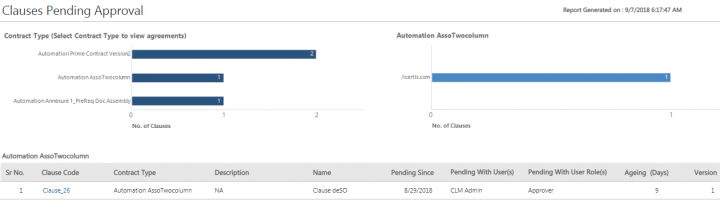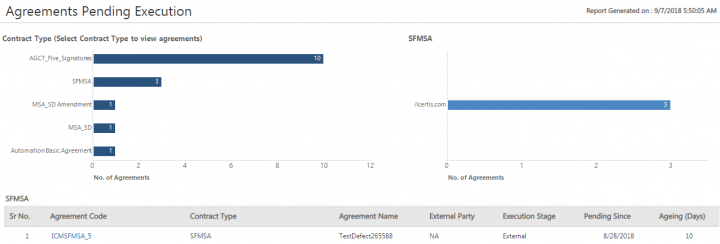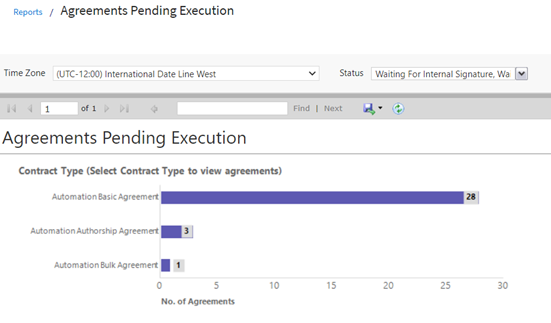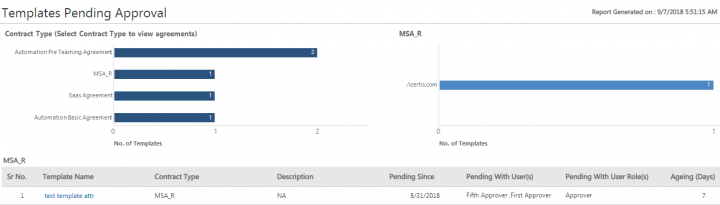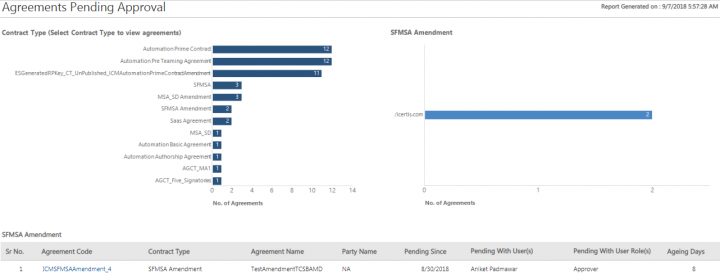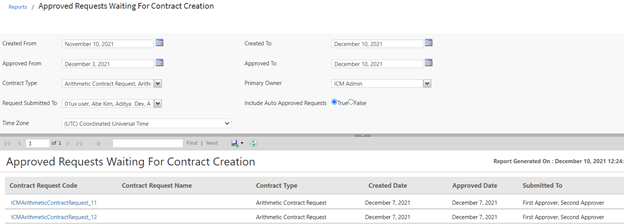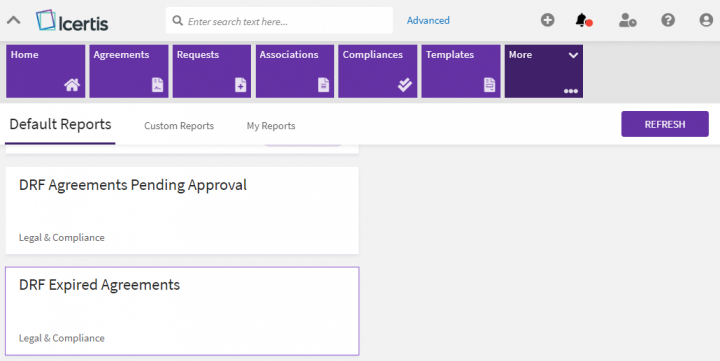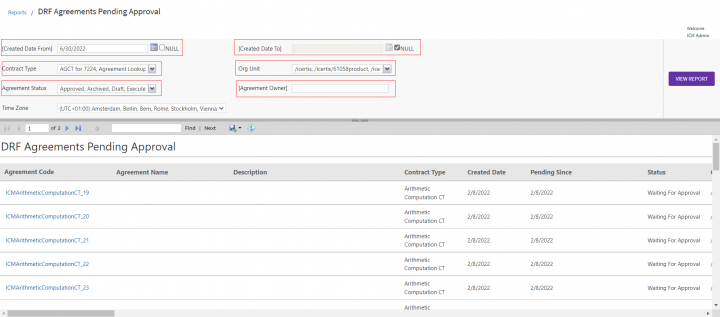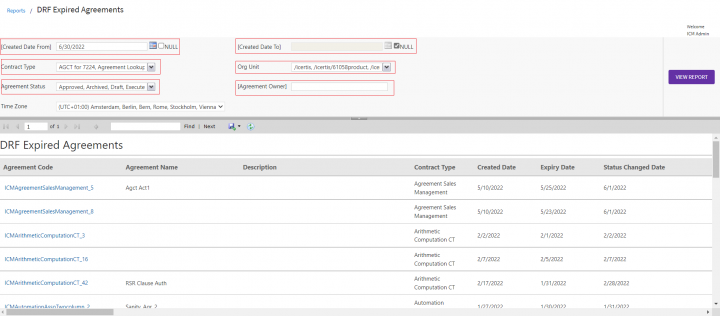(Created page with " = '''Workflow Reports''' =") |
|||
| (33 intermediate revisions by 5 users not shown) | |||
| Line 1: | Line 1: | ||
| − | = ''' | + | |
| + | = Workflow Reports = | ||
| + | |||
| + | The following reports belong to this category: | ||
| + | |||
| + | #Clauses Pending Approval | ||
| + | #Agreements Pending Execution | ||
| + | #Templates Pending Approval | ||
| + | #Agreements Pending Approval | ||
| + | #Approved Requests Waiting For Contract Creation | ||
| + | #DRF Agreements Pending Approval and DRF Expired Agreements | ||
| + | |||
| + | == Clauses Pending Approval == | ||
| + | |||
| + | The Clauses Pending Approval Report provides information on the number of Clauses that are pending for approval. This enables you to take necessary steps to ensure smooth workflow. | ||
| + | |||
| + | The Report is auto-filtered for the current Agreement or Amendment. The result includes details of the Clauses such as the date of sending the Clause for approval, the number of days the approval has been pending and the version. Multiple graphs may be seen based on the Contract Type and the Organization Units. | ||
| + | |||
| + | The following columns will display with hyperlinks to the actual Agreement: | ||
| + | |||
| + | *''Clause Code, Contract Type, Description, Name, Sent For Approval Date, Ageing (Days), ''and ''Version'' | ||
| + | <div class="image-green-border">[[File:Clauses Pending Approval C7SP6.PNG|720px|Clauses Pending Approval C7SP6]]</div> | ||
| + | == Agreements Pending Execution == | ||
| + | |||
| + | The Agreement Pending Execution Report provides information on the number of Agreements or Amendments that await “Internal Signature”, “External Signature”, and/or “Waiting for Signature” from the customer. | ||
| + | |||
| + | The report is auto-filtered for the current Agreement/Amendment and will only provide information that the user is authorized to view. The result includes details about the Agreement, the state of execution, the date of execution as well as the number of days that the execution has been pending. This enables you to make informed decisions and ensure smooth workflows. Multiple graphs may be seen on Contract Types and Organization Units. | ||
| + | |||
| + | The following columns will display the following columns along with hyperlinks to the actual agreement: | ||
| + | |||
| + | *Agreement Code | ||
| + | *Contract Type | ||
| + | *Description | ||
| + | *Execution Stage | ||
| + | *Sent For Execution Date | ||
| + | *Ageing (Days)<br/> | ||
| + | <div class="image-green-border">[[File:Agreements Pending Execution C7SP6.PNG|720px|Agreements Pending Execution C7SP6]]</div> <div class="image-green-border"> </div> <div class="image-green-border">With this release, the "Agreement Status" filter is also available for the "Agreement Deviation Report" and "Agreements Pending Execution Report". Users have the option to exclude terminated or archived agreements from this report, thus allowing them to derive the exact number and information as required.</div> <div class="image-green-border"> </div> <div class="image-green-border">[[File:Agreement Pending Exe 8.png|720px|Agreement Pending Exe 8.png]]</div> <div class="image-green-border"> </div> | ||
| + | == Templates Pending Approval == | ||
| + | |||
| + | The Templates Pending Approval Report provides details related to the Templates pending approvals . | ||
| + | |||
| + | The Report will only provide information that the user is authorized to view. The result includes details about the Template, Contract Type, the date it had been sent for approval, and how long it has been pending, and the version. This enables you to make informed decisions and ensure smooth workflows. Multiple graphs may be seen based on the Contract Types and Organizational Units. | ||
| + | |||
| + | The result includes any of the following columns with hyperlinks: | ||
| + | |||
| + | ● ''Template Name, Contract Type, Description, Sent For Approval Date, Ageing (Days), ''and ''Version'' | ||
| + | <div class="image-green-border">[[File:Templates Pending Approval C7SP6.PNG|720px|Templates Pending Approval C7SP6]]</div> <div class="image-green-border"> </div> | ||
| + | == Agreements Pending Approval == | ||
| + | |||
| + | The Agreements Pending Approval Report provides information on the number of Agreements/Amendments that are in the ''Waiting for Approval'' state. | ||
| + | |||
| + | The Report is auto-filtered for the current Agreement or Amendment and will only provide information that the user is authorized to view. Based on the combinations of the applied filter, the result includes details about the Agreement, the status changed date, and the number of days it has been pending approval. | ||
| + | |||
| + | The following columns will be displayed with hyperlinks to the actual Agreement: | ||
| + | |||
| + | *''Agreement Code, Contract Type, Description, Party Name, Status Changed Date, ''and ''Ageing Days'' | ||
| + | |||
| + | In the Review Pending state, the Agreement Details should display the Approve, Reject, Download Document, Request Review, Edit/Modify, Lock/Unlock the document. | ||
| + | <div class="image-green-border">[[File:Agreements Pending Approval C7SP6.PNG|720px|Agreements Pending Approval C7SP6]]</div> | ||
| + | == Approved Requests Waiting for Contract Creation == | ||
| + | |||
| + | The Approved Requests Waiting For Contract Creation provides information on the number of Requests pending for the logged in user. This Report enables you to view all the actions that need to be taken and reduces the chances of missing pending requests to create Contracts. However, if the correct filters are applied for the Contract Type, date of Request creation, approvals and Request submission, this Report provides a consolidated list of Requests that are pending action. Without this Report, the user would need to apply the right filters in the ''Search'' field to get the desired outcome. | ||
| + | |||
| + | The filters for the Report include the Contract Type and the date of creation and approval, as well as details of the Request submission. | ||
| + | |||
| + | Based on the applied filter, the result includes Contract Details such as the Contract Request code, date of creation and approval, as well as whom it was submitted to. | ||
| + | |||
| + | The result displays the following columns with hyperlinks to the actual Agreement: | ||
| + | |||
| + | *''Contract Request Code, Contract Request Name, Contract Type, Created Date, Approved Date, ''and ''Submitted To.'' | ||
| + | <div class="image-green-border">The report is sort by the alphabetical order of the contract type followed by the alphabetical order of the Agreement Code.</div> <div class="image-green-border"><br/> [[File:AEWF1.png|720px|AEWF1.png]]</div> <div class="image-green-border"> </div> | ||
| + | == DRF Agreements Pending Approval and DRF Expired Agreements == | ||
| + | <div class="image-green-border"> | ||
| + | For reports DRF Agreements Pending Approval and DRF Expired Agreements, new filters are now available on the reports page. | ||
| + | |||
| + | # | ||
| + | Click on Reports tile. Under Default Reports tab, DRF Agreements Pending Approval and DRF Expired Agreements are present. | ||
| + | |||
| + | </div> <div class="image-green-border">[[File:DRF01 - Reports page.PNG|720px]]</div> <div class="image-green-border"> </div> <div class="image-green-border"><ol start="2"> | ||
| + | <li> | ||
| + | On Default Reports page, Click on DRF Agreements Pending Approval report. Report opens and following filters are available. | ||
| + | </li> | ||
| + | </ol> | ||
| + | |||
| + | * | ||
| + | Created Date From | ||
| + | |||
| + | * | ||
| + | Created Date To | ||
| + | |||
| + | * | ||
| + | Contract Type | ||
| + | |||
| + | |||
| + | * | ||
| + | Org Unit | ||
| + | |||
| + | * | ||
| + | Agreement Status | ||
| + | |||
| + | * | ||
| + | Agreement Owner | ||
| + | |||
| + | * | ||
| + | Time Zone | ||
| + | |||
| + | |||
| + | [[File:DRF02 - Agreements Pending Approval Report.PNG|720px]] | ||
| + | <ol start="3"> | ||
| + | <li> | ||
| + | On Default Reports page, Click on DRF Expired Agreements report. Report opens and following filters are available. | ||
| + | </li> | ||
| + | </ol> | ||
| + | |||
| + | | ||
| + | |||
| + | * | ||
| + | Created Date From | ||
| + | |||
| + | |||
| + | * | ||
| + | Created Date To | ||
| + | |||
| + | * | ||
| + | Contract Type | ||
| + | |||
| + | * | ||
| + | Org Unit | ||
| + | |||
| + | * | ||
| + | Agreement Status | ||
| + | |||
| + | * | ||
| + | Agreement Owner | ||
| + | |||
| + | |||
| + | * | ||
| + | Time Zone | ||
| + | |||
| + | |||
| + | [[File:DRF03 - Expired Agreements Report.PNG|720px]] | ||
| + | <ol start="4"> | ||
| + | <li> | ||
| + | Report viewer can disable the Created Date From and Created Date To filters by selecting the ‘Null’ checkbox. | ||
| + | </li> | ||
| + | </ol> | ||
| + | |||
| + | Note - if users create any custom report using Dynamic report, then filters will be available on those reports as well. | ||
| + | </div> <div class="image-green-border"> | ||
| + | '''Related Topics:''' [[Reports|Overview of Reports]] | [[Agreement_details_page_reports|Agreement Details Page Reports]] | [[Legal_and_Compliance|Legal and Compliance Reports ]]| [[Admin_Reports|Admin Reports]] | [[Obligation_Management_Reports|Obligation_Management_Reports]] | [[Sourcing_Reports|Sourcing Reports]] | | ||
| + | </div> | ||
Latest revision as of 08:04, 2 September 2022
Contents
Workflow Reports
The following reports belong to this category:
- Clauses Pending Approval
- Agreements Pending Execution
- Templates Pending Approval
- Agreements Pending Approval
- Approved Requests Waiting For Contract Creation
- DRF Agreements Pending Approval and DRF Expired Agreements
Clauses Pending Approval
The Clauses Pending Approval Report provides information on the number of Clauses that are pending for approval. This enables you to take necessary steps to ensure smooth workflow.
The Report is auto-filtered for the current Agreement or Amendment. The result includes details of the Clauses such as the date of sending the Clause for approval, the number of days the approval has been pending and the version. Multiple graphs may be seen based on the Contract Type and the Organization Units.
The following columns will display with hyperlinks to the actual Agreement:
- Clause Code, Contract Type, Description, Name, Sent For Approval Date, Ageing (Days), and Version
Agreements Pending Execution
The Agreement Pending Execution Report provides information on the number of Agreements or Amendments that await “Internal Signature”, “External Signature”, and/or “Waiting for Signature” from the customer.
The report is auto-filtered for the current Agreement/Amendment and will only provide information that the user is authorized to view. The result includes details about the Agreement, the state of execution, the date of execution as well as the number of days that the execution has been pending. This enables you to make informed decisions and ensure smooth workflows. Multiple graphs may be seen on Contract Types and Organization Units.
The following columns will display the following columns along with hyperlinks to the actual agreement:
- Agreement Code
- Contract Type
- Description
- Execution Stage
- Sent For Execution Date
- Ageing (Days)
Templates Pending Approval
The Templates Pending Approval Report provides details related to the Templates pending approvals .
The Report will only provide information that the user is authorized to view. The result includes details about the Template, Contract Type, the date it had been sent for approval, and how long it has been pending, and the version. This enables you to make informed decisions and ensure smooth workflows. Multiple graphs may be seen based on the Contract Types and Organizational Units.
The result includes any of the following columns with hyperlinks:
● Template Name, Contract Type, Description, Sent For Approval Date, Ageing (Days), and Version
Agreements Pending Approval
The Agreements Pending Approval Report provides information on the number of Agreements/Amendments that are in the Waiting for Approval state.
The Report is auto-filtered for the current Agreement or Amendment and will only provide information that the user is authorized to view. Based on the combinations of the applied filter, the result includes details about the Agreement, the status changed date, and the number of days it has been pending approval.
The following columns will be displayed with hyperlinks to the actual Agreement:
- Agreement Code, Contract Type, Description, Party Name, Status Changed Date, and Ageing Days
In the Review Pending state, the Agreement Details should display the Approve, Reject, Download Document, Request Review, Edit/Modify, Lock/Unlock the document.
Approved Requests Waiting for Contract Creation
The Approved Requests Waiting For Contract Creation provides information on the number of Requests pending for the logged in user. This Report enables you to view all the actions that need to be taken and reduces the chances of missing pending requests to create Contracts. However, if the correct filters are applied for the Contract Type, date of Request creation, approvals and Request submission, this Report provides a consolidated list of Requests that are pending action. Without this Report, the user would need to apply the right filters in the Search field to get the desired outcome.
The filters for the Report include the Contract Type and the date of creation and approval, as well as details of the Request submission.
Based on the applied filter, the result includes Contract Details such as the Contract Request code, date of creation and approval, as well as whom it was submitted to.
The result displays the following columns with hyperlinks to the actual Agreement:
- Contract Request Code, Contract Request Name, Contract Type, Created Date, Approved Date, and Submitted To.
DRF Agreements Pending Approval and DRF Expired Agreements
For reports DRF Agreements Pending Approval and DRF Expired Agreements, new filters are now available on the reports page.
Click on Reports tile. Under Default Reports tab, DRF Agreements Pending Approval and DRF Expired Agreements are present.
- On Default Reports page, Click on DRF Agreements Pending Approval report. Report opens and following filters are available.
Created Date From
Created Date To
Contract Type
Org Unit
Agreement Status
Agreement Owner
Time Zone
- On Default Reports page, Click on DRF Expired Agreements report. Report opens and following filters are available.
Created Date From
Created Date To
Contract Type
Org Unit
Agreement Status
Agreement Owner
Time Zone
- Report viewer can disable the Created Date From and Created Date To filters by selecting the ‘Null’ checkbox.
Note - if users create any custom report using Dynamic report, then filters will be available on those reports as well.