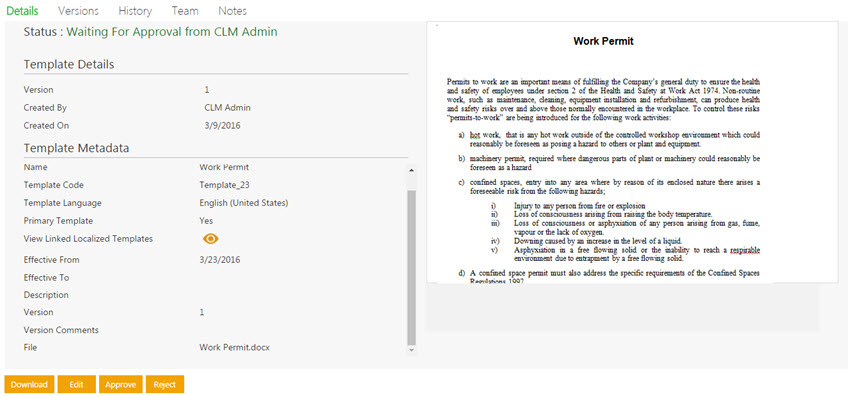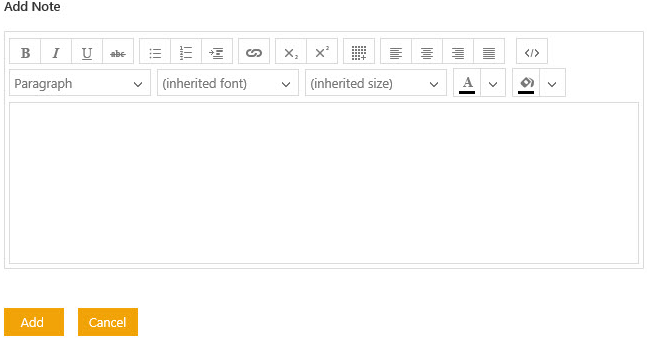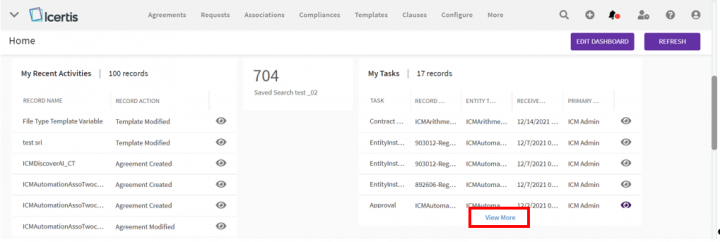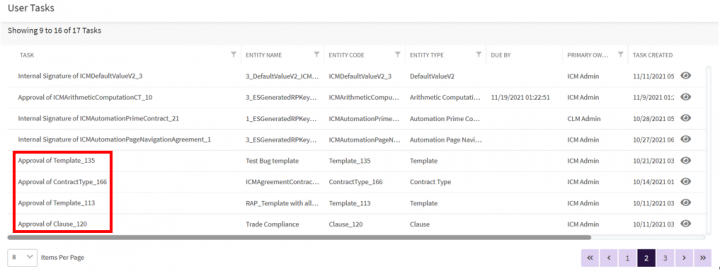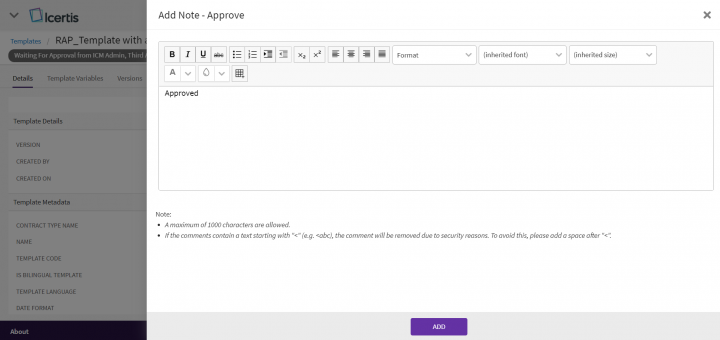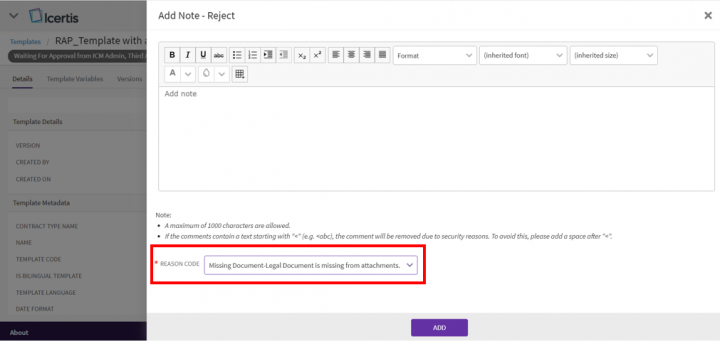Shefali DK (Talk | contribs) |
|||
| (15 intermediate revisions by 5 users not shown) | |||
| Line 1: | Line 1: | ||
| − | = | + | |
| + | |||
| + | |||
| + | = Approving/Rejecting a Template = | ||
<div><div style="float:left;width:68%;"> | <div><div style="float:left;width:68%;"> | ||
Every Template has a team consisting of a primary owner, a secondary owner, an approver, and so on. The approver can approve or to reject a Template. | Every Template has a team consisting of a primary owner, a secondary owner, an approver, and so on. The approver can approve or to reject a Template. | ||
| + | |||
| + | |||
| + | |||
| + | == Approving a Template == | ||
To approve a Template: | To approve a Template: | ||
| − | + | 1. C'''lick''' "View More" on "My Tasks" on the Dashboard. The "User Tasks" page opens displaying a list of tasks pending for your action. | |
| − | + | <div class="image-green-border">[[File:8.0-Template Management Approval My Task.PNG|720px|8.0-Template Management Approval My Task.PNG]]</div> | |
| − | + | 2. '''Click '''the eye icon on the far right of the Template that you want to approve and which is listed as "Approval for [template name]". The "Templates" Details page opens''.'' | |
| − | + | <div class="image-green-border">[[File:8.0-Template Management Approval My Task1.PNG|720px|8.0-Template Management Approval My Task1.PNG]]</div> | |
| − | + | 3. '''Click "'''Download"'' ''to download the Template and "Edit" to edit the Template on the far right in the title bar. | |
| − | + | <div class="image-green-border">[[File:8.0-Template Management Approval Template Details.PNG|720px|8.0-Template Management Approval Template Details.PNG]]</div> | |
| − | + | 4. '''Click "'''Approve". The "Add Note" drawer opens. | |
| − | + | ||
| − | + | ||
| − | + | ||
| − | + | 5. '''Enter '''your comments if any. | |
| − | <div class="image-green-border">[[File: | + | |
| + | 6. '''Click "'''Add". The status of the Template changes to "Approved". | ||
| + | <div class="image-green-border">[[File:8.0-Template Management Approval Template Details1.PNG|720px|8.0-Template Management Approval Template Details1.PNG]]</div> | ||
| | ||
| − | ''' | + | == Rejecting a Template == |
| + | <div class="image-green-border">To reject a Template:</div> | ||
| + | 1. '''Click '''"Reject" on the "Templates" Details page.'' ''The "Add Note"'' ''drawer opens. | ||
| + | 2. Enter your comments if any. | ||
| + | <div class="image-green-border" style="clear: both;">3. '''Select '''a Reason for rejecting the template from the "Reason Code" drop-down (This is a mandatory step for Rejection).</div> <div class="image-green-border" style="clear: both;">4. '''Click "'''Add". The status of the Template changes to "Draft" and the Template has to go through the approval process again.</div> <div class="image-green-border"> </div> <div class="image-green-border">[[File:8.0-Template Management Rejecting Template Details1.PNG|720px]]</div> | ||
| | ||
| − | </div> | + | |
| + | | ||
| + | |||
| + | | ||
| + | |||
| + | '''Related Topics: '''[[Template_Management|Template Management]] | [[Create_a_Template_in_ICM_Word_Add-in|Create a Template in ICI Word Add-in]] | [[Rule|Rule]] | [[Agreement_Management|Agreement Management]] | [[Clause_Management|Clause Management]] | [[Bilingual_Templates|Bilingual_Templates]] </div> | ||
Latest revision as of 14:25, 14 December 2021
Approving/Rejecting a Template
Every Template has a team consisting of a primary owner, a secondary owner, an approver, and so on. The approver can approve or to reject a Template.
Approving a Template
To approve a Template:
1. Click "View More" on "My Tasks" on the Dashboard. The "User Tasks" page opens displaying a list of tasks pending for your action.
2. Click the eye icon on the far right of the Template that you want to approve and which is listed as "Approval for [template name]". The "Templates" Details page opens.
3. Click "Download" to download the Template and "Edit" to edit the Template on the far right in the title bar.
4. Click "Approve". The "Add Note" drawer opens.
5. Enter your comments if any.
6. Click "Add". The status of the Template changes to "Approved".
Rejecting a Template
1. Click "Reject" on the "Templates" Details page. The "Add Note" drawer opens.
2. Enter your comments if any.
Related Topics: Template Management | Create a Template in ICI Word Add-in | Rule | Agreement Management | Clause Management | Bilingual_Templates