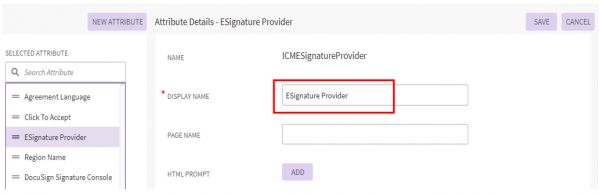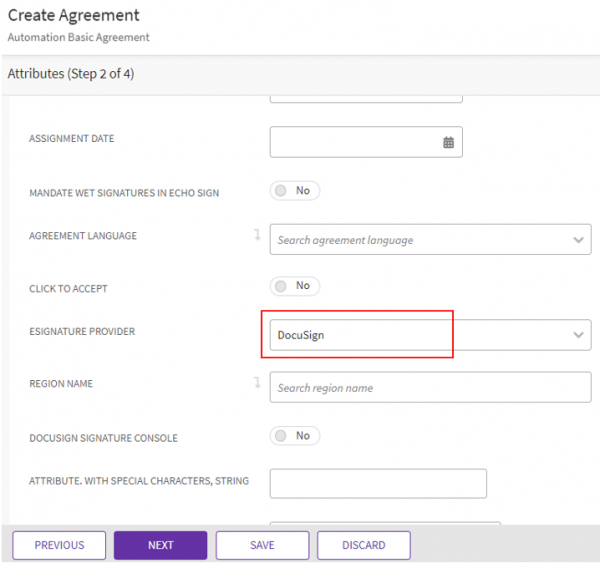| (11 intermediate revisions by 4 users not shown) | |||
| Line 2: | Line 2: | ||
= Integrations = | = Integrations = | ||
| − | Icertis Contract | + | Icertis Contract Intelligence (ICI) platform equips enterprises with the intelligence, speed & agility to manage complexities integrating with leading applications. Some of these include: |
| − | + | ||
| − | + | ||
| − | + | ||
| − | + | ||
== Salesforce == | == Salesforce == | ||
| − | The | + | The ICI-Salesforce Connector is a native Salesforce application that allows you to access the full suite of ICI functionality from Salesforce. |
== Adobe Sign == | == Adobe Sign == | ||
| − | Adobe Sign seamlessly integrates with the Icertis Contract | + | Adobe Sign seamlessly integrates with the Icertis Contract Intelligence (ICI) platform, enabling business users to quickly send and sign any contract electronically. It complies with the broadest range of legal requirement, the most demanding industry regulations, and the most stringent security standards around the world. |
== DocuSign == | == DocuSign == | ||
| − | Icertis partnering with DocuSign allows contract stakeholders to quickly generate and approve | + | Icertis partnering with DocuSign allows contract stakeholders to quickly generate and approve Agreements. |
| + | <div class="note-box">'''Note: '''Just like ICI supports Namirial eSignAnyWhere, DocuSign and Adobe Sign for electronic signatures, it is also possible to implement and integrate any other electronic signature provider based on customer requirements. </div> | ||
| + | | ||
| + | |||
| + | == Supporting multiple vendors for electronic signature == | ||
| + | |||
| + | Now, users have the flexibility to not only select multiple electronic signature vendors in the same instance but also select the signature provider at the agreement level, based on the business requirements. | ||
| + | |||
| + | Users now have the flexibility to: | ||
| + | |||
| + | *Configure any number of signature providers for a single ICI instance, as per business requirements. | ||
| + | *Select the signature provider of choice, at the agreement or amendment level. | ||
| + | *Define standard rules and conditions to automatically select the signature provider of choice, based on the organizational needs. | ||
| + | *Use multiple accounts of the same signature provider or multiple accounts of different signature providers. | ||
| + | |||
| + | To configure support for multiple vendors for electronic signature: | ||
| + | |||
| + | 1. '''Go '''to the agreement contract type, for example, Automation Basic Agreement. | ||
| + | <div class="image-green-border">2. '''Go '''to the Attributes tab. The seeded attribute ESignatureProvider must be added to the agreement contract type.</div> <div class="image-green-border"> </div> <div class="image-green-border">[[File:Inte8.PNG|600px|Inte8.PNG]]</div> <div class="image-green-border"> </div> <div class="image-green-border"> </div> | ||
| + | ''ESignatureProvider ''is a choice type attribute which has DocuSign, EchoSign, Namirial and so on as the choice values. Two accounts of the same provider are also supported and can be indicated as DocuSign1, DocuSign2 and so on, based on the technical configuration. | ||
| + | <div class="note-box">'''Note''': The Core.Esign.MultiEsignProvidersConfiguration tenant configuration key must be enabled for this functionality.</div> | ||
| + | To create an agreement which supports multiple vendors for e-signatures: | ||
| + | |||
| + | 1. '''Go '''to Home > Agreement > Create. The Create Agreement page opens. | ||
| + | |||
| + | 2. In the Contract Type Name field, '''select '''the configured contract type. (In this example Automation Basic Agreement.) | ||
| + | |||
| + | 3. '''Click '''Next. The Attributes page opens. | ||
| + | |||
| + | 4. '''Enter '''details such as Name, Internal Signatory, External Signatory, and so on. | ||
| + | |||
| + | 5. '''Select '''Signature Type as Electronic Signature. | ||
| + | <div class="image-green-border">6. '''Select '''ESignatureProvider, for example DocuSign1. Multiple providers will be listed for regions, departments, depending on the configuration shown earlier. </div> <div class="image-green-border"> </div> <div class="image-green-border"> </div> <div class="image-green-border">[[File:Inte 9.PNG|600px|Inte 9.PNG]]</div> <div class="image-green-border"> </div> <div class="image-green-border"> </div> <div class="image-green-border"> </div> <div class="note-box">'''Note''': The provider can be selected manually or can be set via backend task or by creating an event rule.</div> <div class="image-green-border"> </div> <div class="image-green-border">Based on selection, the respective account will be used for electronic signatures. </div> | ||
| + | | ||
| + | |||
| + | | ||
| + | |||
| + | | ||
| + | |||
| + | '''Related Topics:''' [[Salesforce|Salesforce]] | [[Using_DocuSign|Using DocuSign]] | [[Using_Namirial_eSignAnywhere|Using Namirial eSignAnyWhere]] | [[Release_Notes|Release_Notes]] | | ||
Latest revision as of 13:34, 21 December 2021
Contents
Integrations
Icertis Contract Intelligence (ICI) platform equips enterprises with the intelligence, speed & agility to manage complexities integrating with leading applications. Some of these include:
Salesforce
The ICI-Salesforce Connector is a native Salesforce application that allows you to access the full suite of ICI functionality from Salesforce.
Adobe Sign
Adobe Sign seamlessly integrates with the Icertis Contract Intelligence (ICI) platform, enabling business users to quickly send and sign any contract electronically. It complies with the broadest range of legal requirement, the most demanding industry regulations, and the most stringent security standards around the world.
DocuSign
Icertis partnering with DocuSign allows contract stakeholders to quickly generate and approve Agreements.
Supporting multiple vendors for electronic signature
Now, users have the flexibility to not only select multiple electronic signature vendors in the same instance but also select the signature provider at the agreement level, based on the business requirements.
Users now have the flexibility to:
- Configure any number of signature providers for a single ICI instance, as per business requirements.
- Select the signature provider of choice, at the agreement or amendment level.
- Define standard rules and conditions to automatically select the signature provider of choice, based on the organizational needs.
- Use multiple accounts of the same signature provider or multiple accounts of different signature providers.
To configure support for multiple vendors for electronic signature:
1. Go to the agreement contract type, for example, Automation Basic Agreement.
ESignatureProvider is a choice type attribute which has DocuSign, EchoSign, Namirial and so on as the choice values. Two accounts of the same provider are also supported and can be indicated as DocuSign1, DocuSign2 and so on, based on the technical configuration.
To create an agreement which supports multiple vendors for e-signatures:
1. Go to Home > Agreement > Create. The Create Agreement page opens.
2. In the Contract Type Name field, select the configured contract type. (In this example Automation Basic Agreement.)
3. Click Next. The Attributes page opens.
4. Enter details such as Name, Internal Signatory, External Signatory, and so on.
5. Select Signature Type as Electronic Signature.
Related Topics: Salesforce | Using DocuSign | Using Namirial eSignAnyWhere | Release_Notes |