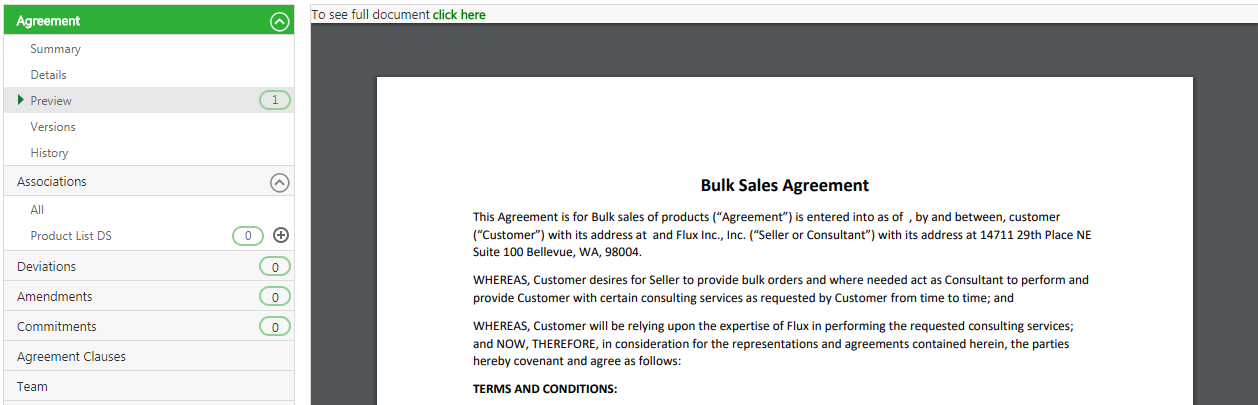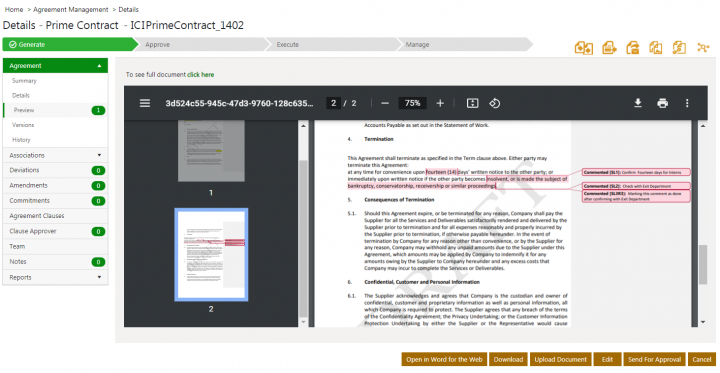| Line 1: | Line 1: | ||
| − | |||
| − | You can preview | + | = Previewing a Document = |
| + | |||
| + | You can preview a published Agreement as well as Association, Clause and Template documents in docx and pdf formats on the entity Details page. For associated documents, the preview is available for additional .ppt, .pptx, .msg and Images (.jpg, .jpeg, .png and .gif) file formats along with .docx and .pdf. | ||
| + | |||
| + | You can limit the number of pages to be shown in a preview through technical configuration. | ||
To preview: | To preview: | ||
| Line 9: | Line 12: | ||
2. '''Click''' ''Preview ''under the Agreement section. This displays a snapshot of the document. | 2. '''Click''' ''Preview ''under the Agreement section. This displays a snapshot of the document. | ||
| − | <div class="image-green-border">[[File: | + | <div class="image-green-border">[[File:7.16 MS Comments 4.png|720px]]</div> <div class="image-green-border"> |
| + | The preview for .docx and .pdf documents will display clause text and clause comments with their revisions for all static and rule based clauses which are tagged and assembled in an agreement, amendments, associations and assignments. Displaying Clause comments helps stakeholders to collaborate efficiently while working on agreements. | ||
| + | <div class="note-box">'''Note:''' Users, who are using MS Office versions older than Office 2013, will always see clause comments in an edit mode.</div> </div> | ||
3. '''Click '''the ''click here'' link at the top of the preview to download the full document in PDF format. | 3. '''Click '''the ''click here'' link at the top of the preview to download the full document in PDF format. | ||
Revision as of 11:16, 8 June 2021
Previewing a Document
You can preview a published Agreement as well as Association, Clause and Template documents in docx and pdf formats on the entity Details page. For associated documents, the preview is available for additional .ppt, .pptx, .msg and Images (.jpg, .jpeg, .png and .gif) file formats along with .docx and .pdf.
You can limit the number of pages to be shown in a preview through technical configuration.
To preview:
1. Open the Agreements and click the View Record ![]() icon next to the Agreement that you want to preview. This opens the Agreement Details Page for the selected Agreement.
icon next to the Agreement that you want to preview. This opens the Agreement Details Page for the selected Agreement.
2. Click Preview under the Agreement section. This displays a snapshot of the document.
The preview for .docx and .pdf documents will display clause text and clause comments with their revisions for all static and rule based clauses which are tagged and assembled in an agreement, amendments, associations and assignments. Displaying Clause comments helps stakeholders to collaborate efficiently while working on agreements.
3. Click the click here link at the top of the preview to download the full document in PDF format.
4. The metadata values used in the Agreement are highlighted if it is manually tagged. Note that the metadata values are highlighted only in read mode and not if downloaded or printed. The document preview is displayed in the full screen. This enables you to view the maximum details possible.
Related Topics: Agreements | Agreements Details