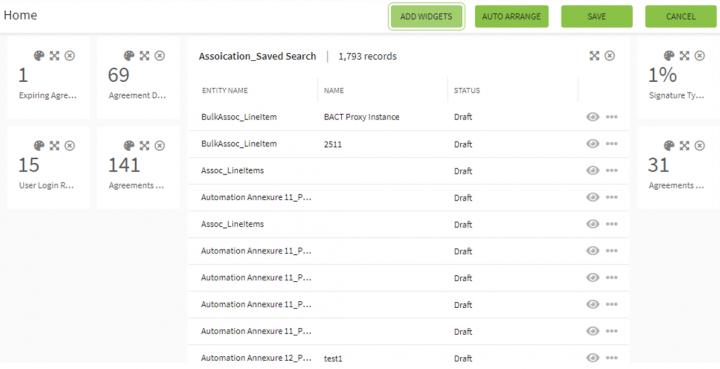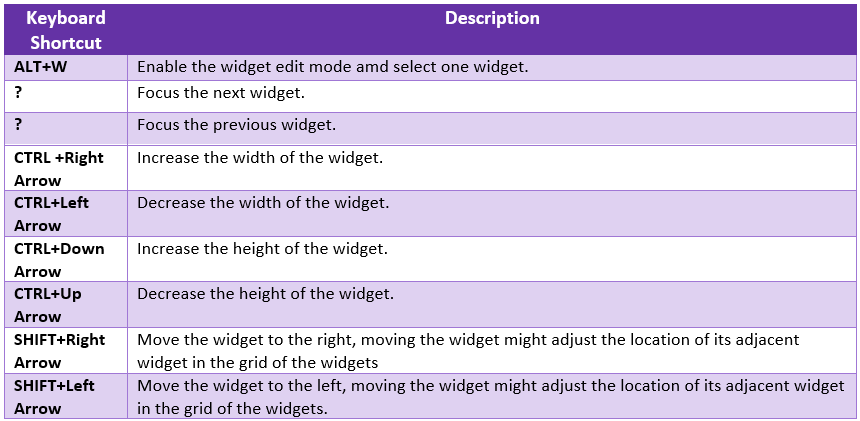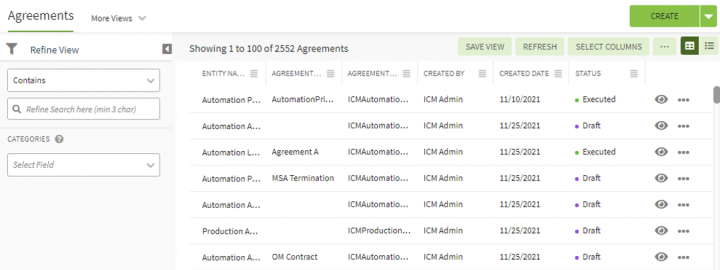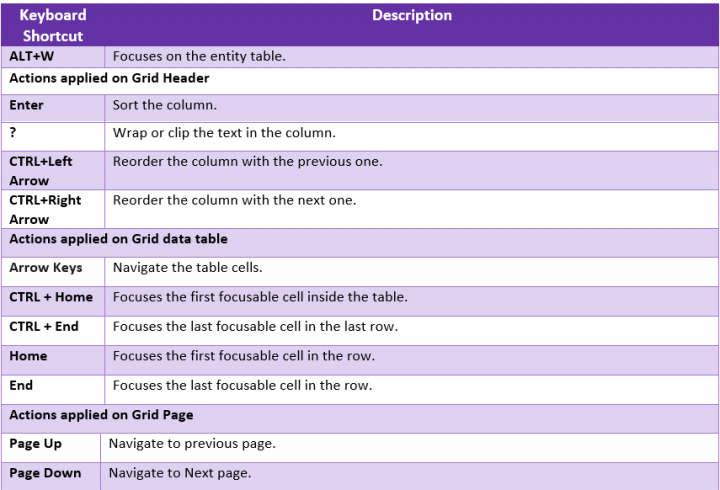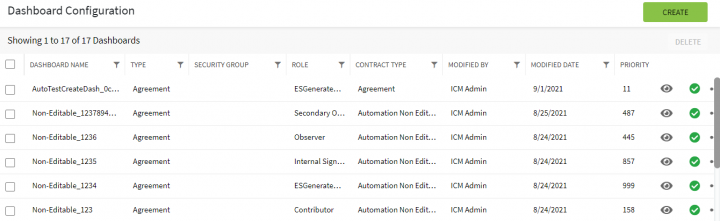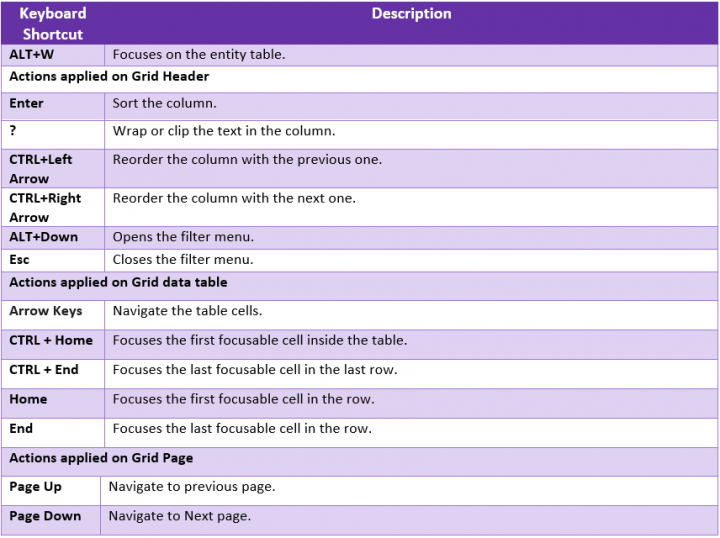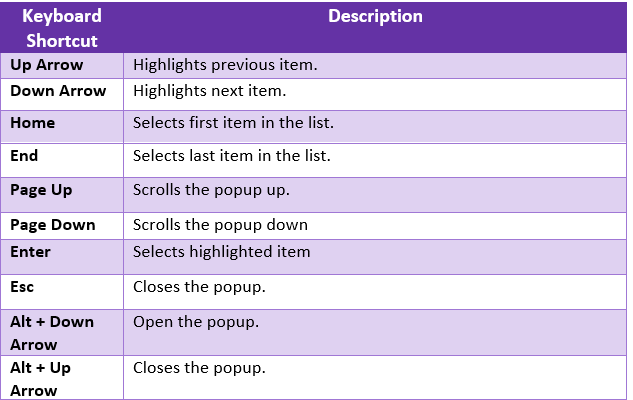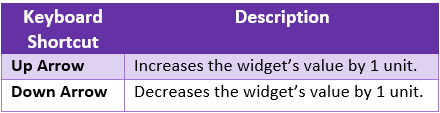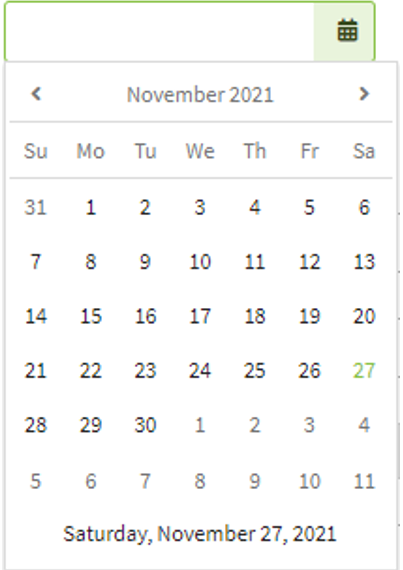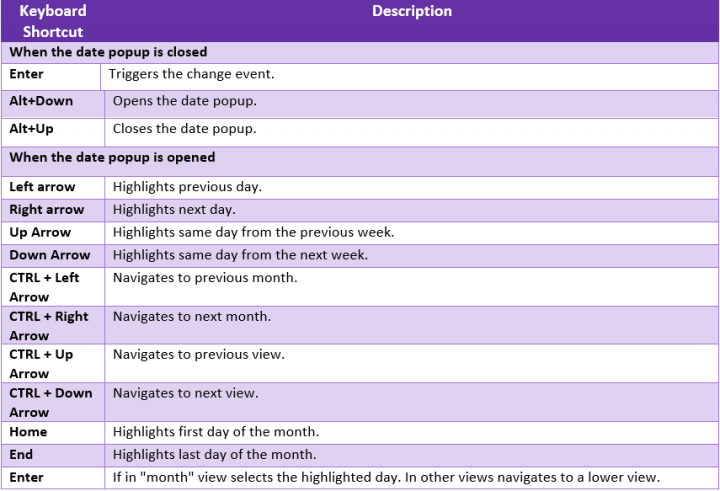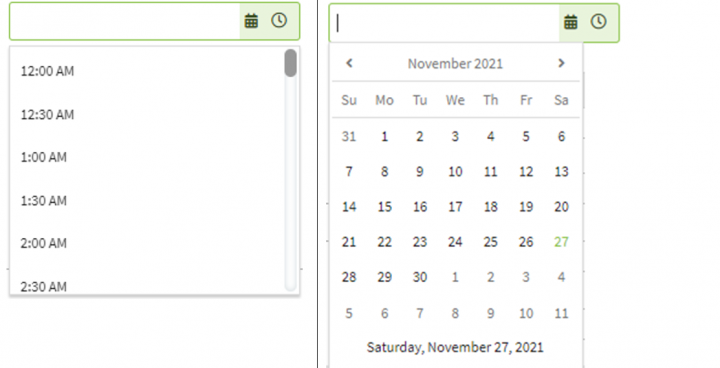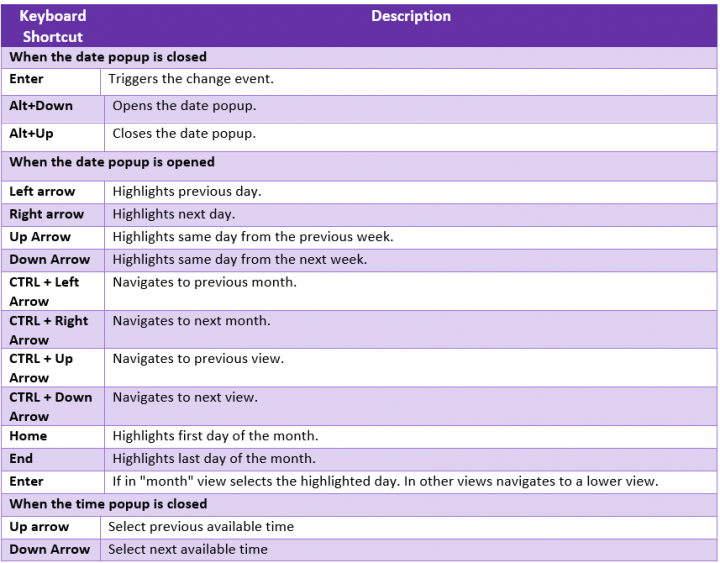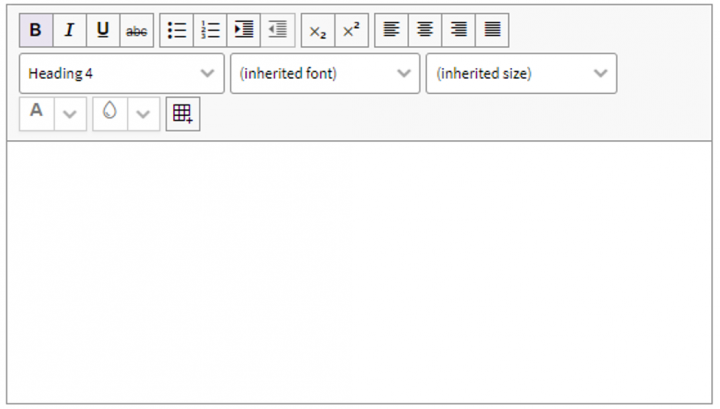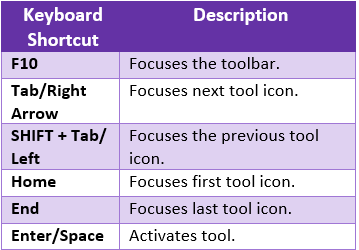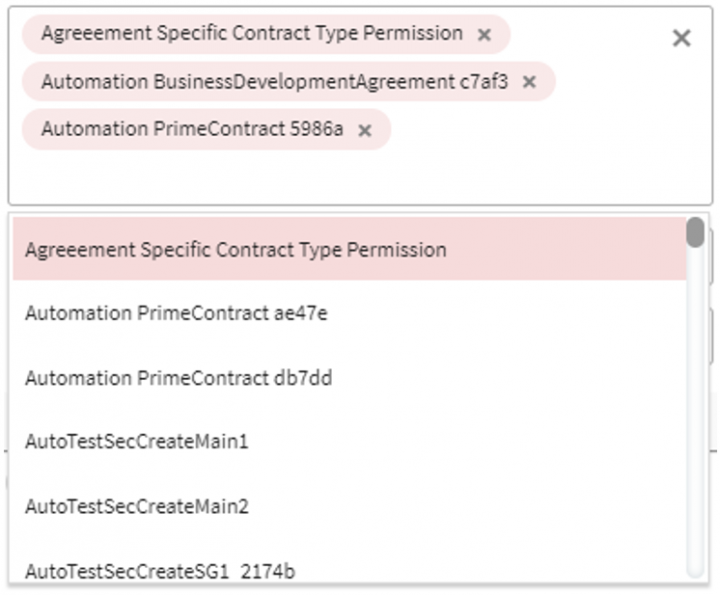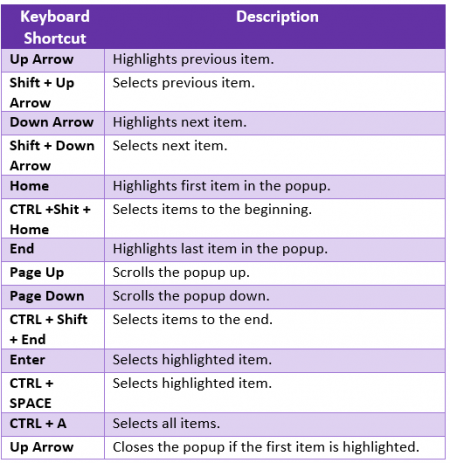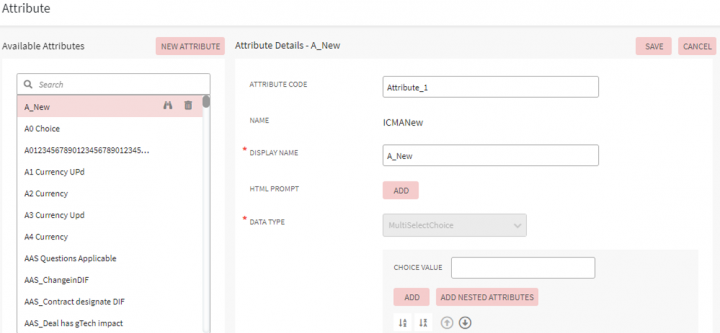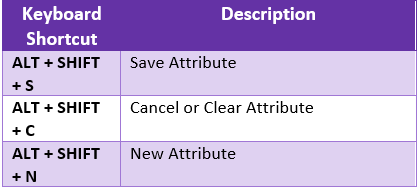| Line 3: | Line 3: | ||
== Home/Edit Dashboard == | == Home/Edit Dashboard == | ||
| − | <div class="image-green-border">[[File:ICI Keyboard Shortcuts.PNG|720px|ICI Keyboard Shortcuts.PNG]]</div> <div class="image-green-border"> </div> <div class="image-green-border">[[File:ICI Keyboard Shortcuts1.PNG|RTENOTITLE]]</div> <div class="image-green-border"> </div> | + | <div class="image-green-border">[[File:ICI Keyboard Shortcuts.PNG|720px|ICI Keyboard Shortcuts.PNG]]</div> <div class="image-green-border"> </div> |
| + | '''Keyboard Shortcuts''' | ||
| + | |||
| + | *'''ALT+W''': Enable the widget edit mode and select one widget. | ||
| + | *'''?''' : Focus on the next widget. | ||
| + | *'''? ''': Focus on the previous widget. | ||
| + | *'''CTRL+ Right Arrow''': Increase the width of the widget. | ||
| + | *'''CTRL+ Left Arrow''': Decrease the width of the widget. | ||
| + | <div class="image-green-border"> </div> <div class="image-green-border">[[File:ICI Keyboard Shortcuts1.PNG|RTENOTITLE]]</div> <div class="image-green-border"> </div> | ||
== Entity Index Page == | == Entity Index Page == | ||
<div class="image-green-border">[[File:ICI Keyboard Shortcuts2.PNG|720px|ICI Keyboard Shortcuts2.PNG]]</div> <div class="image-green-border"> </div> <div class="image-green-border">[[File:ICI Keyboard Shortcuts3.PNG|720px|ICI Keyboard Shortcuts3.PNG]]</div> <div class="image-green-border"> </div> | <div class="image-green-border">[[File:ICI Keyboard Shortcuts2.PNG|720px|ICI Keyboard Shortcuts2.PNG]]</div> <div class="image-green-border"> </div> <div class="image-green-border">[[File:ICI Keyboard Shortcuts3.PNG|720px|ICI Keyboard Shortcuts3.PNG]]</div> <div class="image-green-border"> </div> | ||
| Line 54: | Line 62: | ||
== Date Picker == | == Date Picker == | ||
| − | <div class="image-green-border">[[File:ICI Keyboard Shortcuts10.PNG|720px]]</div> <div class="image-green-border"> </div> <div class="image-green-border">[[File:ICI Keyboard Shortcuts11.PNG|720px]]</div> <div class="image-green-border"> </div> <div class="image-green-border">These shortcuts are applicable for all the Kendo date pickers in the application, these shortcuts will work when the focus is on the date picker.</div> <div class="image-green-border"> </div> | + | <div class="image-green-border">[[File:ICI Keyboard Shortcuts10.PNG|720px|ICI Keyboard Shortcuts10.PNG]]</div> <div class="image-green-border"> </div> <div class="image-green-border">[[File:ICI Keyboard Shortcuts11.PNG|720px|ICI Keyboard Shortcuts11.PNG]]</div> <div class="image-green-border"> </div> <div class="image-green-border">These shortcuts are applicable for all the Kendo date pickers in the application, these shortcuts will work when the focus is on the date picker.</div> <div class="image-green-border"> </div> |
== Date Time Picker == | == Date Time Picker == | ||
| − | <div class="image-green-border">[[File:ICI Keyboard Shortcuts12.PNG|720px]]</div> <div class="image-green-border"> </div> <div class="image-green-border">[[File:ICI Keyboard Shortcuts13.PNG|720px]]</div> <div class="image-green-border"> </div> <div class="image-green-border">These shortcuts are applicable for all the Kendo Date Time Picker in the application, these shortcuts will work when the focus is on the Time and Date picker.</div> <div class="image-green-border"> </div> | + | <div class="image-green-border">[[File:ICI Keyboard Shortcuts12.PNG|720px|ICI Keyboard Shortcuts12.PNG]]</div> <div class="image-green-border"> </div> <div class="image-green-border">[[File:ICI Keyboard Shortcuts13.PNG|720px|ICI Keyboard Shortcuts13.PNG]]</div> <div class="image-green-border"> </div> <div class="image-green-border">These shortcuts are applicable for all the Kendo Date Time Picker in the application, these shortcuts will work when the focus is on the Time and Date picker.</div> <div class="image-green-border"> </div> |
== Rich Text Area == | == Rich Text Area == | ||
| − | <div class="image-green-border">[[File:ICI Keyboard Shortcuts14.PNG|720px]]</div> <div class="image-green-border"> </div> <div class="image-green-border">[[File:ICI Keyboard Shortcuts15.PNG|450px]]</div> <div class="image-green-border"> </div> <div class="image-green-border">These shortcuts are applicable for all the Kendo Rich Text Editor in the application, these shortcuts will work when the focus is on the Rich Text Editor.</div> <div class="image-green-border"> </div> | + | <div class="image-green-border">[[File:ICI Keyboard Shortcuts14.PNG|720px|ICI Keyboard Shortcuts14.PNG]]</div> <div class="image-green-border"> </div> <div class="image-green-border">[[File:ICI Keyboard Shortcuts15.PNG|450px|ICI Keyboard Shortcuts15.PNG]]</div> <div class="image-green-border"> </div> <div class="image-green-border">These shortcuts are applicable for all the Kendo Rich Text Editor in the application, these shortcuts will work when the focus is on the Rich Text Editor.</div> <div class="image-green-border"> </div> |
== Multi Select == | == Multi Select == | ||
| − | <div class="image-green-border">[[File:ICI Keyboard Shortcuts16.PNG|720px]]</div> <div class="image-green-border"> </div> <div class="image-green-border">[[File:ICI Keyboard Shortcuts17.PNG|450px]]</div> <div class="image-green-border"> </div> <div class="image-green-border">These shortcuts are applicable for all the Kendo Multi Select in the application, these shortcuts will work when the focus is on the Multi Select control.</div> <div class="image-green-border"> </div> | + | <div class="image-green-border">[[File:ICI Keyboard Shortcuts16.PNG|720px|ICI Keyboard Shortcuts16.PNG]]</div> <div class="image-green-border"> </div> <div class="image-green-border">[[File:ICI Keyboard Shortcuts17.PNG|450px|ICI Keyboard Shortcuts17.PNG]]</div> <div class="image-green-border"> </div> <div class="image-green-border">These shortcuts are applicable for all the Kendo Multi Select in the application, these shortcuts will work when the focus is on the Multi Select control.</div> <div class="image-green-border"> </div> |
== Attribute Page == | == Attribute Page == | ||
| − | <div class="image-green-border"> [[File:ICI Keyboard Shortcuts18.PNG|720px]]</div> <div class="image-green-border"> </div> <div class="image-green-border">[[File:ICI Keyboard Shortcuts19.PNG|450px]]</div> <div class="image-green-border"> </div> <div class="image-green-border">These shortcuts are applicable for attribute page in configuration or while in contract type creation.</div> | + | <div class="image-green-border"> [[File:ICI Keyboard Shortcuts18.PNG|720px|ICI Keyboard Shortcuts18.PNG]]</div> <div class="image-green-border"> </div> <div class="image-green-border">[[File:ICI Keyboard Shortcuts19.PNG|450px|ICI Keyboard Shortcuts19.PNG]]</div> <div class="image-green-border"> </div> <div class="image-green-border">These shortcuts are applicable for attribute page in configuration or while in contract type creation.</div> |
Revision as of 07:06, 8 December 2021
Contents
ICI Keyboard Shortcuts
Home/Edit Dashboard
Keyboard Shortcuts
- ALT+W: Enable the widget edit mode and select one widget.
- ? : Focus on the next widget.
- ? : Focus on the previous widget.
- CTRL+ Right Arrow: Increase the width of the widget.
- CTRL+ Left Arrow: Decrease the width of the widget.
Entity Index Page
These shortcuts are applicable and available for the below entities on the agreement "Details" page.
- Agreement
- Contract Request
- Associations
- Compliances
- Templates
- Clauses
- Select User drawer
- Lookup tables
- Users
- Organization Groups
- User Groups
- Security Groups
- Associations
Index pages
These shortcuts are applicable and available for below pages
- Dashboard configuration
- Bulk Actions,
- User Tasks
- Category List
- Subscription List
- History table for different entities
- Version table for different entities
- Team table for different entities.
Input Controls Dropdown
These shortcuts are applicable for all the Kendo dropdowns in the application, these shortcuts will work when the focus is on the dropdown.
Input Controls- Numeric textbox
These shortcuts are applicable for all the Kendo numeric textboxes in the application, these shortcuts will work when the focus is on the numeric text box.