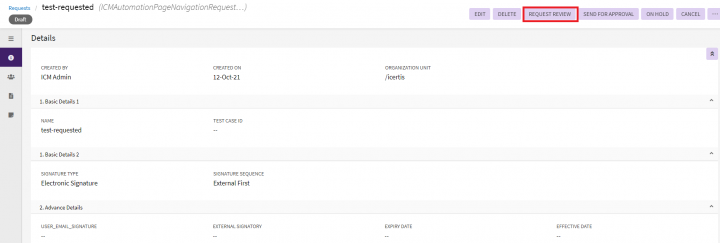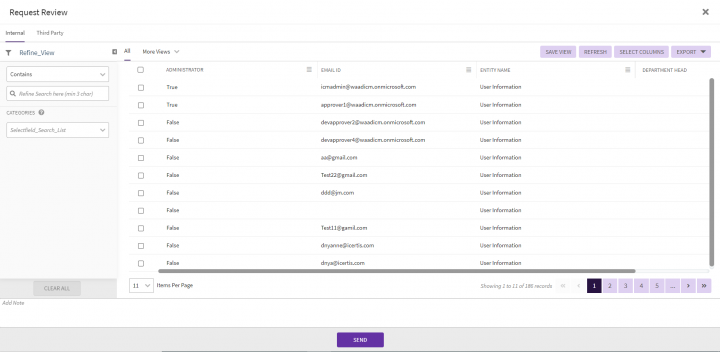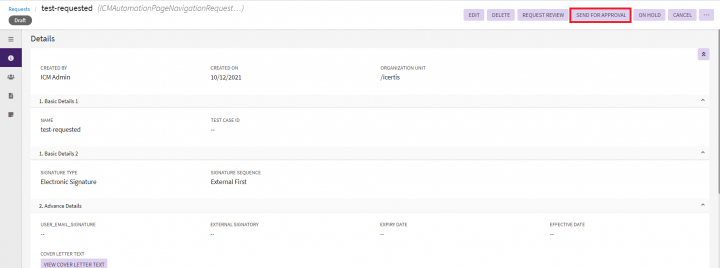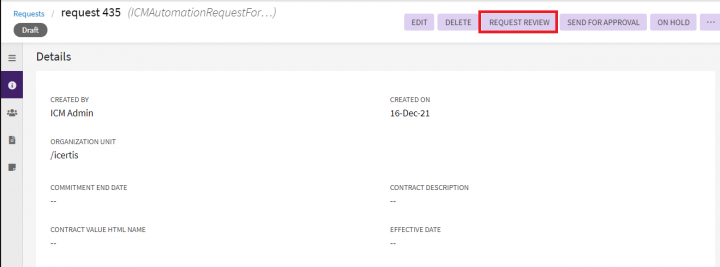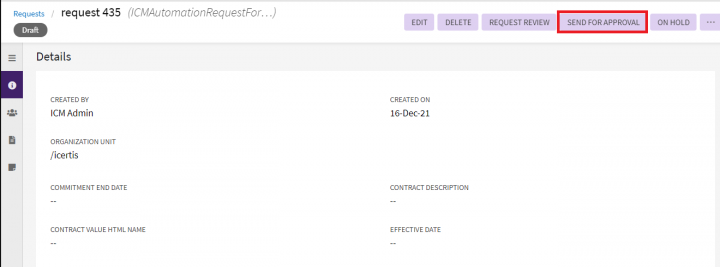| Line 1: | Line 1: | ||
| + | |||
| Line 10: | Line 11: | ||
1. '''Click''' ''Request Review'' on the ''Details ''section of the Request. | 1. '''Click''' ''Request Review'' on the ''Details ''section of the Request. | ||
| − | <div class="image-green-border">[[File:Request Review | + | <div class="image-green-border">[[File:Request Review 01.PNG|720px]]</div> |
2. '''Click''' ''Internal ''tab to add internal user as a reviewer. | 2. '''Click''' ''Internal ''tab to add internal user as a reviewer. | ||
| Line 32: | Line 33: | ||
2. When you '''click '''''Send for Approval'', the request is sent for approval and the status of the request changes to ''Waiting for Approval'''''.''' | 2. When you '''click '''''Send for Approval'', the request is sent for approval and the status of the request changes to ''Waiting for Approval'''''.''' | ||
| − | <div class="image-green-border">[[File:Request | + | <div class="image-green-border">[[File:Request Review 03.png|720px]]<br/> </div> <div class="note-box">'''Note''': The Approver role for a contract request is defined by rules. So when a Requester clicks Send For Approval, a rule is triggered and the request is assigned to the respective approver. If no rule is defined for an approval process, then the request gets approved by default.</div> |
| | ||
Revision as of 11:55, 19 December 2021
Sending a Request for Review
ICI has strong review and approval processes for each entity relating to Agreement. After the Request is created, you (primary owner) send it for review. Reviewer plays a vital role in review and approval processes for each entity related to agreement and suggest the changes wherever necessary.
To send a Contract Request for a review:
1. Click Request Review on the Details section of the Request.
2. Click Internal tab to add internal user as a reviewer.
3. Select an appropriate user as a reviewer from Select User. Alternatively, in the Refine_View box, type the name of the appropriate user.
4. Navigate to different pages to find the specific users.
5. Click Send. The Reviewer receives a notification for review. The status of the document changes to Review Pending.
Sending a Request for Approval
To send a contract request for approval:
1. On the Details tab of a particular request page, select the option Send for Approval.
Apart from Send for Approval, you have the following options available:
- Edit - Select this option to edit the specific request.
- Delete - Select this option to delete the specific request.
- Request Review - Select this option to review the specific request.
2. When you click Send for Approval, the request is sent for approval and the status of the request changes to Waiting for Approval.
Related Topics: Requests | Reviewing and Approving a Request