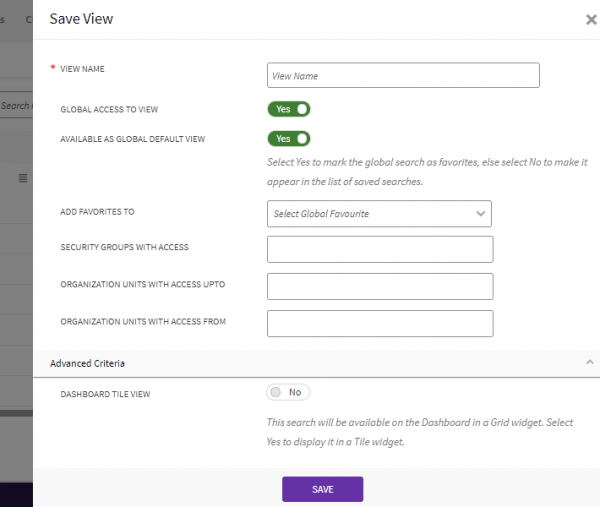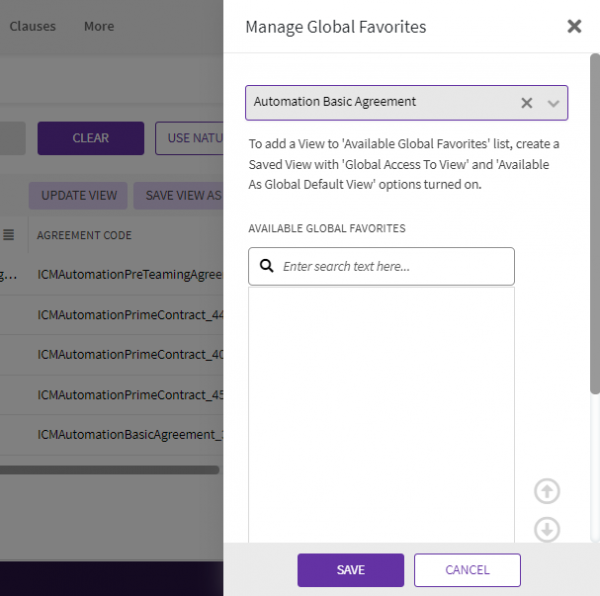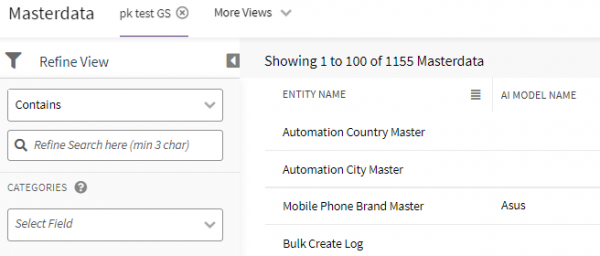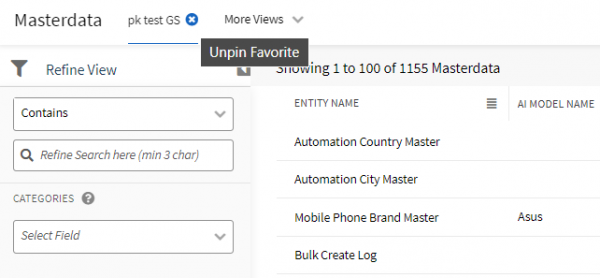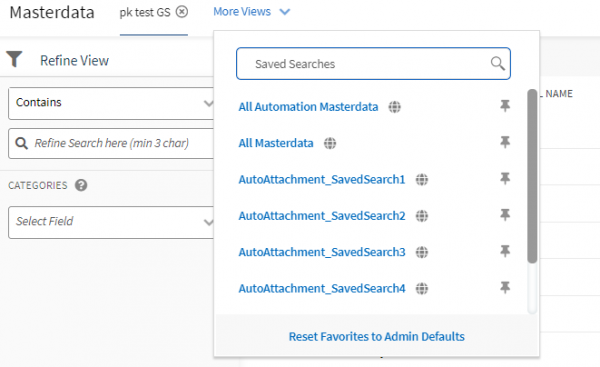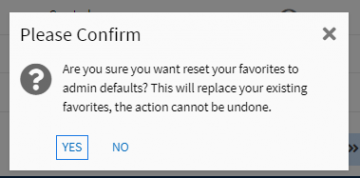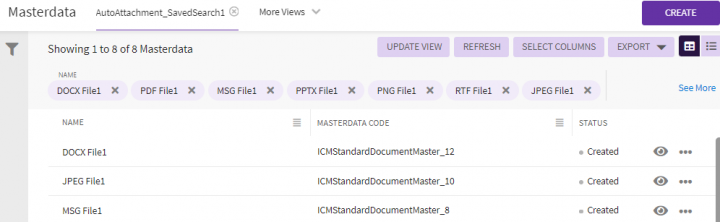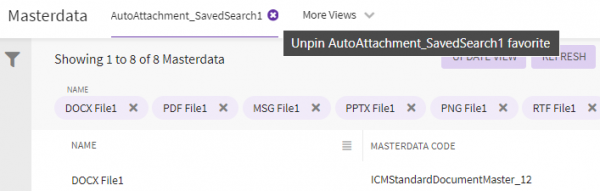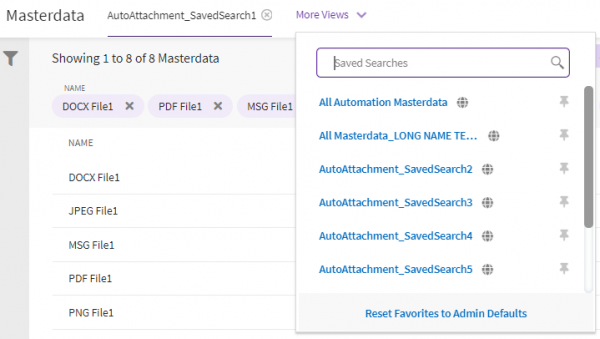| Line 21: | Line 21: | ||
#'''Select '''one of the following options in "Add Favorites To" field based on where you want to add the favorite. | #'''Select '''one of the following options in "Add Favorites To" field based on where you want to add the favorite. | ||
#'''Enter '''remaining details. | #'''Enter '''remaining details. | ||
| − | #'''Click '''Save. The search is saved as Global Favorite and will be available in Saved Searches under the "More Views" dropdown. | + | #'''Click "'''Save". The search is saved as Global Favorite and will be available in Saved Searches under the "More Views" dropdown. |
<div class="image-green-border">[[File:Saved Searches10 - Copy.PNG|600px|Saved Searches10 - Copy.PNG]]</div> <div class="image-green-border"> </div> <div class="note-box">'''Note:''' Only Administrators can save the search as Global Search.</div> | <div class="image-green-border">[[File:Saved Searches10 - Copy.PNG|600px|Saved Searches10 - Copy.PNG]]</div> <div class="image-green-border"> </div> <div class="note-box">'''Note:''' Only Administrators can save the search as Global Search.</div> | ||
Administrators can set the order of global favorites for any entity using Manage Global Favorites. | Administrators can set the order of global favorites for any entity using Manage Global Favorites. | ||
| − | 10. '''Click '''"Manage Global Favorites" link from the "More Views" dropdown. The "Manage Global Favorites" window opens.<br/> 11. '''Select '''entity in "Select Entity Name" field. For example, Automation Supplier Master. The list of all the "Available Global Favorites" for selected entity opens.<br/> 12. '''Click '''up and down arrows to move and reorder the global favorites searches.<br/> 13. '''Click '''Save.The changes will be saved. | + | 10. '''Click '''"Manage Global Favorites" link from the "More Views" dropdown. The "Manage Global Favorites" window opens.<br/> 11. '''Select '''entity in "Select Entity Name" field. For example, Automation Supplier Master. The list of all the "Available Global Favorites" for selected entity opens.<br/> 12. '''Click '''up and down arrows to move and reorder the global favorites searches.<br/> 13. '''Click '''"Save".The changes will be saved. |
<div class="image-green-border">[[File:Saved Searches11.PNG|600px|Saved Searches11.PNG]]</div> <div class="image-green-border"> </div> <div class="note-box">'''Note: '''By default, the searches are displayed in the order of their creation.</div> | <div class="image-green-border">[[File:Saved Searches11.PNG|600px|Saved Searches11.PNG]]</div> <div class="image-green-border"> </div> <div class="note-box">'''Note: '''By default, the searches are displayed in the order of their creation.</div> | ||
== Viewing Global Favorites on entity Index page == | == Viewing Global Favorites on entity Index page == | ||
| Line 34: | Line 34: | ||
'''Click "'''Configure" > "Masterdata" from the main navigation tiles menu. The Masterdata Index page opens.<br/> Searches saved to are available by default on the selected entity’s corresponding index page. | '''Click "'''Configure" > "Masterdata" from the main navigation tiles menu. The Masterdata Index page opens.<br/> Searches saved to are available by default on the selected entity’s corresponding index page. | ||
| − | <div class="image-green-border">[[File: | + | <div class="image-green-border">[[File:Global Search20.PNG|720px]]</div> |
== Viewing Global Favorites on Entity Details page == | == Viewing Global Favorites on Entity Details page == | ||
| Line 47: | Line 47: | ||
== Unpin the Global Favorites searches == | == Unpin the Global Favorites searches == | ||
| − | <div class="image-green-border">Users can remove the global favorites searches displayed by default on the entity index or entity details page.</div> <div class="image-green-border"> </div> <div class="image-green-border">To unpin the global favorite search:</div> <div class="image-green-border"><br/> '''Click '''Unpin Favorite icon on the global favorite search. The global favorite will be removed from the page for the logged in user only.</div> <div class="image-green-border"><br/> [[File: | + | <div class="image-green-border">Users can remove the global favorites searches displayed by default on the entity index or entity details page.</div> <div class="image-green-border"> </div> <div class="image-green-border">To unpin the global favorite search:</div> <div class="image-green-border"><br/> '''Click '''Unpin Favorite icon on the global favorite search. The global favorite will be removed from the page for the logged in user only.</div> <div class="image-green-border"><br/> [[File:Global Search21.PNG|600px]]</div> |
| − | The search will then be available in Saved Searches | + | The search will then be available in Saved Searches dropdown. |
== Reset Favorites to Admin Default == | == Reset Favorites to Admin Default == | ||
| − | <div class="image-green-border">Users can unpin the default global favorites. If user has modified the default global favorites, then newly added global favorite by Administrators will be available in Saved Searches under the "More Views" dropdown.<br/> </div> <div class="image-green-border">[[File: | + | <div class="image-green-border">Users can unpin the default global favorites. If user has modified the default global favorites, then newly added global favorite by Administrators will be available in Saved Searches under the "More Views" dropdown.<br/> </div> <div class="image-green-border">[[File:Global Search22.PNG|600px]]</div> |
#'''Click '''"Reset Favorites to Admin Defaults" to display default global favorites pinned by the Administrator. | #'''Click '''"Reset Favorites to Admin Defaults" to display default global favorites pinned by the Administrator. | ||
<div class="image-green-border">[[File:Saved Searches15.PNG|360px|Saved Searches15.PNG]]</div> | <div class="image-green-border">[[File:Saved Searches15.PNG|360px|Saved Searches15.PNG]]</div> | ||
| Line 57: | Line 57: | ||
The new global favorites will then get appended at the end of previously pinned searches on index or entity details page. | The new global favorites will then get appended at the end of previously pinned searches on index or entity details page. | ||
| − | <div class="image-green-border"> </div> <div class="image-green-border"> </div> <div class="image-green-border"> </div> <div class="image-green-border">'''Related Topics:''' [[Saved_Searches|Saved_Searches]] |[[Using_Advanced_Search|Using_Advanced_Search]] |</div> | + | <div class="image-green-border"> </div> <div class="image-green-border"> </div> <div class="image-green-border"> </div> <div class="image-green-border">'''Related Topics:''' [[Saved_Searches|Saved_Searches]] | [[Using_Advanced_Search|Using_Advanced_Search]] |</div> |
Latest revision as of 07:40, 24 December 2021
Contents
Adding Global Favorites to Entity Details page
ICI Administrators can set search as global favorite so that specific users can access relevant information targeted for them. Administrators can add global favorites to the corresponding index page of the selected entity as well as to its associated parent or peer entity details page or to the both pages.
This helps users to access relevant information from within an entity, rather than having to travel to the index page for the same.
ICI Administrators can:
- Choose to add global favorites to entity details page for specific users to view them in the associated parent or peer entity's details page.
- Have global favorites added by default to the corresponding selected entity's index page.
- Choose to add global favorites to both entity details and index pages.
- Set different default favorites for different entities.
Save global favorite searches at index or entity details level
- Click "Advanced" on the Home page. The Advanced Search page opens.
- Select Entity. For example, "Automation Basic Agreement".
- Click "Save View". The Save View drawer opens.
- Enter a name in "View Name" field. For example, "IndexPageSupplierMaster".
- Toggle the "Global Access To View" field to "Yes".
- Toggle the "Available As Global Default View" field to "Yes" to mark the global search as favorite.
- Select one of the following options in "Add Favorites To" field based on where you want to add the favorite.
- Enter remaining details.
- Click "Save". The search is saved as Global Favorite and will be available in Saved Searches under the "More Views" dropdown.
Administrators can set the order of global favorites for any entity using Manage Global Favorites.
10. Click "Manage Global Favorites" link from the "More Views" dropdown. The "Manage Global Favorites" window opens.
11. Select entity in "Select Entity Name" field. For example, Automation Supplier Master. The list of all the "Available Global Favorites" for selected entity opens.
12. Click up and down arrows to move and reorder the global favorites searches.
13. Click "Save".The changes will be saved.
Viewing Global Favorites on entity Index page
Authorized users can view the global favorite searches on the entity index page if configured by Administrators.
To view global favorites for masterdata Automation Supplier Master on masterdata Index page:
Click "Configure" > "Masterdata" from the main navigation tiles menu. The Masterdata Index page opens.
Searches saved to are available by default on the selected entity’s corresponding index page.
Viewing Global Favorites on Entity Details page
Authorized users can view the global favorite searches configured for the entity on its associated parent or peer entity’s details page if configured by Administrators.
To view saved searches for masterdata "Automation Supplier Master" on its associated agreement’s details page:
- Click View Record icon next to the Automation Basic Agreement on agreement index page. The Agreement Details page opens.
- Click Automation Supplier Master under Associations on agreement Details page.
Searches saved are available on entity details page.
Unpin the Global Favorites searches
Click Unpin Favorite icon on the global favorite search. The global favorite will be removed from the page for the logged in user only.
The search will then be available in Saved Searches dropdown.
Reset Favorites to Admin Default
- Click "Reset Favorites to Admin Defaults" to display default global favorites pinned by the Administrator.
2. Click "Yes". The index or entity details page will show default pinned global favorites.
The new global favorites will then get appended at the end of previously pinned searches on index or entity details page.