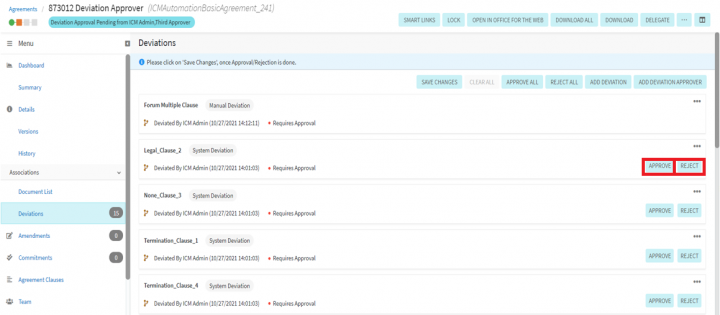Shefali DK (Talk | contribs) |
|||
| Line 1: | Line 1: | ||
| + | |||
| Line 11: | Line 12: | ||
*Deviation approver | *Deviation approver | ||
| − | The primary owner sends the reviewed agreement/contract to '''Deviation Approver'''. If the '''Deviation Approver '''role is assigned to you, you can approve or reject individual clauses inside the agreement. | + | The primary owner sends the reviewed agreement/contract to '''Deviation Approver for '''deviations in clauses. If the '''Deviation Approver '''role is assigned to you, you can approve or reject individual clauses inside the agreement. |
| + | |||
| + | Refer [[Agreement_Details_Page|Agreement Details Page]] "Deviations" section for more details on Deviation Approver | ||
To approve/reject deviated clauses: | To approve/reject deviated clauses: | ||
1. Click the '''agreement/contract link''' that you have received in the email notification. The system navigates you to the '''Deviations''' tab of agreement details page. | 1. Click the '''agreement/contract link''' that you have received in the email notification. The system navigates you to the '''Deviations''' tab of agreement details page. | ||
| − | <div class="image-green-border"> | + | <div class="image-green-border">2. Click '''...''' to view '''Deviation Details''' drop-down that displays the comments provided by users in the team or other stakeholders and to add your own comments.</div> |
| − | 2. Click '''...''' to view '''Deviation Details''' drop-down that displays the comments provided by users in the team or other stakeholders and to add your own comments. | + | |
| − | + | ||
3. After your review, click one of the following buttons: | 3. After your review, click one of the following buttons: | ||
Revision as of 16:34, 31 January 2022
Approve Deviated Clauses
A user role defines controls or permissions given to a user. ICI has the following predefined user roles for the Agreements feature:
- Contract Admin
- Primary owner
- Approver
- Reviewer
- Deviation approver
The primary owner sends the reviewed agreement/contract to Deviation Approver for deviations in clauses. If the Deviation Approver role is assigned to you, you can approve or reject individual clauses inside the agreement.
Refer Agreement Details Page "Deviations" section for more details on Deviation Approver
To approve/reject deviated clauses:
1. Click the agreement/contract link that you have received in the email notification. The system navigates you to the Deviations tab of agreement details page.
3. After your review, click one of the following buttons:
- Approve - click to approve the clause. When clicked Deviation Details window pops up, it will display the details of specific clause, and you can also put in the required comments as well in the Comment box.
- Reject - click to reject the clause.
- Approve All - click to approve all the displayed clauses.
- Reject All - click to reject all the displayed clauses.
- Delegate - click to delegate the task to another user. To learn more, click Delegate an agreement.
4. Click "Save Changes" button.
The History tab displays all the events and actions related to the Clause deviations and the approval flow.