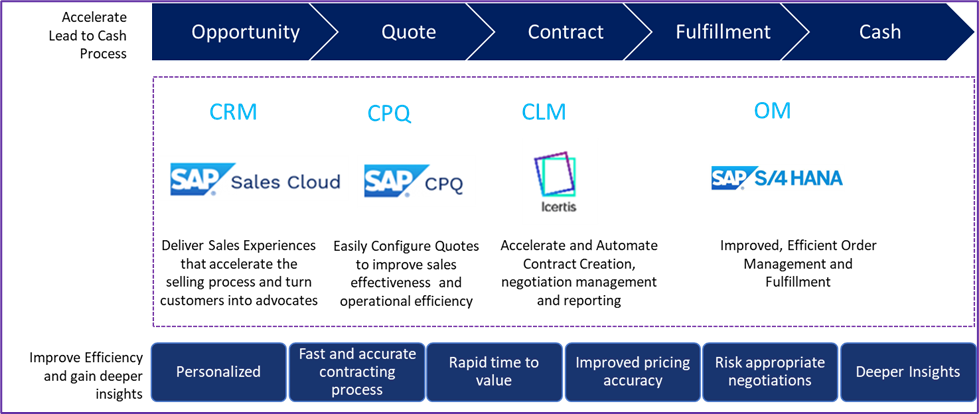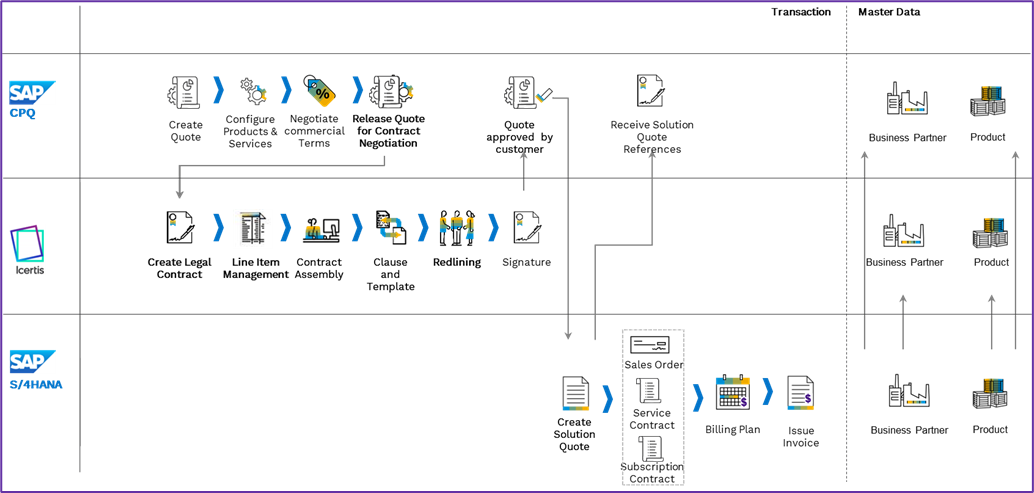| Line 75: | Line 75: | ||
#Enter the '''Opportunity, Quote Name''', '''Effective Date''', '''Contract Term (Months)''', and '''Sold-to Party''' (Customer).<br/> Note that the '''Contract Link''' and '''Contract Number''' fields are empty. | #Enter the '''Opportunity, Quote Name''', '''Effective Date''', '''Contract Term (Months)''', and '''Sold-to Party''' (Customer).<br/> Note that the '''Contract Link''' and '''Contract Number''' fields are empty. | ||
#Once the commercials of the quote are finalized, change the status to '''Ready for Contracting'''.<br/> When the quote is picked for contracting, the status changes to '''Contract Created'''.<br/> On the '''Additional Info''' tab, the contract link and contract number are now available. | #Once the commercials of the quote are finalized, change the status to '''Ready for Contracting'''.<br/> When the quote is picked for contracting, the status changes to '''Contract Created'''.<br/> On the '''Additional Info''' tab, the contract link and contract number are now available. | ||
| + | |||
=== Execute Contract === | === Execute Contract === | ||
| Line 81: | Line 82: | ||
#Click on the '''Details''' tab in the left pane to see that the attribute values from the quote have been populated. | #Click on the '''Details''' tab in the left pane to see that the attribute values from the quote have been populated. | ||
#Click the '''Associations''' tab in the left pane to see the line items from the quote and their details. | #Click the '''Associations''' tab in the left pane to see the line items from the quote and their details. | ||
| − | #To preview the contract, click '''Download''' >'''Assemble Contract''' and click the two-pane icon.<br/> This allows for a side-by-side comparison between the assembled contract and the details in the '''Default Agreement Dashboard'''. Attributes populated in the contract are highlighted. | + | #To preview the contract, click '''Download''' > '''Assemble Contract''' and click the two-pane icon.<br/> This allows for a side-by-side comparison between the assembled contract and the details in the '''Default Agreement Dashboard'''. Attributes populated in the contract are highlighted. |
#Send the contract for review and approval. | #Send the contract for review and approval. | ||
| − | #Once the contract is approved, initiate external and internal signatures.<br/> Post signatures, the contract status is '''Executed'''. | + | #Once the contract is approved, initiate external and internal signatures.<br/> Post signatures, the contract status is '''Executed'''. |
=== Place Order === | === Place Order === | ||
Revision as of 11:52, 7 November 2022
Contents
ICI for SAP CPQ and S/4HANA Lead to Cash Adapter
Overview
The ICI for SAP CPQ and SAP S/4HANA Lead to Cash Adapter supports the quote-to-cash flow with a two-way integration. The adapter provides a personalized sales experience that helps to accelerate the selling process. Preconfigured products and pricing models enable the sales organization to easily assemble a quote improving operational efficiency. Preapproved legal templates and preconfigured workflows enable contract managers to quickly assemble the contract and effectively negotiate the contract thus reducing the contract time and risk.
SAP CPQ provides a rich customer experience by empowering sales teams and partners to easily offer complex product configurations, optimized pricing, and great-looking proposals.
The Lead-to-Cash process starts with generating leads, capturing the prospect, creating an opportunity, and assigning the appropriate stage. A preapproved NDA can be shared with the customer for signature, leveraging digital signature applications such as AdobeSign or DocuSign. Once the quote is reviewed with the client and approved internally a contract can be created automatically in ICI. Relevant data from customer accounts and quotes are utilized to create the contract.
Note: The ICI for SAP CPQ and SAP S/4HANA Lead to Cash Adapter is supported with ICI version 8.2 onwards.
Benefits
- Reduce the lead-to-cash cycle time
Seamlessly integrate customer and pricing data from SAP CPQ into ICI to quickly and accurately create contracts that reference the agreed pricing terms, promotions, incentives, and rebates when building sales contracts. - Easily discover, monitor & mitigate contract risk
Risks caused by deviations from normal business practices to proactively identify and monitor business risk to reduce the impact on operational, financial, and reputational risk, contributing significantly to the company's bottom line. - Collaborate on contracts seamlessly among all parties
Reduce rework and improve customer satisfaction with accurate redlining, versioning, and approval workflows, reducing risk exposure for your company. Enable secure communication with suppliers, customers, and partners. - Gain deeper insights into sales and contracts
Manage agreements across multiple departments to gain deeper insights and align supplier and customer terms with AI-supported search, digitization, and negotiation. - Reduce errors by ensuring data consistency
Consistent data across systems ensure accuracy, which in turn reduces rework and improves customer satisfaction. - Reduced time for data sync
Seamlessly sync data from SAP S/4HANA into ICI quickly with real-time sync or at the desired frequency by setting periodic incremental sync. - Extensibility offered with a solution
- As per implementation requirements, master data attributes can be added in ICI and mapping can be established to sync up the master data from SAP S/4HANA.
Prerequisites
SAP CPQ Side
ICI for SAP CPQ and S/4HANA Lead to Cash Adapter integrates with SAP CPQ by leveraging SAP CPQ Quote 2.0 REST APIs. Before calling SAP CPQ REST endpoints, the below-mentioned prerequisites must be satisfied:
- An SAP CPQ Quote 2.0 tenant with its URL is shared with the ICI team.
- Create an integration user account in SAP CPQ and add the user to the Sales user group. This user will be used to authenticate all the REST API calls.
- SAP CPQ configuration is completed as mentioned in the ICI for SAP CPQ and SAP S/4HANA Lead to Cash Adapter configuration guide.
- SAP CPQ allows ICI Client to consume their APIs.
ICI Configuration Side
- Create ICI entities
- Map attributes for ICI entities (Client App Cross Reference and Client App Entity Mapping)
- Create filters in the Client App Filter Condition
- Store SAP CPQ API connection information in the Azure Key Vault
- Import the required SAP CPQ contracts master data to ICI
- Provision SAP CPQ contracts users in ICI
- Configure the ICI environment with master data contract types for the following entities and required attributes.
- Customer
- Product
- Customer and Product master data is either synced through master data integration or is set up in ICI.
Creating Contracts from Quotes
After integrating ICI with SAP CPQ, you can create contracts for quotes created in SAP CPQ. Once the contract is executed in ICI, you can either place the order for the related quote manually or configure auto-ordering for it.
Prerequisites
- Ensure that Customer (Business Partner) Master data present in ICI are in sync with Customer Master.
- Ensure that Product Master data present in ICI are in sync with Product Master.
For end-to-end integration having S/4HANA for Orders, Master Data Integration is available to sync the Customer (Business Partner) and Product Master data from S/4HANA to ICI.
To know how to configure master data integration from SAP S/4HANA to ICI, click here.
To complete the Quote to Order process, you need to perform the following steps:
- Create contract
- Execute contract
- Place Order
Create Contract
- Create a quote and add products.
To know how to create a quote, see Quote Creation. - Enter the Opportunity, Quote Name, Effective Date, Contract Term (Months), and Sold-to Party (Customer).
Note that the Contract Link and Contract Number fields are empty. - Once the commercials of the quote are finalized, change the status to Ready for Contracting.
When the quote is picked for contracting, the status changes to Contract Created.
On the Additional Info tab, the contract link and contract number are now available.
Execute Contract
- Use the contact link on the Additional Info tab and navigate to the contract in ICI.
The contract is in Draft status. - Click on the Details tab in the left pane to see that the attribute values from the quote have been populated.
- Click the Associations tab in the left pane to see the line items from the quote and their details.
- To preview the contract, click Download > Assemble Contract and click the two-pane icon.
This allows for a side-by-side comparison between the assembled contract and the details in the Default Agreement Dashboard. Attributes populated in the contract are highlighted. - Send the contract for review and approval.
- Once the contract is approved, initiate external and internal signatures.
Post signatures, the contract status is Executed.
Place Order
- To place the order, on the Quotation tab, click the ellipsis icon > Place Order.
This can be automated if auto-ordering is configured for the integration in ICI. The system invokes the Place Order action as soon as the contract is executed. - Place order action changes quote status to Order Confirmation Pending.
- Place order action leverages SAP CPQ and SAP S/4HANA integration to send quote details to SAP S/4HANA for order placement.
- From SAP S/4HANA, Solution Quote ID is updated back on SAP CPQ Quote as Sales Order ID.
- On successful order, the quote status gets updated to Order Placed through SAP CPQ – SAP S/4HANA integration.
- On order failure, the quote status gets updated to Order Failed through SAP CPQ – SAP S/4HANA integration.
Configuration
For detailed information about the required configuration, click here.