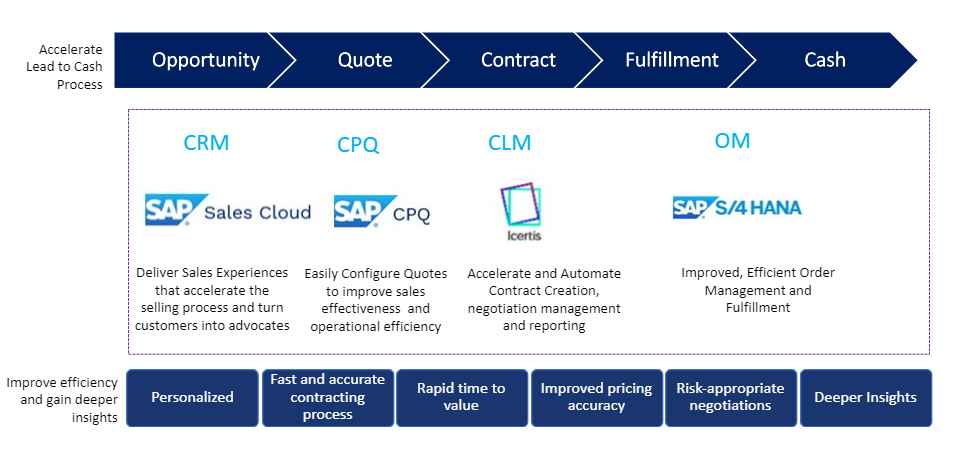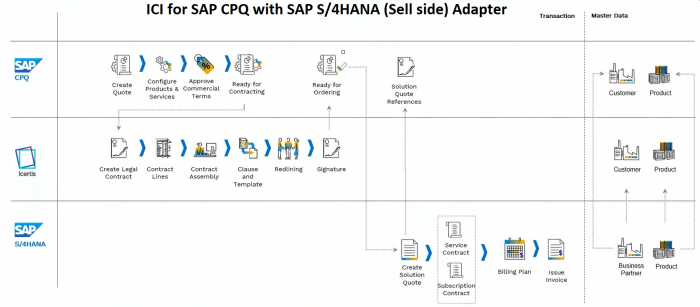| Line 71: | Line 71: | ||
| | ||
| + | |||
| Line 77: | Line 78: | ||
#Use the contact link on the '''Additional Info''' tab and navigate to the contract in ICI.<br/> The contract is in '''Draft''' status. | #Use the contact link on the '''Additional Info''' tab and navigate to the contract in ICI.<br/> The contract is in '''Draft''' status. | ||
#Click on the '''Details''' tab in the left pane to see that the attribute values from the quote have been populated. | #Click on the '''Details''' tab in the left pane to see that the attribute values from the quote have been populated. | ||
| − | #Click the [https://iciwikiapac.icertis.com/ICIHelp8.1/index.php?title=Associations# | + | #Click the [https://iciwikiapac.icertis.com/ICIHelp8.1/index.php?title=Associations#Creating_associations_on_create.2Fedit_wizard_of_agreement '''Associations'''] tab in the left pane to see the line items from the quote and their details. |
#To preview the contract, click '''Download''' > '''Assemble Contract''' and click the two-pane icon.<br/> This allows for a side-by-side comparison between the assembled contract and the details in the '''Default Agreement Dashboard'''. Attributes populated in the contract are highlighted. | #To preview the contract, click '''Download''' > '''Assemble Contract''' and click the two-pane icon.<br/> This allows for a side-by-side comparison between the assembled contract and the details in the '''Default Agreement Dashboard'''. Attributes populated in the contract are highlighted. | ||
#Send the contract for review and approval. See [https://iciwikiapac.icertis.com/ICIHelp8.1/index.php?title=Send_the_Contract_Type_for_Approval more.] | #Send the contract for review and approval. See [https://iciwikiapac.icertis.com/ICIHelp8.1/index.php?title=Send_the_Contract_Type_for_Approval more.] | ||
Revision as of 10:42, 10 January 2023
Contents
ICI for SAP CPQ with S/4HANA (Sell side) Adapter
Overview
The ICI for SAP CPQ with SAP S/4HANA (Sell side) Adapter supports the quote-to-cash flow with a two-way integration between ICI and SAP CPQ. The adapter provides a personalized sales experience that helps accelerate the selling process. Preconfigured products and pricing models from SAP CPQ enable the sales organization to easily assemble a quote and improve operational efficiency. Preapproved legal templates and preconfigured workflows in ICI enable contract managers to quickly assemble and effectively negotiate contracts and thus reduce the contract time and risk.
SAP CPQ provides a rich customer experience by empowering sales teams and partners to easily offer complex product configurations, optimized pricing, and great-looking proposals.
The Lead-to-Cash process starts with generating leads, capturing the prospect, creating an opportunity, and assigning the appropriate stage. A preapproved NDA can be shared with the customer for signature, leveraging digital signature applications such as AdobeSign or DocuSign. After the quote is reviewed with the client and approved internally, a contract can be created automatically in ICI. Relevant data from customer accounts and quotes are utilized to create the contract.
In large enterprise functional landscape, SAP S/4HANA acts as a single source of truth for Business Partner and Product master data. Sell-side systems sync customer information and orderable product information from SAP S/4HANA. End-to-end integrated journeys for Lead-to-Cash from SAP CPQ to ICI to S/4HANA require Business Partner and Product data to be synced from SAP S/4HANA to SAP CPQ and ICI. Master data sync is one of the prerequisites for accurate and consistent data availability across the systems to ensure smooth functional flows and user journeys. To know more, click here.
The following image shows the functional flow of the adapter.
Note: The ICI for SAP CPQ with SAP S/4HANA (Sell side) Adapter is supported with ICI version 8.2 onwards.
Benefits
- Reduce the lead-to-cash cycle time
Seamlessly integrate customer and pricing data from SAP CPQ into ICI to quickly and accurately create contracts that reference the agreed pricing terms, promotions, incentives, and rebates when building contracts. - Easily discover, monitor and mitigate contract risk
Discover risks caused by deviations from normal business practices to proactively identify and monitor business risk to reduce the impact on operational, financial, and reputational risk, contributing significantly to the company's bottom line. - Collaborate on contracts seamlessly among all parties
Reduce rework and improve customer satisfaction with accurate redlining, versioning, and approval workflows, reducing risk exposure for your company. Enable secure communication with suppliers, customers, and partners. - Gain deeper insights into sales and contracts
Manage agreements across multiple departments to gain deeper insights and align supplier and customer terms with AI-supported search, digitization, and negotiation. - Reduce errors by ensuring data consistency
Consistent data across systems ensure accuracy, which in turn reduces rework and improves customer satisfaction. - Reduced time for data sync
Seamlessly sync data from SAP S/4HANA into ICI quickly with real-time sync or at the desired frequency by setting periodic incremental sync. - Extensibility offered with a solution
As per implementation requirements, master data attributes can be added in ICI and mapping can be established to sync up the master data from SAP S/4HANA.
Creating Contracts from Quotes
After integrating ICI with SAP CPQ, you can create contracts from quotes created in SAP CPQ. Once the contract is executed in ICI, you can either place the order for the related quote manually or configure auto-ordering for it.
Prerequisites
- Ensure that Customer (Business Partner) Master data present in ICI are in sync with Customer Master.
- Ensure that Product Master data present in ICI are in sync with Product Master.
For end-to-end integration having S/4HANA for Orders, Master Data Integration is available to sync the Customer (Business Partner) and Product Master data from S/4HANA to ICI.
To know how to configure master data integration from SAP S/4HANA to ICI, click here.
To complete the Quote to Order process, you need to perform the following steps:
- Create contract
- Execute contract
- Place Order
Create Contract
- Create a quote and add products.
To know how to create a quote, see Quote Creation. - Enter the Opportunity, Quote Name, Effective Date, Contract Term (Months), and Sold-to Party (Customer).
Note that the Contract Link and Contract Number fields are read-only and don't contain any values. - Once the commercials of the quote are finalized, change the status to Ready for Contracting.
ICI checks for Quotes in “Ready for Contracting” status and picks them for Contract creation through seamless integration.
When the quote shows the status as Ready for Contracting, it is picked for contracting and the status changes to Contract Created.
On the Additional Info tab, the contract link and contract number are now available.
Execute Contract
- Use the contact link on the Additional Info tab and navigate to the contract in ICI.
The contract is in Draft status. - Click on the Details tab in the left pane to see that the attribute values from the quote have been populated.
- Click the Associations tab in the left pane to see the line items from the quote and their details.
- To preview the contract, click Download > Assemble Contract and click the two-pane icon.
This allows for a side-by-side comparison between the assembled contract and the details in the Default Agreement Dashboard. Attributes populated in the contract are highlighted. - Send the contract for review and approval. See more.
- Once the contract is approved, initiate external and internal signatures.
Post signatures, the contract status is Executed.
Place Order
- To place the order, on the Quotation tab, click the ellipsis icon > Place Order.
This can be automated if auto-ordering is configured for the integration in ICI. The system invokes the Place Order action as soon as the contract is executed. - Place order action changes quote status to Order Confirmation Pending.
- Place order action leverages SAP CPQ and SAP S/4HANA integration to send quote details to SAP S/4HANA for order placement.
- From SAP S/4HANA, Solution Quote ID is updated back on SAP CPQ Quote as Sales Order ID.
- On successful order, the quote status gets updated to Order Placed through SAP CPQ – SAP S/4HANA integration.
- On order failure, the quote status gets updated to Order Failed through SAP CPQ – SAP S/4HANA integration.
Configuration
For detailed information about the required configuration, click here.