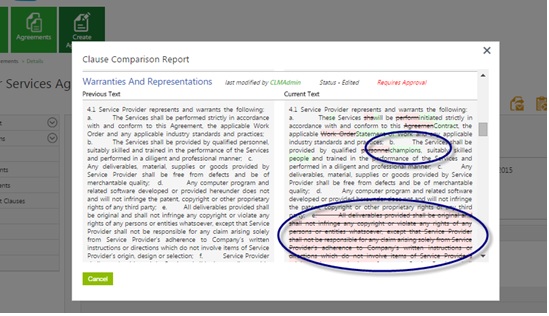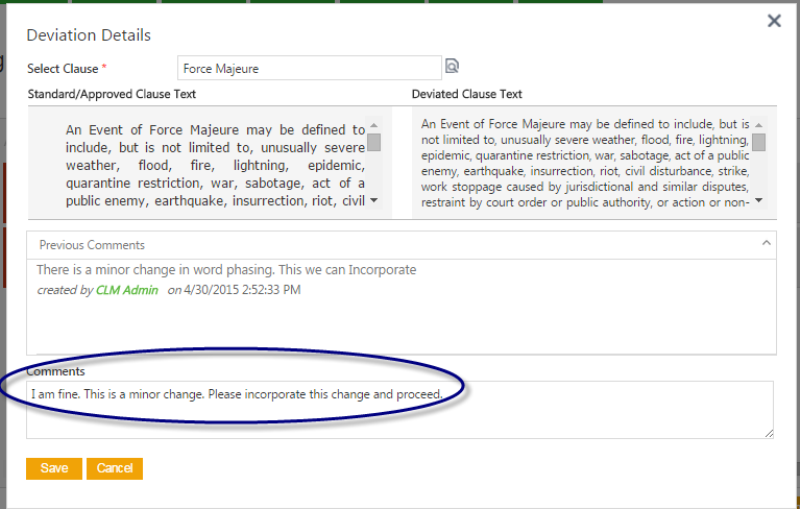(Created page with "<font face=" Segoe UI "> Home > Agreements The third party/supplier makes modifications to contract and sends it to the Primary Owner.<br/>Being a Primary O...") |
|||
| Line 11: | Line 11: | ||
2. Click [[File:Clause Comparison Report button.jpg]] located on the upper right corner of the '''Agreement Details''' page. ICM identifies the changes made by the third party/supplier and displays them <br/>in the '''Clause Comparison Report'''. The modified clauses are flagged as '''Deviated Clauses'''. <br/> | 2. Click [[File:Clause Comparison Report button.jpg]] located on the upper right corner of the '''Agreement Details''' page. ICM identifies the changes made by the third party/supplier and displays them <br/>in the '''Clause Comparison Report'''. The modified clauses are flagged as '''Deviated Clauses'''. <br/> | ||
| − | [[File: | + | [[File:Review Deviated Clauses1.jpg]] <br/> |
The Clause Comparison Report displays the following: <br/> | The Clause Comparison Report displays the following: <br/> | ||
| Line 22: | Line 22: | ||
| − | 3. On the '''Deviations''' tab, click [[File:Edit | + | 3. On the '''Deviations''' tab, click [[File:Edit icon.jpg]] to view the deviation details of a clause. <br/> |
| − | [[File: | + | [[File:Review Deviated Clauses2.png]] <br/> |
On the '''Deviation Details''' dialog box, you can take the following actions: <br/> | On the '''Deviation Details''' dialog box, you can take the following actions: <br/> | ||
Revision as of 13:07, 15 April 2016
The third party/supplier makes modifications to contract and sends it to the Primary Owner.
Being a Primary Owner, you can then review deviated clauses and send it for deviation approval.
To review deviated clauses:
1. Upload the agreement/contract in ICM.
2. Click ![]() located on the upper right corner of the Agreement Details page. ICM identifies the changes made by the third party/supplier and displays them
located on the upper right corner of the Agreement Details page. ICM identifies the changes made by the third party/supplier and displays them
in the Clause Comparison Report. The modified clauses are flagged as Deviated Clauses.
The Clause Comparison Report displays the following:
- The Previous Text column displays the original clause text.
- The Current Text column displays the modified text. Scroll down to see the complete list of changes done for different clauses.
- The newly added text is highlighted in green.
- Strike through represents the text that is removed.
- The History tab displays the deviation information.
3. On the Deviations tab, click ![]() to view the deviation details of a clause.
to view the deviation details of a clause.
On the Deviation Details dialog box, you can take the following actions:
- View the changes done in the Comments box.
- Review the changes done for clauses, and add a comment for each clause.
These comments will be visible to Deviation Approvers which will help them decide whether they should approve or reject a clause.
4. Add Deviation Approvers to the Team.
| Note: If the Deviation Approval Rule is defined, deviation approvers are automatically added in the Team tab. |
To learn more, click Add, remove approvers .