| Line 2: | Line 2: | ||
= Approving and Rejecting Agreements = | = Approving and Rejecting Agreements = | ||
| − | + | An agreement can be created from an [[Creating_an_Agreement_from_a_Contract_Request|approved contract request]] or by [[Create_Agreement_Page|creating a new agreement]]. Rejecting an agreement sends it back to the primary owner to make the required changes. Either way it is created, an agreement must be approved before it moves to the next stage of the workflow. All permissions, such as creating, approving and deleting of entities are controlled from the [[Working_with_Role_Action_Mapping|role-action mapping]]. | |
| − | + | Following are the predefined roles for Agreements: | |
| − | * | + | *Primary Owner: creates the agreements |
| − | * | + | *Contract Admin: can configure security settings and role permissions |
| − | * | + | *Approver: can approve and reject agreements |
| − | * | + | *Reviewer: this is an optional role that review the agreement, if the primary owner or the approver chooses to send the agreement for reviews. |
| − | * | + | *Deviation Approver: reviews any deviations in rules and clauses and approves and reject the deviations. |
| − | + | You can approve or reject agreements in two ways from: | |
| − | * | + | *your list of [[User_Task_Dashboard_Page|Tasks]], or |
*the [[Agreement_Details_Page|Agreement Details Page]]. | *the [[Agreement_Details_Page|Agreement Details Page]]. | ||
To approve or reject an agreement from your Tasks: | To approve or reject an agreement from your Tasks: | ||
| − | # | + | #Click the '''Tasks''' KPI tile on [[My_Dashboard|My Dashboard]]. This opens the [[User_Task_Dashboard_Page|User Task Dashboard Page]]. |
| − | # | + | #Click the link of the agreement that you would like to review. This opens the [[Agreement_Details_Page|Agreement Details Page]]. |
| − | # | + | #Click '''Approve''' or '''Reject'''. This opens the [[Add_Notes|Add Notes]] dialog box. |
| − | # | + | #Type approval or rejection notes and click '''Add'''. The status of the agreement changes to '''Approved''' or '''Rejected'''. |
If you know which agreement you needd to review, without looking at your tasks: | If you know which agreement you needd to review, without looking at your tasks: | ||
| − | # | + | #Search for the agreement either [[Using_advanced_search|using advanced search]] or by [[Searching_agreements_and_requests|searching agreements and requests]]. |
| − | # | + | #Open the [[Agreement_Details_Page|Agreement Details Page]] of the agreement you wish to review.[[File:Reject an Agreement new.png|RTENOTITLE]] |
| − | # | + | #Review the agreement and click '''Approve''' or '''Reject'''. This opens the '''Add Note''' dialog box.<br/> [[File:Reject an Agreement new 2.png|upright|RTENOTITLE]] |
| − | # | + | #Type your comments explaining the reasons for approving or rejecting the agreement. |
| − | # | + | #Select a reason code from the drop down list and click '''Add'''. If approved, the Agreement goes to the next stage and if rejected, it goes back to '''Draft''' state. |
| − | + | ||
| − | + | ||
| − | + | ||
| − | + | ||
Revision as of 07:55, 18 April 2019
Approving and Rejecting Agreements
An agreement can be created from an approved contract request or by creating a new agreement. Rejecting an agreement sends it back to the primary owner to make the required changes. Either way it is created, an agreement must be approved before it moves to the next stage of the workflow. All permissions, such as creating, approving and deleting of entities are controlled from the role-action mapping.
Following are the predefined roles for Agreements:
- Primary Owner: creates the agreements
- Contract Admin: can configure security settings and role permissions
- Approver: can approve and reject agreements
- Reviewer: this is an optional role that review the agreement, if the primary owner or the approver chooses to send the agreement for reviews.
- Deviation Approver: reviews any deviations in rules and clauses and approves and reject the deviations.
You can approve or reject agreements in two ways from:
- your list of Tasks, or
- the Agreement Details Page.
To approve or reject an agreement from your Tasks:
- Click the Tasks KPI tile on My Dashboard. This opens the User Task Dashboard Page.
- Click the link of the agreement that you would like to review. This opens the Agreement Details Page.
- Click Approve or Reject. This opens the Add Notes dialog box.
- Type approval or rejection notes and click Add. The status of the agreement changes to Approved or Rejected.
If you know which agreement you needd to review, without looking at your tasks:
- Search for the agreement either using advanced search or by searching agreements and requests.
- Open the Agreement Details Page of the agreement you wish to review.
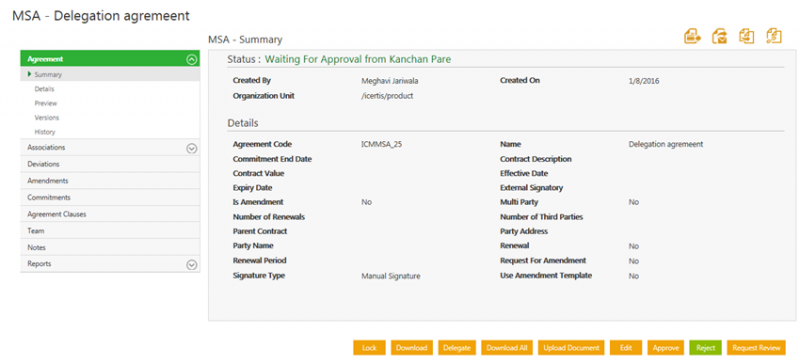
- Review the agreement and click Approve or Reject. This opens the Add Note dialog box.
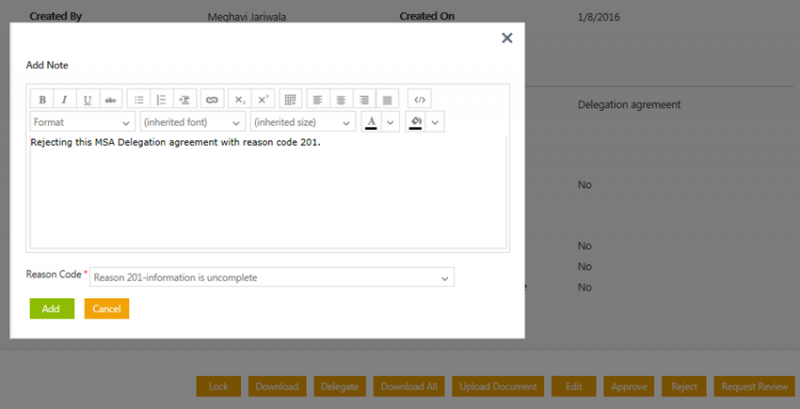
- Type your comments explaining the reasons for approving or rejecting the agreement.
- Select a reason code from the drop down list and click Add. If approved, the Agreement goes to the next stage and if rejected, it goes back to Draft state.