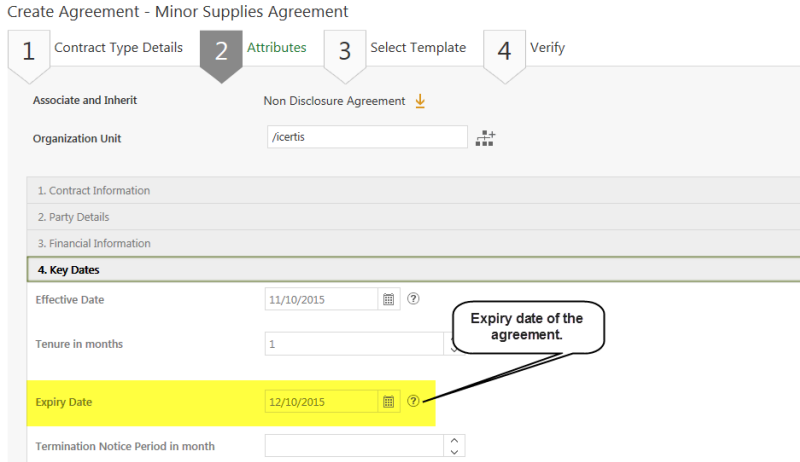| Line 2: | Line 2: | ||
= Setting auto-expiry for an Agreement = | = Setting auto-expiry for an Agreement = | ||
| − | You can set a date on which any agreement should auto-expire. The agreement expires and will no longer be in force | + | You can set a date on which any agreement should auto-expire. The agreement expires and will no longer be in force after this date. You can set the date either at the time of creating the agreement or while editing it. The expiration date cannot be a past or the current date; it must be a future date. |
To set the auto-expiration of an agreement: | To set the auto-expiration of an agreement: | ||
| − | # | + | #Click '''Agreement Management '''tile on My Dashboard. The Agreement Management page opens. |
#Enter the Contract Type Details under '''Contract Type Details''' tab. | #Enter the Contract Type Details under '''Contract Type Details''' tab. | ||
#Click '''Next''' to go to '''Attributes''' tab. | #Click '''Next''' to go to '''Attributes''' tab. | ||
Revision as of 10:23, 22 March 2017
Setting auto-expiry for an Agreement
You can set a date on which any agreement should auto-expire. The agreement expires and will no longer be in force after this date. You can set the date either at the time of creating the agreement or while editing it. The expiration date cannot be a past or the current date; it must be a future date.
To set the auto-expiration of an agreement:
- Click Agreement Management tile on My Dashboard. The Agreement Management page opens.
- Enter the Contract Type Details under Contract Type Details tab.
- Click Next to go to Attributes tab.
- Open the Key Dates section under Attributes tab.
- Select the Effective Date of the contract.
- In the Tenure in months box, select or enter the tenure of the agreement.
- In the Expiry Date box, select the appropriate expiry date for the agreement.
Set the auto-expiry date for an agreement while editing the agreement
To set the auto-expiry of an agreement:
- Click the Agreements tile on the home page. The Agreements page displays the list of existing agreements.
- In the agreements list, click
 to open the agreement that you want to edit. The agreement details page appears.
to open the agreement that you want to edit. The agreement details page appears. - Click Edit.
- Open the Key Dates section under Attributes tab.
- Select the Effective Date of the contract.
- In the Tenure in months box, select or enter the appropriate tenure of the agreement.
- In the Expiry Date box, select the appropriate expiry date for the agreement.
- Click Update.