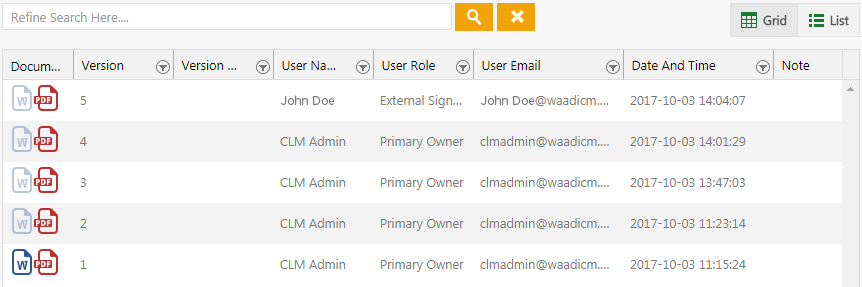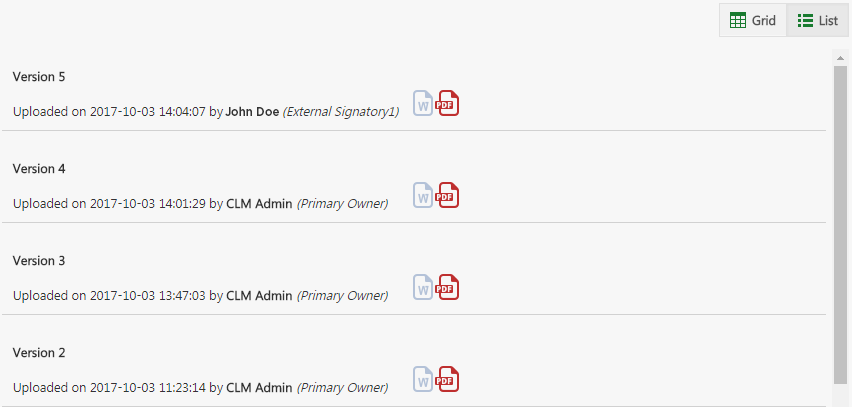| Line 2: | Line 2: | ||
= Versions = | = Versions = | ||
<div> | <div> | ||
| − | All the versions of the chosen Agreement are displayed under the Versions tab. When an attribute | + | All the versions of the chosen Agreement are displayed under the Versions tab. When an attribute is added through a Template to an Agreement is updated, the Agreement goes through the approval cycle again and a new version of the Agreement is created. Through the ''Versions'' tab, you can view and download any available version. Versions can be viewed either through the ''Grid'' or ''List'' view. By default, the ''Grid ''view is selected. |
</div> | </div> | ||
| − | Let’s go through each view in detail | + | Let’s go through each view in detail. |
'''Grid View''' | '''Grid View''' | ||
| − | ''Grid'' view reduces the time required to go through the complete list of available versions to find | + | ''Grid'' view reduces the time required to go through the complete list of available versions to find a specific one. Using this view, you can easily refine your search for specific version. You can further sort your results by using the ''Filter'' provided in each column. |
| − | <div class="image-green-border">[[File:Version Grid Edited.png]]</div> | + | <div class="image-green-border">[[File:Version Grid Edited.png|RTENOTITLE]]</div> |
Follow these steps to search the specific version: | Follow these steps to search the specific version: | ||
| Line 15: | Line 15: | ||
#'''Click''' ''View [[File:View.png|RTENOTITLE]] ''icon next to the Agreement, whose version you want to view and download. | #'''Click''' ''View [[File:View.png|RTENOTITLE]] ''icon next to the Agreement, whose version you want to view and download. | ||
#'''Click''' ''Versions'' in the left pane, this displays all the available Agreement versions. By default, ''Grid'' view is selected. | #'''Click''' ''Versions'' in the left pane, this displays all the available Agreement versions. By default, ''Grid'' view is selected. | ||
| − | #You can refine your search by using the ''Refine Search Here ''field. For example, you can either type initials of ''User Name'' who created the Agreement | + | #You can refine your search by using the ''Refine Search Here ''field. For example, you can either type the User Role or the initials of ''User Name'' who created the Agreement. This filters the results to display only those records that match your search. |
| − | #You can download Agreement versions either in Microsoft Word or PDF format. '''Click''' ''Word [[File:Word.png]]'' icon or ''PDF'' [[File:PDF.png]] icon under ''Document'' to download the specific version. | + | #You can download Agreement versions either in Microsoft Word or PDF format. '''Click''' ''Word [[File:Word.png|RTENOTITLE]]'' icon or ''PDF'' [[File:PDF.png|RTENOTITLE]] icon under ''Document'' to download the specific version. |
| − | #You can sort your search results by clicking ''Filter'' [[File:Filter.png|RTENOTITLE]] icon provided in every column. '''Click''' ''Filter [[File:Filter.png|RTENOTITLE]] ''icon and choose options relevant to your search in the fields. | + | #You can sort your search results by clicking the ''Filter'' [[File:Filter.png|RTENOTITLE]] icon provided in every column. '''Click''' ''Filter [[File:Filter.png|RTENOTITLE]] ''icon and choose options relevant to your search in the fields. |
'''List View'''<br/> The ''List ''view displays the complete list of versions available. Here you can view and download them. | '''List View'''<br/> The ''List ''view displays the complete list of versions available. Here you can view and download them. | ||
| − | <div class="image-green-border">[[File:Version List Edited.png]]</div> | + | <div class="image-green-border">[[File:Version List Edited.png|RTENOTITLE]]</div> |
Revision as of 06:51, 10 October 2017
Versions
All the versions of the chosen Agreement are displayed under the Versions tab. When an attribute is added through a Template to an Agreement is updated, the Agreement goes through the approval cycle again and a new version of the Agreement is created. Through the Versions tab, you can view and download any available version. Versions can be viewed either through the Grid or List view. By default, the Grid view is selected.
Let’s go through each view in detail.
Grid View
Grid view reduces the time required to go through the complete list of available versions to find a specific one. Using this view, you can easily refine your search for specific version. You can further sort your results by using the Filter provided in each column.
Follow these steps to search the specific version:
- Click Agreement Management tile on My Dashboard. This opens the Agreements page.
- Click View
 icon next to the Agreement, whose version you want to view and download.
icon next to the Agreement, whose version you want to view and download. - Click Versions in the left pane, this displays all the available Agreement versions. By default, Grid view is selected.
- You can refine your search by using the Refine Search Here field. For example, you can either type the User Role or the initials of User Name who created the Agreement. This filters the results to display only those records that match your search.
- You can download Agreement versions either in Microsoft Word or PDF format. Click Word
 icon or PDF
icon or PDF  icon under Document to download the specific version.
icon under Document to download the specific version. - You can sort your search results by clicking the Filter
 icon provided in every column. Click Filter
icon provided in every column. Click Filter  icon and choose options relevant to your search in the fields.
icon and choose options relevant to your search in the fields.
List View
The List view displays the complete list of versions available. Here you can view and download them.