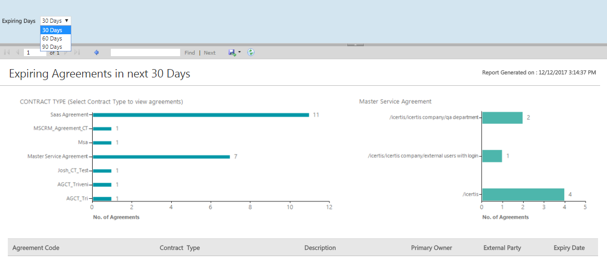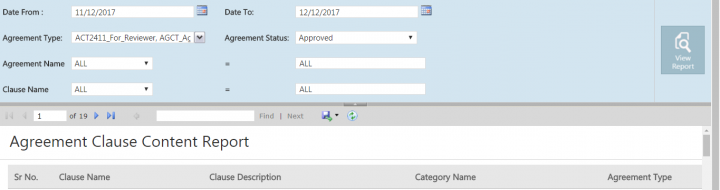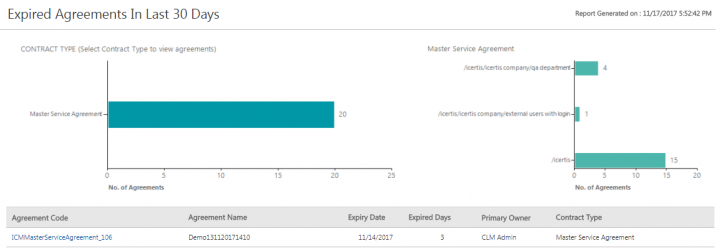| Line 25: | Line 25: | ||
The Reports are sorted in alphabetical order of the Contract Type followed by the alphabetical order of the Agreement Code. | The Reports are sorted in alphabetical order of the Contract Type followed by the alphabetical order of the Agreement Code. | ||
| − | <div class="image-green-border">[[File:Reports LegalComp ExpiringAgreementsReport (2).png|RTENOTITLE]]</div> | + | <div class="image-green-border">[[File:Reports LegalComp ExpiringAgreementsReport (2).png|720px|RTENOTITLE]]</div> |
== Agreement Deviation == | == Agreement Deviation == | ||
| Line 35: | Line 35: | ||
*''Agreement Code, Contract Type, Description, Status, Primary Owner, ''and ''Expiry Date'' | *''Agreement Code, Contract Type, Description, Status, Primary Owner, ''and ''Expiry Date'' | ||
| − | <div class="image-green-border">[[File:Reports LegalComp AgreementDeviationReport.png| | + | <div class="image-green-border">[[File:Reports LegalComp AgreementDeviationReport.png|720px|Reports LegalComp AgreementDeviationReport.png]]</div> |
== Agreement Clause Content Report == | == Agreement Clause Content Report == | ||
| Line 50: | Line 50: | ||
*''Clause Name, Library Clause Text, Agreement Clause Text, ''and ''Text Comparison'' | *''Clause Name, Library Clause Text, Agreement Clause Text, ''and ''Text Comparison'' | ||
*''Deviated By, Deviated Date ''and''Time, Deviation Status, Comments Added By, Comments Added Date ''and''Time, Comments, Approved By (multiple entries), ''or''Approved Date ''and'' Time ''(multiple entries) | *''Deviated By, Deviated Date ''and''Time, Deviation Status, Comments Added By, Comments Added Date ''and''Time, Comments, Approved By (multiple entries), ''or''Approved Date ''and'' Time ''(multiple entries) | ||
| − | <div class="image-green-border">[[File:Reports LegalComp AgreementClauseContentReport img2a.png| | + | <div class="image-green-border">[[File:Reports LegalComp AgreementClauseContentReport img2a.png|720px|Reports LegalComp AgreementClauseContentReport img2a.png]]</div> <div class="image-green-border"> </div> <div class="image-green-border">[[File:Reports LegalComp AgreementClauseContentReport img2b.png|720px|Reports LegalComp AgreementClauseContentReport img2b.png]]</div> |
== Attribute Information Report == | == Attribute Information Report == | ||
| Line 74: | Line 74: | ||
The Reports are sort in alphabetical order of the Contract Type followed by the alphabetical order of the Agreement Code. | The Reports are sort in alphabetical order of the Contract Type followed by the alphabetical order of the Agreement Code. | ||
| − | <div class="image-green-border">[[File:ExpiredAgreementsReport.PNG| | + | <div class="image-green-border">[[File:ExpiredAgreementsReport.PNG|720px|Expired Agreements Report]]</div> |
| − | + | ||
| − | + | ||
| | ||
Revision as of 06:46, 27 August 2019
Contents
Legal and Compliance Reports
These Reports provide information regarding the Agreements that may have expired or may be expiring, the deviations, the Clauses and the attributes. This enables you to track the impact on Agreements, take initiatives to ensure compliance and take necessary actions to mitigate risks at all levels of the Agreement.
The following Reports belong to this category:
- Expiring Agreements
- Agreement Deviation
- Agreement Clause Content Report
- Attribute Information Report
- Expired Agreements Report
Expiring Agreements
The Expiring Agreements Report provides the list of executed Agreements that are going to expire in the next 30, 60 and 90 days from the date of its creation. By mapping expired Agreements, the end users or contract owners can make decisions regarding renewals and/or terminations and plan for the tasks associated with the same. It is crucial for making revenue decisions.
The report can be filtered based on the Contract Type (All,.), or the Expiring Days (30 Days, 60 Days, 90 Days). The graphs summarize the number of expiring Agreements along Contract Type and Organization units.
Based on the permutations and combinations of the applied filter, the result includes the expiry date and number of days an Agreement has expired.
The following columns will be displayed with hyperlinks to the actual Agreement:
- Agreement Code, Agreement Name, Description, Expiry Date, Expiry Date, Primary Owner, and Contract Type
The Reports are sorted in alphabetical order of the Contract Type followed by the alphabetical order of the Agreement Code.
Agreement Deviation
The Agreement Deviation Report provides details related to the number of Agreements that have registered deviations from the standard Clause language definitions in the library.
Based on the applied filters, this Report displays all Agreements that the user is authorized to view. The result includes the status of the specified Agreement with the state and expiration date. The graphs summarize the number of deviated Agreements along the Contract Type and Organization units.
The following columns will display with hyperlinks to the actual Agreement:
- Agreement Code, Contract Type, Description, Status, Primary Owner, and Expiry Date
Agreement Clause Content Report
The Agreement Clause Content Report provides the Clause content (clauses used in the Agreement Templates) for selecting a single or multiple Contract Types. details related to Agreement clauses, such as Clause Name, Clause Description, and so on. Various filters are possible in this Report and is primarily used by Contract Administrators to analyze standardization of Clauses and Templates in conjunction with deviation analysis.
The Report may be filtered based on the date range, Agreement type, status and specific values selected for Agreement name and Clause name.
The Report is auto-filtered for the current Agreement/Amendment and will only provide information that the user is authorized to view. The filters to generate this report include the date range, the Agreement type and state, and the Clause name.
Based on the permutations and combinations of the applied filter, the result includes a comparison between the standard clause text and the deviated Clause, details of the approver, deviation date and time, and so on. thus providing a holistic view of the clauses for an Agreement.
Based on the combination of the applied filters, the following columns will display with hyperlinks to the actual Agreement:
- Clause Name, Library Clause Text, Agreement Clause Text, and Text Comparison
- Deviated By, Deviated Date andTime, Deviation Status, Comments Added By, Comments Added Date andTime, Comments, Approved By (multiple entries), orApproved Date and Time (multiple entries)
Attribute Information Report
The Attribute Information Report provides information on all the attributes properties or metadata.
The Report is auto-filtered for the current Agreement/Amendment and will only provide information that the user is authorized to view.
Based on the combinations of the applied filter, the results will include all the attributes and their properties that had been selected while configuring the attribute for a particular Contract Type.
The following columns will display:
- Attribute Name, Attribute Data Type, Is Global, Contract Type Name, Attribute Group, Is Searchable, Help Message, Is Supersedable, Default Value, Is Lookup, Is default, Is Unique, Is Inherit, andChoice Values
Expired Agreements Report
The Expired Agreements Report displays all the Contracts that expired in the last 30, 60 or 90 days. By mapping expired Agreements, the end users or contract owners can view and analyze the impact of Agreements that expired recently. It is crucial for making revenue decisions.
The filters for the report include Expired Duration (30 Days, 60 Days, 90 Days) and Contract Types (All). Based on the permutations and combinations of the applied filter, the result includes the expiry date and number of days an Agreement has expired.
The following columns will be displayed with hyperlinks to the actual Agreement:
- Agreement Code, Agreement Name, Expiry Date, Expired Days, Primary Owner, and Contract Type
The Reports are sort in alphabetical order of the Contract Type followed by the alphabetical order of the Agreement Code.
Related Topics: Overview of Reports | Agreement Details Page Reports | Admin Reports | Workflow Reports |