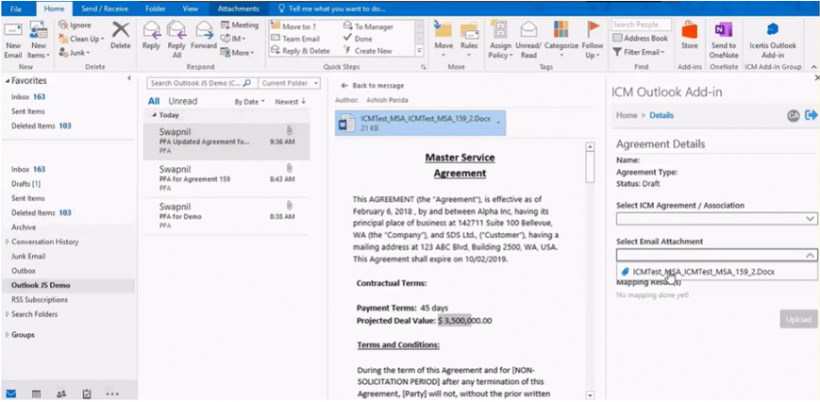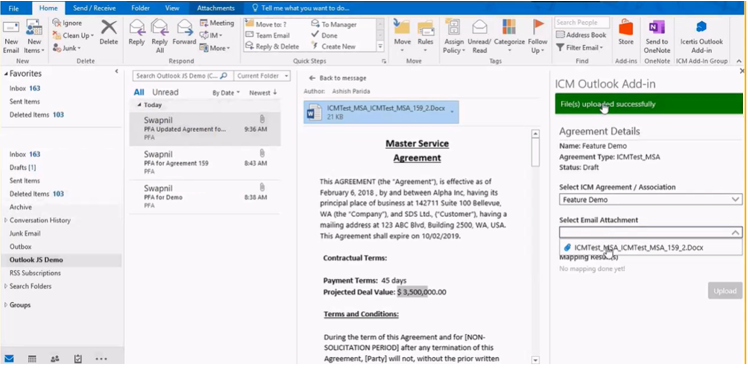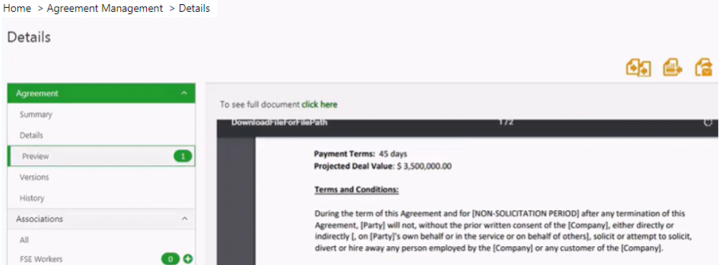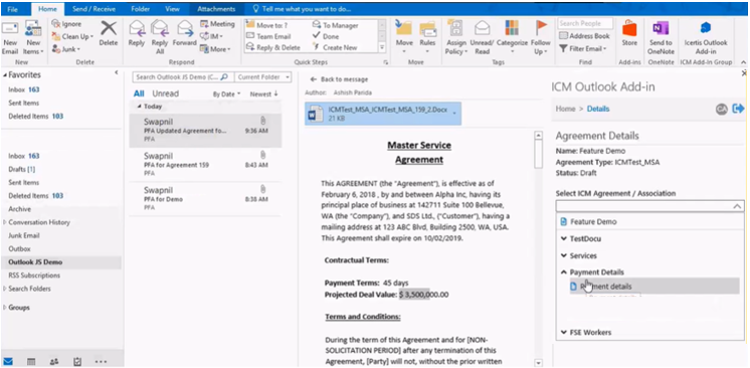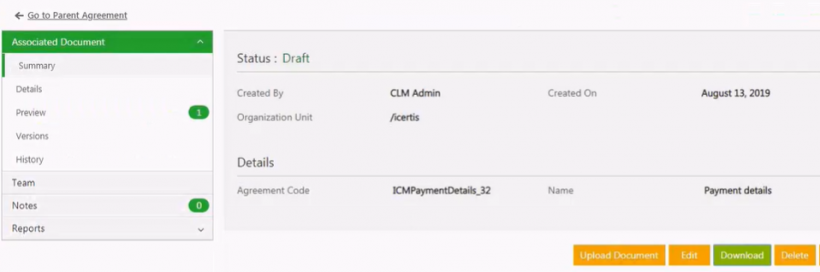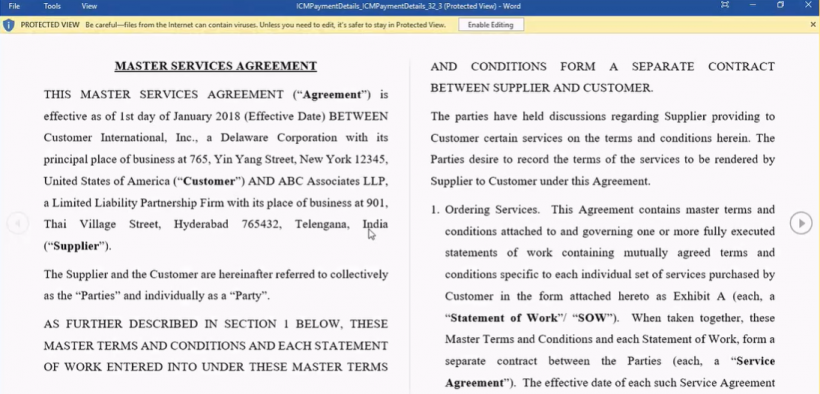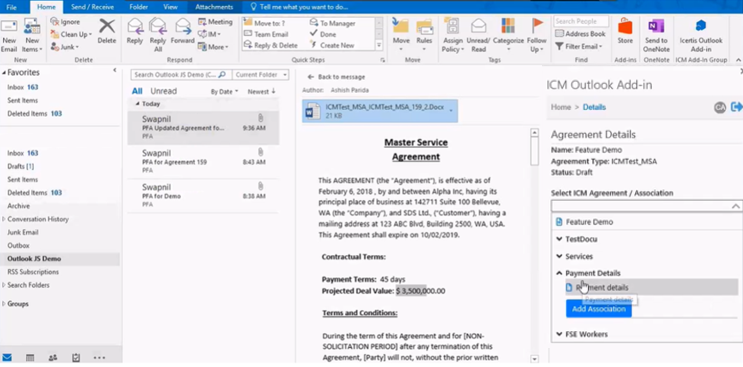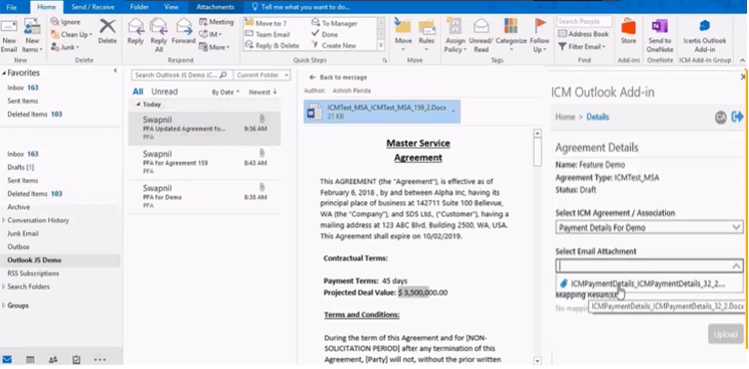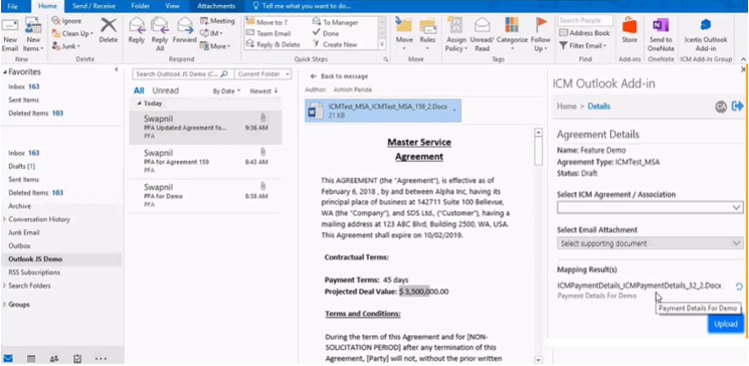| Line 51: | Line 51: | ||
| | ||
| − | '''Related Topics:''' [http://int-wiki.cloudapp.net:8085/ICMHelp7.12/index.php?title=Icertis_Experience_for_Word Icertis Experience for Word] | [ | + | '''Related Topics:''' '''Related Topics:''' [[Agreement_Management|Agreement Management]] | [[Association_Management|Association Management]] | [[Compliance_Management|Compliance Management]] | [[Template_Management|Template Management]] | [[Clause_Management|Clause Management]] | [[Configuration|Configuration]] | [[Reports|Reports]] | [[Power_BI_Integration_with_ICM|Advanced Analytics]] | [[User_Administration|User Administration]] | [[ICI_Add-ins|ICI Add-ins]] | [http://int-wiki.cloudapp.net:8085/ICMHelp7.12/index.php?title=Icertis_Experience_for_Word Icertis Experience for Word] | [[Release_Notes|Release Notes]] | |
Revision as of 11:41, 28 September 2020
Contents
Outlook Add-in
A .JS version of the ICI Outlook Plugin is available in ICI. The overall turnaround time for the author is reduced as he no longer needs to download the documents received over email to the local machine, then switch applications and log in to ICI, search the Agreement and then upload the documents.
The provisioned user can now:
- Upload the next version of the Agreement document received over an Email to the Agreement
- Upload the next version of the Associated document (supporting Attachments) received over an Email to the Agreement
- Create a new Association instance and then upload the Associated Document received over an Email to the Agreement
The configuration of the Outlook Add-in is driven by the Masterdata, whereas the list of Agreements and their details are configured by the Saved Searches. You can configure multiple saved searches.
The Outlook Add-in (.JS version) is supported on 2 different platforms:
- For MAC OS (Mojave): it is tested and verified on Microsoft Office 365 (2016 and above).
- For Windows 10: it is tested and verified on Microsoft Office Professional Plus 2013 (15.0.5007.1000) and 2016 (16.0.4849.1000) 64-bit and above.
Uploading the next version of an Agreement received over MS Outlook Email
To add the the next version of the Agreement received over Outlook Email:
1. Open the Email with the next version of the Agreement.
2. Open the ICI Outlook Add-in.
3. On the Details tab, click Select ICI Agreement / Association to look for the Agreement that you want to upload as the next version.
4. Click Select Email Attachment that you want to upload from the drop-down.
5. Click Upload. The File(s) uploaded successfully message is displayed. If the Agreement fails to be attached, then a message will be displayed indicating that you can retry sending the Attachment.
You can Preview the Agreement in the ICI application on the Agreement Details page.
Adding the next version of the Associated Document received over MS Outlook Email to the Agreement
To add the next version of the Associated Document received over Outlook Email to the Agreement :
1. Open the Email with the Associated Documents.
2. Open the ICI Outlook Add-in.
3. On the Details tab,click Select ICI Agreement / Association to add the next version of the Association. For example, Payment Details.
5. Click Upload. The File(s) uploaded successfully message is displayed.
6. Click the View Record icon to view the Attachment details.
7. Click the Preview icon to view the Attachment.
Creating a new instance of an Association and adding an Associated Document received over MS Outlook Email
To create a new instance of an Association and add the Associated Document received over Outlook Email to the Agreement:
1. On the Details tab,click Select ICI Agreement / Association to create a new instance of the Association. For example, adding an Association to thePayment Details Association.
2. Enter a name for the new instance of the Association.
3. Click the Add Association button to add the new instance of the Association.
4. Click the Select Email Attachment field to select the document that you want to attach to the newly created instance.
5.Click Upload. The document is now attached to the newly created instance. The File(s) uploaded successfully message is displayed.
6. The document is now available on the Associations tab in the ICI application as the next version.
Related Topics: Related Topics: Agreement Management | Association Management | Compliance Management | Template Management | Clause Management | Configuration | Reports | Advanced Analytics | User Administration | ICI Add-ins | Icertis Experience for Word | Release Notes |